Unexpected system shutdowns in place of restarts disrupt workflow and can complicate updates or troubleshooting. Windows 11 may shut down instead of restarting due to power management features, firmware settings, or driver issues. Addressing this behavior involves targeted changes to system power settings, firmware updates, and careful review of hardware configurations.
Disable Fast Startup
Step 1: Open the Control Panel by selecting the Start menu and typing Control Panel. Choose the Control Panel app from the results.
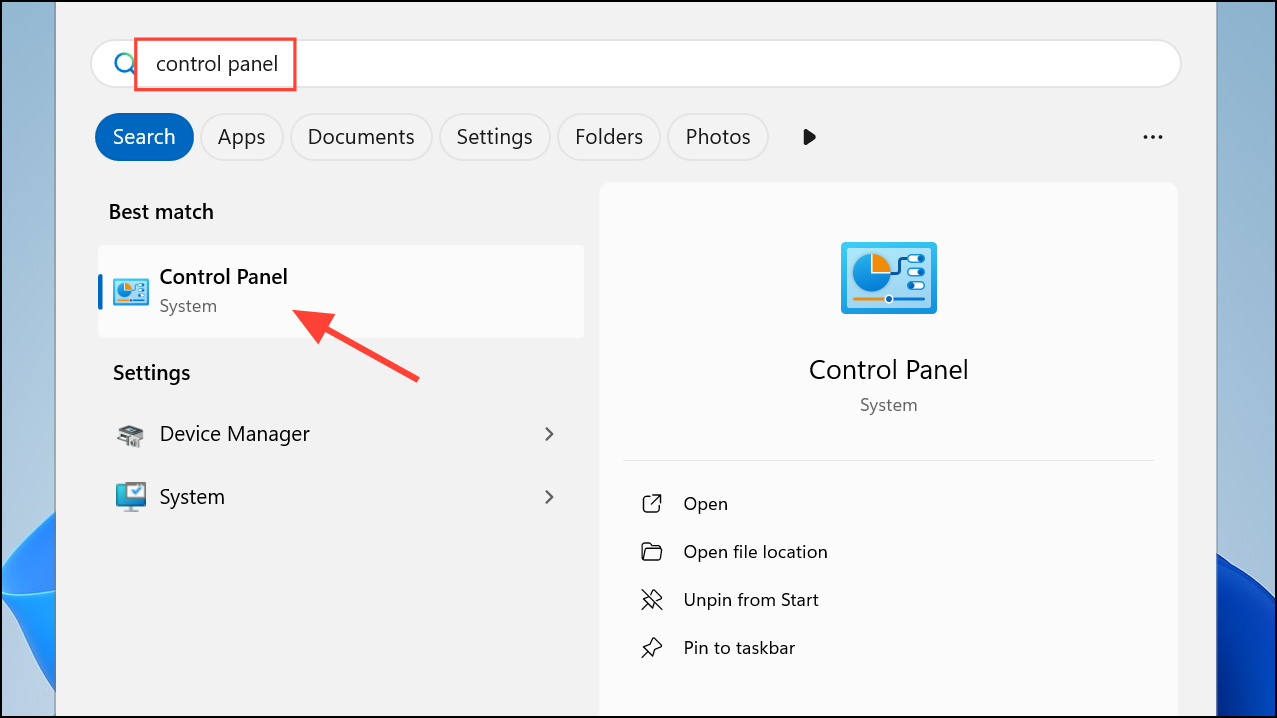
Step 2: Click Power Options. In the left panel, select Choose what the power buttons do.
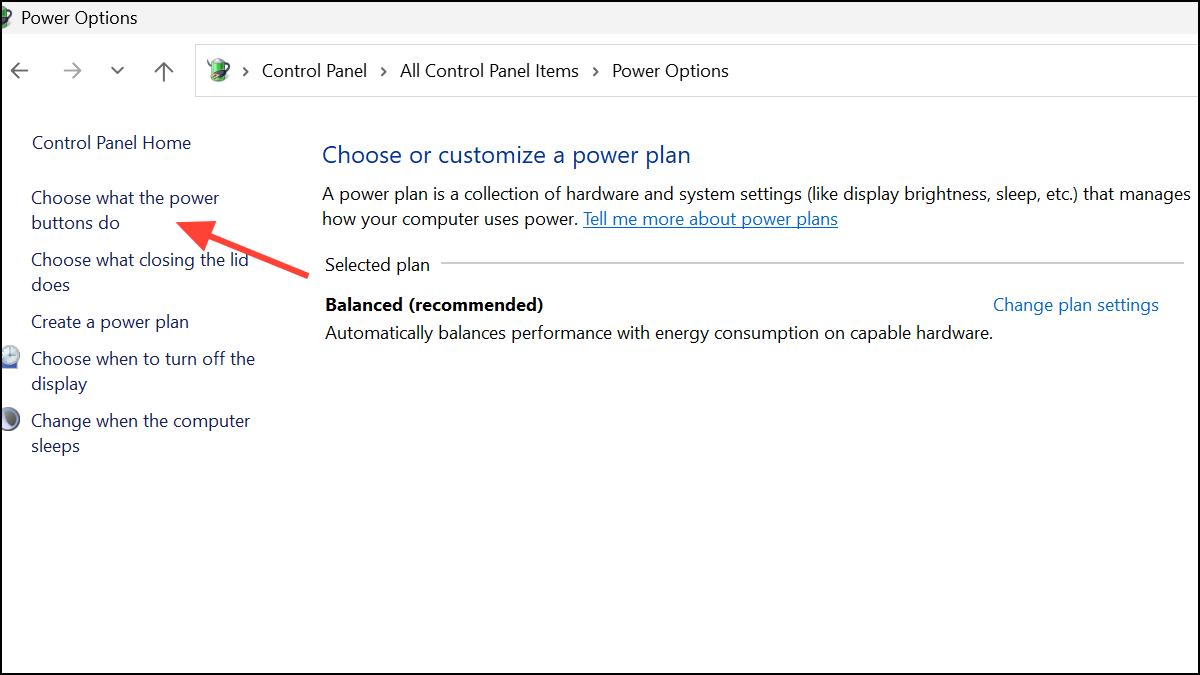
Step 3: At the top of the window, click Change settings that are currently unavailable to unlock the shutdown settings.
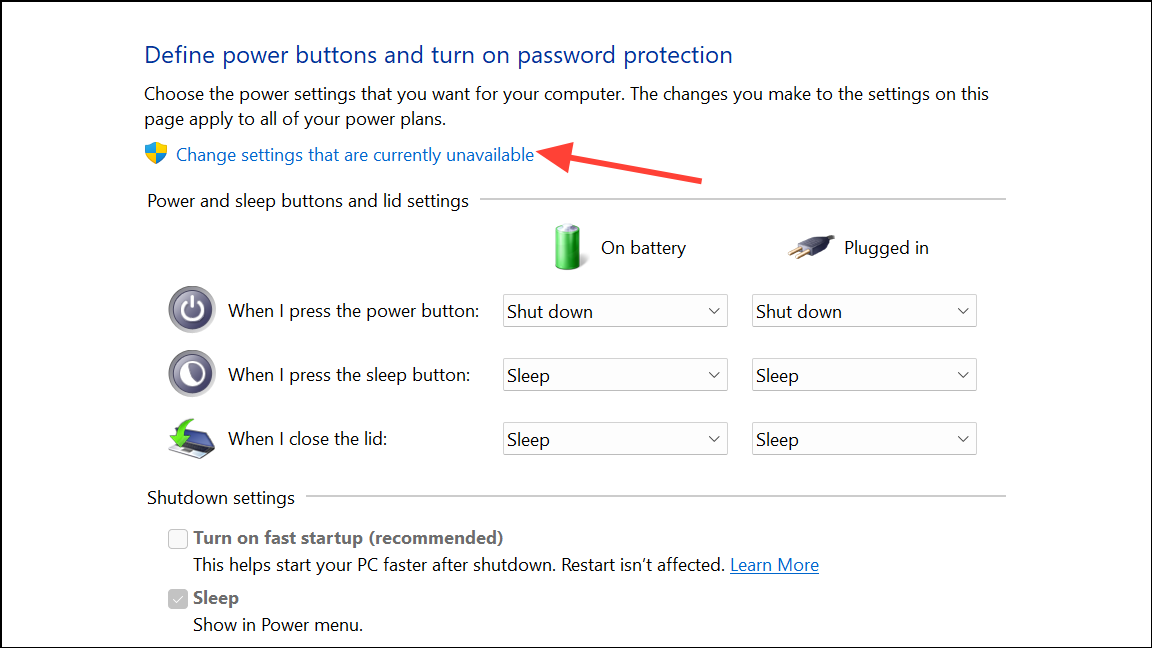
Step 4: Scroll to the Shutdown settings section. Uncheck Turn on fast startup (recommended). This feature speeds up boot times by caching system files, but can cause the system to power off instead of restarting.
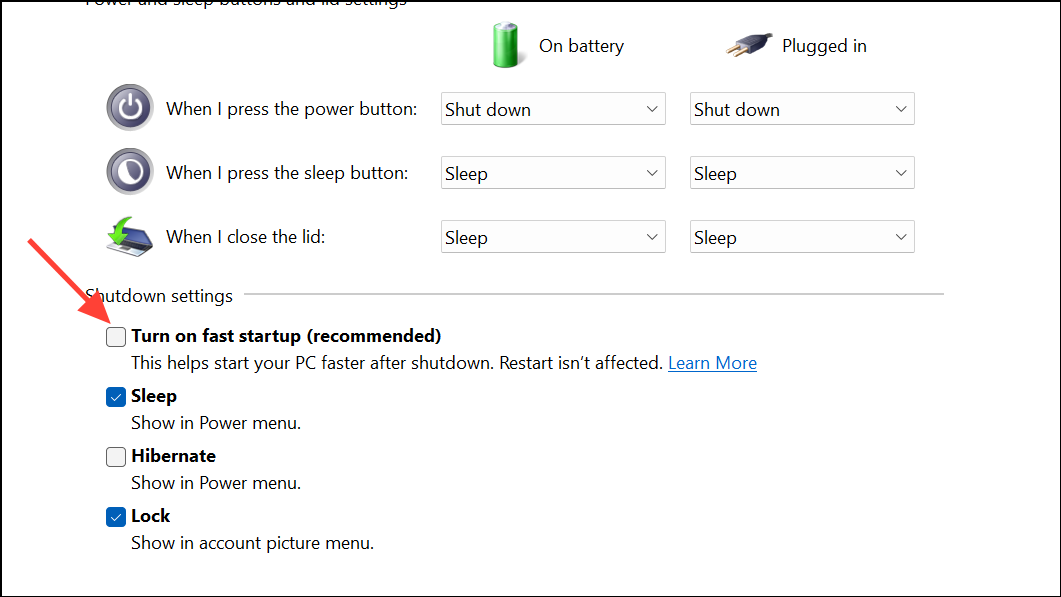
Step 5: Click Save changes and close the window. Fast Startup is now disabled, which can resolve restart issues for many systems.
Update BIOS/UEFI Firmware
Step 1: Identify your current BIOS or UEFI version. Right-click the Start button, select Run, type msinfo32, and press Enter. The System Summary will show your BIOS version and date.
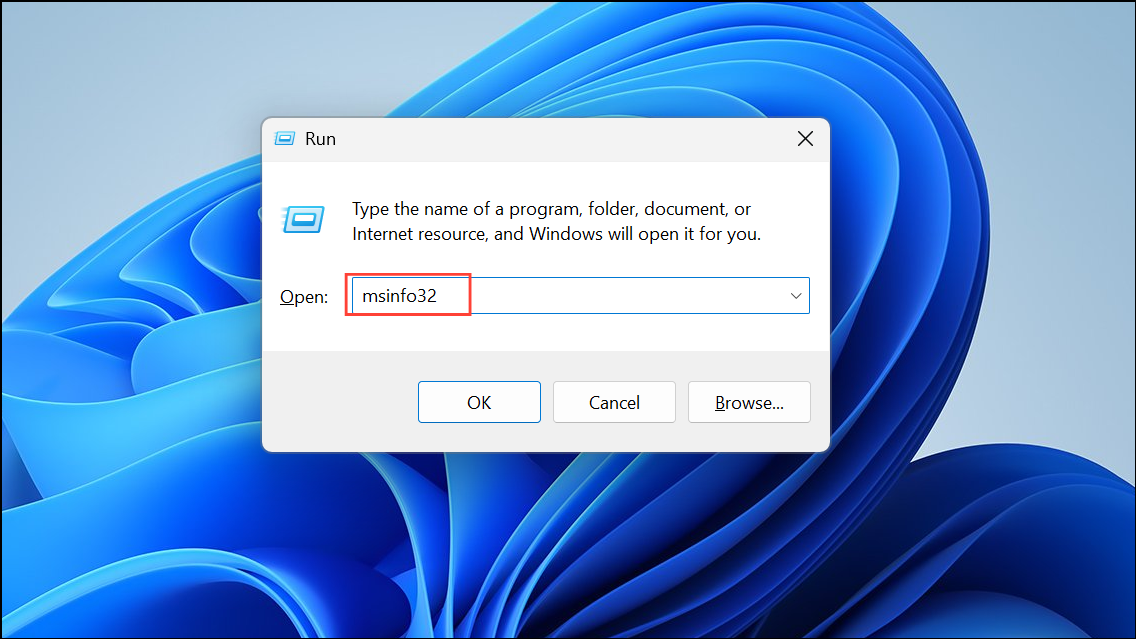
Step 2: Visit your PC or motherboard manufacturer’s support website. Download the latest BIOS/UEFI update that matches your model and current Windows version. Confirm compatibility before proceeding.
Step 3: Follow the manufacturer’s instructions for updating the BIOS/UEFI. This often involves creating a bootable USB drive or running a dedicated update utility. If you are unsure, seek professional assistance, as improper updates can render the system unbootable.
Updating firmware corrects bugs and ensures Windows 11 power management functions align with the hardware, significantly reducing shutdown and restart anomalies.
Check Power Management Settings in BIOS/UEFI
Step 1: Restart your computer and enter the BIOS/UEFI setup by pressing the designated key during boot (often F2, F10, Delete, or Esc).
Step 2: Navigate to the Power Management section. Look for settings such as Wake on LAN, Power on by PCI-E, or Power on by Keyboard. Disable these features to prevent hardware from triggering an unintended restart or power-on event.
Step 3: Save changes and exit BIOS/UEFI. This adjustment prevents peripherals or network activity from causing the system to restart when a shutdown is intended.
Update Device Drivers
Step 1: Open Device Manager by right-clicking the Start button and selecting Device Manager.
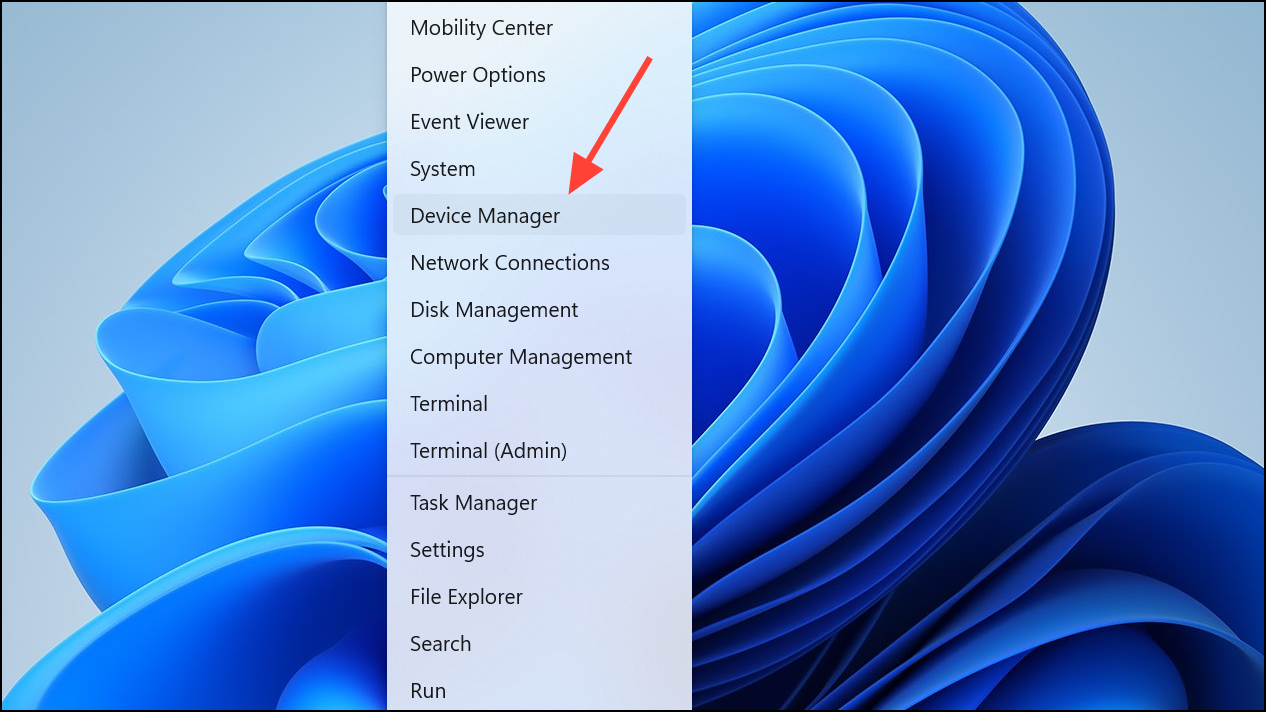
Step 2: Expand System Devices and Network Adapters.
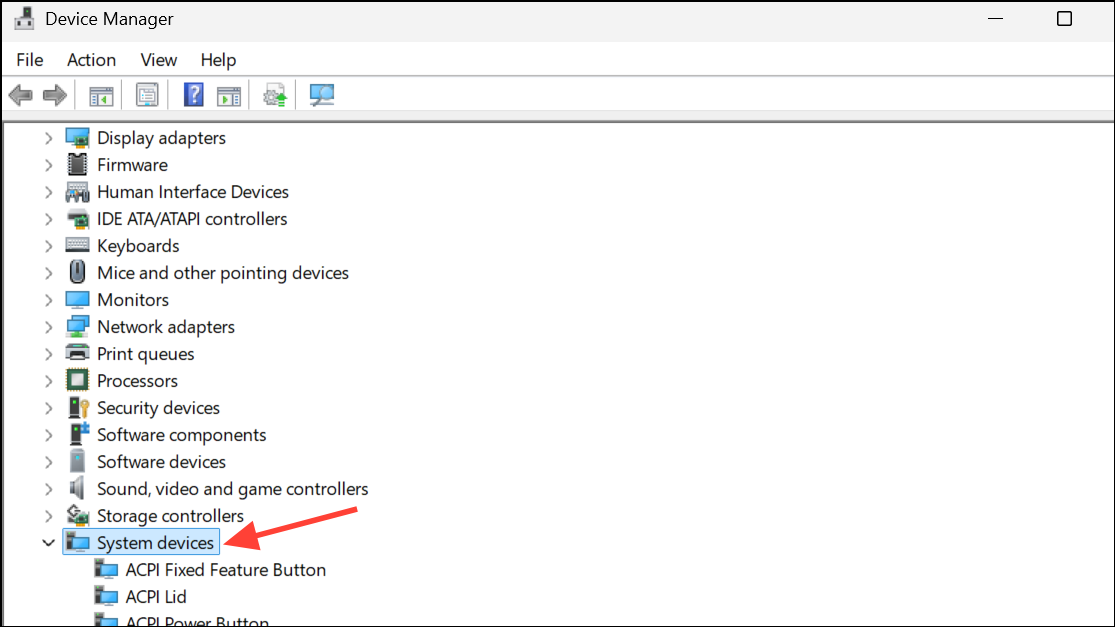
Step 3: Right-click each device and choose Update driver, then select Search automatically for drivers. Pay special attention to the Intel Management Engine Interface (IMEI) and network adapters, as outdated drivers can impact power control.
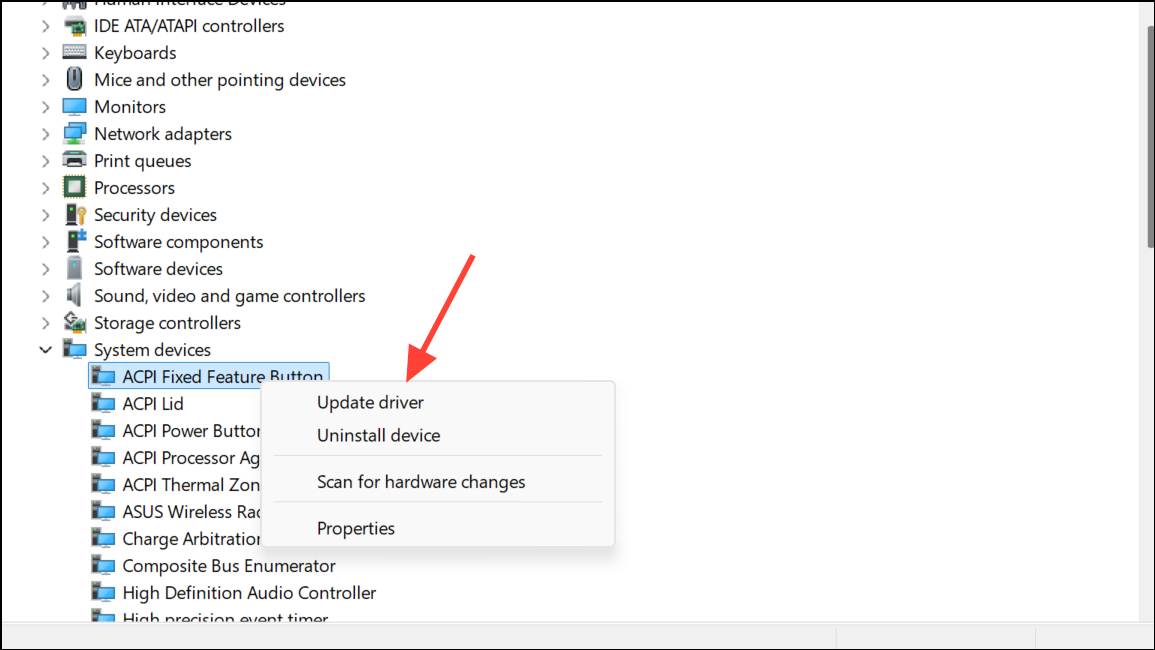
Step 4: Restart your computer after updating drivers to ensure new settings take effect. Updated drivers improve communication between Windows and hardware, reducing restart issues.
Reset Power Settings Using Command Prompt
Step 1: Open the Start menu, type cmd, right-click Command Prompt, and select Run as administrator.
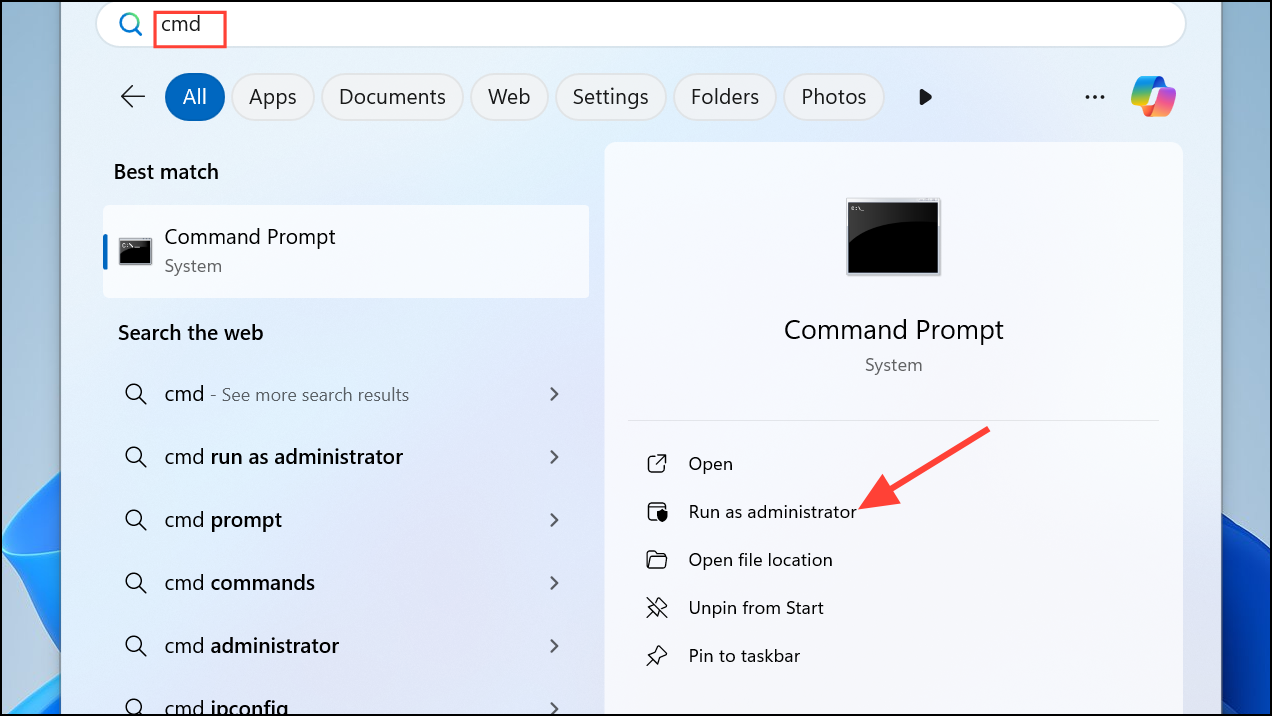
Step 2: To disable Hibernate mode, enter:
powercfg -h off
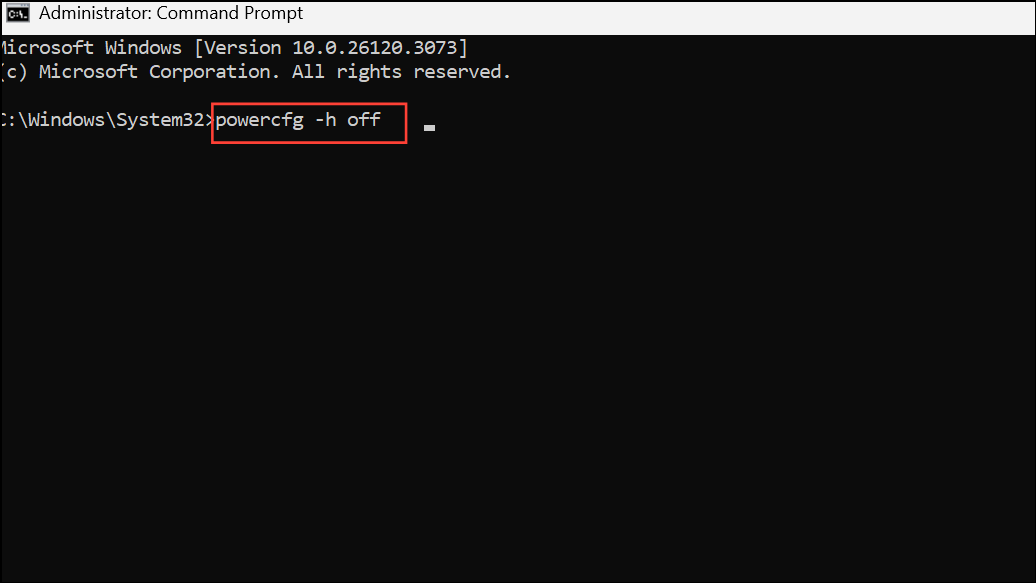
This command turns off Hibernate, which can interact with Fast Startup and cause shutdown issues.
Step 3: To force a full shutdown, enter:
shutdown /s /f /t 0
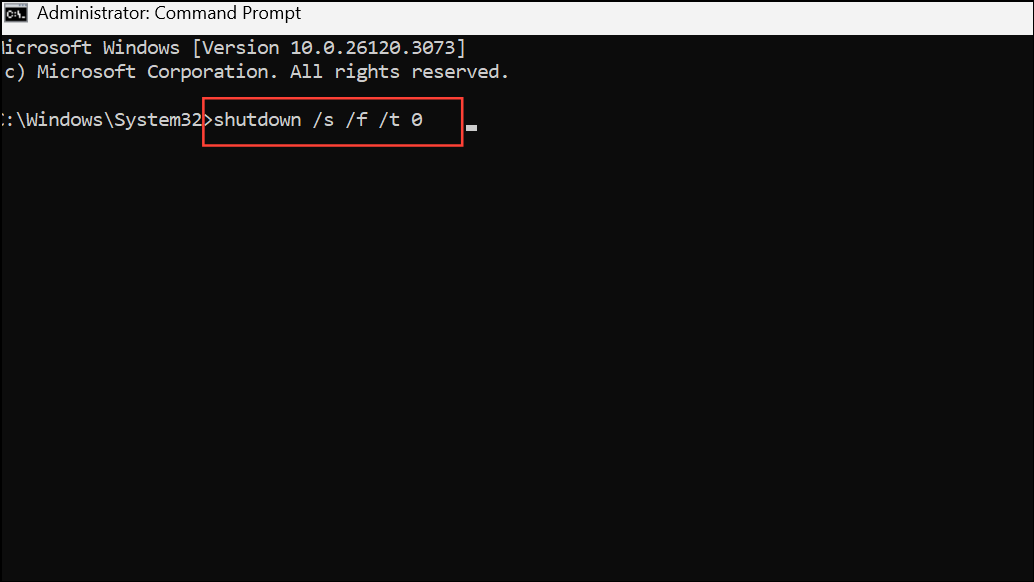
This command forces the system to shut down immediately, bypassing any processes that may trigger a restart.
Additional Troubleshooting Steps
If the above methods do not resolve the problem, consider these steps:
- Install all pending Windows Updates from Settings > Windows Update to address known bugs.
- Review Task Scheduler for automated tasks that may trigger restarts.
- Check for background applications or scripts that could interfere with shutdown processes.
- Inspect Event Viewer (
eventvwr.msc) for logs related to unexpected restarts or shutdown failures. - Perform a Windows repair install if system files are suspected to be corrupted.
- For laptops, reseat or replace the battery if hardware issues persist, and reinstall battery drivers using Device Manager.
- Test restart behavior in Safe Mode to rule out third-party software conflicts.
Hardware faults, such as motherboard or power supply issues, can also cause restart and shutdown confusion. If all software solutions fail, consult a qualified technician for further diagnostics.
Tuning power settings, updating firmware, and refreshing drivers will usually stop Windows 11 from shutting down when a restart is requested. If the problem reappears, double-check for new updates or hardware changes before repeating these steps.


