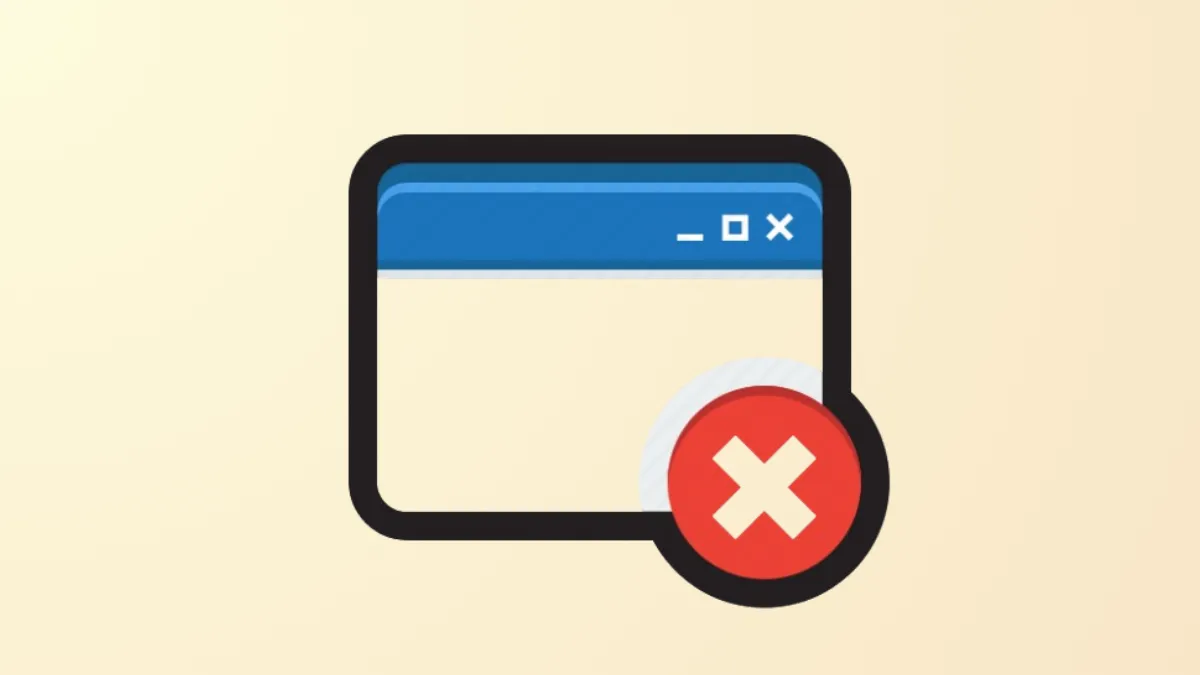Unresponsive programs that refuse to close—even after using Task Manager—can stall your workflow and disrupt system performance. Windows 11 users have several effective ways to force close these stubborn applications, restoring control and preventing system slowdowns or crashes. Below, you’ll find detailed instructions for the most reliable solutions, starting with the most robust method.
Force Close Programs Using the Taskkill Command
Step 1: Open the Command Prompt as an administrator. To do this, click the search icon on your taskbar, type cmd, then right-click Command Prompt and select Run as administrator. This step ensures you have the necessary permissions to terminate protected or stubborn processes.
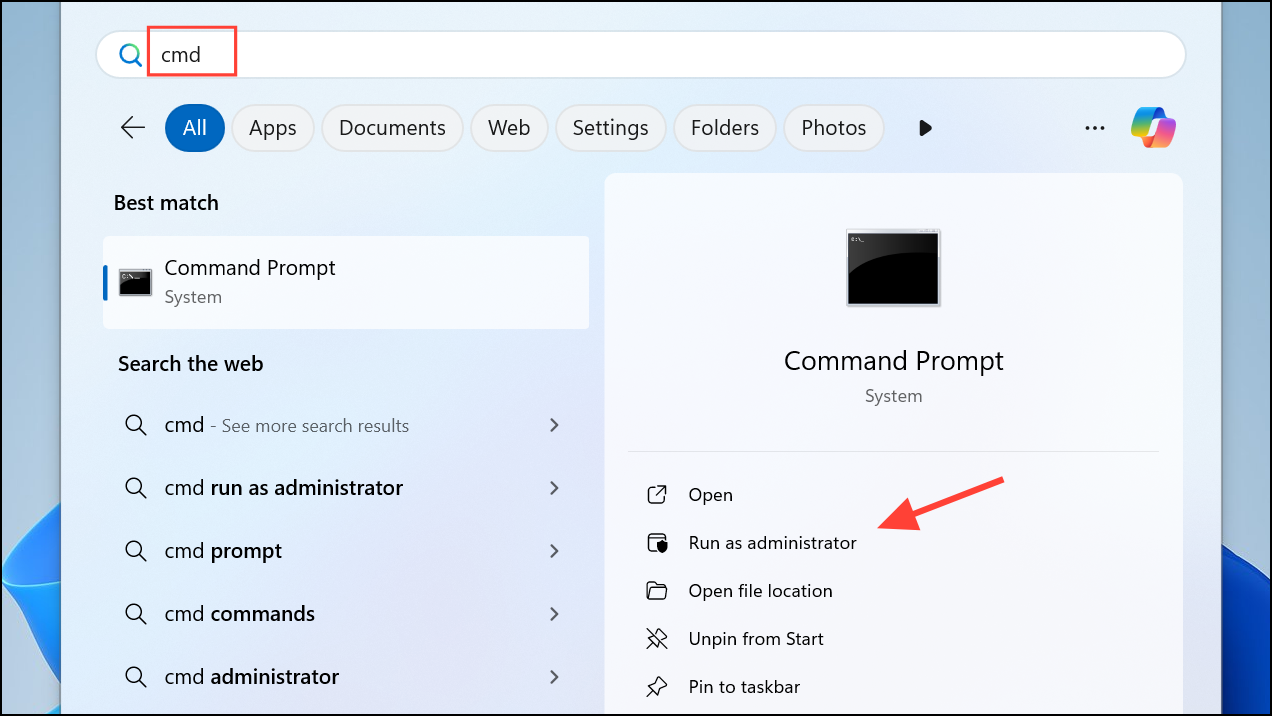
Step 2: Display all running processes by entering the following command:
tasklist
This command lists every active process, along with their process names and IDs (PIDs). Note the name or PID of the unresponsive program you want to terminate.
Step 3: To force close a specific process by its name, use:
taskkill /IM programname.exe /F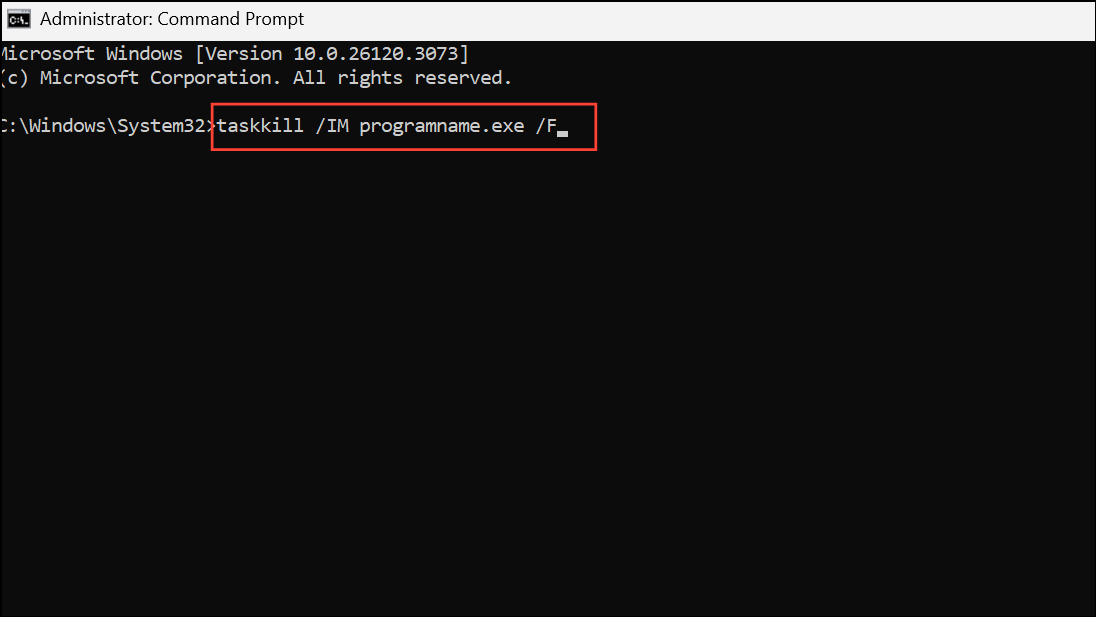
Replace programname.exe with the actual name of the process (for example, chrome.exe). The /F flag forces termination.
To kill a process by its PID, use:
taskkill /PID 1234 /F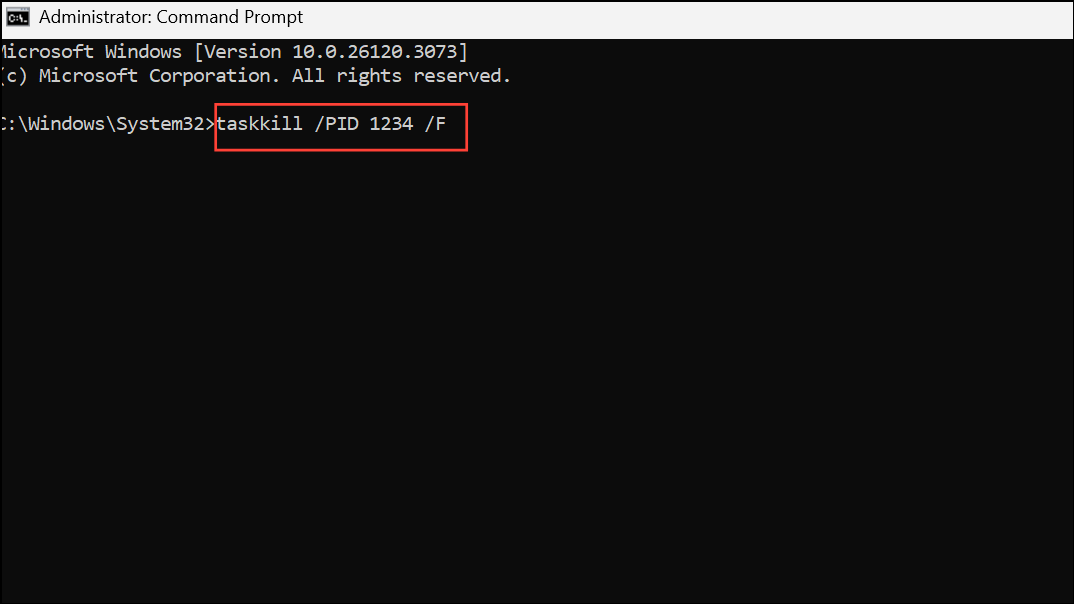
Replace 1234 with the actual process ID.
Step 4: For programs that are not responding, you can target only those with this command:
taskkill /f /fi "status eq not responding"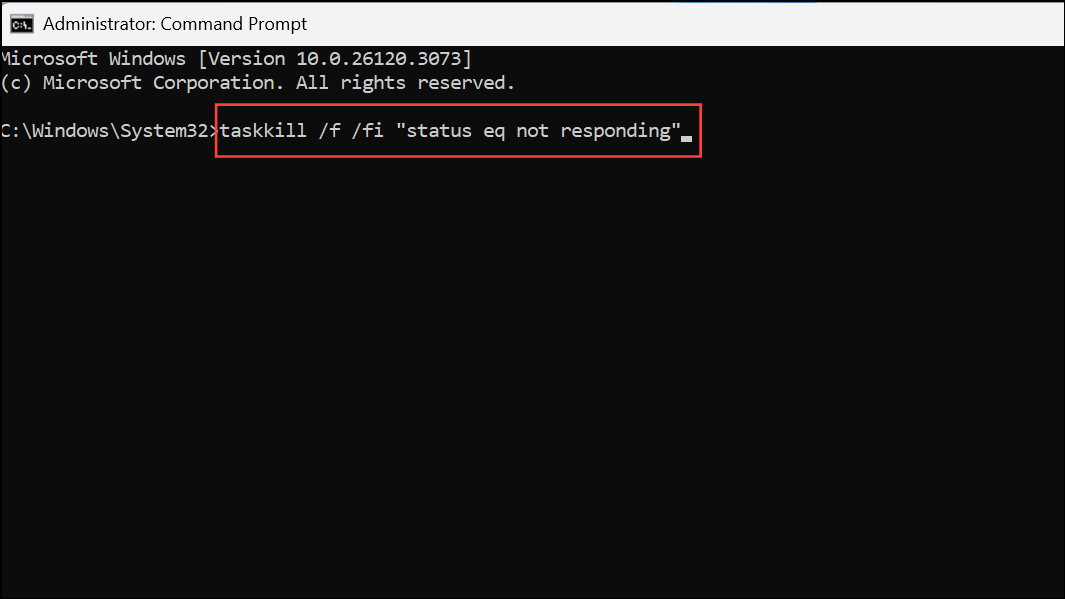
This command filters and force-closes only processes marked as "Not Responding," minimizing the risk of closing essential background tasks by mistake.
Step 5: For frequent use, create a desktop shortcut to automate this process:
- Right-click on your desktop and select New > Shortcut.
- Paste
taskkill /f /fi "status eq not responding"into the location field. - Click Next, name your shortcut (e.g., "Force Close"), and finish.
- Double-click this shortcut whenever a program refuses to close.
Terminate Apps Instantly with Keyboard Shortcuts
Step 1: Bring the unresponsive program to the foreground by clicking its window or using Alt + Tab to cycle through open apps.
Step 2: Press Alt + F4 together. This shortcut sends a close command to the active window. On laptops, you may need to hold Fn as well.
This method works for most apps, but may not succeed if the program is deeply frozen or running with elevated permissions.
Force Close via Task Manager’s End Process Tree
Step 1: Open Task Manager by pressing Ctrl + Shift + Esc.
Step 2: Go to the Processes tab, find the problematic program, right-click it, and choose Go to details. This highlights the process in the Details tab.
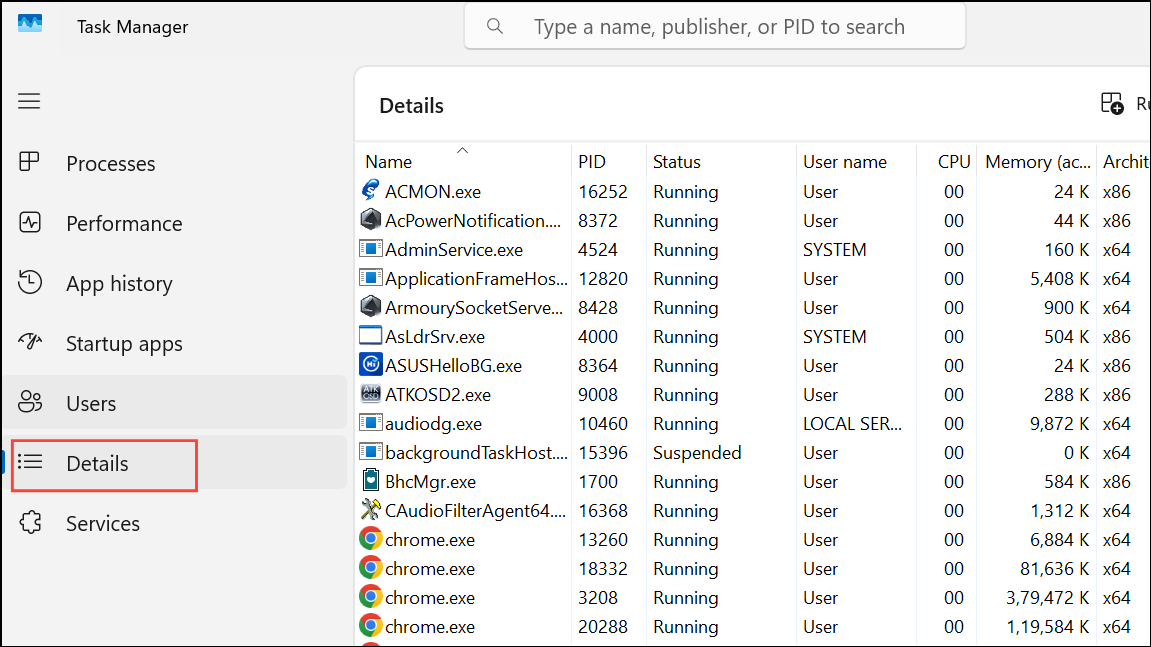
Step 3: Right-click the highlighted process and select End process tree. This action attempts to terminate the main process and any subprocesses it started, which is more effective than simply using "End Task."
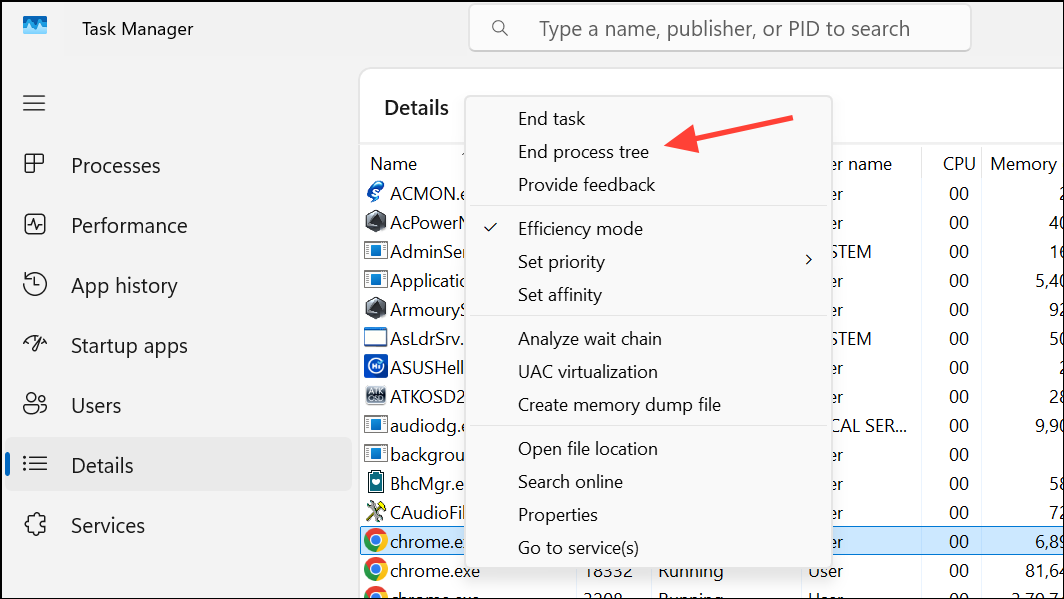
Enable and Use Taskbar’s End Task Option (Windows 11 Only)
Step 1: Open Windows Settings by pressing Windows + I. Navigate to System > For developers.
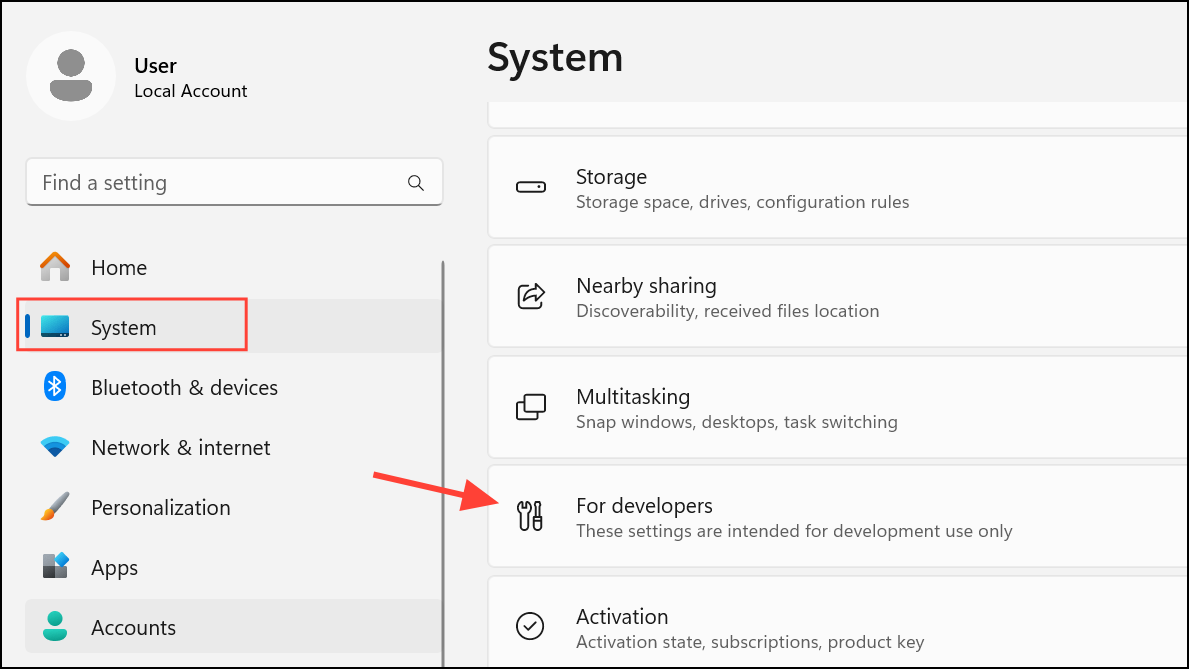
Step 2: Toggle on the End Task option. This adds a new right-click menu item to the taskbar for closing apps.
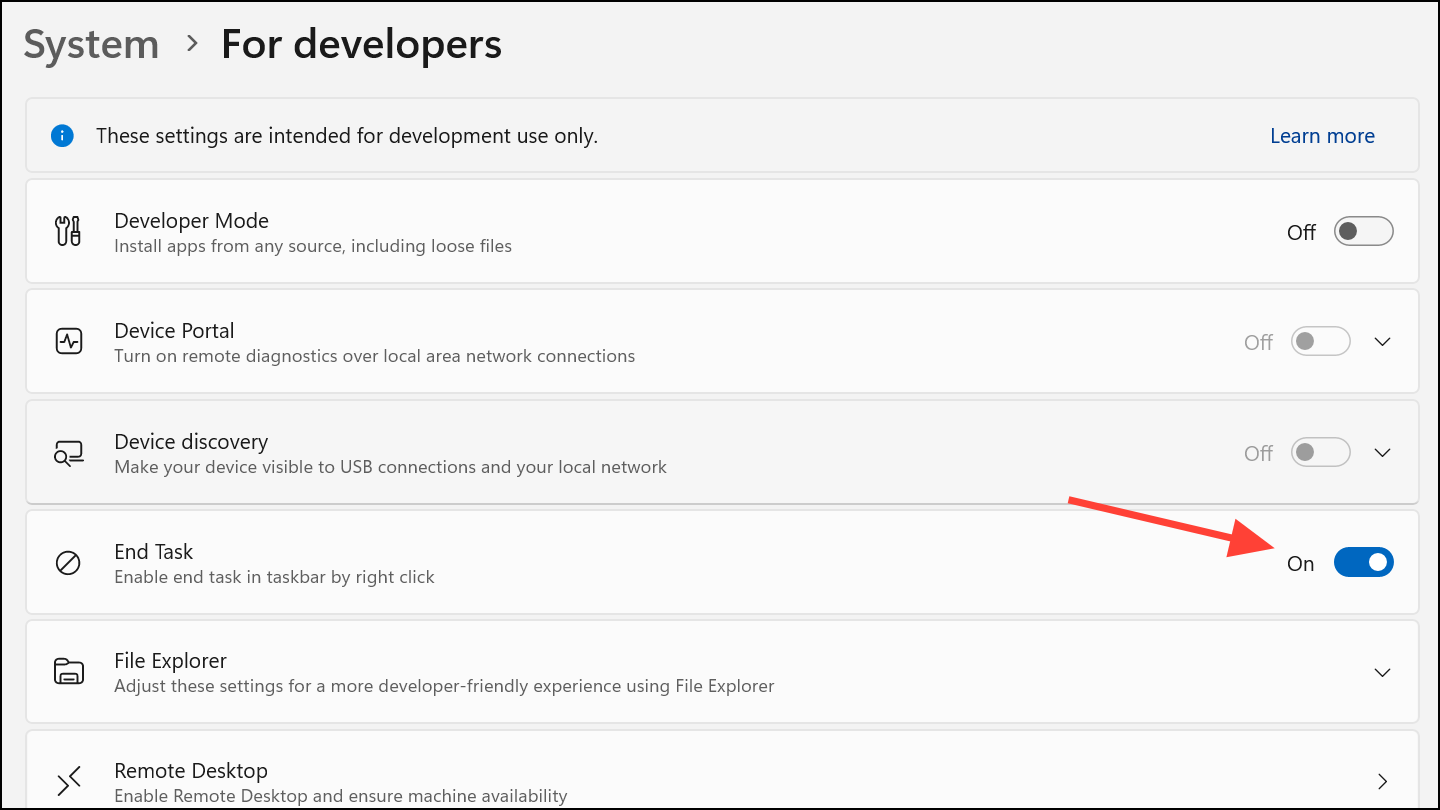
Step 3: Right-click the icon of the unresponsive app on your taskbar and select End task. This provides a direct way to close apps without opening Task Manager or using command-line tools.
Alternative Tools and Final Measures
For persistent issues, third-party utilities such as Process Explorer or ProcessKO offer advanced controls for terminating stubborn processes. These tools can identify and kill processes that resist standard Windows commands, but they should be downloaded only from reputable sources to avoid security risks.
If all software-based methods fail and the app still won’t close, perform a system restart. If the system itself is unresponsive, hold down the power button for several seconds to force a shutdown. Be aware that unsaved work may be lost during forced shutdowns, so save progress frequently and consider enabling automatic backup features.
By following these steps, you can reliably regain control over unresponsive programs on Windows 11—even when Task Manager cannot terminate them—ensuring smoother performance and fewer interruptions during critical tasks.