Noise is a constant part of our lives, and we have learned to tune out the unnecessary noise and focus on our work to the point where we don’t even notice it most of the time. But remote meetings are an entirely different matter. The involvement of microphones and speakers amplifies the noises in remote meetings which we otherwise have learned to tune out. Noises in a remote meeting are annoying at the very least and also affect the quality of work. But thank god for noise cancellation!
Noise Cancellation in Zoom
The noise cancellation technology made its way to Zoom some time back and since then has been an essential element of Zoom’s success. The noise cancellation in Zoom filters and cancels any background noise, be it the noise from keyboard keys, a noisy eater, barking of a dog – basically anything that is not coming from the speaker herself. It does not affect or diminish the sound coming from the speaker.
Noise cancellation in Zoom is on for everyone by default. So if you want to use it, you don’t have to go the extra mile. But you can tweak the settings to make them more suitable to your needs or even disable it entirely if you want.
How to Change the Settings for Noise Cancellation in Zoom
Zoom offers a varying degree of control over noise cancellation to its users and to what amount they want to use it. Open the Zoom desktop client, log in with your account and go to the ‘Settings’.

Now, go to ‘Audio’ settings from the navigation menu on the left.
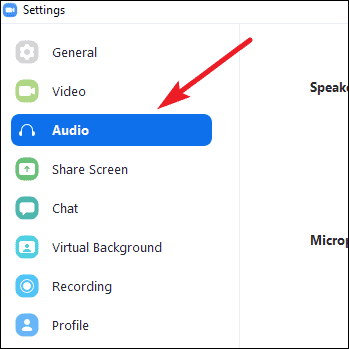
Click on the ‘Advanced’ button in the audio settings towards the bottom right corner of your screen.
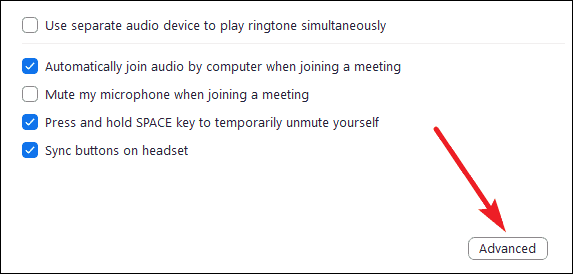
The Advanced audio settings will open. Under ‘Audio Processing’, you’ll find various options for tweaking the settings for noise cancellation.
The first one is the option to ‘Suppress Persistent Background Noise’. The persistent background noise includes any continuous noise in the background like the noise from your fans, or air conditioners, etc. By default, the setting is on ‘Auto’ but you can choose to turn it to ‘Moderate’, or ‘Aggressive’, or even ‘Disable’ it entirely. Simply click on the drop-down menu to expand the options and have your pick.
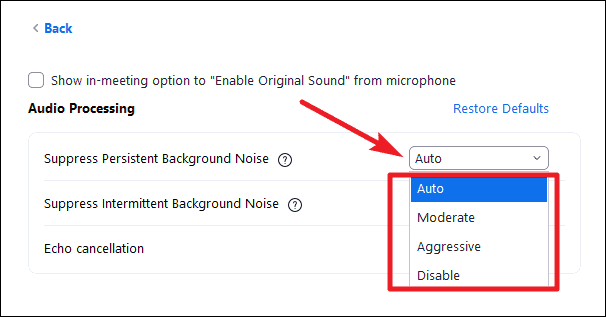
The next option is to ‘Suppress Intermittent Background Noise’. It uses deep learning to cancel any intermittent noises, including but not limited to the noise from your keyboard keys, door or chair movement, or tapping noises from a nervous participant. Similar to the previous option, the default setting is ‘Auto’, but you can set it to ‘Moderate’, ‘Aggressive’ or ‘Disable’ by selecting the option from the drop-down menu.
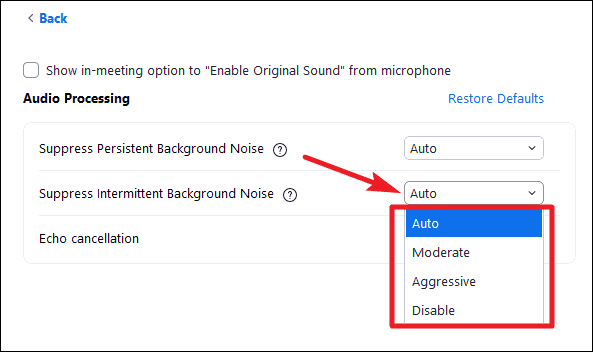
Alternatively, it is possible that you already have equipment for noise cancellation or you rely on other software for your noise cancellation needs, or simply don’t want to use noise cancellation at all. There is an option for that too. In the advanced sound settings, enable the checkbox for the ‘Show In-meeting option to “Enable Original sound” from microphone’.
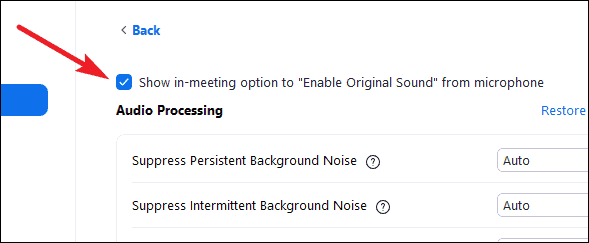
Enabling this setting will add an additional button in your meetings that you can use to turn off the in-app noise cancellation whenever you want.
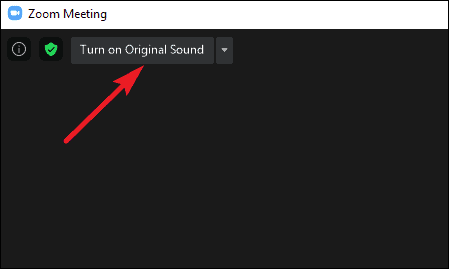
Noise Cancellation in Google Meet and How it compares with Zoom
Recently, Google Meet, one of the top competitors for Zoom in the video conferencing ecosystem started rolling out Noise cancellation for meetings for their G Suite Enterprise and G Suite Enterprise for Education users too. So, how does the Noise Cancelation works in Google Meet, and how does it compares to the Zoom’s noise cancellation?
Google Meet uses AI to cancel the background noises that include a gamut of noises ranging from loud noise like the barking of a dog, or kids playing, to more subtle noises like the keyboard keys, or even the clinking of glass. Google has trained the AI for almost a year on its in-house calls for the purpose. It’s fair to say it covers everything Zoom’s noise cancellation does. But what about the other aspects?
Initially, the “denoiser”, as dubbed by Google, would only roll out for the G Suite users, i.e. Google’s paid users whereas noise cancellation in Zoom is available to the licensed and free users alike. Google does say that it will try to roll it out to more and more users, but as of now, there is no timeline for it.
Google Meet users can also turn off the noise cancelation whenever they want, much like in Zoom but that’s where the similarity ends. Google does not offer the degree of control over other settings as Zoom does. What noise and to what degree the denoiser cancel it will be entirely up to AI’s discretion.
The noise cancellation feature in Zoom is a lifesaver, especially for remote meetings. It is important to maintain the harmony of the meetings from unnecessary noise and keep the focus on work. Currently, Zoom offers the users a lot of control over the settings for noise cancellation.

