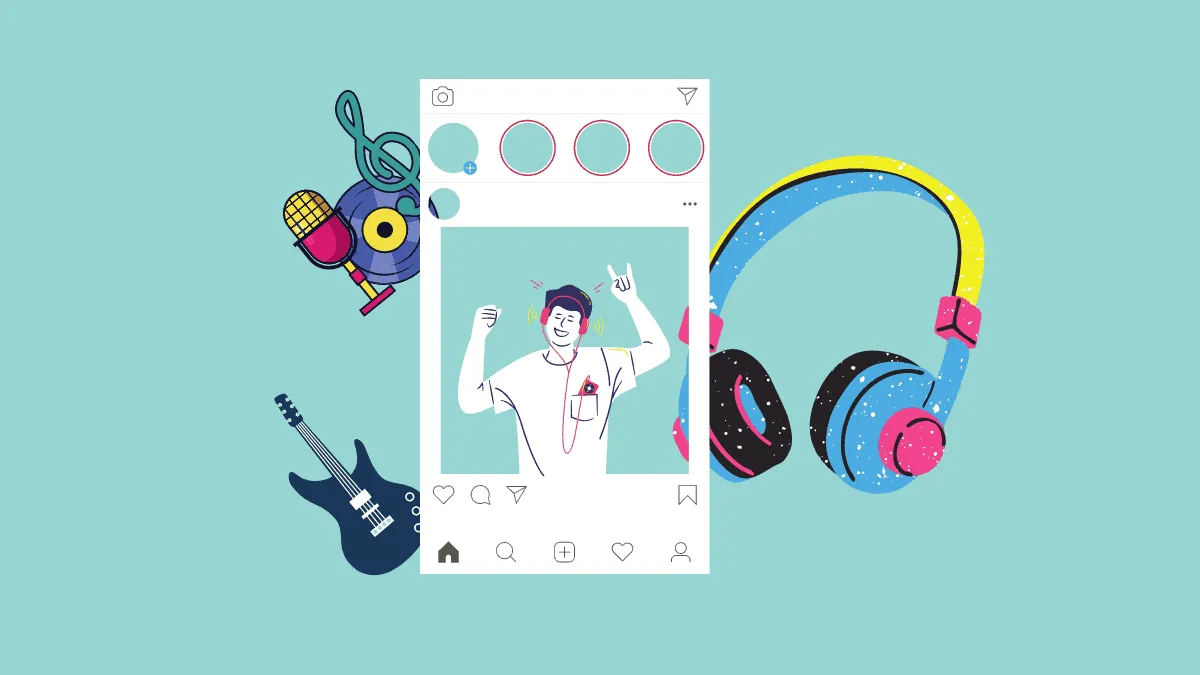Did you just shoot a video for your Instagram story but the audio of this piece is just someone screaming in the background of the noise of traffic, that it ruins the entire video?
Or did you take a funky picture or a video and you want to add a song to it and upload it on your Instagram story? It’s simple, and it’s fun to add music to your story! Here’s what you need to do.
Add Music to your Story
Open your Instagram and slide out the left side to open your camera or just tap on the ‘Camera’ icon on the topmost left corner.
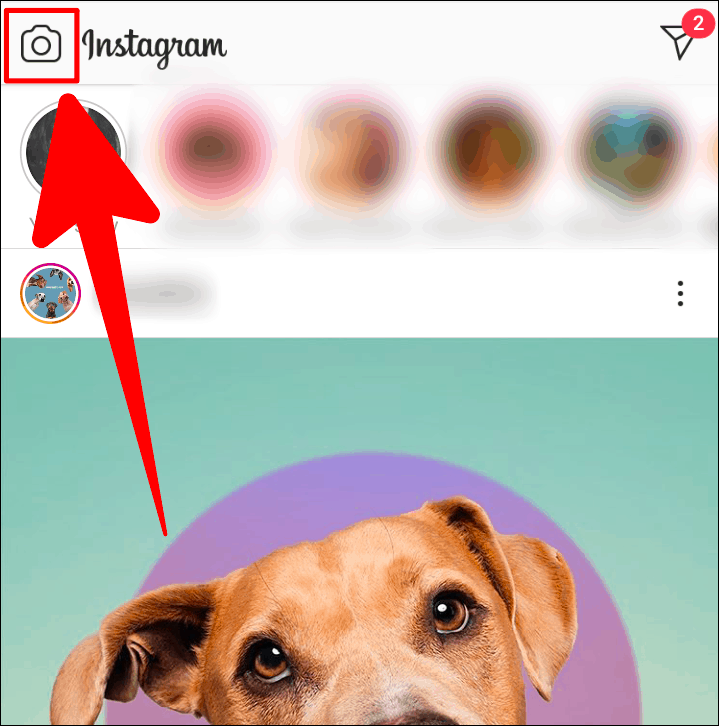
Once you’ve chosen to either take a photo/video or add a photo/video from your gallery, drag your finger upwards on the page to slide in a screen of several options for your story.
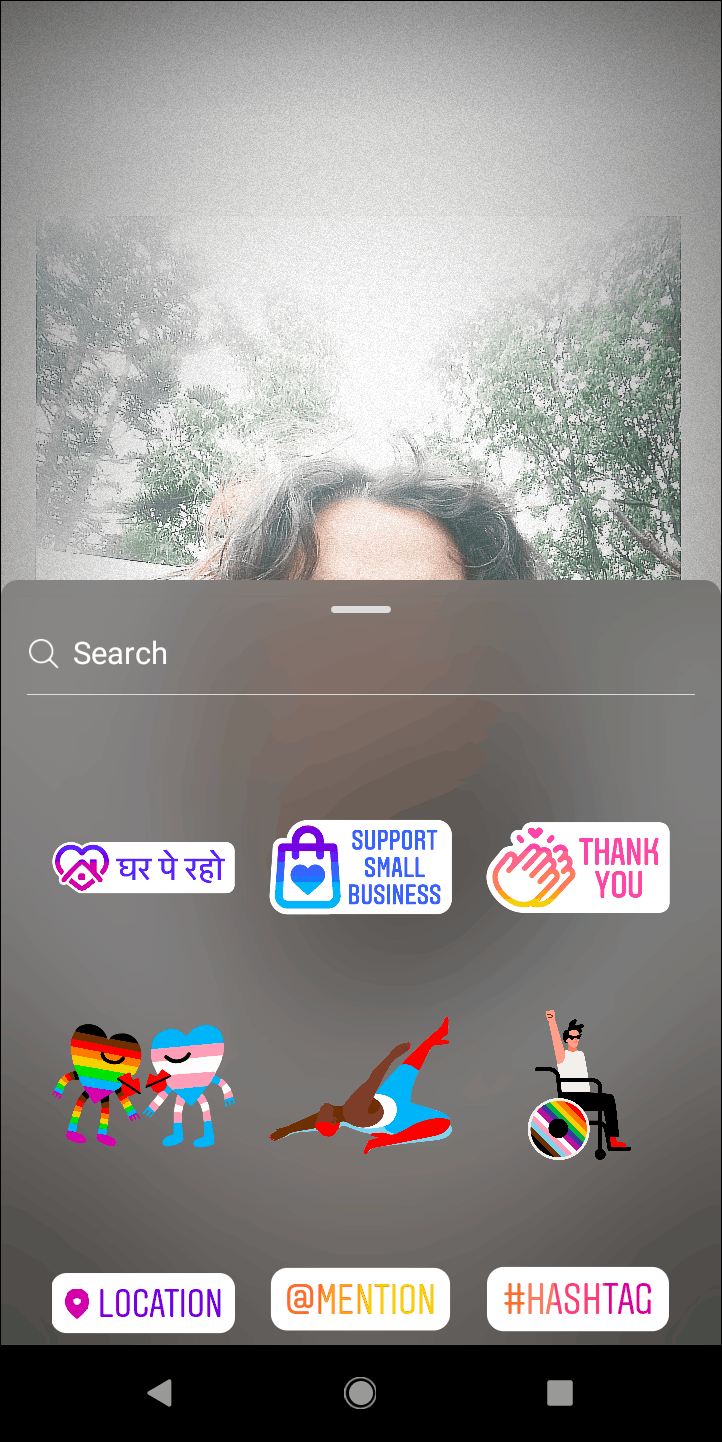
In the screen that slid out, tap on the ‘Music’ option.
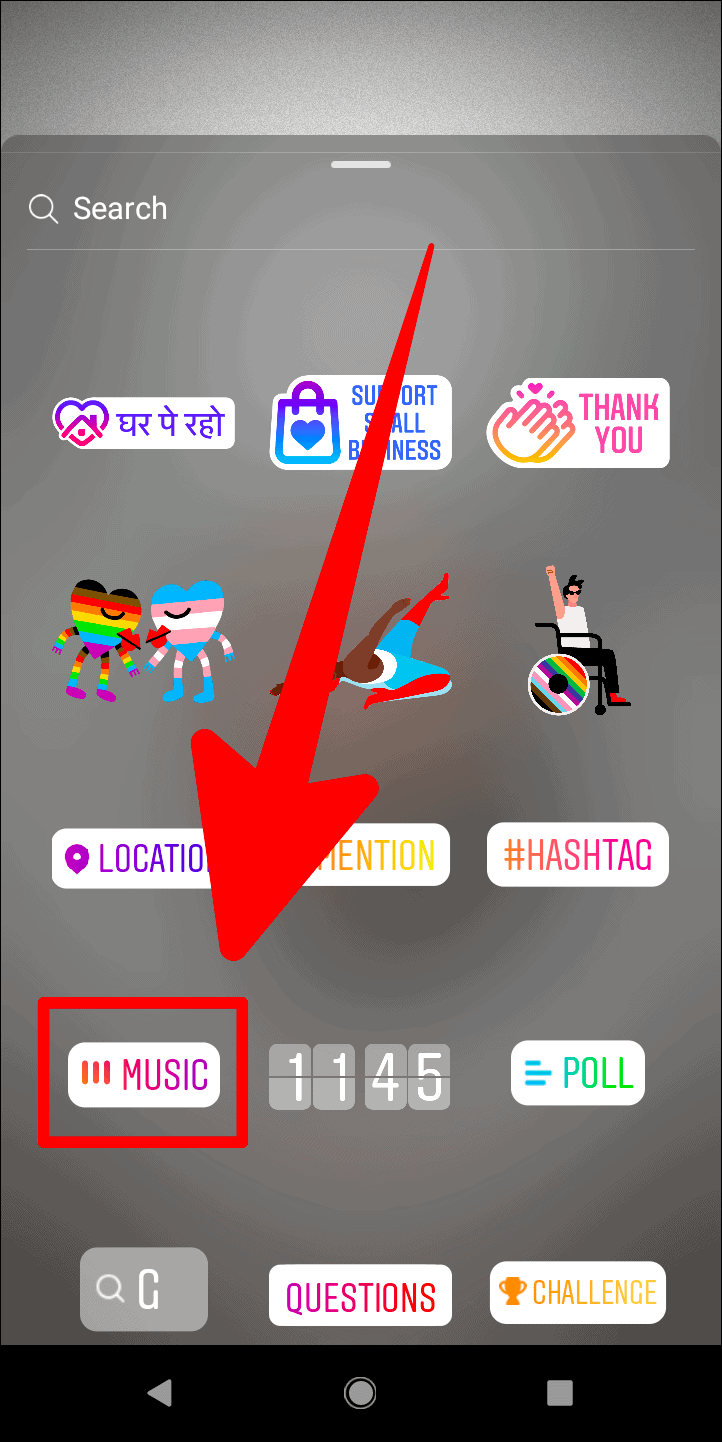
The page that opens now would have many music options. You can even look for you favourite track by typing the song’s name in the ‘Search music’ box.
The ‘For You’ section would have individual tracks, whereas the browse section is composed of genres that you can choose to further find the perfect bg track for your story.
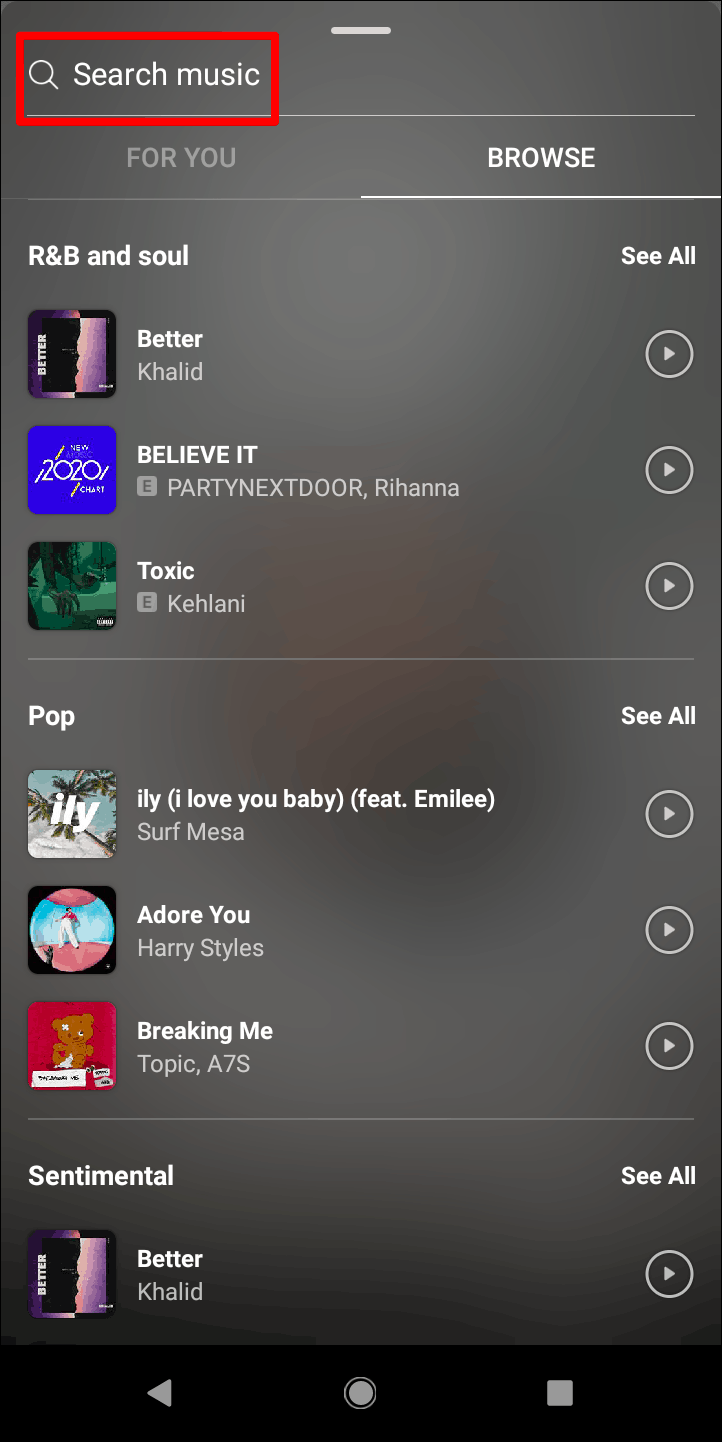
Once you’ve chosen the song, you can alter this song, its length and appearance too.
Altering the Length of the Song
On your draft story page that you’re customizing with a song, navigate to the bottom left of the page. You’d find a ’15’ inside a circle. Tap it.
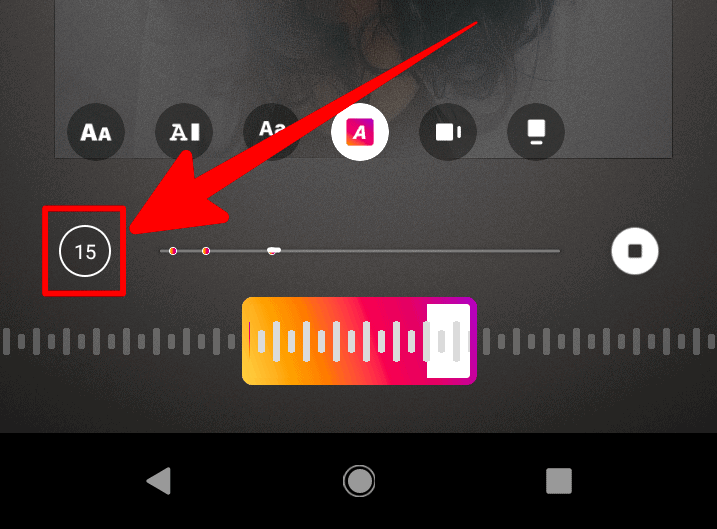
There would be a timer option screen that would pop up halfway through your draft story page. Scroll throw the ‘Seconds’ options to choose the number of seconds you want the song to last for. The highest length here is 15 seconds. Once you’re done, tap ‘Done’.
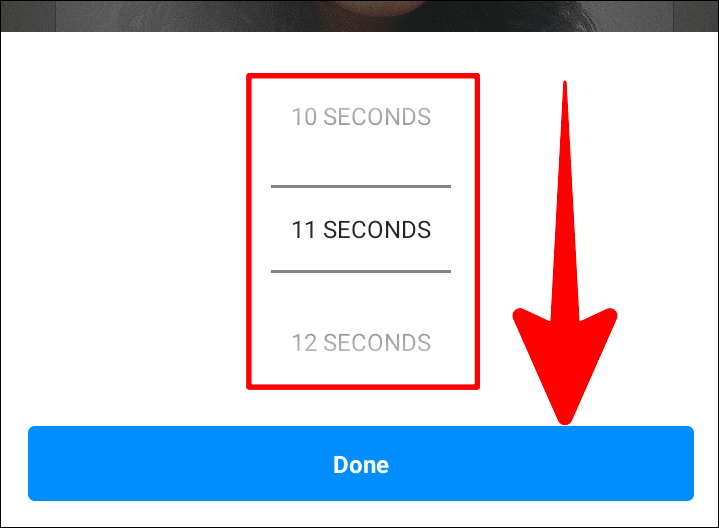
Altering the Song
While adding a song to your Instagram story, you are not bound by any default lyrics of the song. You can choose your own.
The lower half of your draft story page would have a colorful toggle. This can be moved across its path to choose different parts of the lyric for your story. Every time you move this toggle, you can see a preview of the part of the song that would appear/play on your story.
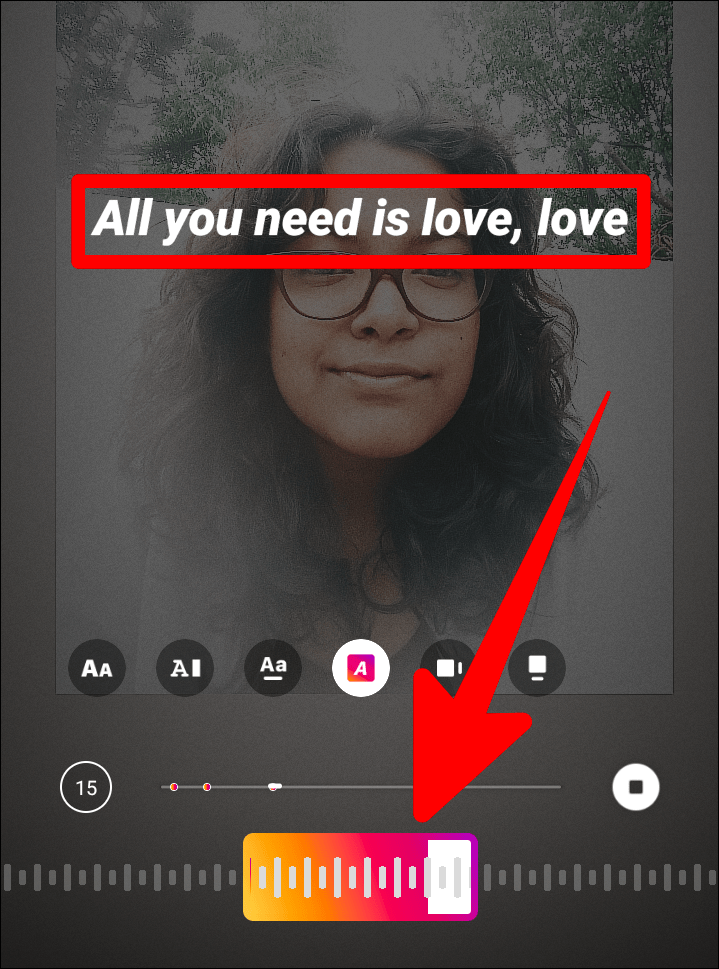
Customizing the Appearance of the Song
Now, the song and its length are perfectly altered to fit your story. But having a boring appearance of the song on your story may even perfectly ruin the whole thing.
You can decide the way the song looks your story; as a typed lyric, a karaoke lyric, a playlist bar, or as a square sticker with the artiste’s poster on it.
The first row on the bottom half of the page would have six icons. These icons are styles and they decide the way the song would appear on your story. Each has its own distinct features. The first four from the left have lyrical appearances and the last two are just the name of the song and the artiste.
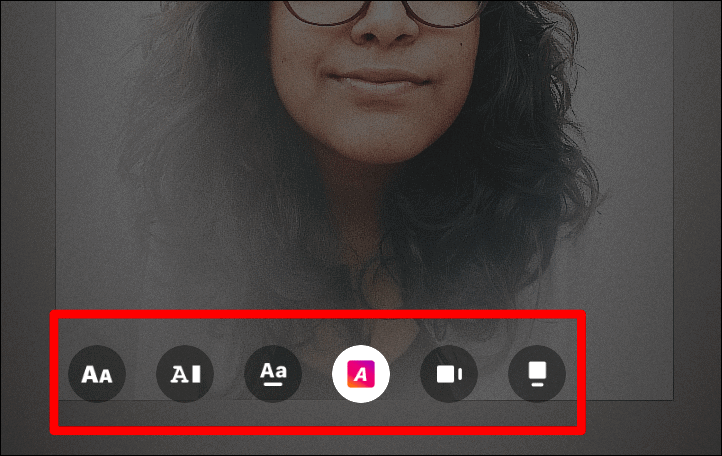
If you’re choosing the song’s appearance to have lyrics in it, you can also change the color of the appearing lyric. Tap on the colorful circle icon on the top row of the page. This icon does not provide a selectable spectrum, but you can keep changing the color of the lyric by tapping on this icon.
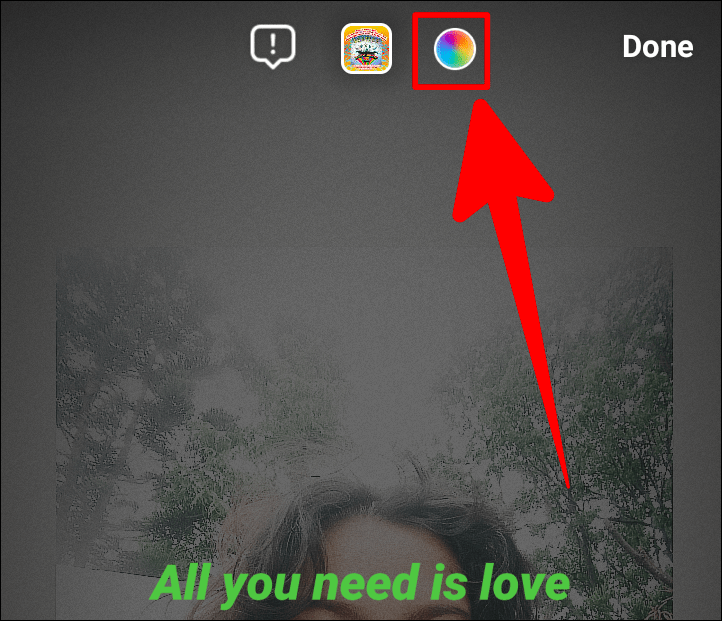
Almost done. But what if you don’t seem to like the song in this crucial last moment, after all this creative energy? Don’t worry, you can still change the song in a jiffy!
Just click on the middle square icon on the top row. It would redirect you to the initial ‘Search Music’ page. Here, you can re-look for that perfect song.
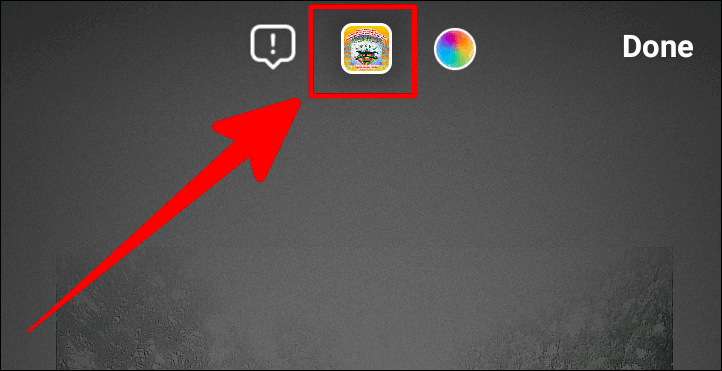
Once you’re content with your draft story, tap ‘Done’.
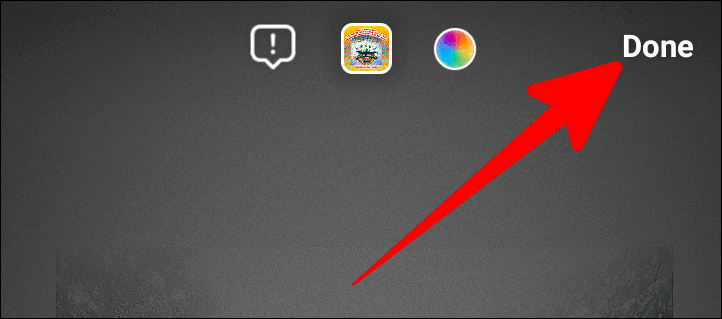
Then, select the ‘Your Story’ option on the bottom left corner of the next page.
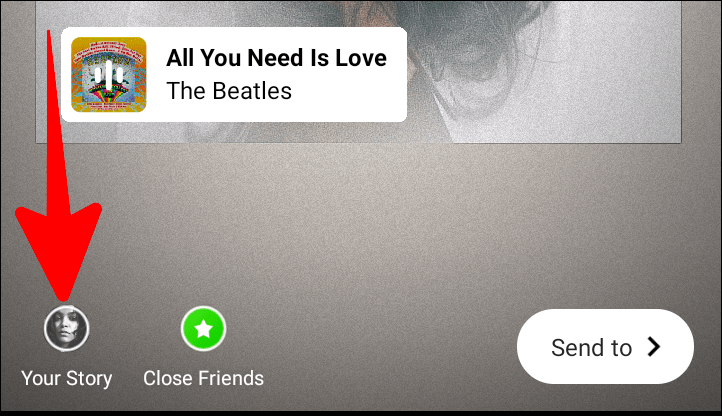
Hold on. If you still feel the song is perfect but its appearance seems weird, you can change it without having to discard the whole post and redo the whole thing again.
Just tap on the lyric or the song sticker on your draft story page. It would immediately open the editing screen where you can re-edit the song and its appearance.
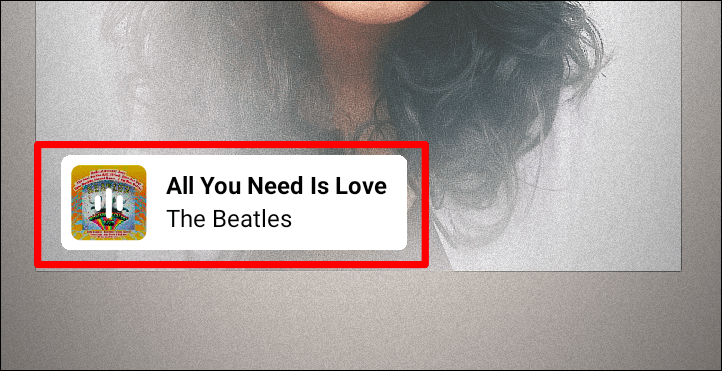
And hallelujah! Your story with a song is all set to break records! (jk. only your followers would be seeing it, and you, of course).