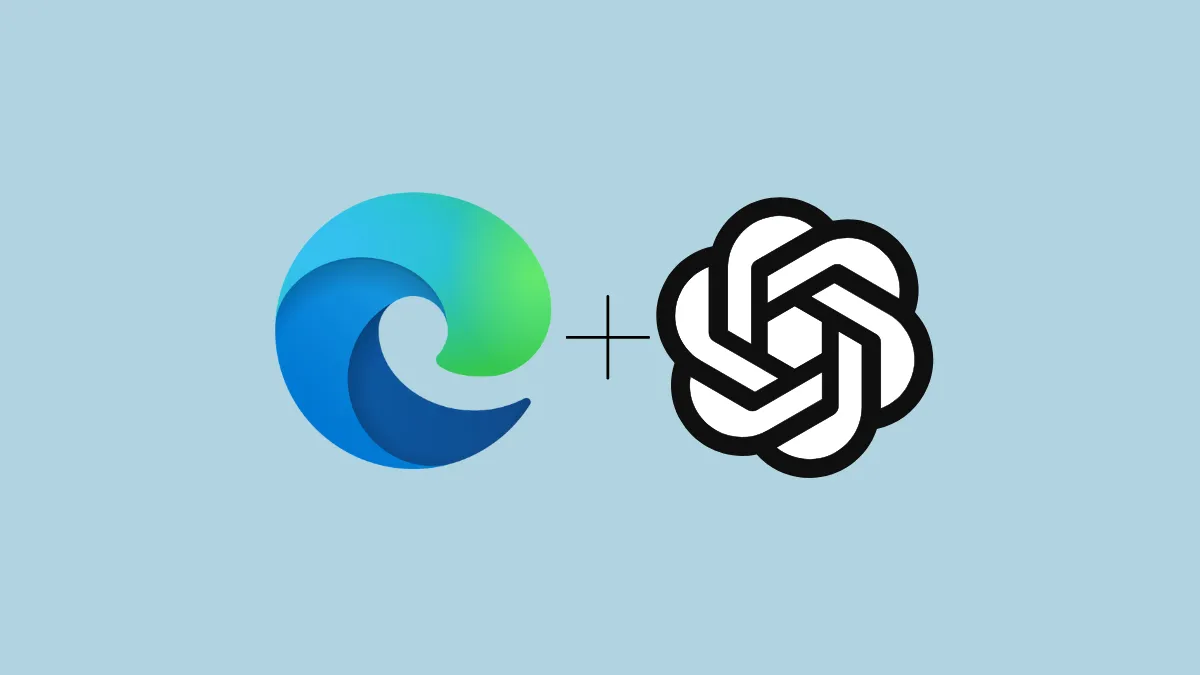ChatGPT has revolutionized the way people approach coding, essay writing, summarizing lengthy documents, and a host of other tasks. In just a short span of time, its widespread adoption and diverse applications have made it an integral tool for both professionals and students.
For those unfamiliar, ChatGPT is an AI-powered language model, essentially a sophisticated chatbot. Its functionalities expand daily, and beyond the tasks mentioned earlier, it can assist you in picking out a gift for your niece or engage in discussions about politics and abstract concepts purely for entertainment.
If you find yourself frequently turning to ChatGPT, repeatedly navigating to its website can become cumbersome.
Luckily, if you're using Microsoft Edge—the default browser on Windows (also available on Mac)—you can add ChatGPT directly to your sidebar. This means instant access to the chatbot whenever you need it, all within a few clicks.
Adding ChatGPT to Microsoft Edge sidebar
Step 1: Open Microsoft Edge on your Windows PC or Mac. Look for the sidebar on the right side of the browser window and click on the '+' icon to add a new item.
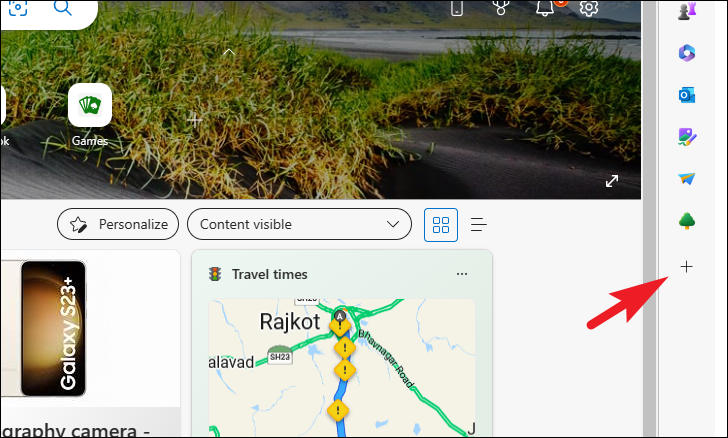
Step 2: In the sidebar that appears, enter chat.openai.com into the search bar. When the 'ChatGPT' option shows up below, click on it to select it.
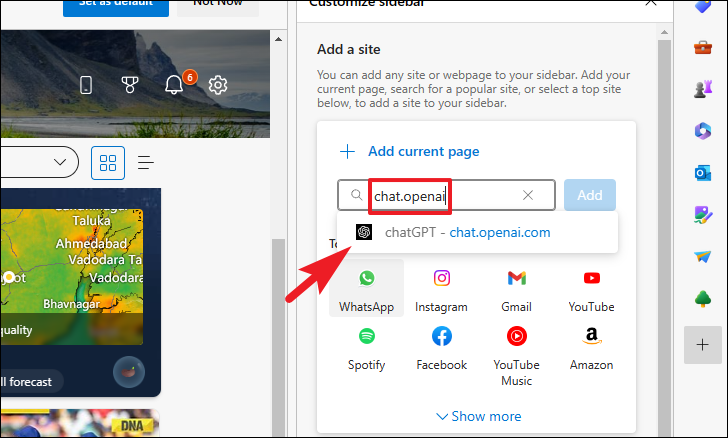
Step 3: Click the 'Add' button to add ChatGPT to your sidebar.
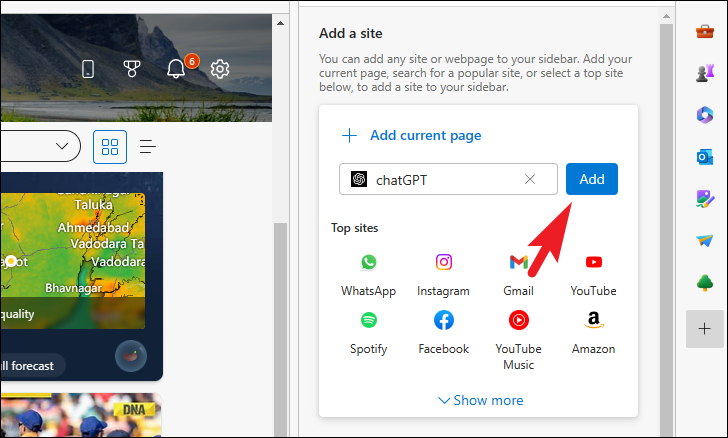
Step 4: ChatGPT is now added to your sidebar. You can open it anytime with a single click. The first time you access it, you'll be prompted to log in or sign up to start using the chatbot.
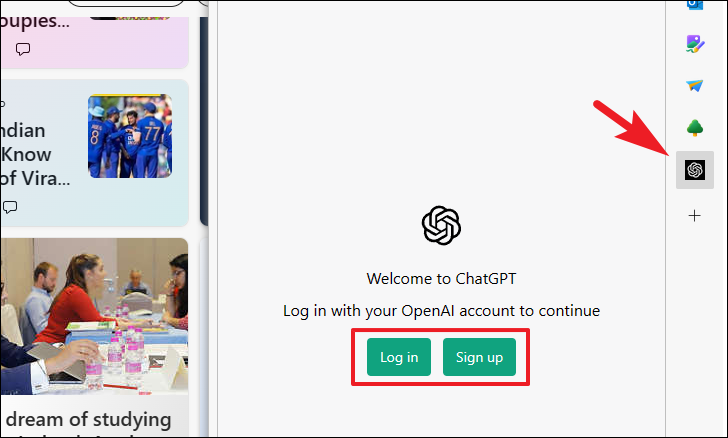
Step 5: After logging in, you can type your queries directly into the sidebar. ChatGPT will respond within the sidebar, allowing you to multitask without switching tabs or windows.
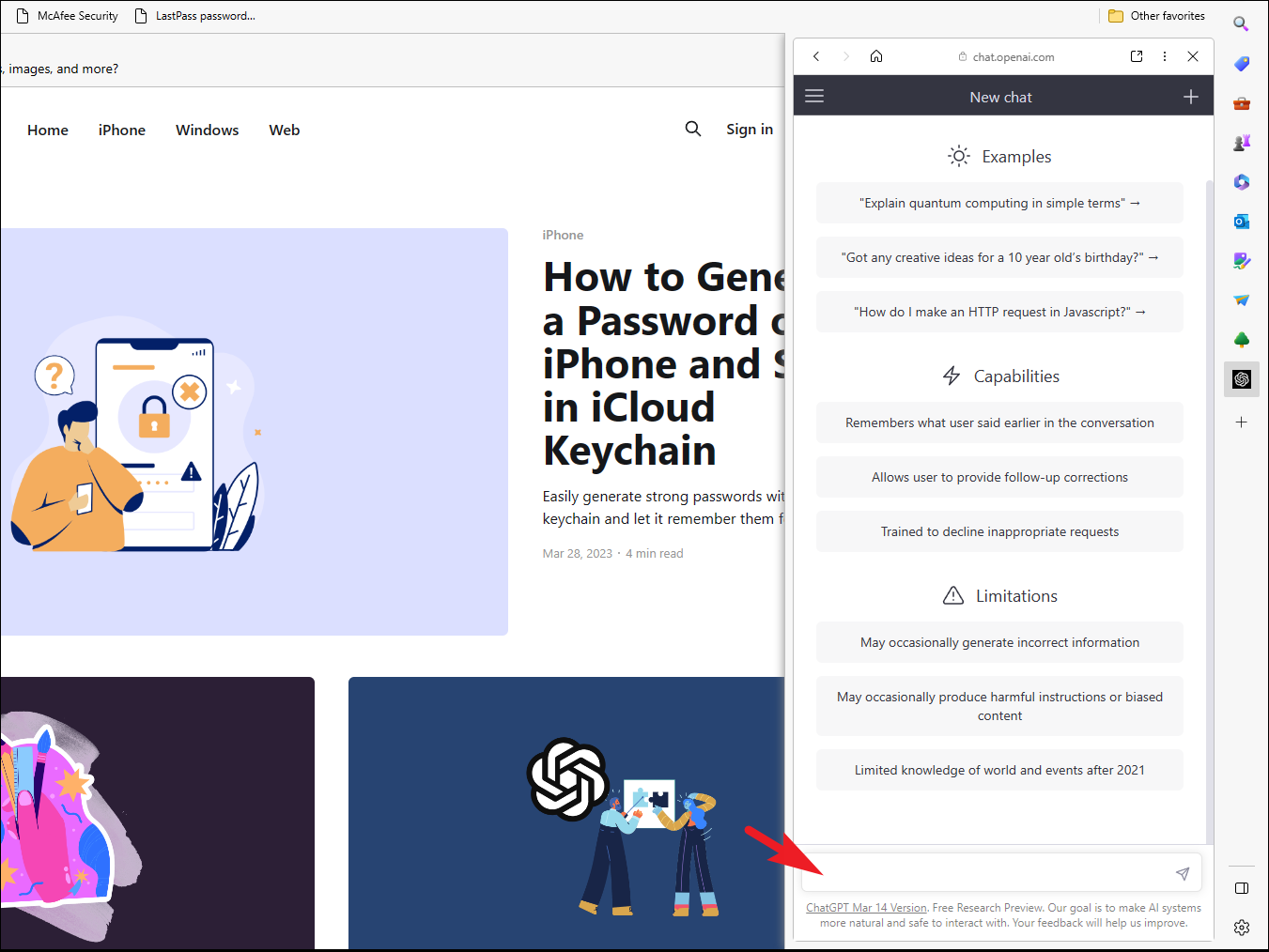
That's it! With just a few clicks, you can now interact with ChatGPT directly from your Microsoft Edge sidebar, enhancing your productivity and convenience.