We all use Google multiple times a day. A small question pops up in our minds, and there we go, Googling it. Wouldn’t it be great if we didn’t have to open our browsers every time we had to Google something?
With Google’s widget in iPhone and Android, you can do just that. The Google widget adds a search bar right on your Home screen, so you don’t have to jump through hoops for a simple Google search every time.
Adding Google Widget on iPhone
The introduction of widgets in iOS 14 has been game-changing for iPhone users. With widgets, it is now possible to customize your Home screen like it wasn’t ever before. Google app, too, released a widget that utilizes this feature of iOS 14.
First of all, you need to make sure that you’re using iOS 14 or above on your iPhone to be able to use widgets.
To be able to add the Google widget to your Home screen, you also need the Google app installed on your iPhone. Go to the App Store and search for ‘Google’ and download it. If you’re already a user, make sure that you’re app is updated to the latest version.
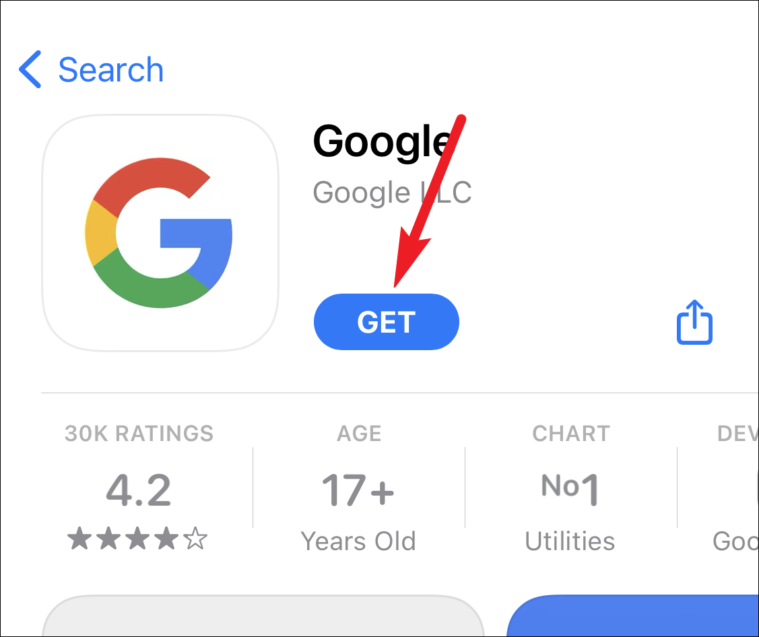
Also, if you’re installing the app now, open it once as the widget won’t appear in the Widget gallery until you do.
Now, go to the Home screen and enter the jiggle mode. To enter the jiggle mode, tap and hold either an app, widget, or empty area from the Home screen until the apps start to jiggle. Then, tap the ‘+’ icon on the top-left corner of the screen.
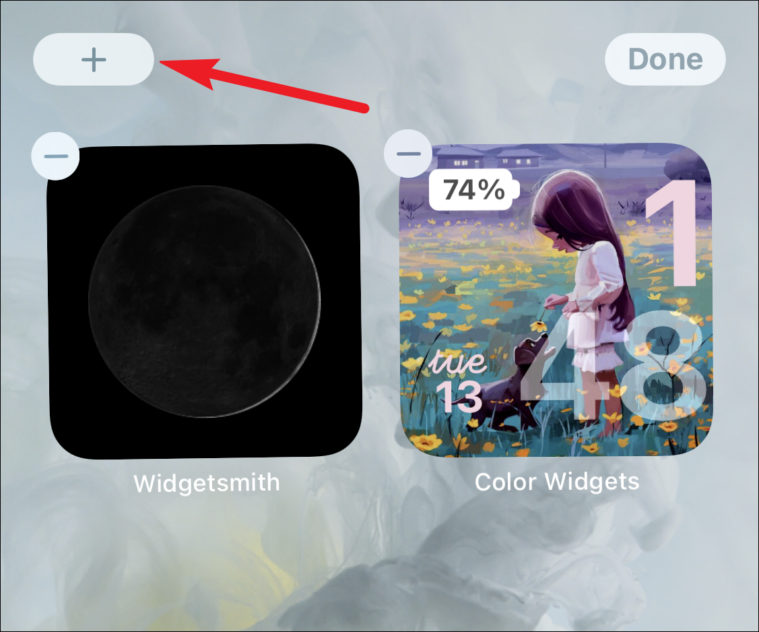
The Widget Gallery will open. Find the widget for ‘Google Search’ and tap on it.
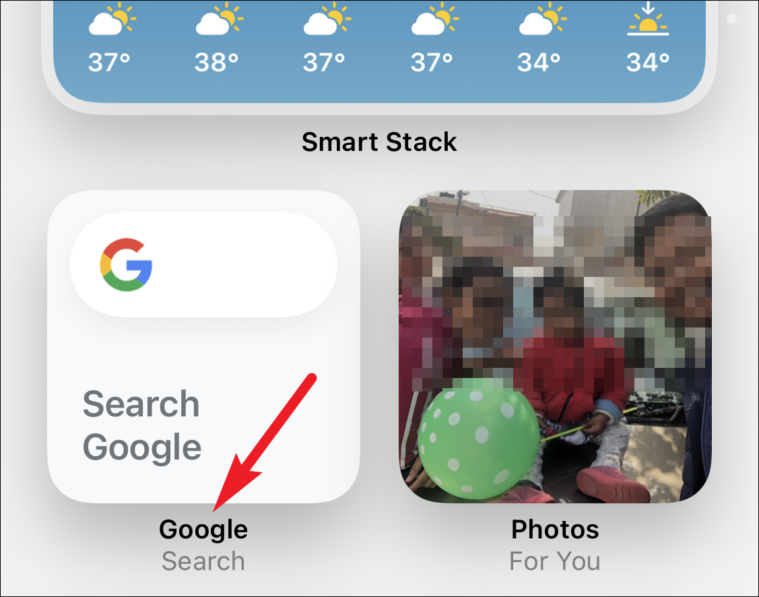
The Google widget is available in two sizes: small and medium. The small widget only has a search bar.
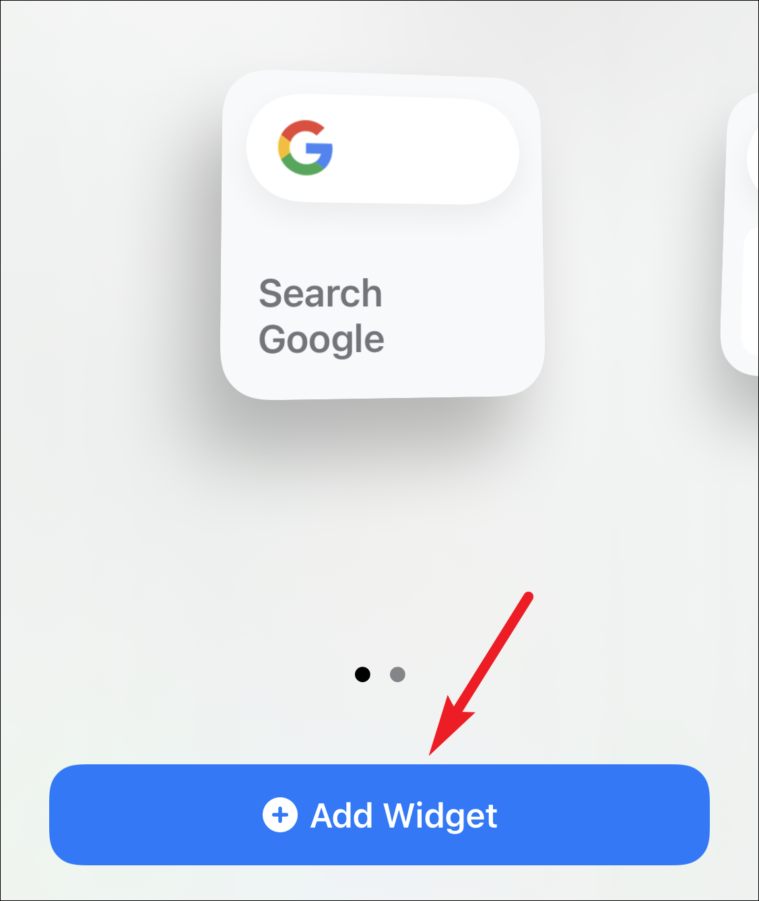
While the medium widget also houses options for Google Lens, Voice search, and Incognito mode. Swipe between the two to select a size, and then tap the ‘Add widget’ button.
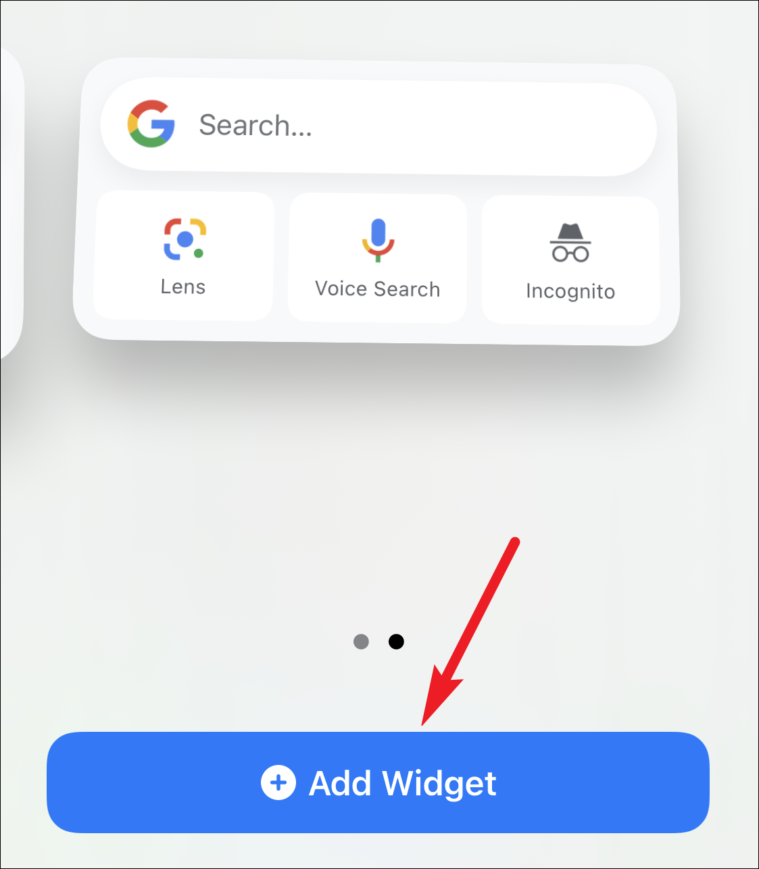
The widget will appear on your Home screen. Drag it to place into position. Tap the search bar from the widget to Google something quickly.
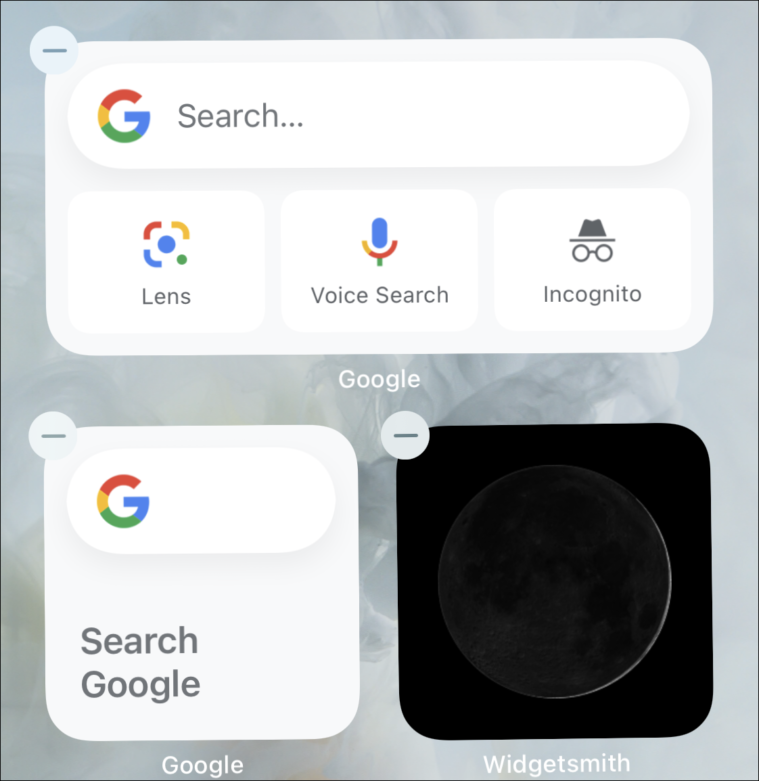
Adding Google Widget on Android
Widgets on the Home screen might be new to iPhone, but they have been around in Android for a long time. As most Android phones already have the Google app installed, adding a Google search bar to your Home Screen in Android is rather quick and easy. But if you don’t have it or you deleted it previously, the first thing you need to do is download the app from the Play Store.
Touch and hold an empty space on your phone’s home screen. Then, tap ‘Widgets’ at the bottom of the screen.
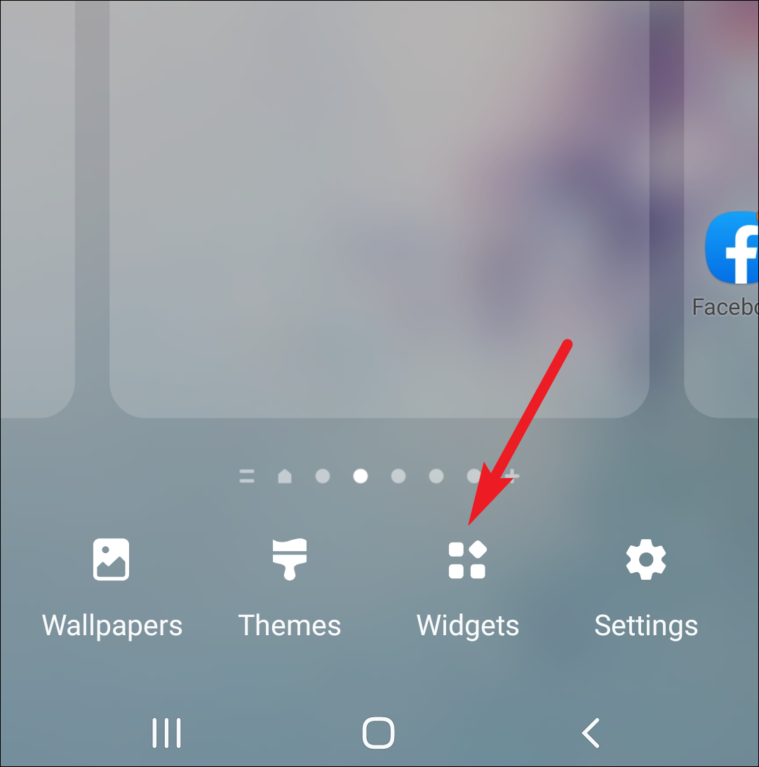
Swipe among the widgets to find the one for ‘Google’. Tap it to open it.
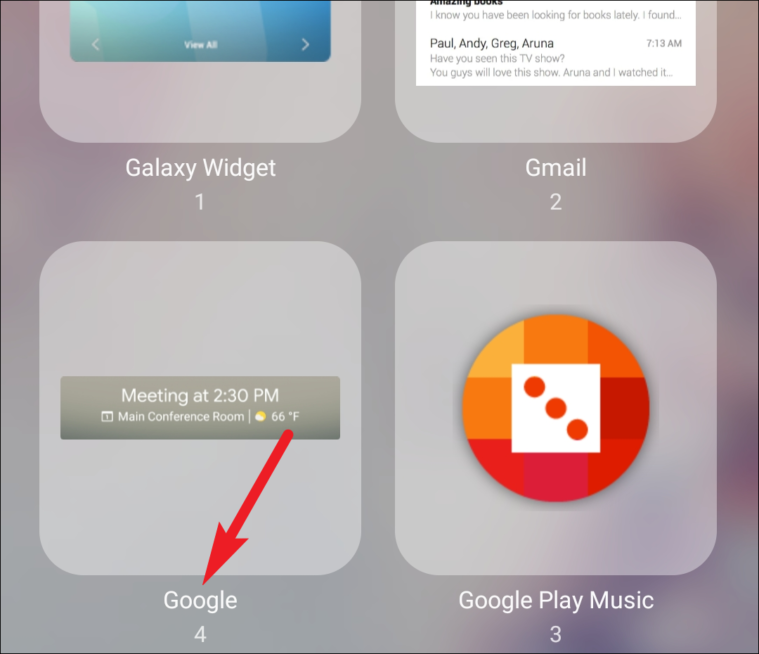
Then, swipe left and right again (if you have to) to go to the ‘Google Search’ widget. Tap the ‘Add’ button.
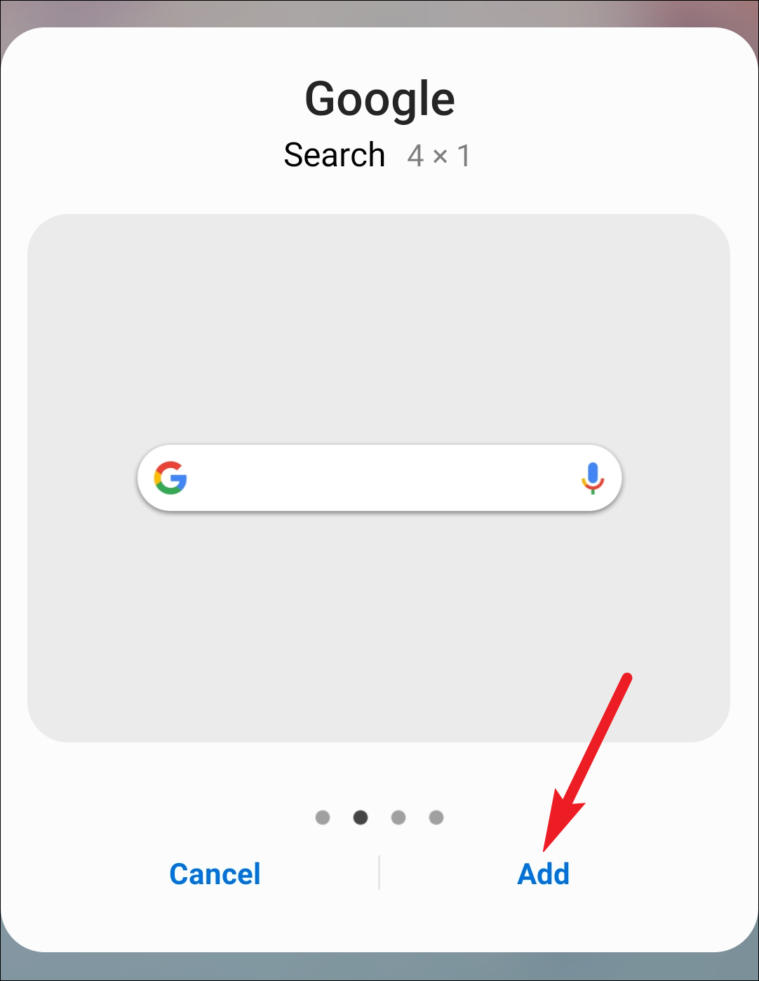
The Google widget will appear on your Home screen. Drag it to wherever you want it. You can also resize the widget across the screen, just the width and not the length though. Tap it, and a blue outline with dots will appear. Drag the blue dots to resize the widget. Tap anywhere else on the screen to return to normal screen.
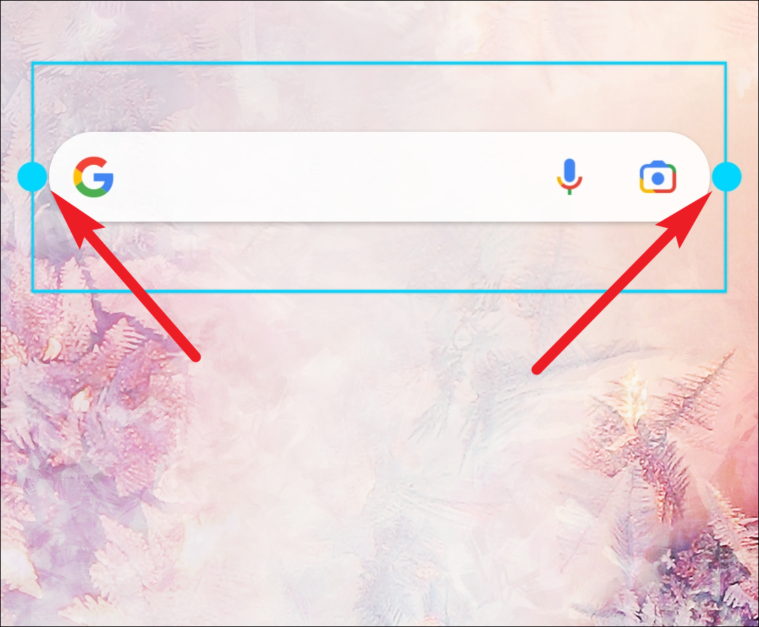
In Android phones, you can also customize the Google widget. Open the Google app, and tap on ‘More’ from the options at the bottom of the screen.
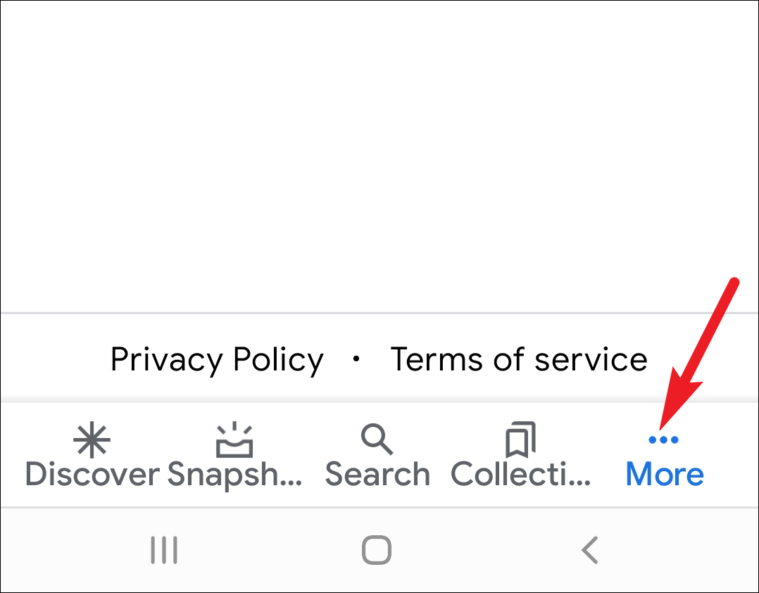
Then, tap ‘Customise widget’.
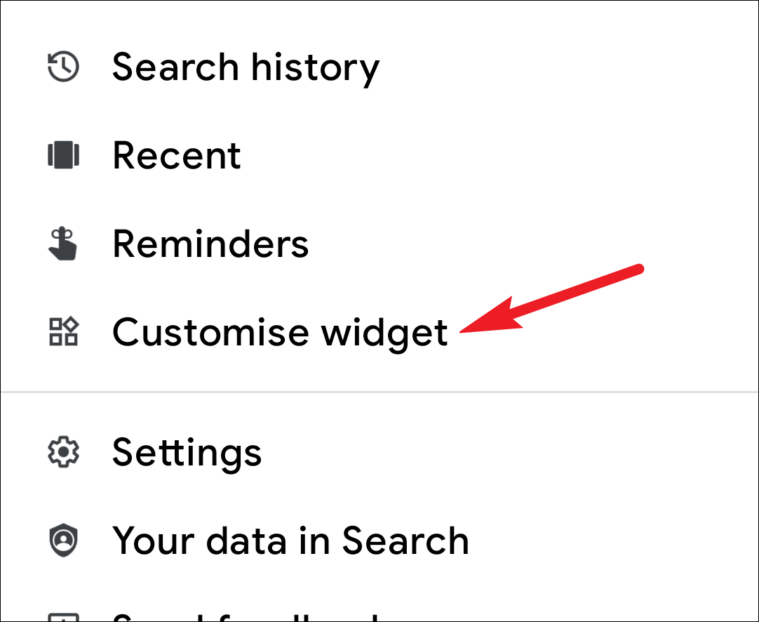
The customizing menu will open with the options to edit the Google logo, the appearance of the bar, and its transparency.
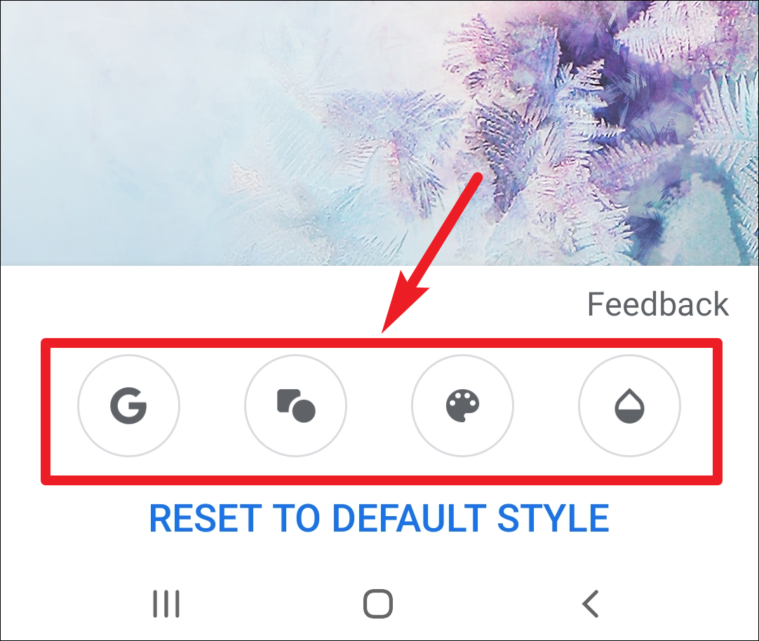
Widgets are great to get your most important information at a glance. The Google widget goes a step beyond that. It brings you not just information, but important functionality in a single tap. With widgets, Google to your heart’s extent without having to tap multiple times to get to it.

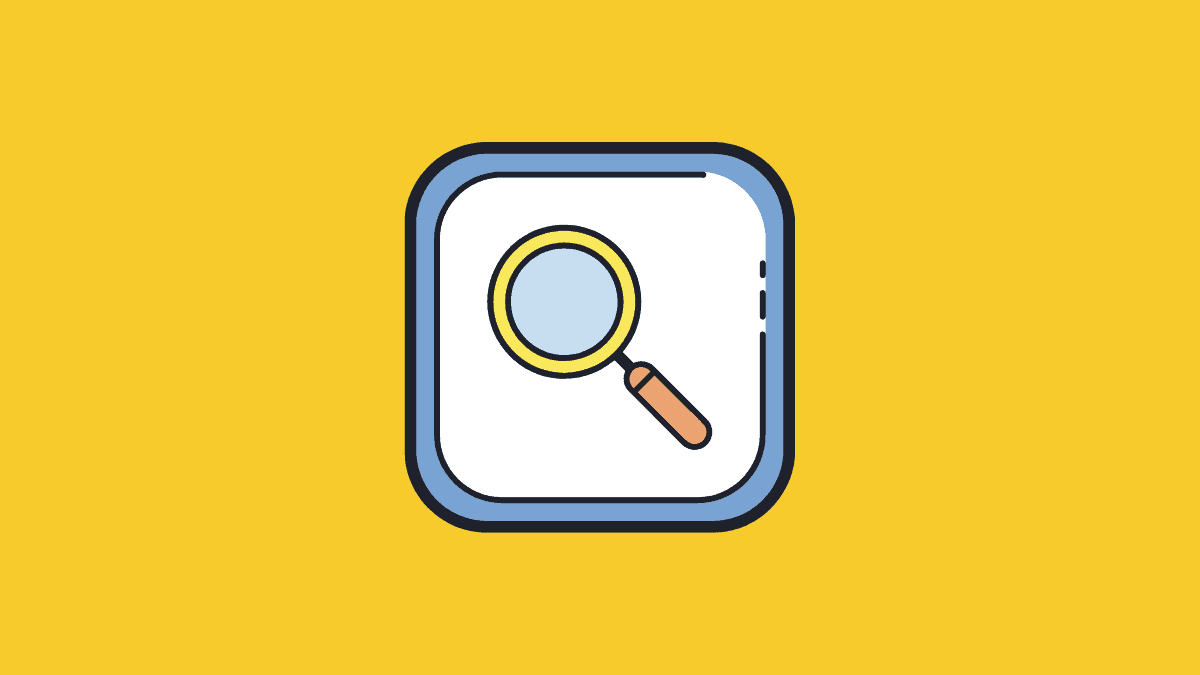



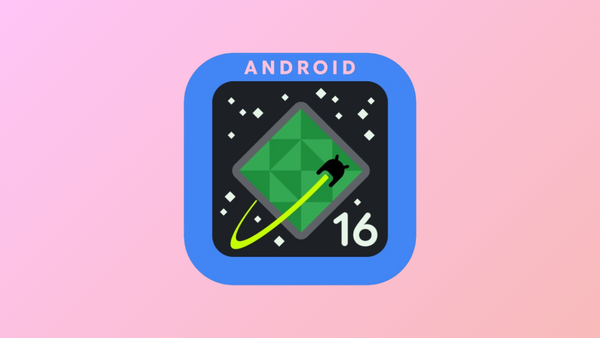
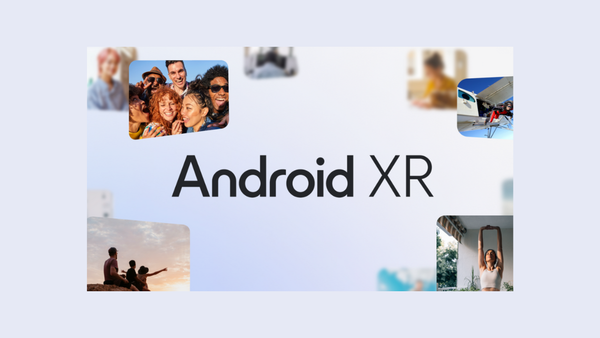

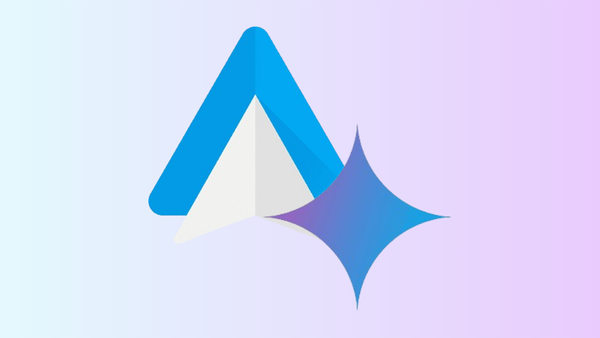

Member discussion