Keeping your team informed about the latest updates and announcements is crucial for effective collaboration. Microsoft Teams allows you to integrate RSS feeds into your channels, ensuring that everyone stays updated with the information that matters most. This guide will walk you through the steps to add an RSS feed to a Microsoft Teams channel.
Step 1: Open the Microsoft Teams desktop application or visit teams.microsoft.com in your web browser and sign in to your account. Once logged in, click on the Apps icon located on the left sidebar of the main Teams interface.
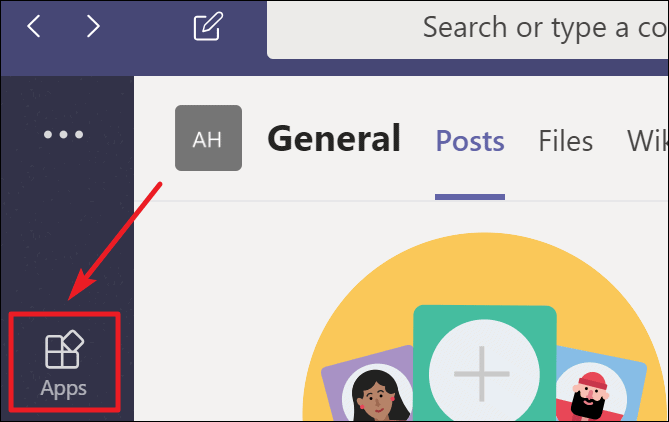
Step 2: In the Apps window, select Connectors from the left sidebar. On the right pane, you'll see a list of available connectors. Scroll through the list and find the RSS app, then click on it.
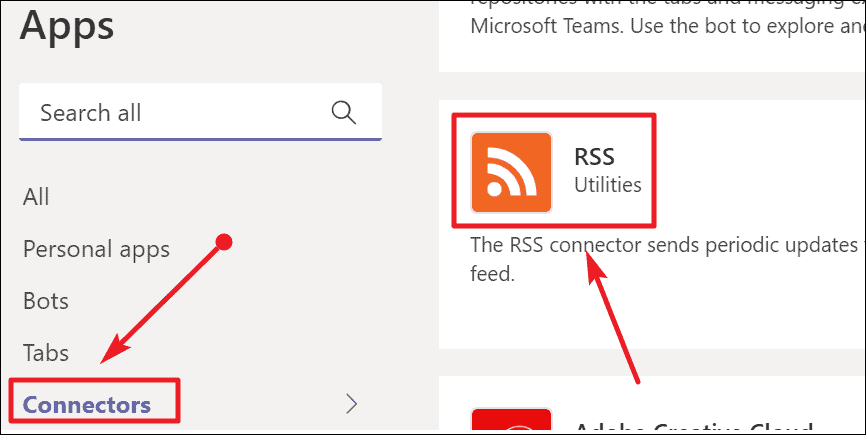
Step 3: A dialog box for the RSS app will appear. Click on the Add to a team button to proceed.
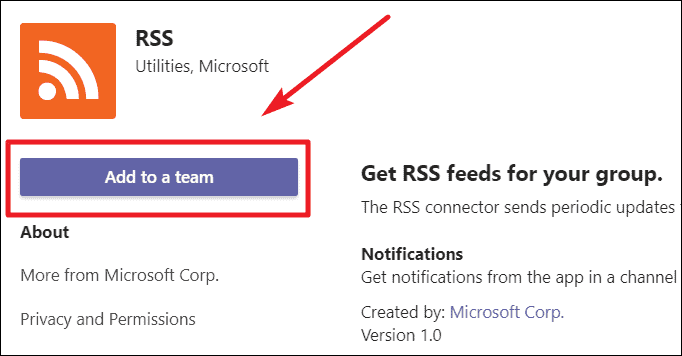
Step 4: In the next screen, you'll need to choose the team or channel where you want to add the RSS feed. In the Type a team or channel name field, begin typing the name of your desired channel. Select the appropriate channel from the suggestions that appear. Once you've selected the channel, click on the Set up a connector button at the bottom right corner.
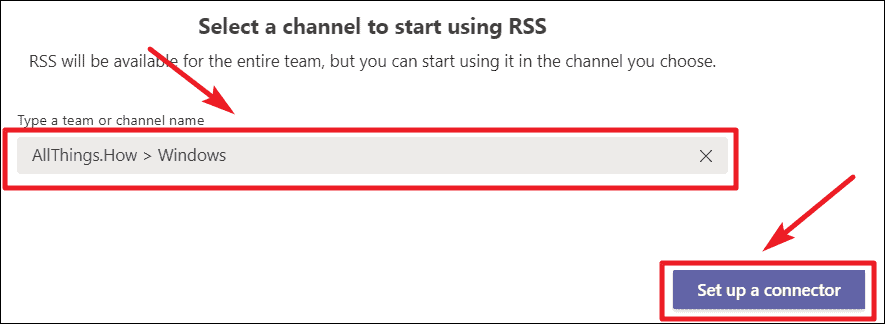
Step 5: The RSS connector configuration screen will appear. Here, input a name for your RSS feed in the provided field. In the Address field, enter the URL of the RSS feed you wish to add to the channel.
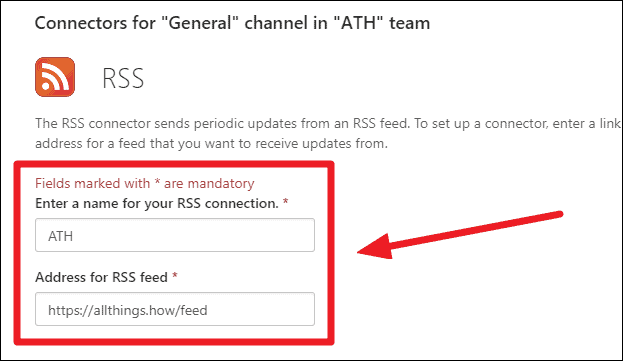
Step 6: Adjust the frequency at which Microsoft Teams checks the RSS feed for updates. If the feed contains critical information, you may prefer to set the update interval to every 15 minutes instead of the default 6 hours. This ensures your team receives the latest updates promptly.
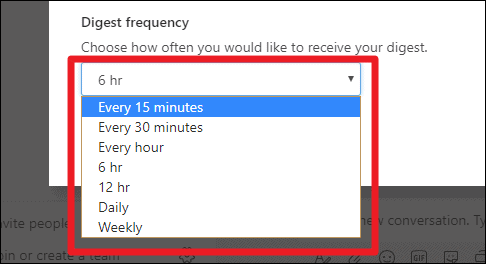
Step 7: Once you've configured all the settings, click the Save button at the bottom of the RSS app screen to finalize the setup.
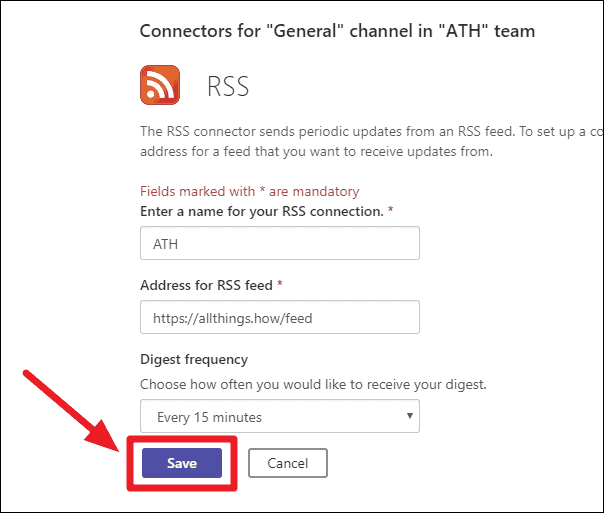
Step 8: After saving, you will be redirected back to the Connectors screen. If you wish to add more RSS feeds to the same channel, click the Configure button next to the RSS app and repeat the process. Otherwise, click the Close button to return to the main Teams interface.
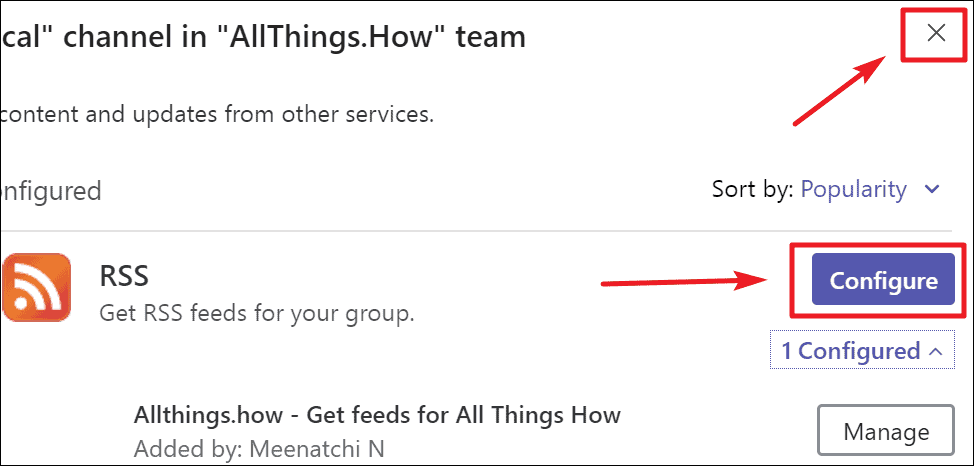
By integrating RSS feeds into your Microsoft Teams channels, you streamline communication and ensure that your team has immediate access to the latest updates and announcements directly within the Teams environment.

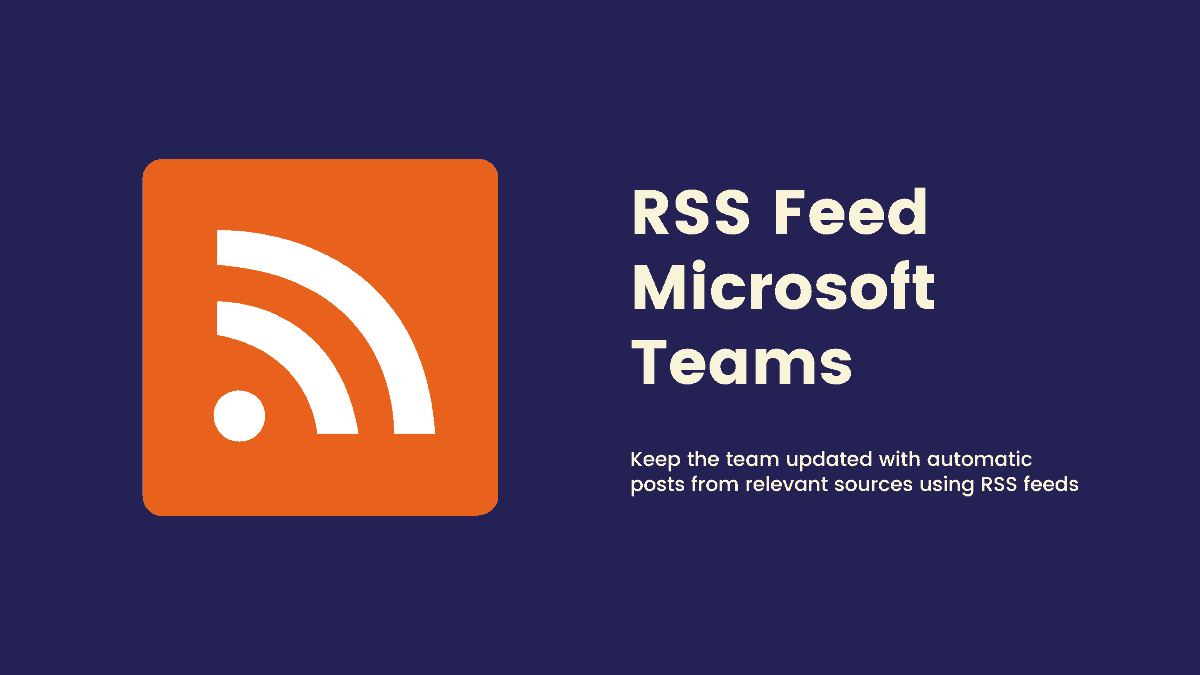








Member discussion