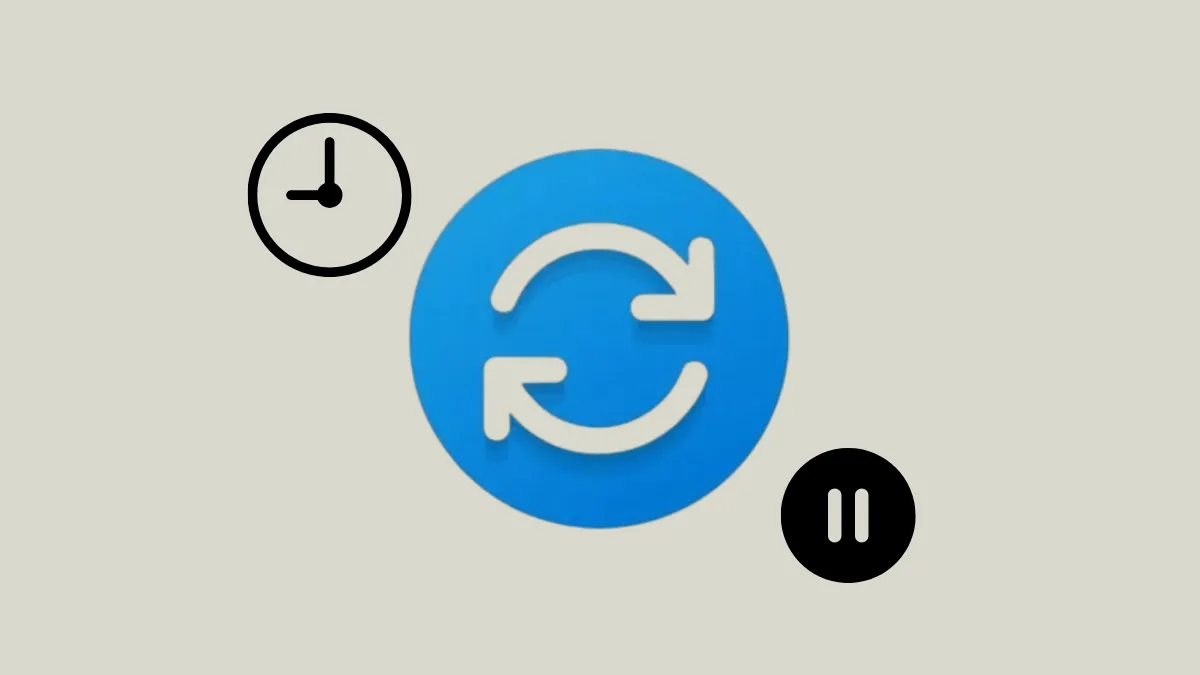Automatic restarts from Windows Updates can interrupt ongoing tasks, especially when updates are installed and the system reboots during your busiest hours. Windows 11 offers a feature called "active hours" to let the operating system know when you typically use your device, helping to prevent disruptive restarts. By configuring Windows 11 to set active hours automatically, you can avoid manual adjustments and let the system adapt to your actual usage patterns.
Automatically Adjust Active Hours Based on Device Activity
Step 1: Open the Windows Start menu by clicking the Start button or pressing the Windows key on your keyboard. Select Settings from the menu to launch the Settings app.
Step 2: In the Settings window, click on Windows Update in the left sidebar to access update-related options.
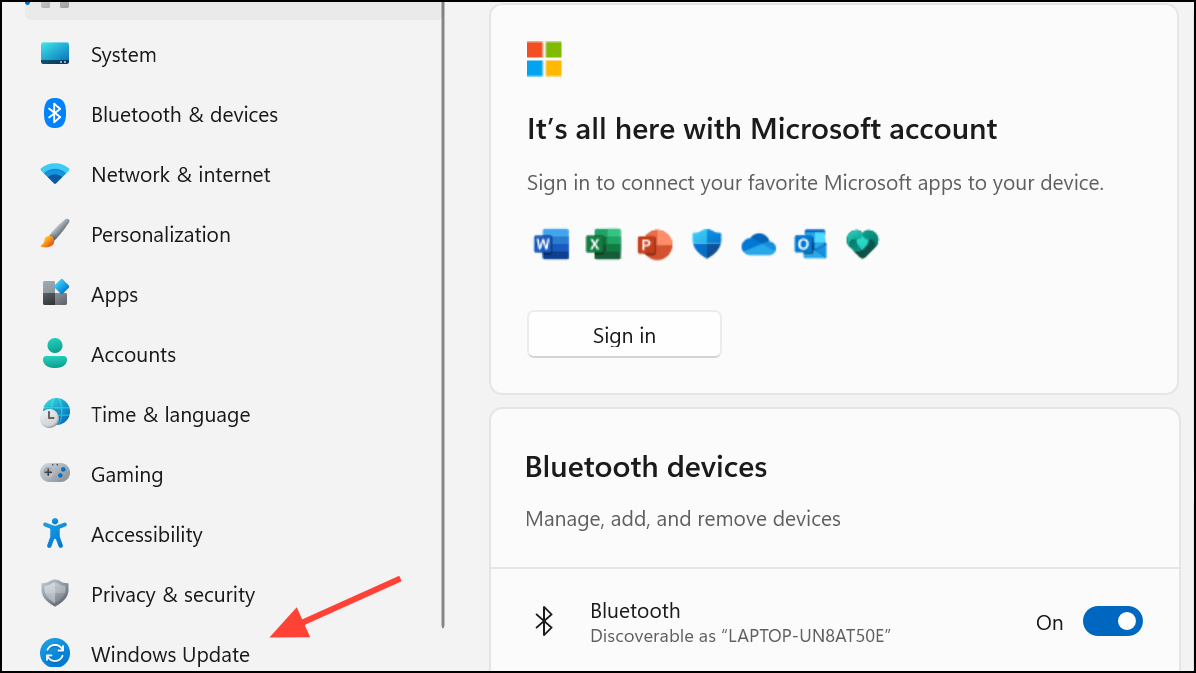
Step 3: Scroll down and select Advanced options under the "More options" section. This area contains advanced update controls, including active hours settings.
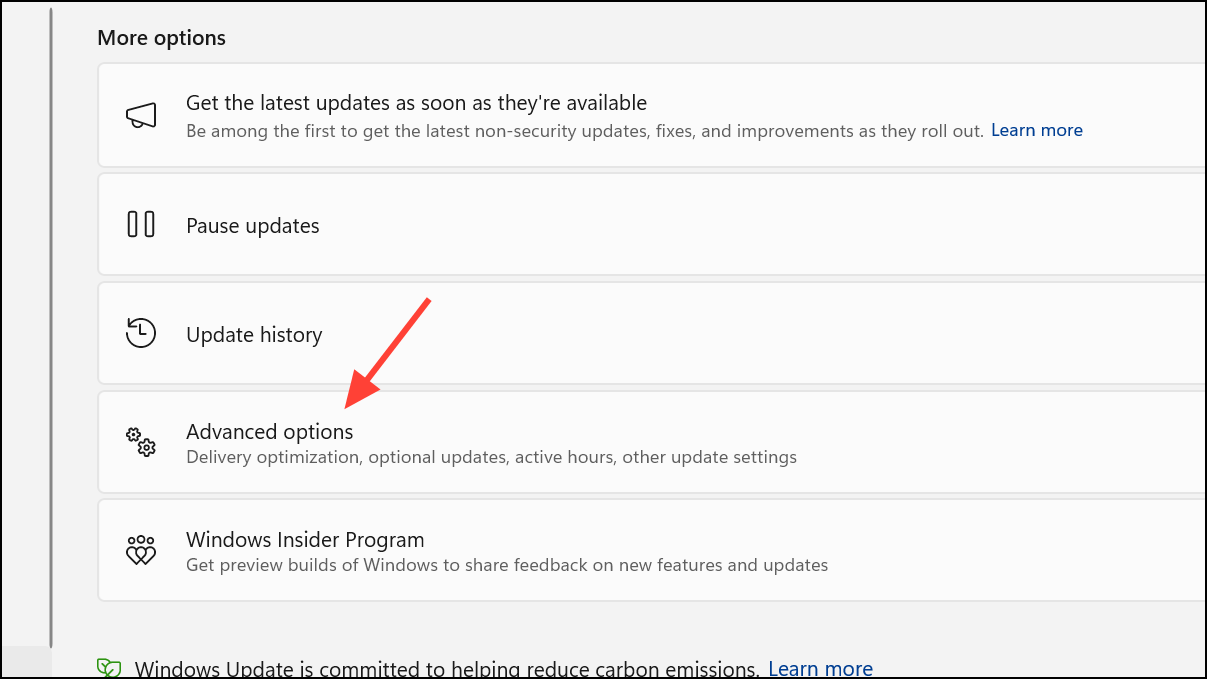
Step 4: Find the Active hours section. Click the dropdown menu next to it and select Automatically. This setting tells Windows to monitor your device usage and set active hours according to when you're typically active, reducing the risk of restarts during your work or peak usge periods.
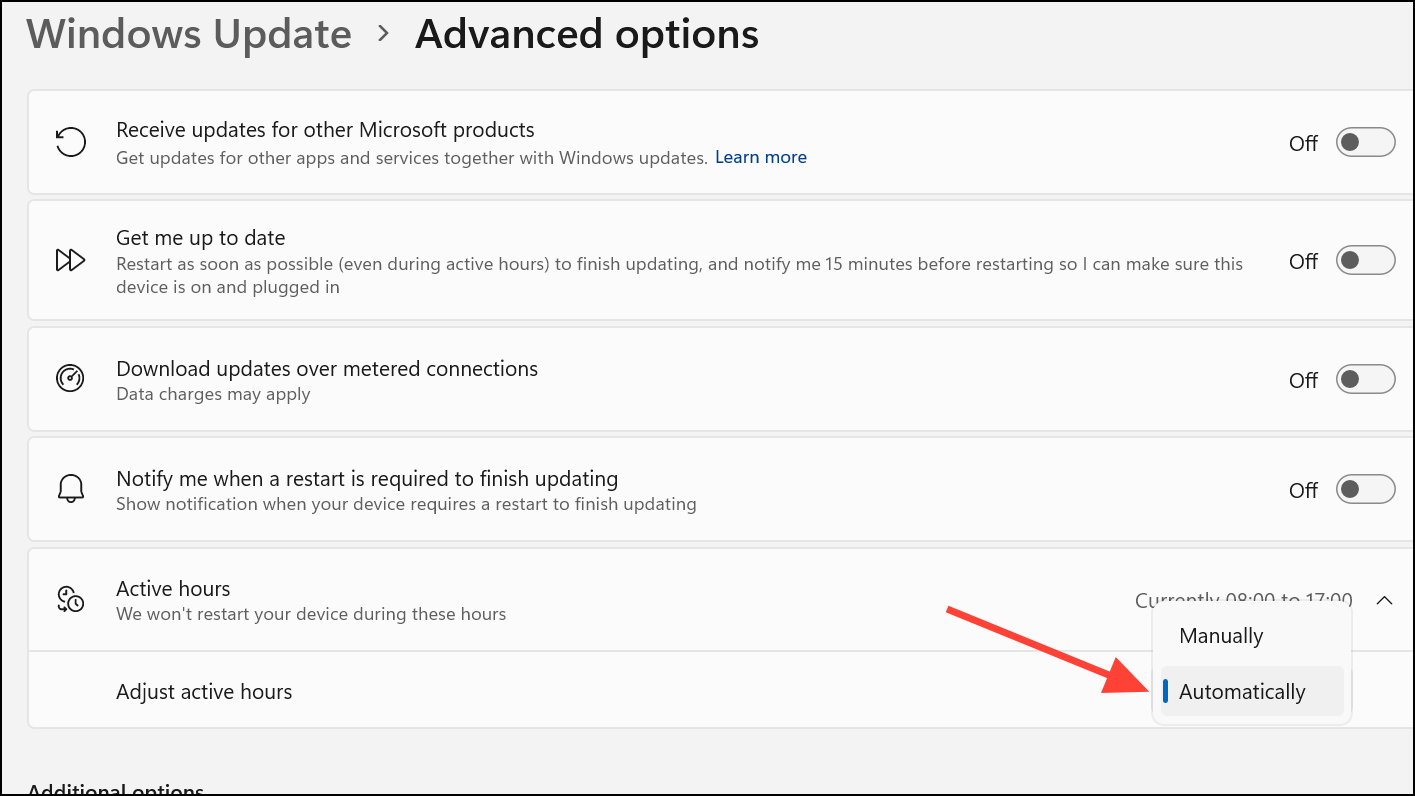
With this configuration, Windows 11 continually analyzes your device activity and updates the active hours window as your habits change, so you don't have to manually adjust the schedule each time your routine shifts.
Manually Set Active Hours in Windows 11
In some scenarios, you might want to specify the exact hours when restarts should be avoided. For example, if you have fixed work hours or use your device at specific times each day, manual configuration gives you precise control.
Step 1: Open the Start menu and go to Settings.
Step 2: Click Windows Update in the sidebar, then select Advanced options.
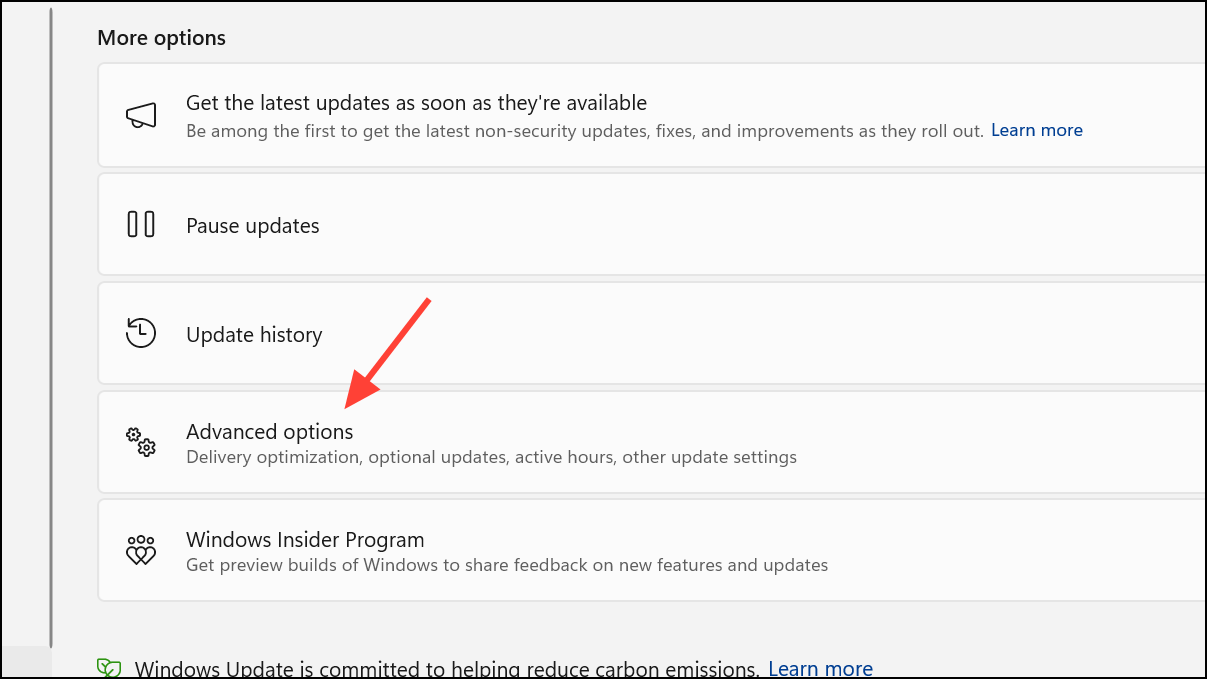
Step 3: In the Active hours section, choose Manually from the dropdown menu. You’ll be prompted to set a start and end time for your active hours.
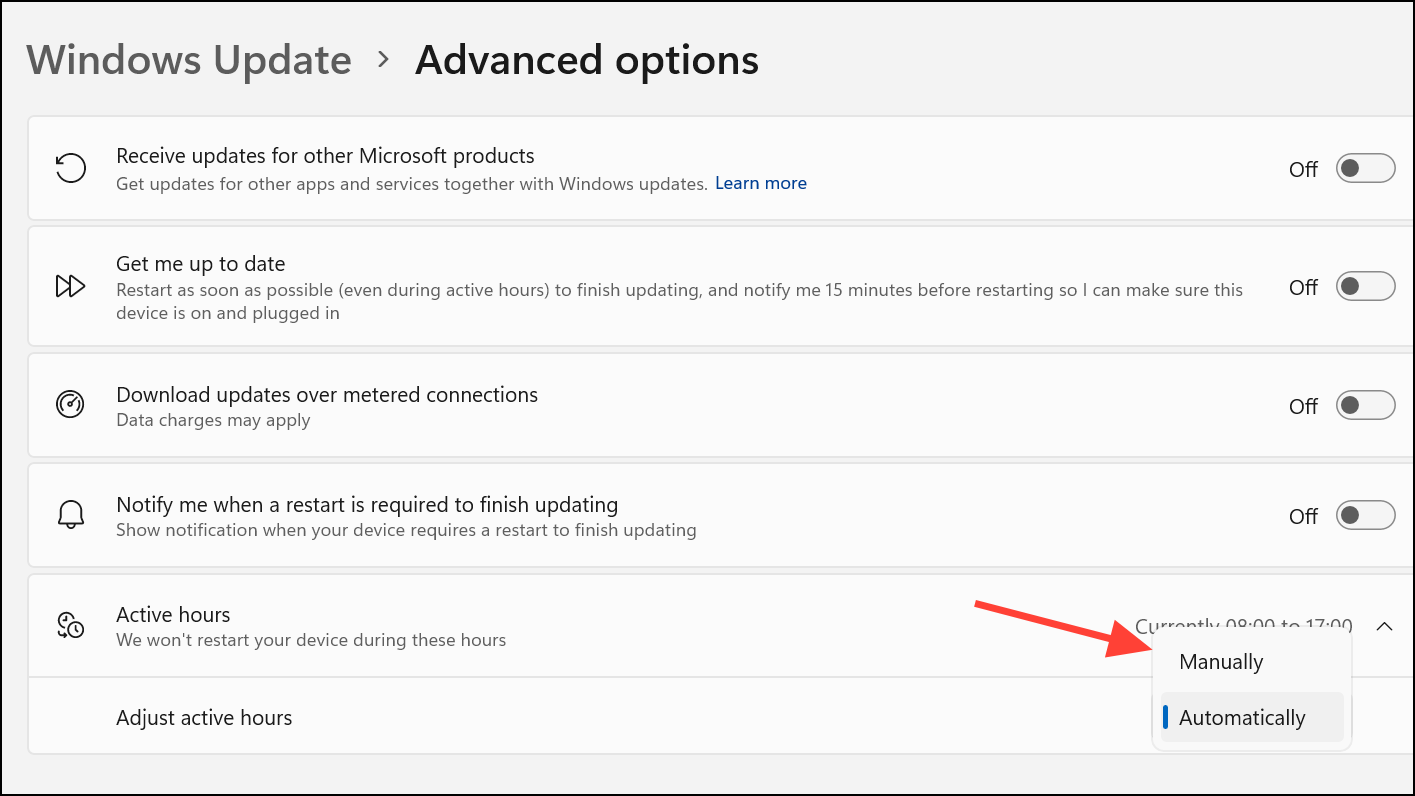
Step 4: Enter the hours that reflect when you typically use your device. Windows will avoid scheduling automatic restarts for updates during this period. For example, setting active hours from 8 a.m. to 8 p.m. ensures restarts only occur outside this window.
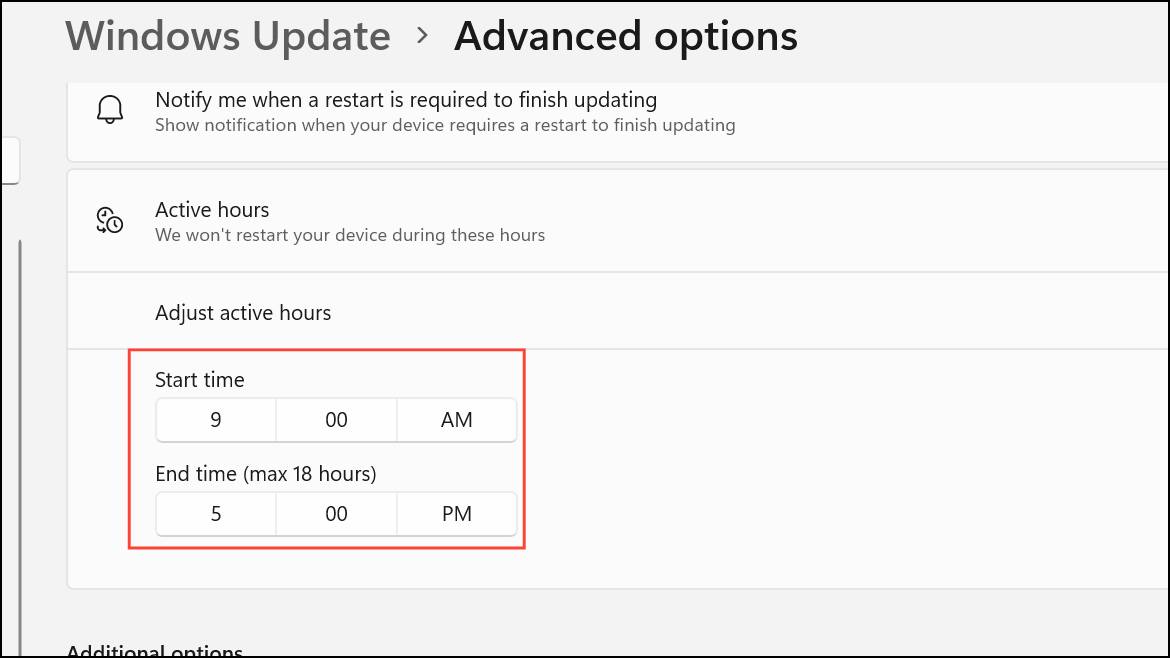
Configure Active Hours Using Group Policy or MDM (For IT Administrators)
For organizations managing multiple devices, active hours can be configured centrally using Group Policy or Mobile Device Management (MDM) tools. This approach streamlines update management and helps maintain compliance across all endpoints.
Group Policy: In the Group Policy Editor, navigate to Computer Configuration\Administrative Templates\Windows Components\Windows Update. Enable the policy Turn off auto-restart for updates during active hours and set the desired start and end times.
MDM (Intune or similar): Use the Update Policy CSP settings for ActiveHoursStart and ActiveHoursEnd to define the active hours window. You can also set ActiveHoursMaxRange to limit the total span of active hours.
These methods are especially useful for IT departments that need to enforce consistent update behavior across many devices, ensuring minimal disruption to users during business hours.
Important Considerations and Update Deadline Behavior
Windows 11 update policies may interact in ways that affect how active hours are respected. If your organization uses update deadlines (forcing updates to install and reboot by a certain date), be aware that:
- Before the deadline passes, Windows will respect active hours and avoid restarts during those times.
- Once the deadline is reached, active hours are ignored and updates may install or restart immediately, regardless of your set schedule.
- This behavior was clarified and adjusted for Windows 11 version 22H2 and later, starting with the December 2024 update. Prior to this, deadline policies could override active hours entirely.
For organizations, review your update ring and deadline settings to ensure they align with your desired restart behavior. Test policies on a small group of devices before broad deployment to confirm updates and restarts occur as expected.
By allowing Windows 11 to adjust active hours automatically, you reduce the hassle of manual scheduling and decrease the risk of disruptive restarts during your workday. For those who need more control, manual and policy-based options remain available.