Opera has had a built-in ad blocker since 2016, and now with the rollout of Opera 64, the browser is getting a built-in support for blocking trackers as well.
Trackers are used by many advertising agencies and websites to track your behavior on the internet. Your internet browsing can reveal a lot about what you like, dislike, your work profile, etc., and tracking scripts collect this data to help advertisers optimize their marketing campaigns.
Opera’s built-in tracker blocker aims to secure your personal data from the hands of such tracking scripts, information collectors, and web bugs. The browser uses the EasyPrivacy list to block known trackers.
Enabling tracker blocker in Opera
First of all, make sure that you have the latest version of Opera installed on your computer. It has to be Opera 64 or above.
Access Opera quick settings menu by clicking the “Settings” icon on the right of the address bar in the browser.
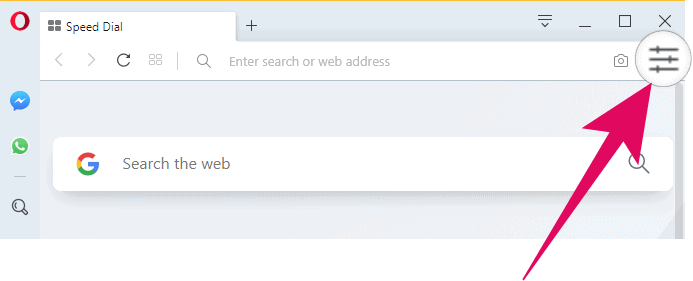
A settings panel will slide-in on the screen. Scroll down through the available options until you see the “Privacy & Security” section. In this section, turn on the toggle switch for “Block trackers” option.
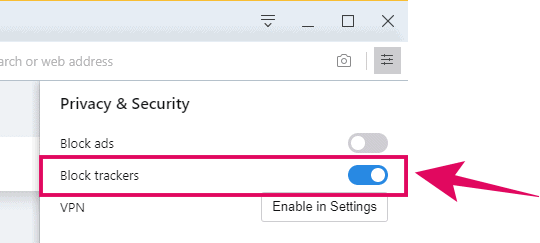
💡 Tip
While you’re here, you can also enable the built-in Ad blocker in Opera if in case you aren’t already using it.
That’s it. Opera will now block all known tracking scripts under the EasyPrivacy list from collecting information about your internet browsing patterns.

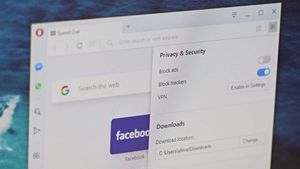








Member discussion