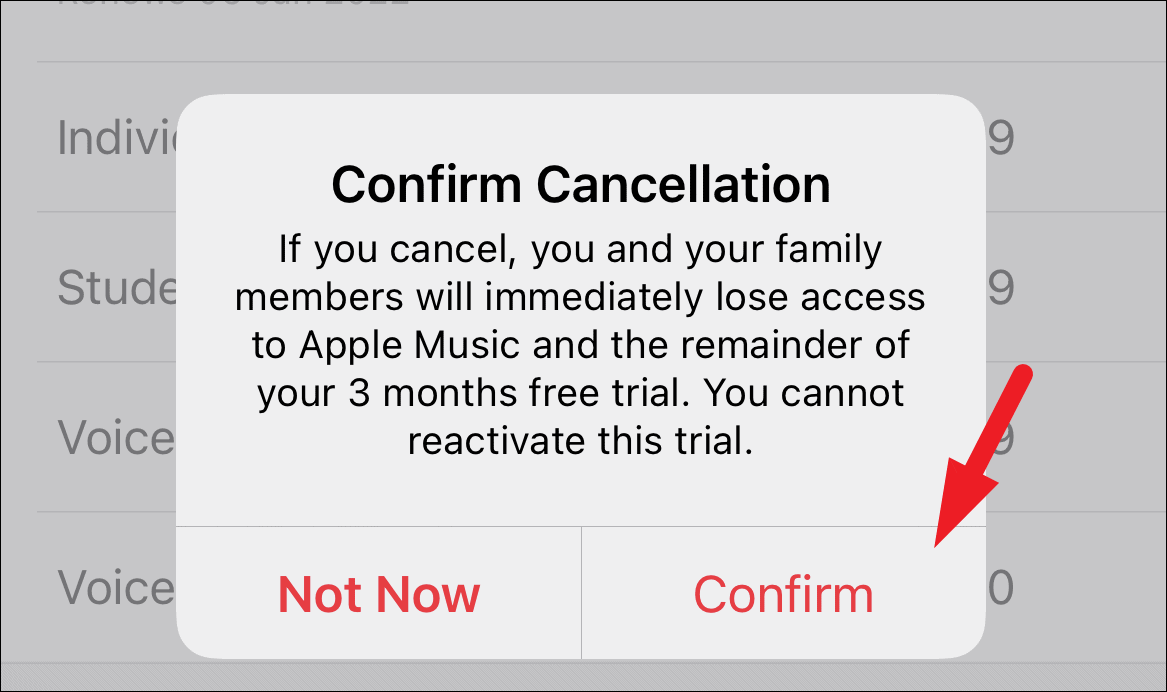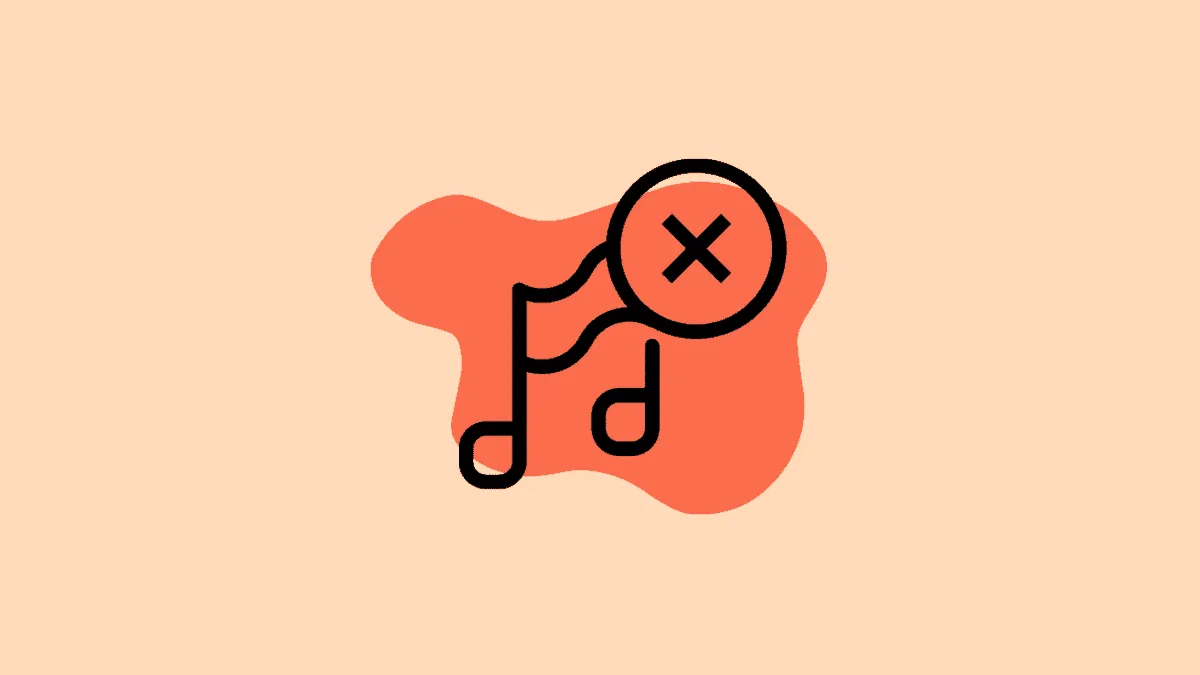Apple Music Voice Plan is a very alluring opportunity to dive down a little deeper into the ecosystem but it is not for everyone. The Voice Plan enables you to access the complete Apple Music library but does not offer you granular control over it through the app.
The distinctive feature of Apple Music Voice Plan is that you are at the mercy of Siri to play any song from the gigantic Apple Music library. Now, this is definitely fun when you are just a casual listener and do not wish to spend hours’ worth of time curating playlists.
However, at the same time, it is equally frustrating since Siri is bound to catch some words wrong and not play the exact song no matter how many times you try to pronounce it. Moreover, though you can search for the song in the Apple library, you will still have to ask Siri to play it which can get really annoying really soon for some.
Hence, if you did test waters with the Apple Music Voice Plan but didn’t come out loving it; here’s a simple guide on how to cancel your ongoing subscription.
Cancel Apple Music Voice Plan from Music app
Canceling the Apple Music Voice Plan is a very simple and straightforward process and can be done right from the Music app on your iPhone.
To do so, head to the Music app from the home screen or the app library of your iPhone.
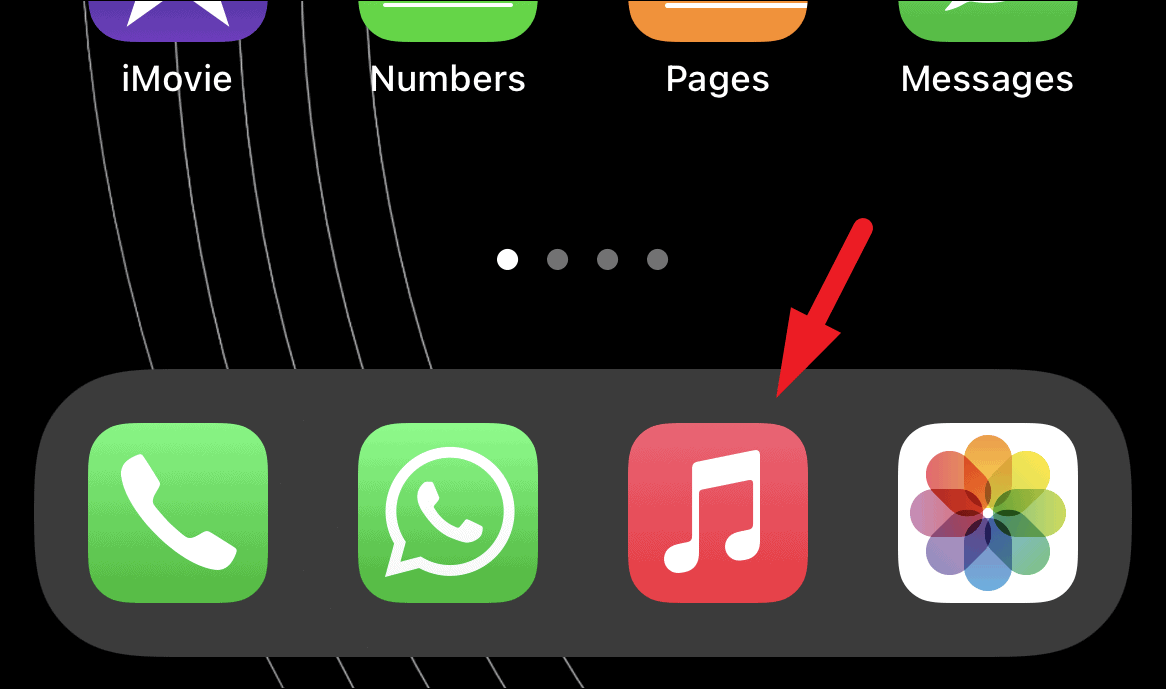
Next, make sure you are in the ‘Listen Now’ tab in the Music app.
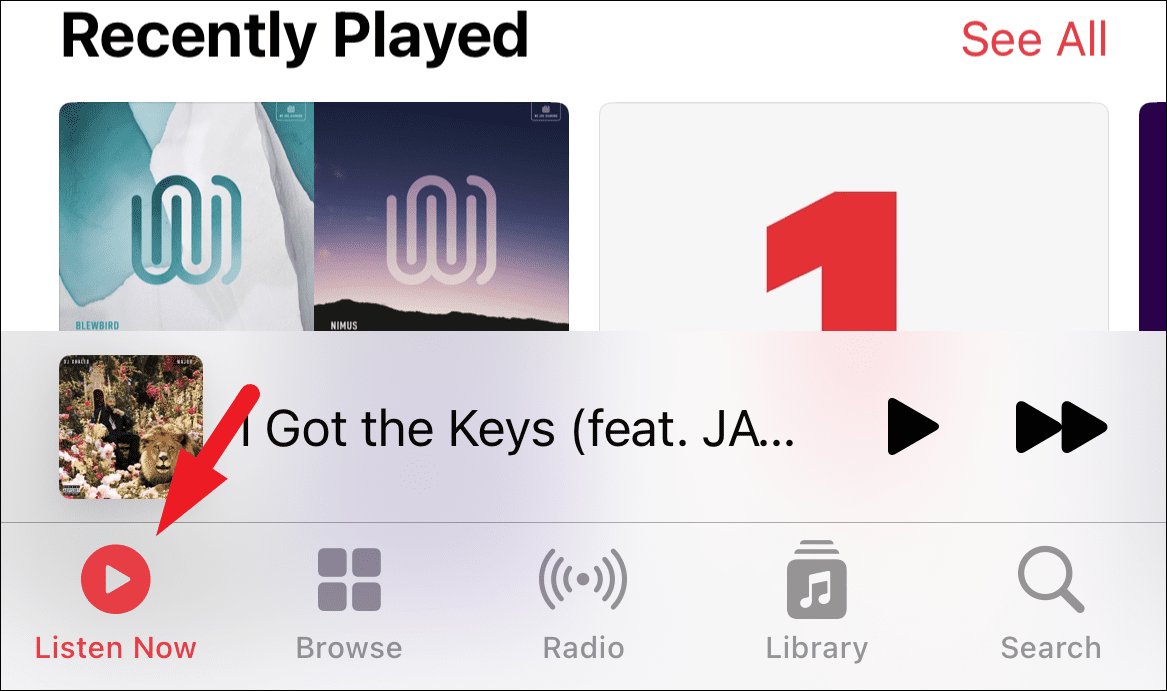
Then, tap on your ‘account picture/icon’ situated in the top right corner of the screen to proceed.
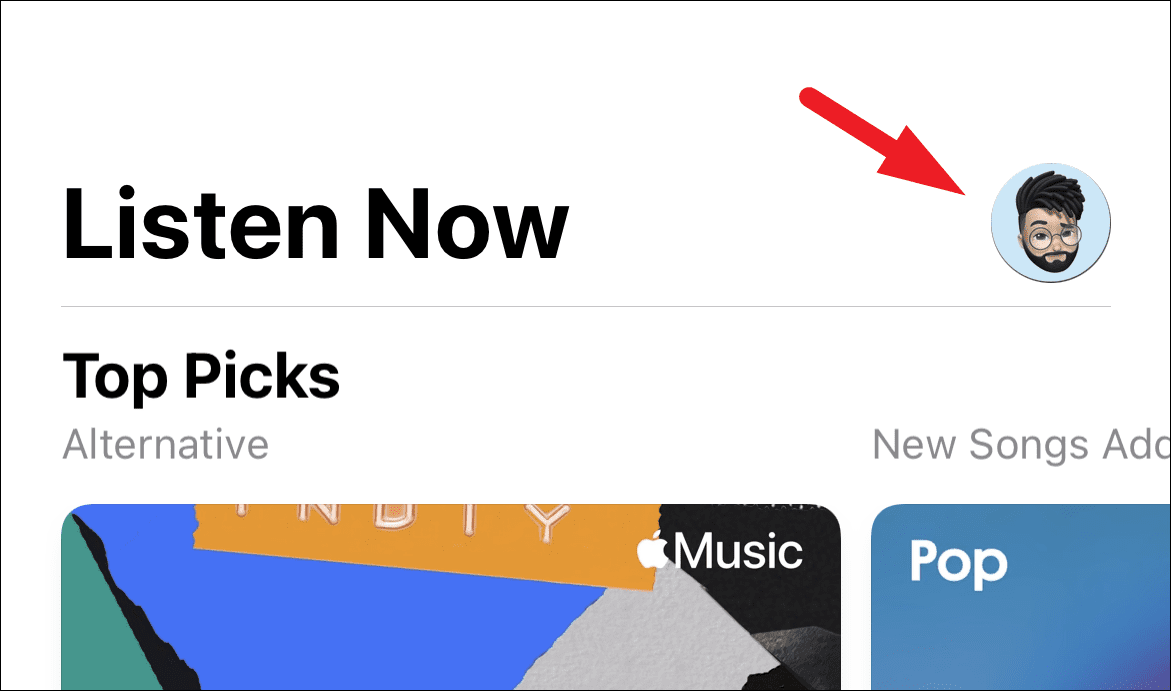
On the next screen, locate and tap on the ‘Manage Subscription’ option.
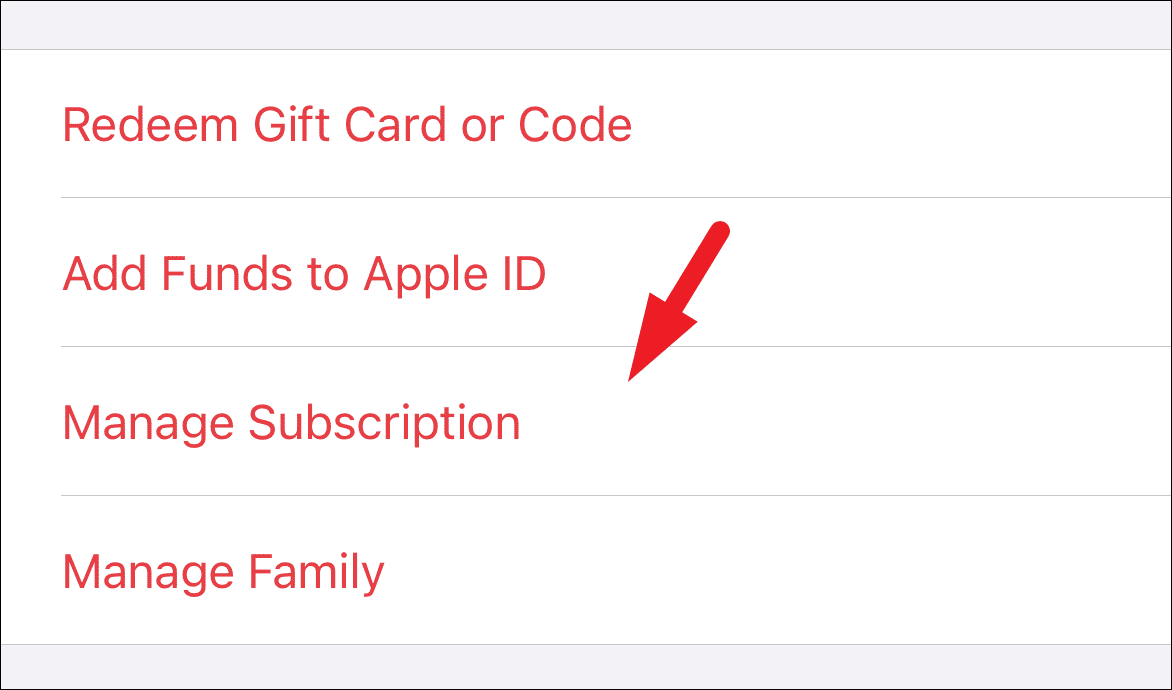
Now, on the ‘Edit Subscription’ screen, tap on the ‘Cancel Trial/ Cancel Free Trial” button located at the bottom of the screen. This will bring up a prompt on your screen.
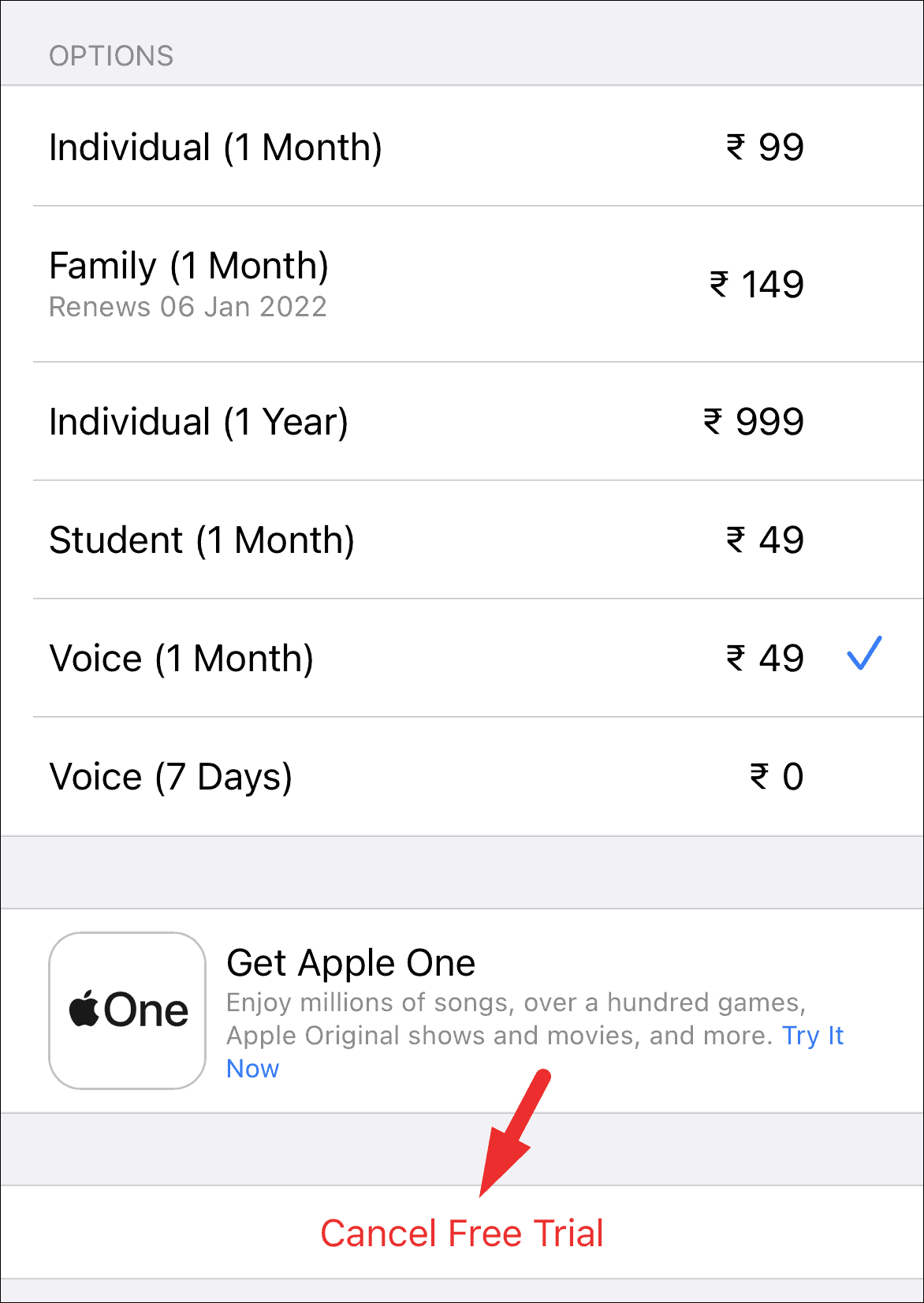
Finally, tap on the ‘Confirm’ option on the prompt to cancel your subscription to Apple Music. The service may still continue till your next billing date.
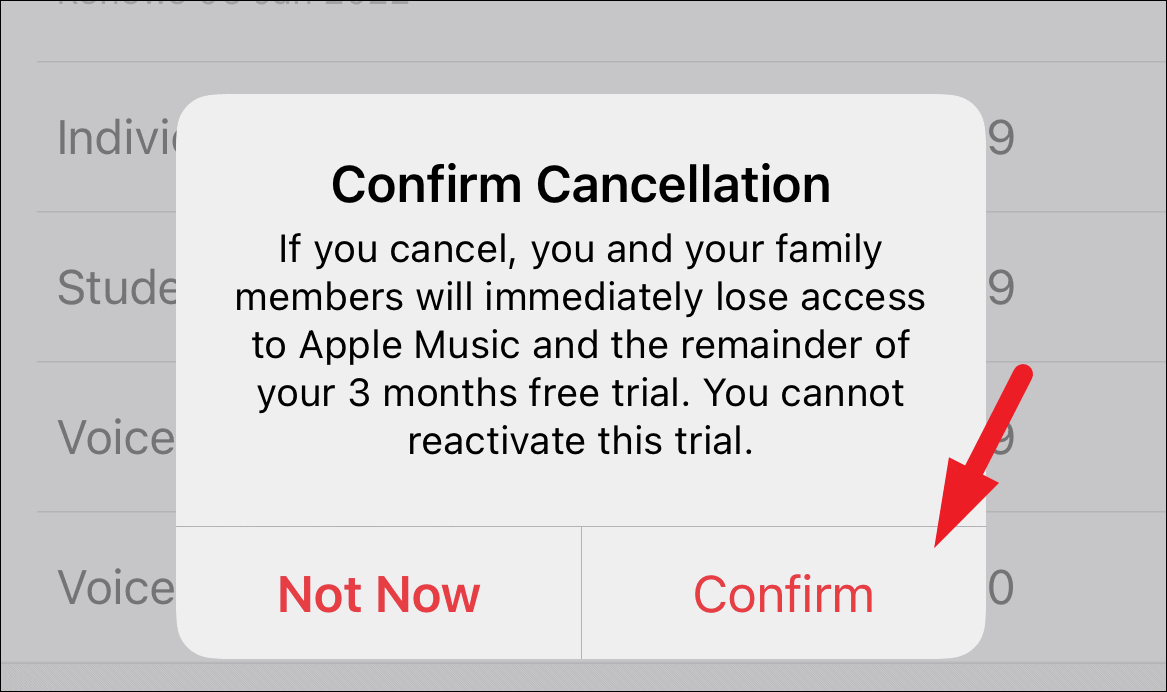
Cancel Apple Music Voice Plan from Settings app
Another route you can take to cancel your Apple Music subscription is through the Settings app, though it is equally effortless and simple as the previous method.
To cancel the subscription, open the Settings app from the home screen or the app library of your iPhone.
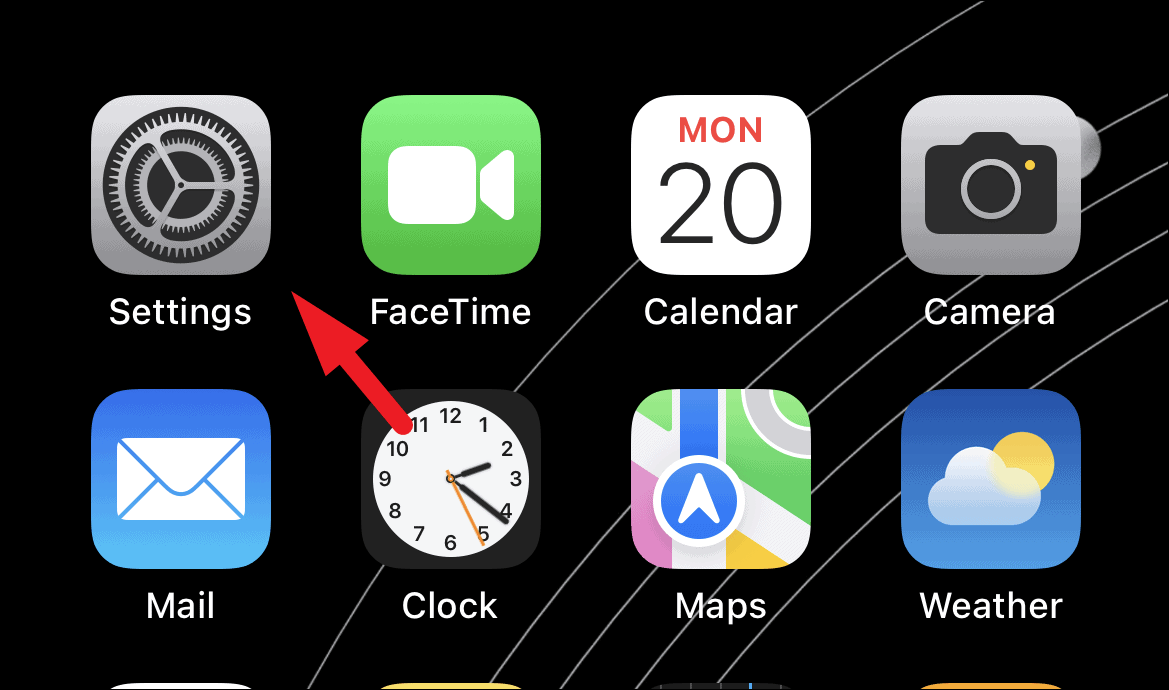
Then, tap on your Apple ID card present at the top of the Settings screen to continue.
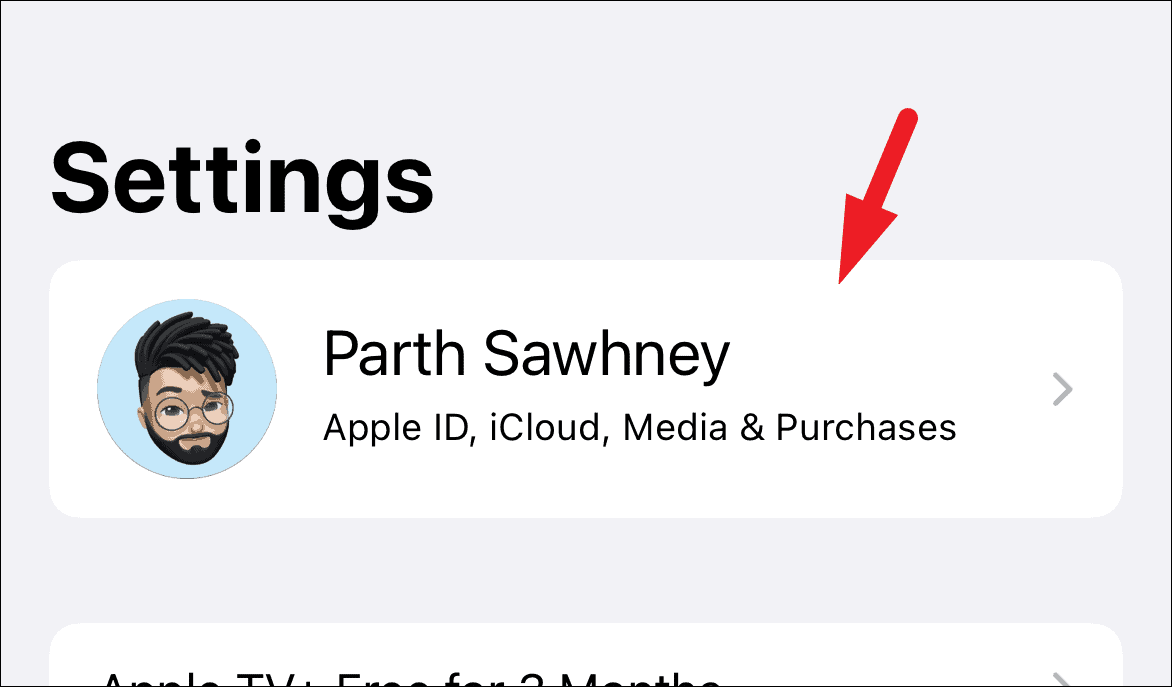
Next, tap on the ‘Subscriptions’ tab to proceed.
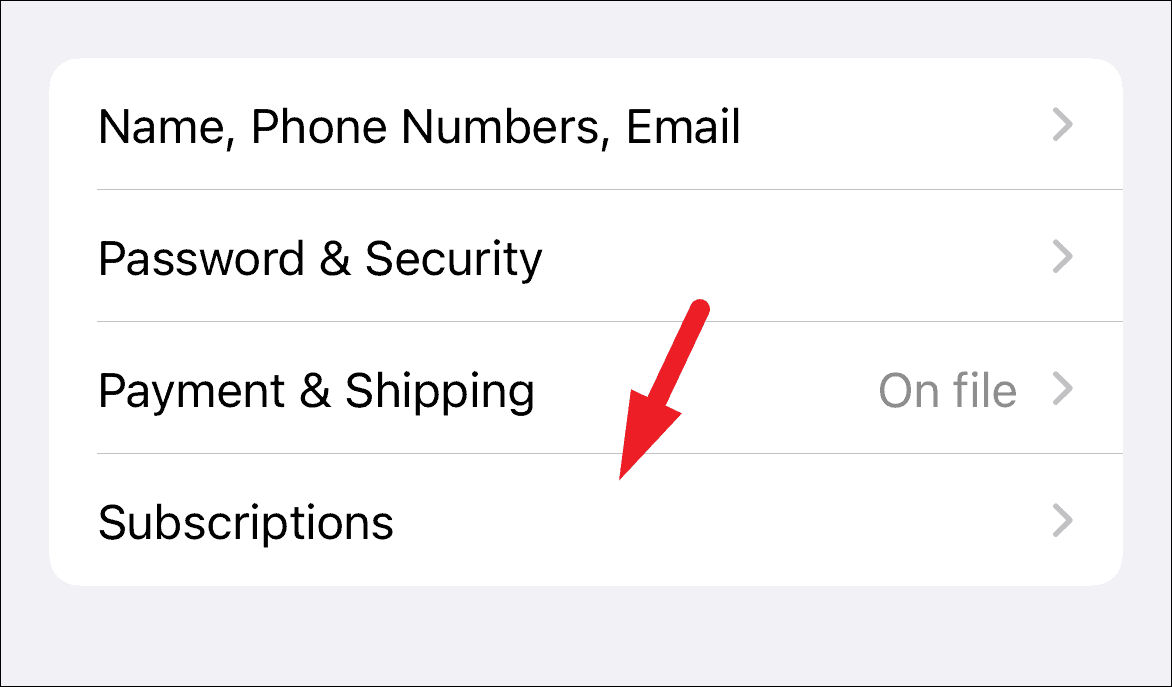
Now on the next screen, you will be able to see all your Apple subscriptions, locate the ‘Apple Music’ tile and then tap on the ‘Cancel Free Trial/Cancel Trial’ button present under the ‘Options’ section. This will bring up a prompt on your screen.
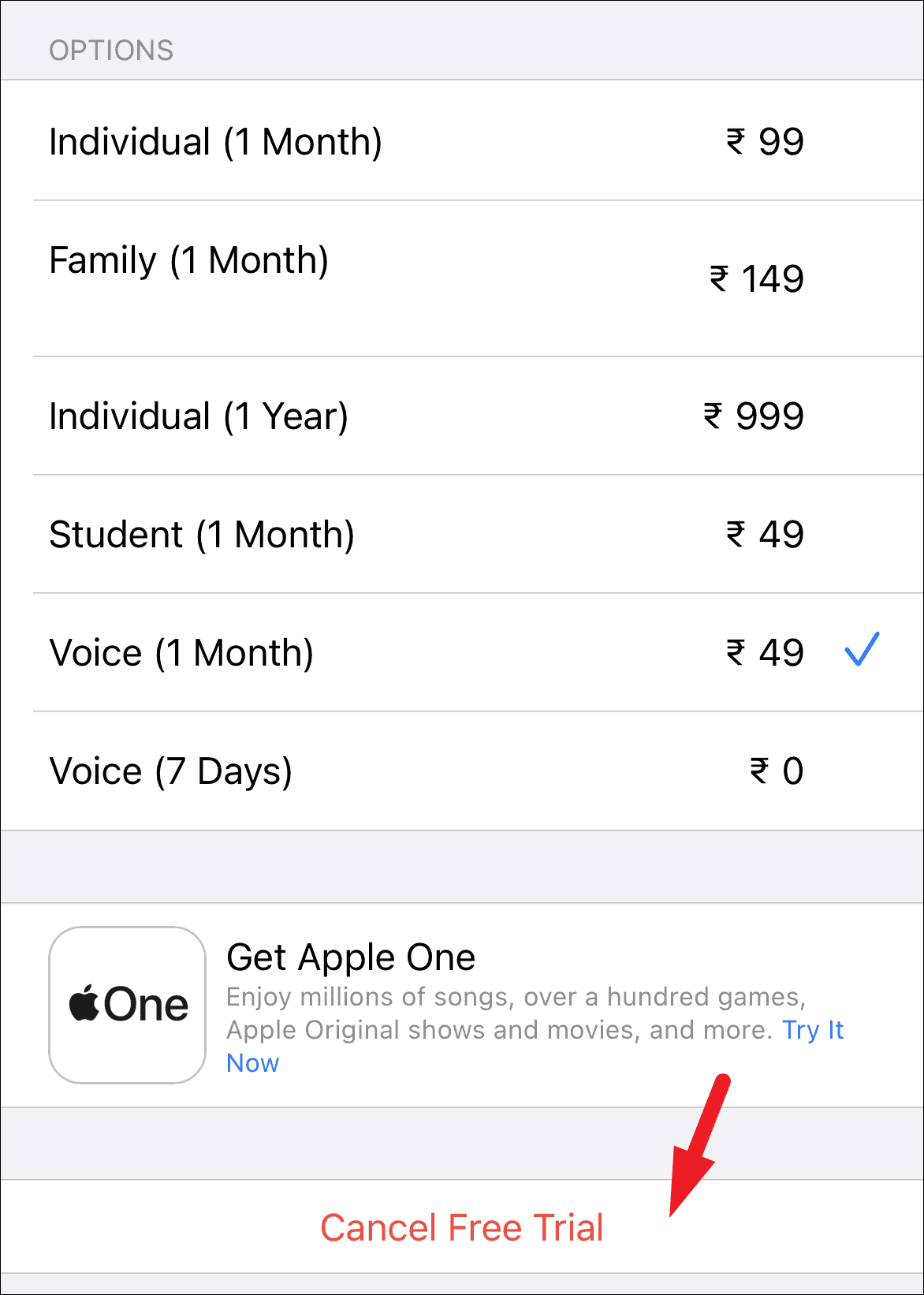
Then, tap on the ‘Confirm’ button to cancel your subscription. Your services may continue till the next billing date.