Regardless of if you use Apple devices or not, you have probably heard of Apple Music. It’s an audio and video streaming platform having an industry-leading library of 90 million songs.
Apple Music has a host of plans to suit everybody’s needs, and one among them is the Voice Plan. The distinctive feature of the Voice Plan is you can only ask Siri to play music on your Apple Devices, Homepod, CarPlay, or any other devices connected to your Apple device.
With Apple Music Voice Plan you can still search and browse for music on your Apple devices, however, to play the music you will still have to ask Siri to do so. And since Siri would be the one doing all your work for you, the Voice Plan only works on Apple devices that support Siri.
If you are dabbling with the idea of taking that plunge to Apple Music from whichever streaming platform you are using currently, but wish to test the waters first, this can prove to be a good starting point, albeit, you have a Siri supported Apple device.
How to Subscribe to Apple Music Voice Plan
If you wish to subscribe to the Apple Music Voice Plan but do not know how to do that, simply ask Siri to start you on the Apple Music Voice Plan and it will do it for you. Easy as pie!
To activate the Apple Music Voice Plan, say “Hey Siri” or press and hold the lock button on your iPhone to activate Siri.
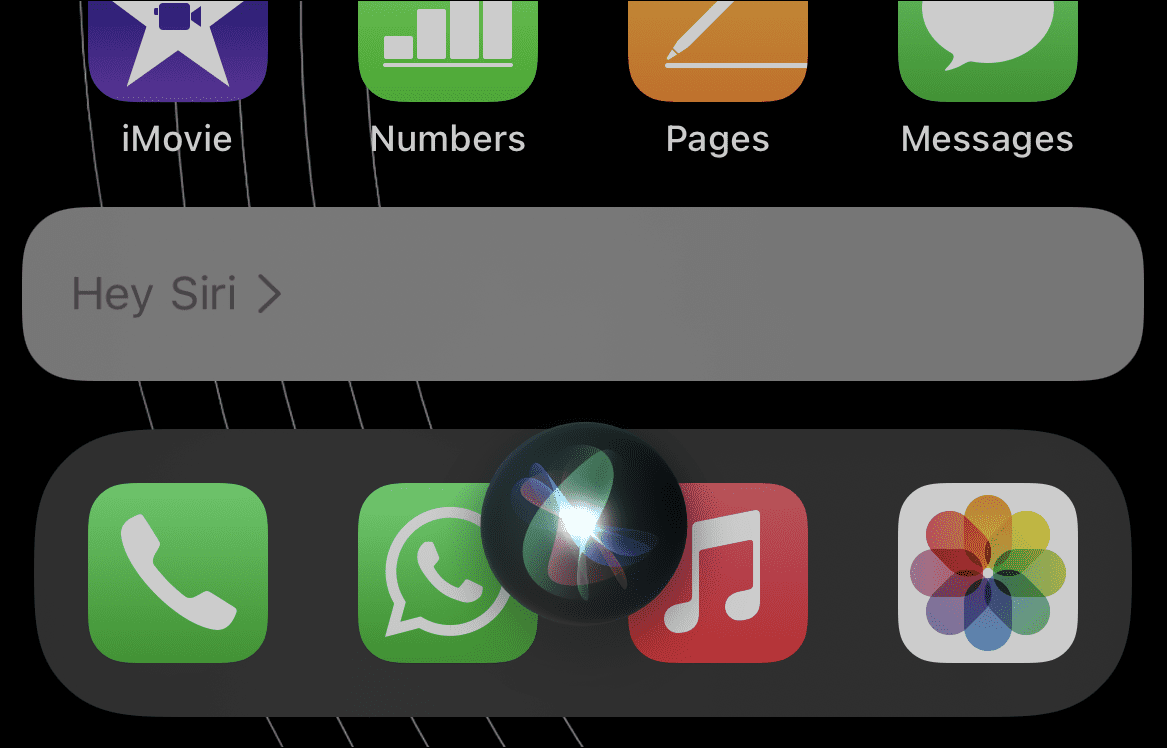
Then, simply say “Start Apple Music Voice” and Siri will start the Voice plan subscription on your Apple ID account.
Using Siri to Play Songs on Apple Music
You are probably already asking Siri to do various things for you on a daily basis, like putting a reminder, adding an item to your shopping list, and much more. Similarly, you can ask Siri to play a track by artist, album, genre, mood, and even ask it to play on-demand radio.
To play a song by an artist/album, say “Hey, Siri” to activate Siri, if the feature is enabled on your device. Otherwise, if you are using an iPhone, press and hold the lock button to bring up Siri.
Next, ask Siri, “Play songs by <artist name>” (e.g. “Hey Siri, Play top songs by ODESZA“) and Siri will immediately start playing songs by the artist you asked for. You can also have variations in the statement such as “Play top songs” or “Play latest songs” along with the artist name to play music by that order.
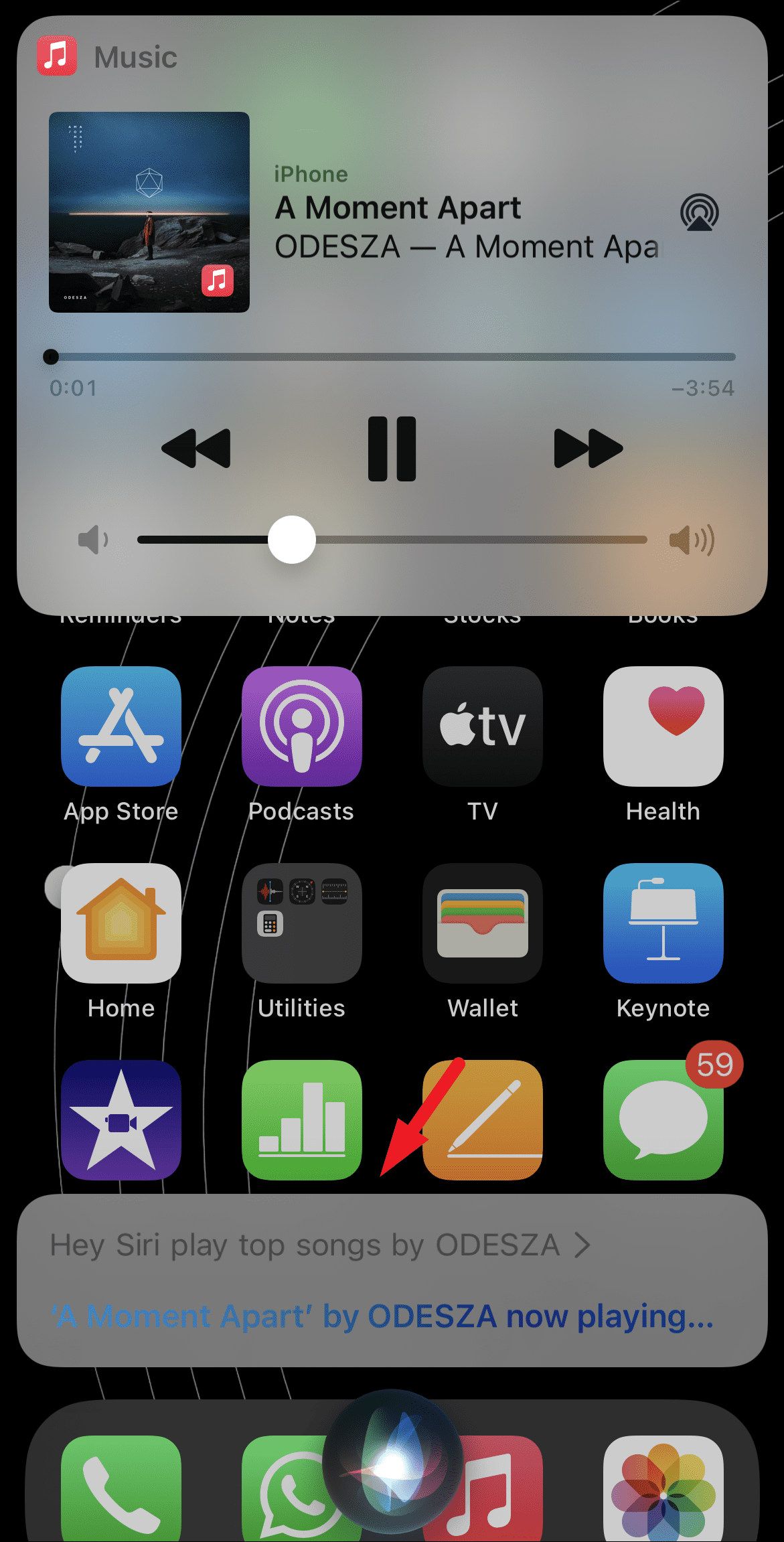
To play tracks by genre, ask Siri, “Play hip-hop songs” or “Play rock songs” and they will be immediately played on your iPhone or any connected devices. You can also add in a time frame if you wish to listen to music from a particular time; (e.g. “Play hip-hop songs from the 90s“) to get it going.
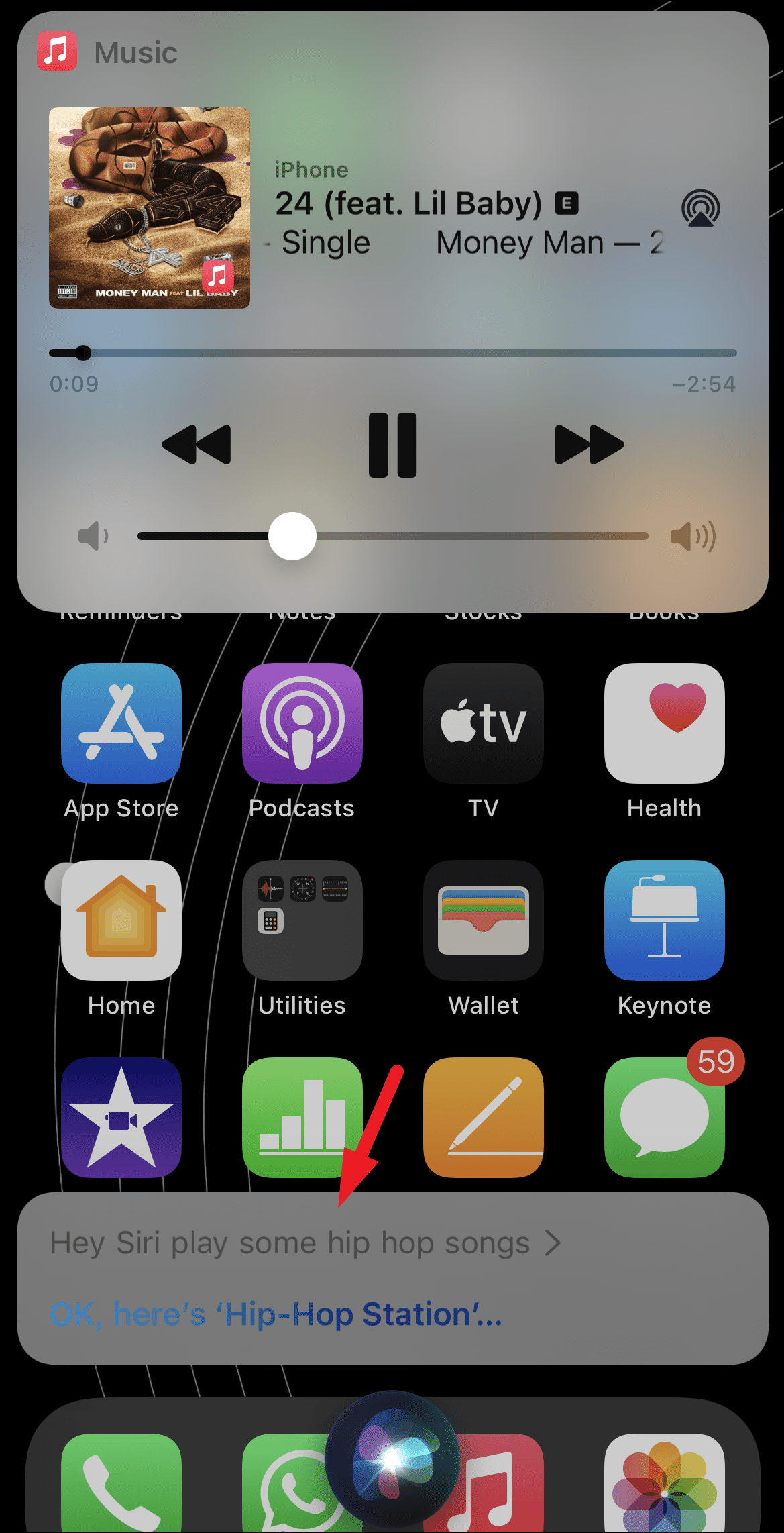
Apple Music also has moods/activities playlists that are refreshed periodically.
To play soundtracks by mood/activity, you can ask Siri to “Play some Winding Down music” or “Play Home Workout” music and it will instantly start playing the music on your device.

Since you cannot possibly remember names for all the moods/activity playlists as there are more than 250 reportedly and Apple keeps on adding more, you can always explore all of them from the ‘Just Ask Siri’ section in the ‘Music’ app on your iPhone.
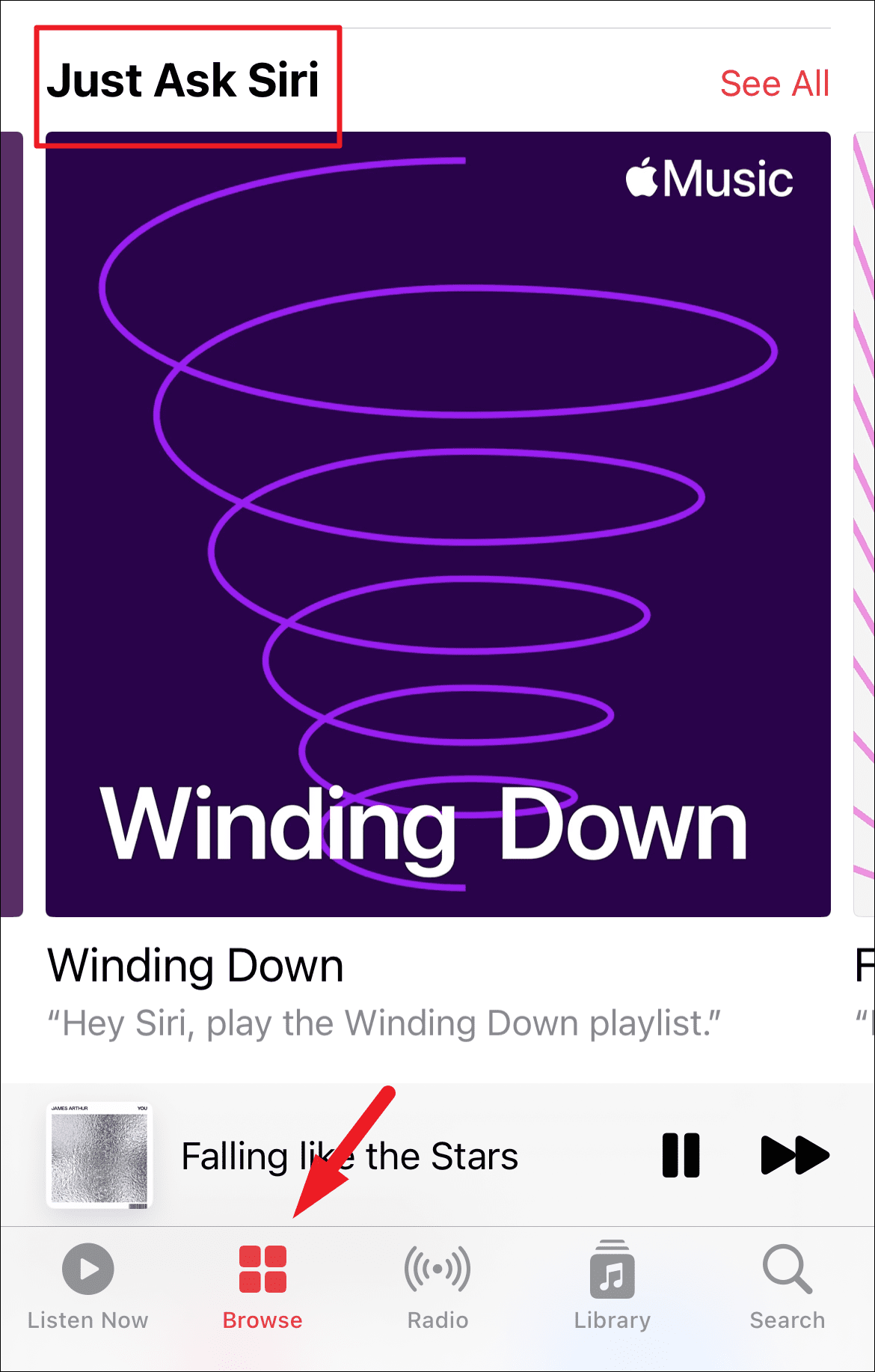
Similar to moods/activity playlists, you can also browse on-demand as well as live radio stations under the ‘Radio’ tab in the ‘Music’ app on your iPhone. Then, simply ask Siri to “Play Apple Music 1” for you.
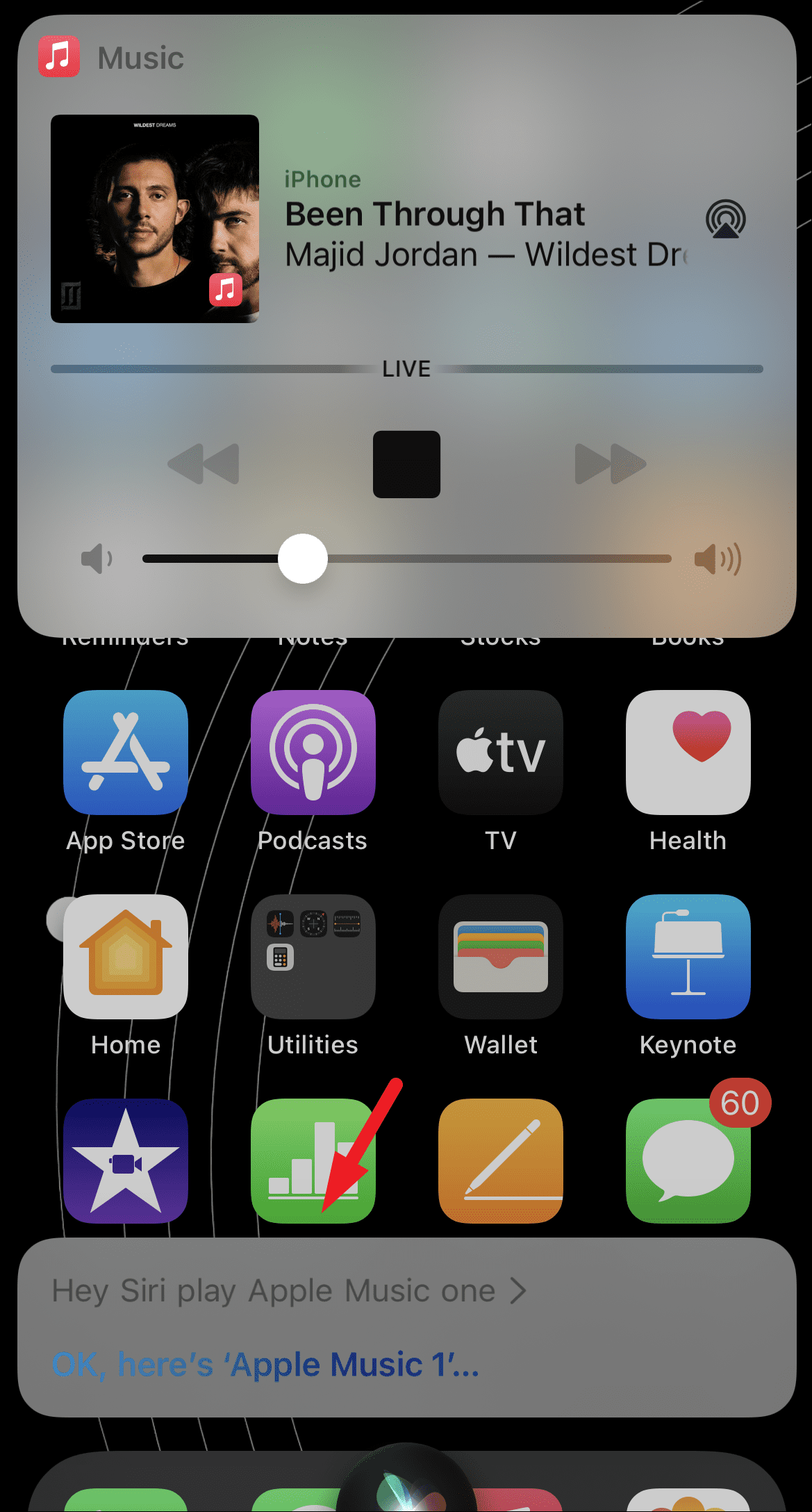
Controlling Apple Music With Siri
Along with playing your favorite tracks for you, Siri can also provide you with a hands-free experience of controlling meager tasks such as playing/pausing music, increasing/decreasing the volume, and even skipping on the next song or hopping on to the previous one.
To pause/play music handsfree, just ask Siri to “Pause the music” or “Stop the music” once it is listening to you. Similarly, if the music is already paused, you can ask it to “Play the music” or say “Resume music” to get your music going again.
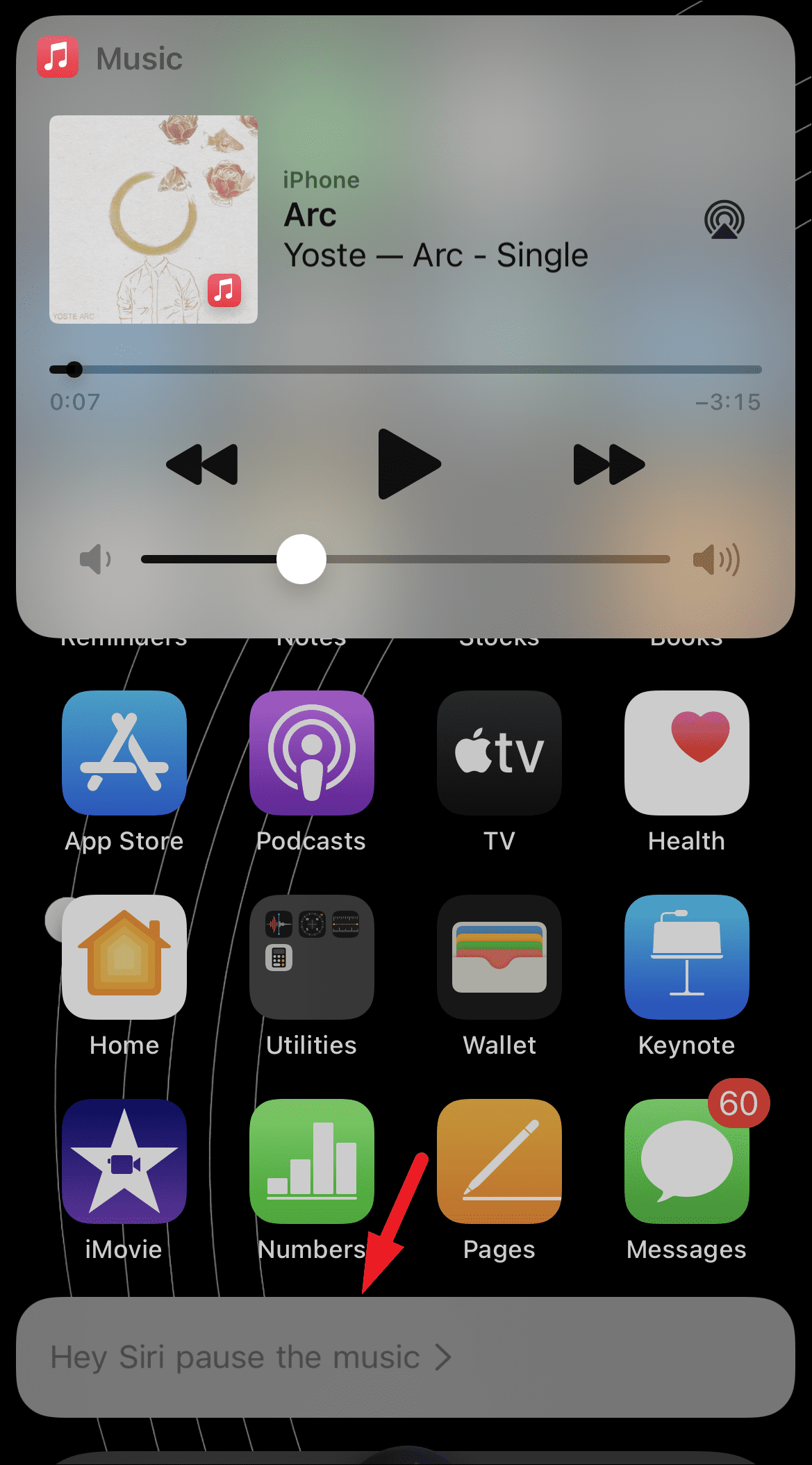
To increase or decrease the volume of your music, say “Hey Siri, increase the volume” or “Hey Siri, decrease the volume“. You can also specify the degree of increment/decrement of the volume, for e.g say, “Hey Siri, increase the volume by two points” or “Hey Siri, increase the volume to max level” and you will immediately notice the increased volume.
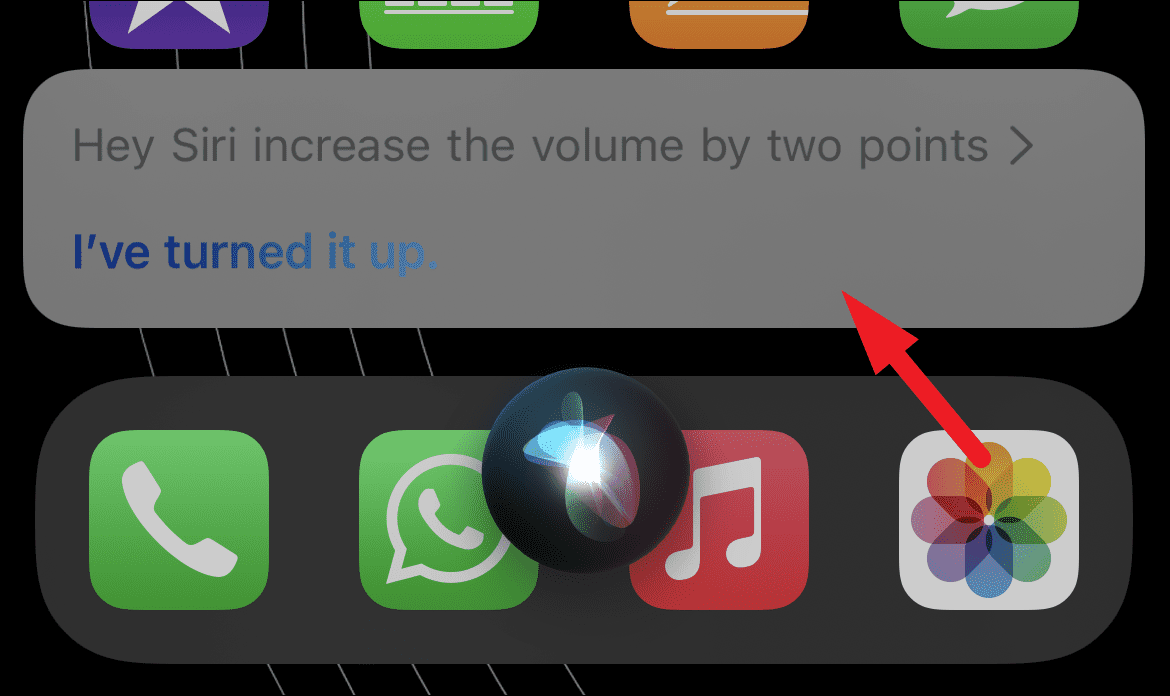
To skip to the next song, just say, “Hey Siri, skip to the next song” or if you wish to go to the previous song, just say, “Hey Siri, go to the previous song” and Siri will immediately change the track upon your request.

Making the Best of Apple Music Voice Plan with Music app
Though you can always ask Siri to play music for you, with Apple Music Voice Plan you can also browse and explore trending as well as personalized music based on your listening history on the Music app.
To explore new and personalized playlists, open the Music app from the home screen or the app library of your iPhone. Next, tap on the ‘Listen Now’ tab from the bottom section of your screen.
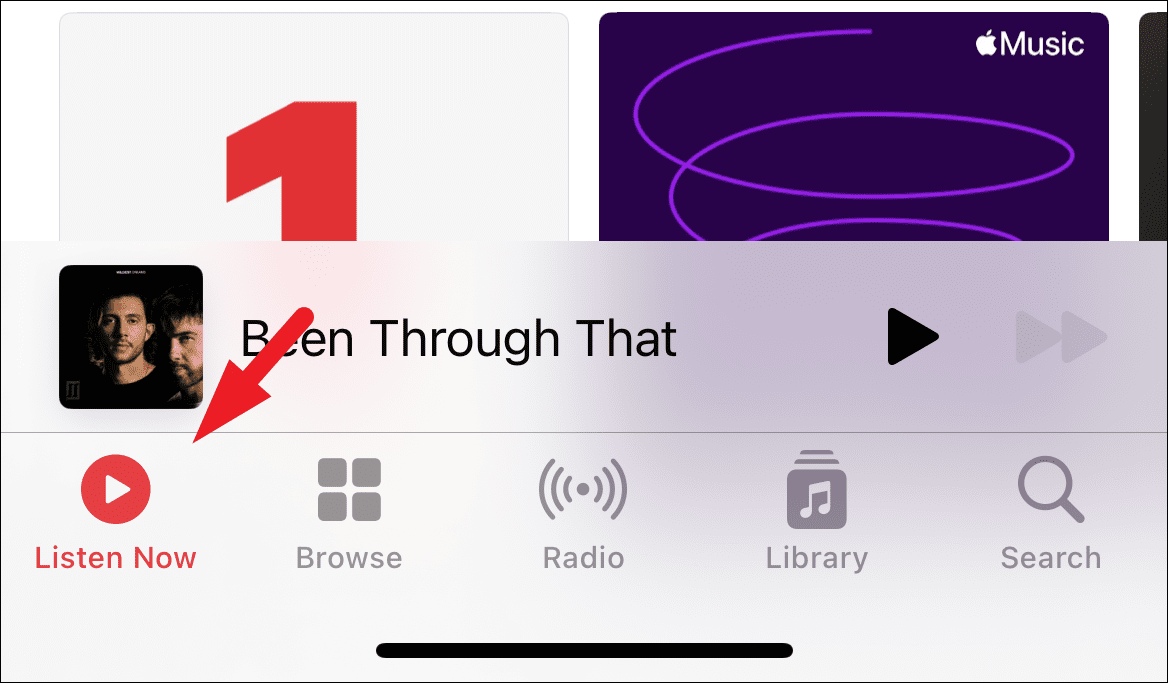
Now, the topmost row on the ‘Listen Now’ screen will always be curated according to your personal listening history. You will be able to find new releases from the artists you follow, along with the ‘New Music Mix’ playlist which will have the latest tracks from the artists you like. The ‘New Music Mix’ playlist also refreshes weekly to help you discover more music.
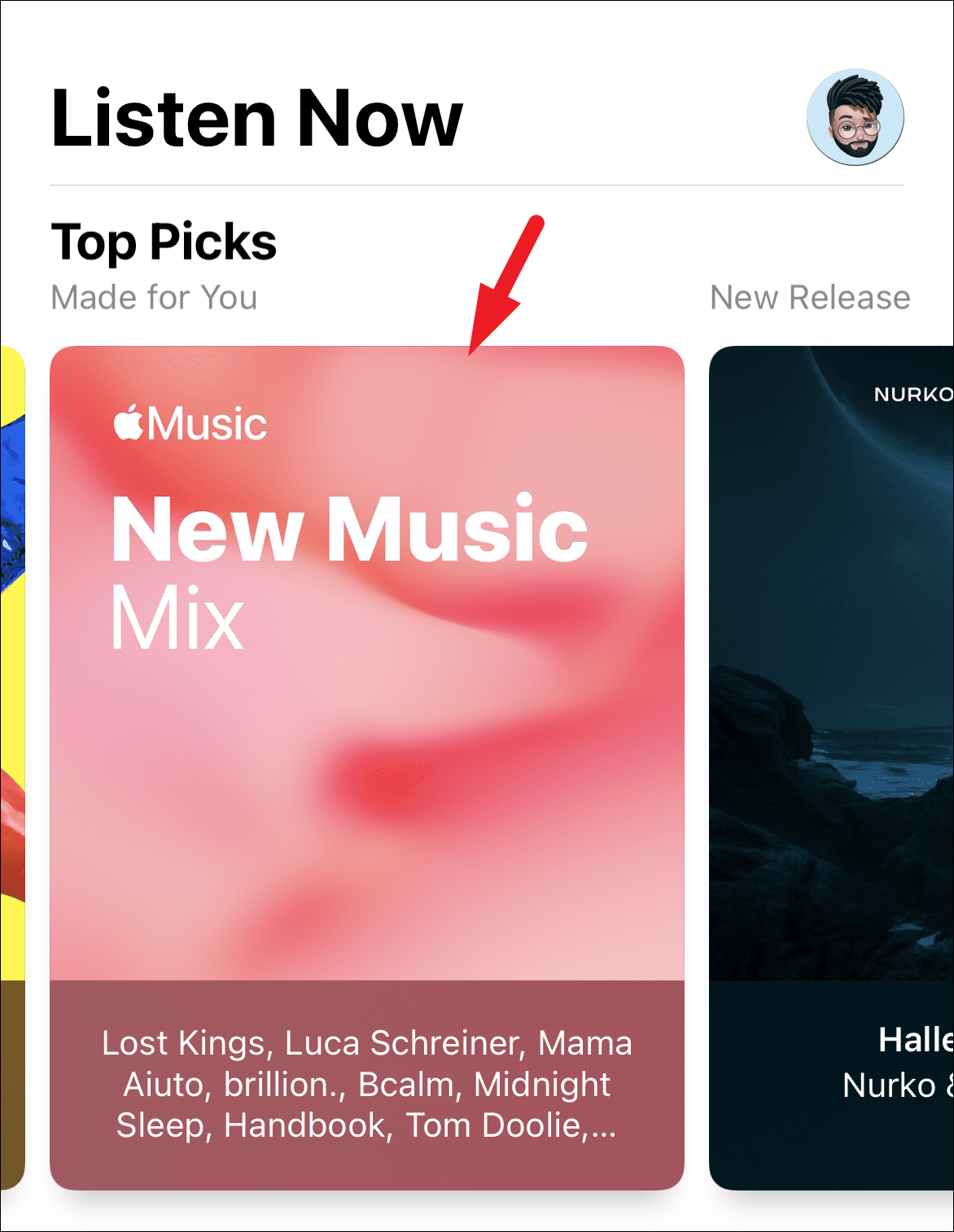
The topmost row is also where you will be able to find your ‘Apple Replay’ for the year. It will feature your top 100 songs of the year along with your top artists and your top albums.
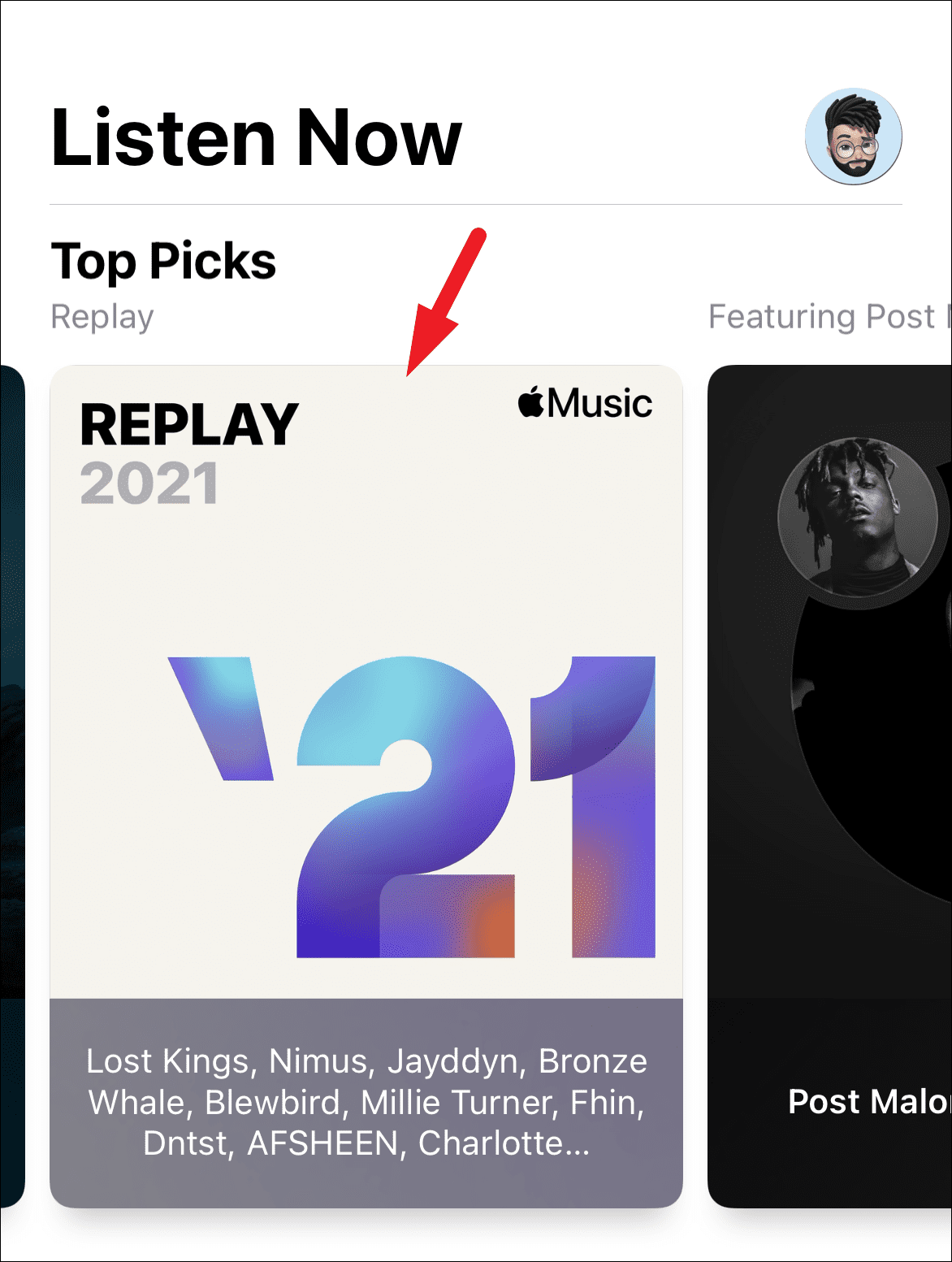
On the Listen Now screen, you will be able to locate all your previously played tracks and albums under the ‘Recently Played’ section. You can also tap on the ‘See all’ button to expand the list and see your complete listening history.
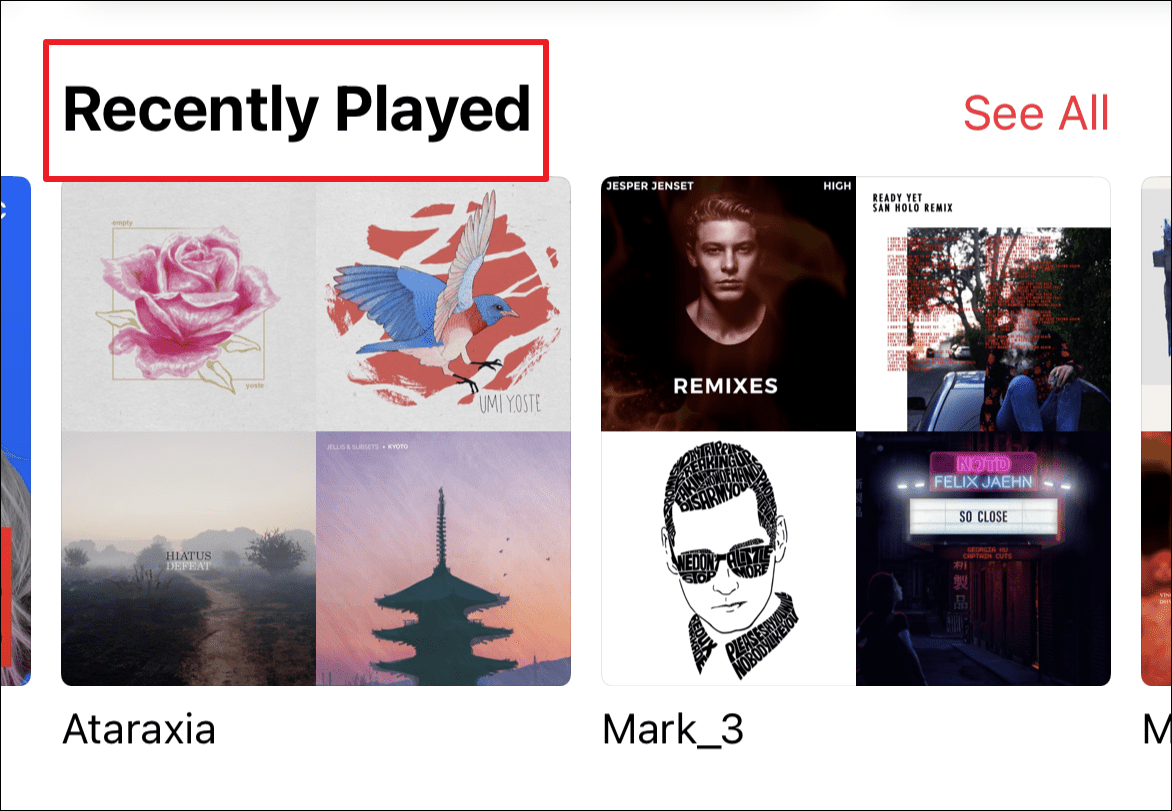
To search for a particular track, album or artist, just tap the ‘Search’ tab from the bottom section of the Music app. Then you can type the desired soundtrack, artist, or album name in the search bar to search for them in Apple Music.
Note: Do remember you can search for the tracks, albums, artists on the Music app, but in order to play any of the above you will have to ask Siri to do so since you are on the Voice Plan of Apple Music.
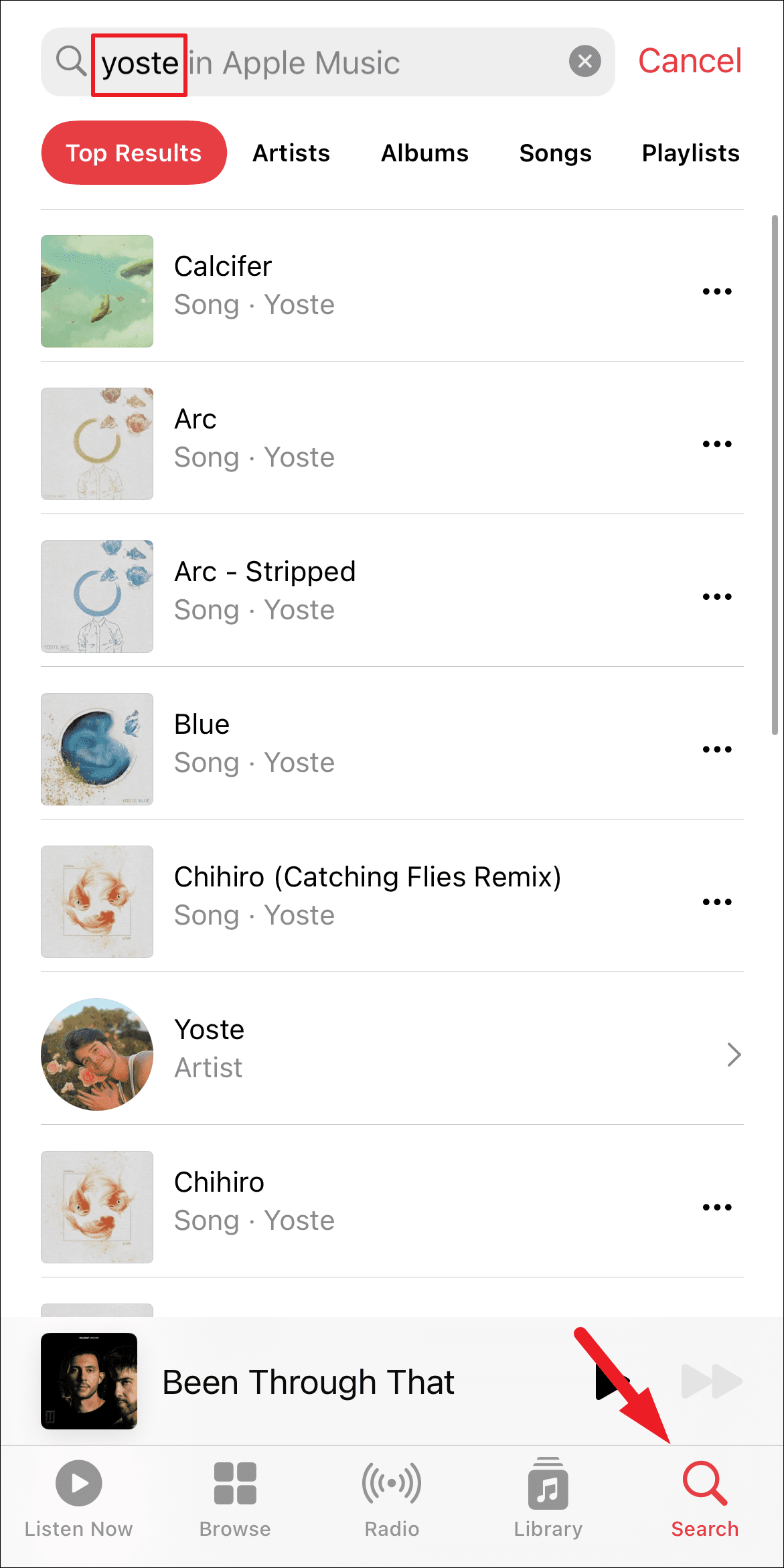

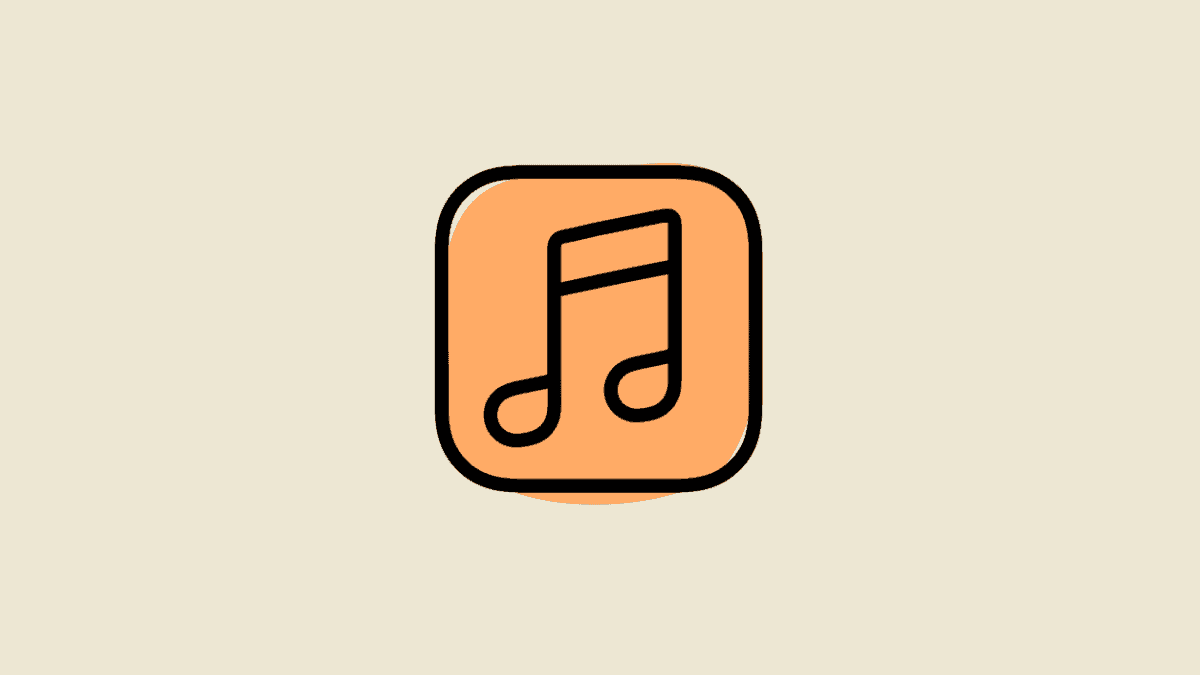




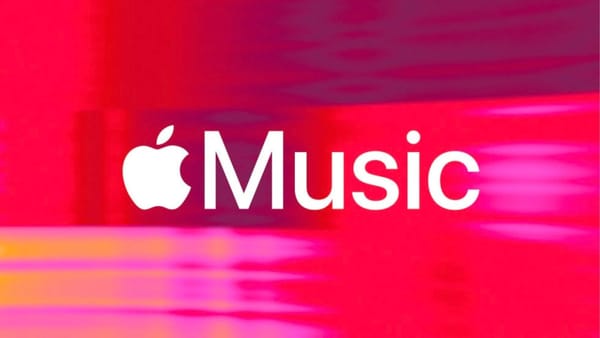
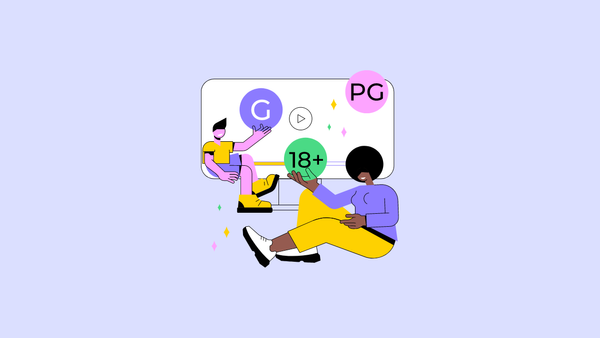
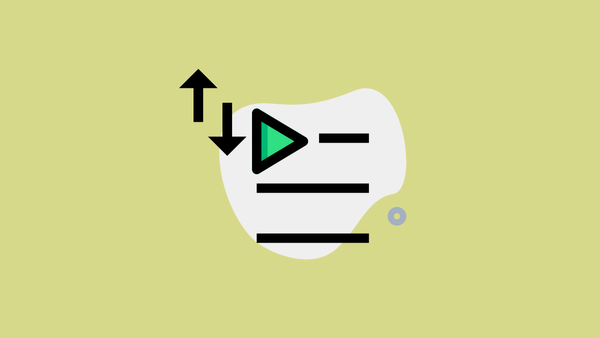

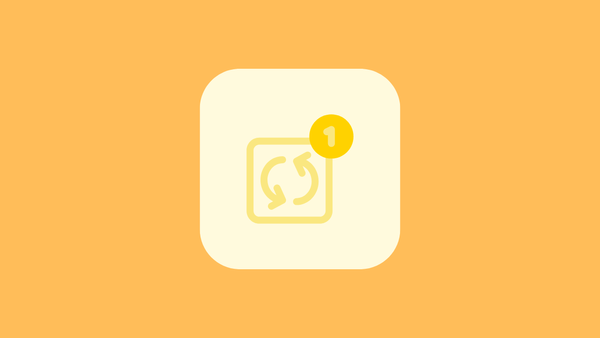
Member discussion