Alarms are essential whether you use them to wake up in the morning or from your naps or to remind you to complete a task. You can customize your alarms and make them more suited to their prescribed task by changing the default sound for alarms and setting different tones for different alarms.
To get started, open the Clock app from the home screen of your iPhone.
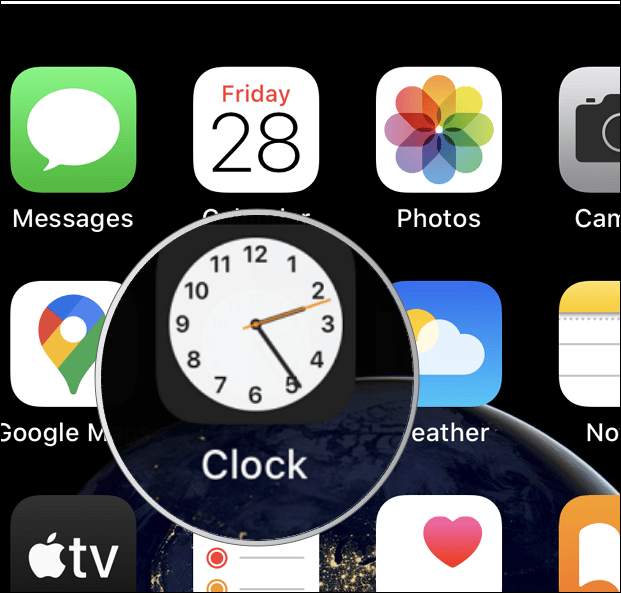
Tap on the Alarm icon in the bottom menu. You can change the sound for both existing alarms or new alarms that you create.
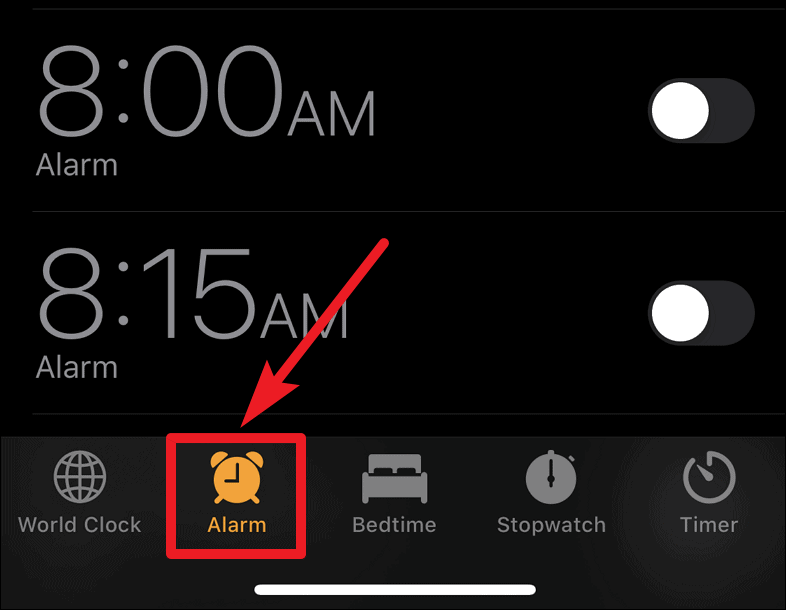
To change the sound for an existing alarm, tap on the Edit button at the upper-left corner of the screen and then select the alarm for which you want to change the sound.
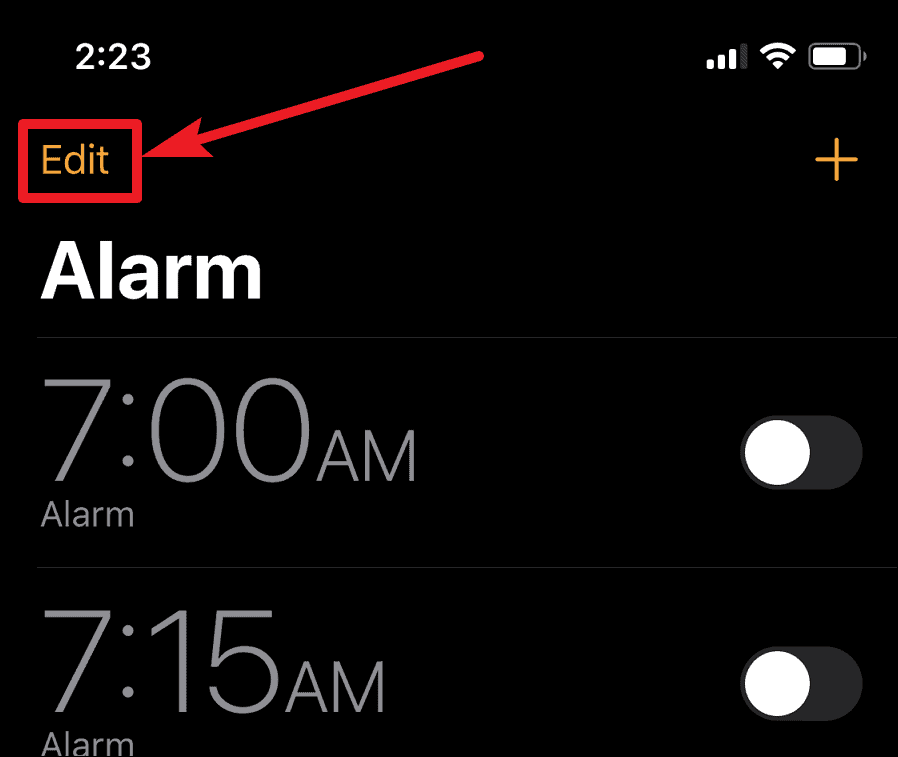
Tap on the Sound option when the Edit Alarm screen opens.

The default tone will be ‘Radar’ for all alarms. You can select a tone from Apple’s pre-loaded sounds listed under Ringtones. To select any ringtone, tap on the tone and it will be selected. A preview of the tone will also play to help you choose better.
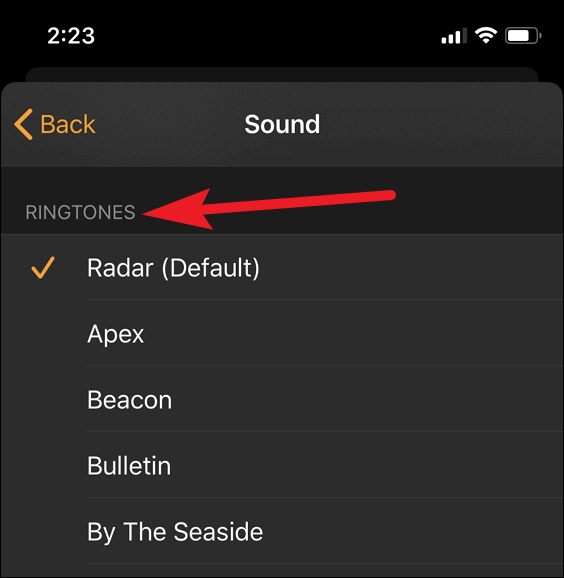
If the pre-loaded tones aren’t up your alley, you can also select a song from your Apple Music Library. Tap on Pick a song under the label ‘songs’ and select a song from your library. If you want a particular song but it isn’t in your library yet, you can always go to Apple Music, add that song to your library and then return to Alarms to select that song.
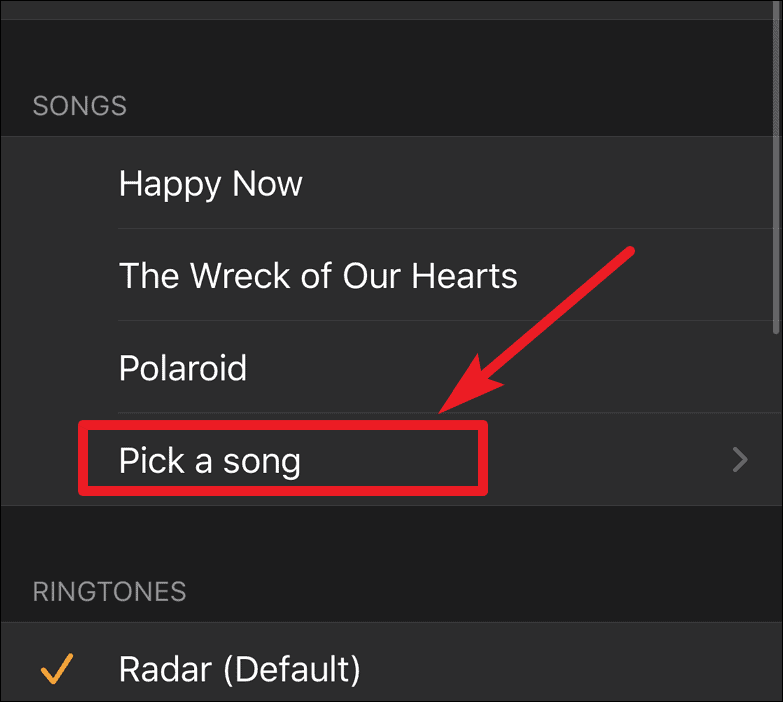
Alternatively, you can also buy a new tone from the iTunes Store. Tap on the Tone Store option and it will take you to the iTunes store. Purchase the tone you want, and then select it as the sound for the Alarm by coming back in the Clocks app.
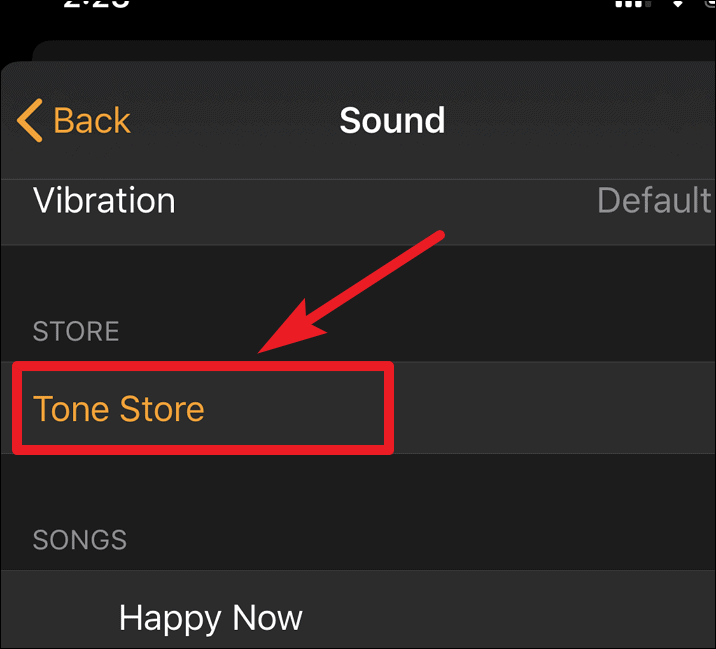
After picking a sound, tap on the back button. Finally, tap on the Save button at the upper right corner.
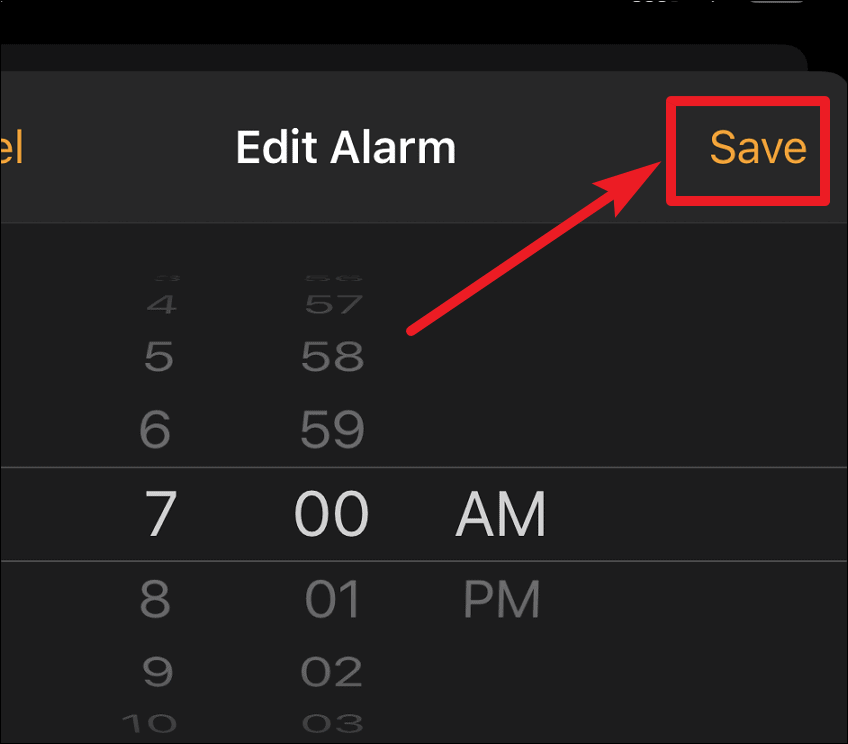
For a new alarm, tap on the ‘+’ button at the upper right corner in the Alarms to create a new alarm, set the time and then go to Sound while still in the Add alarm screen to change the sound. After selecting the sound, tap on the Save button.
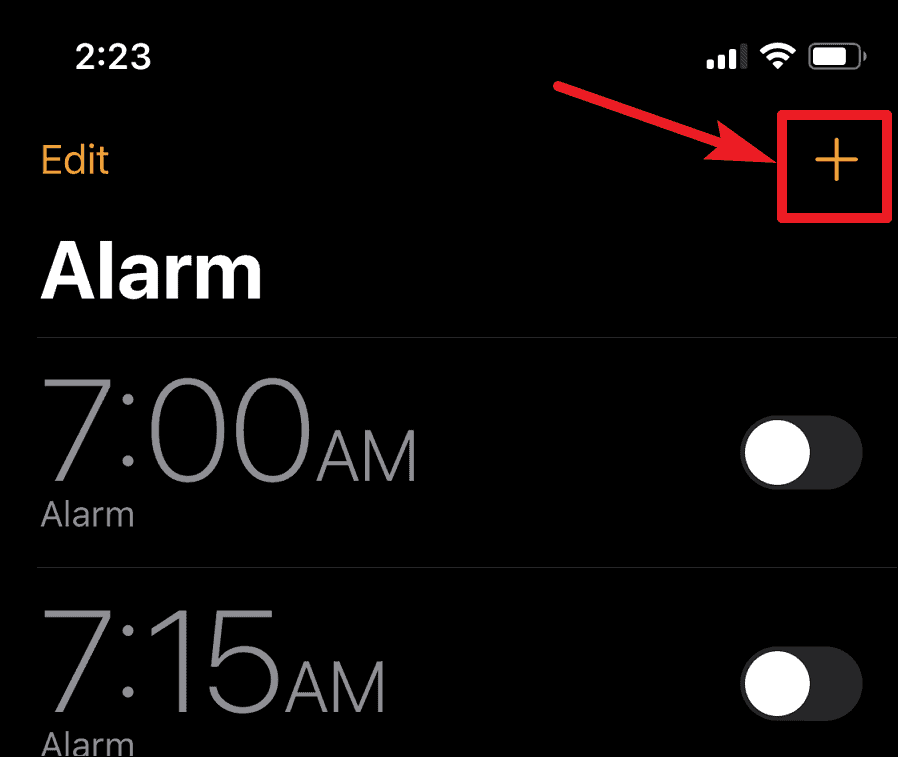

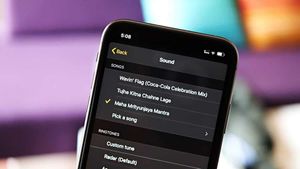








Member discussion