ChatGPT is becoming a true conversational AI with its multimodal capabilities allowing it to talk to you. You can have Voice Conversations with ChatGPT using the iOS/ Android app. Or, as part of the latest update, you can have ChatGPT speak and read its messages.

The new 'Read Aloud' feature brings talking capabilities for ChatGPT to both the mobile apps and the web. It uses one of the five voices OpenAI introduced with the Voice Conversations feature – Ember, Juniper, Breeze, Cove, and Sky.
To personalize ChatGPT, you can change the voice that you want to use with the AI bot. You can have different voices for ChatGPT in mobile and web apps.
From the ChatGPT Mobile App
You can select a voice for ChatGPT from the settings on the mobile app. The voice will be used for both 'Read Aloud' and 'Voice Conversations'.
- Open the ChatGPT on your mobile phone.
- Then, tap the 'Menu' icon in the top-left.
- Tap on your name at the bottom of the menu to access settings.
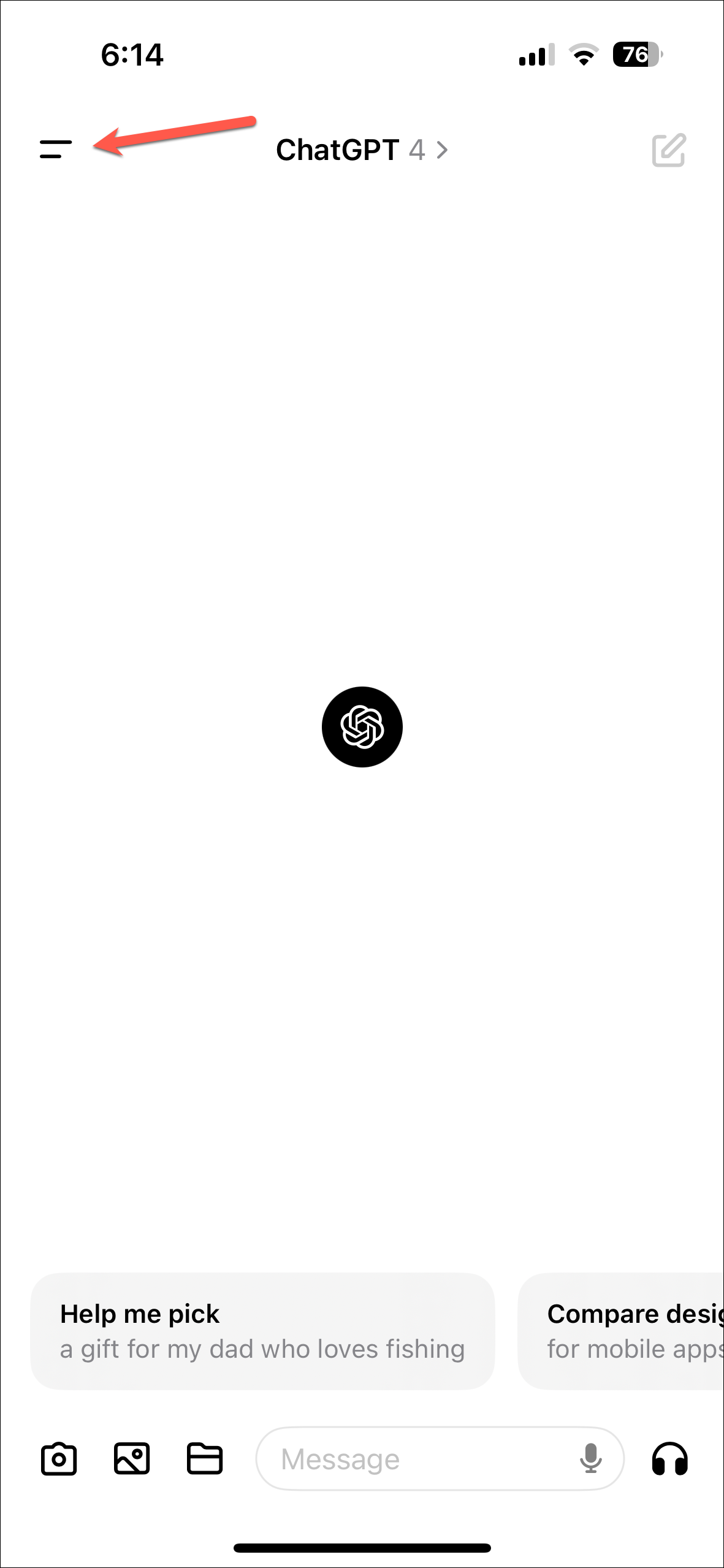
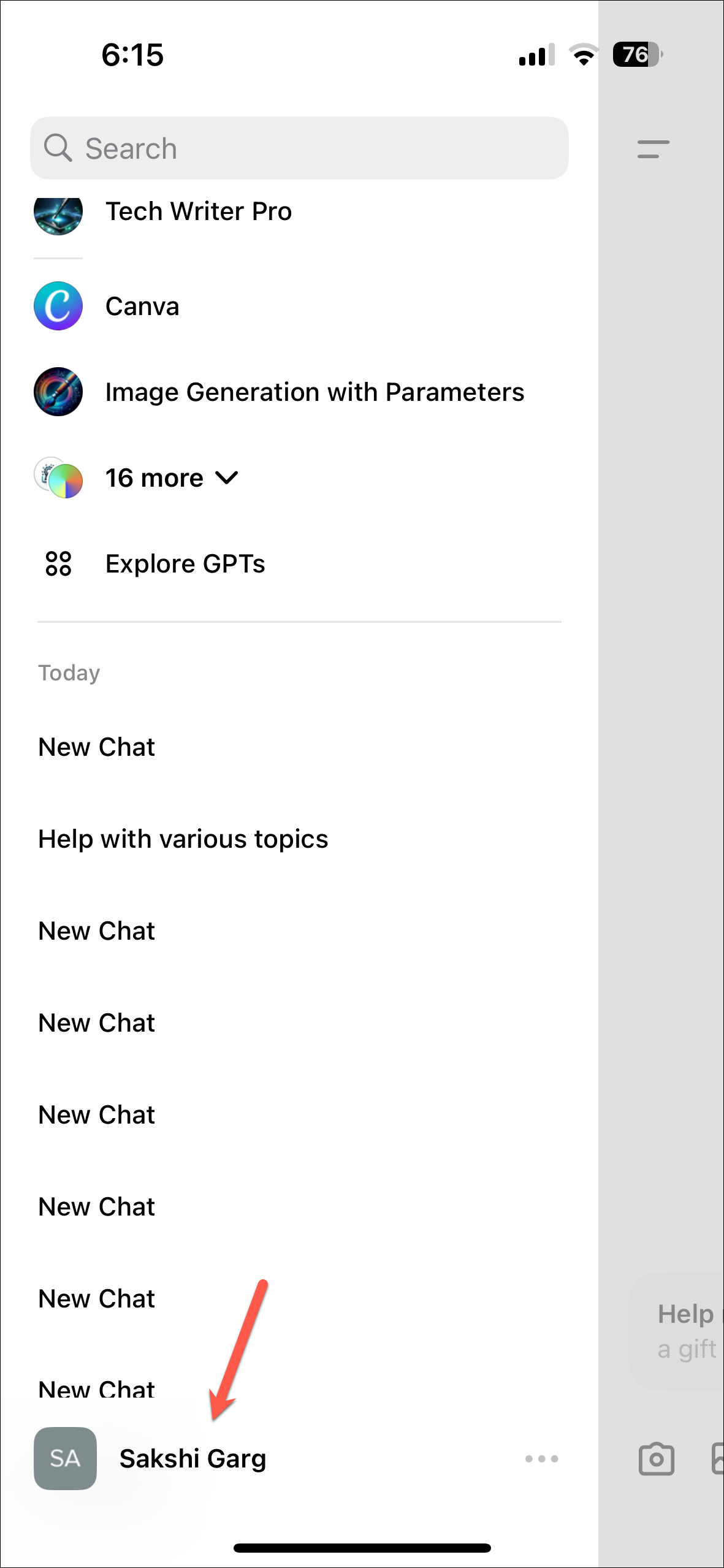
- On the Settings page, go to the 'Voice' option and tap on it.
- Then, select a voice from the next page; you can also hear a preview of the sound. Finally, tap on 'Confirm'.
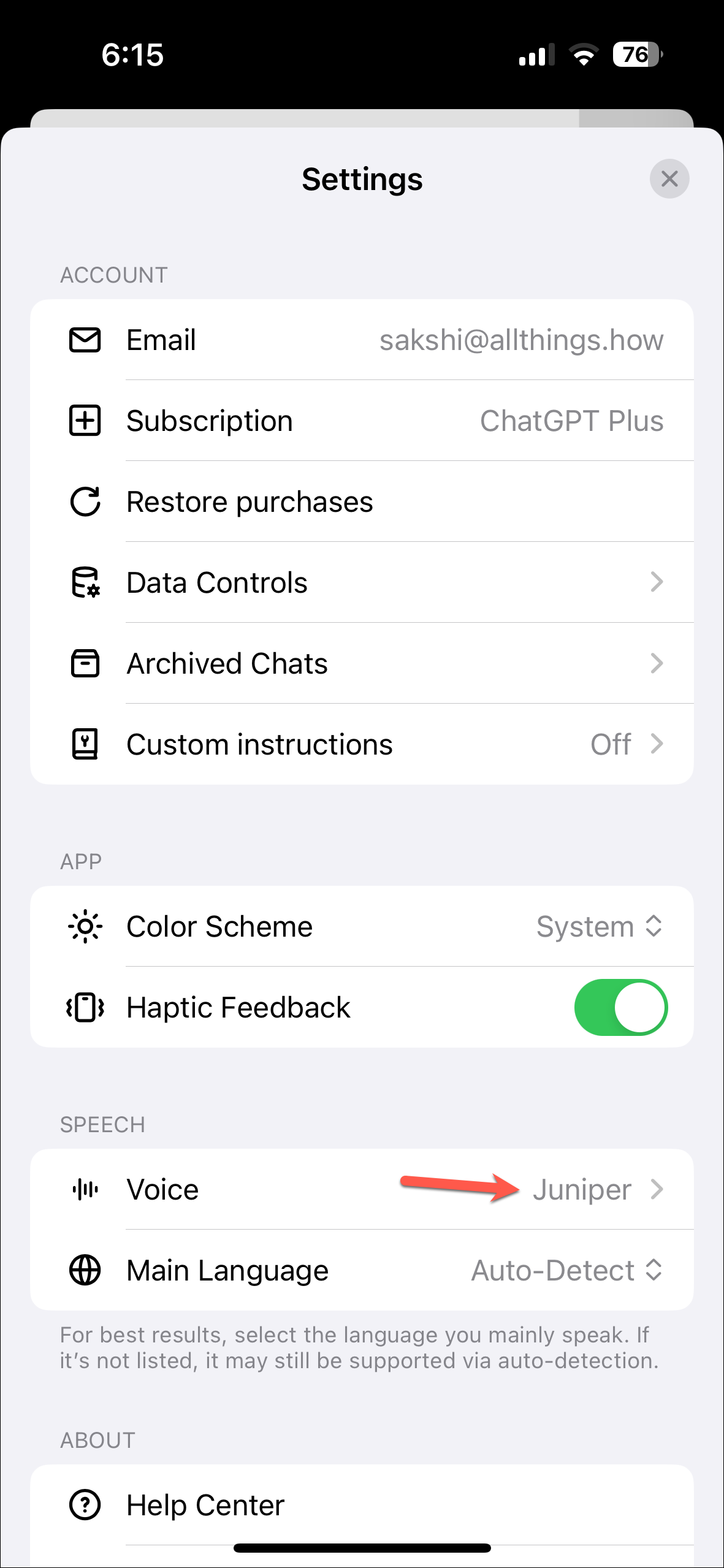
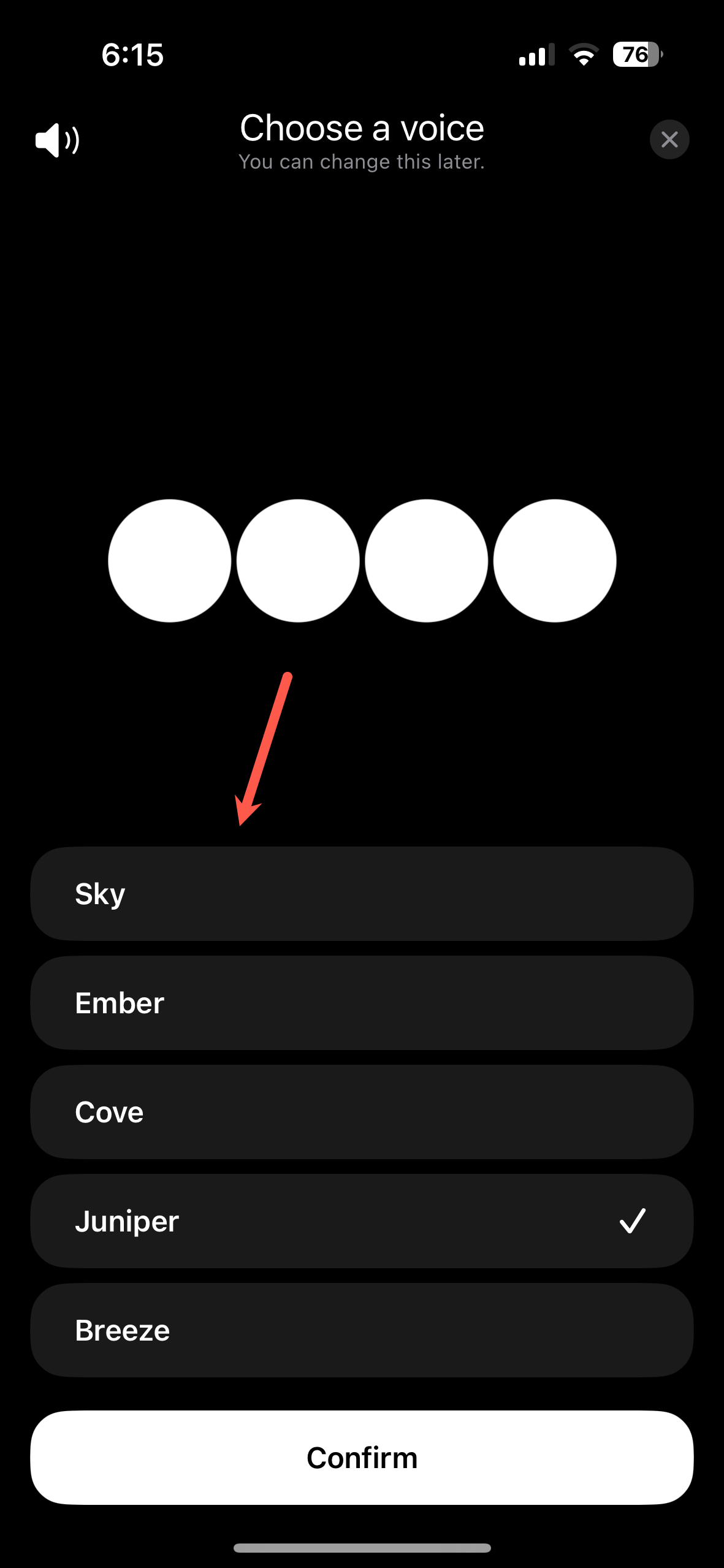
From the ChatGPT Web App
You change the voice of ChatGPT using the web app for the Read Aloud feature.
- Open your preferred browser and go to chat.openai.com.
- Expand the sidebar if it is hidden.
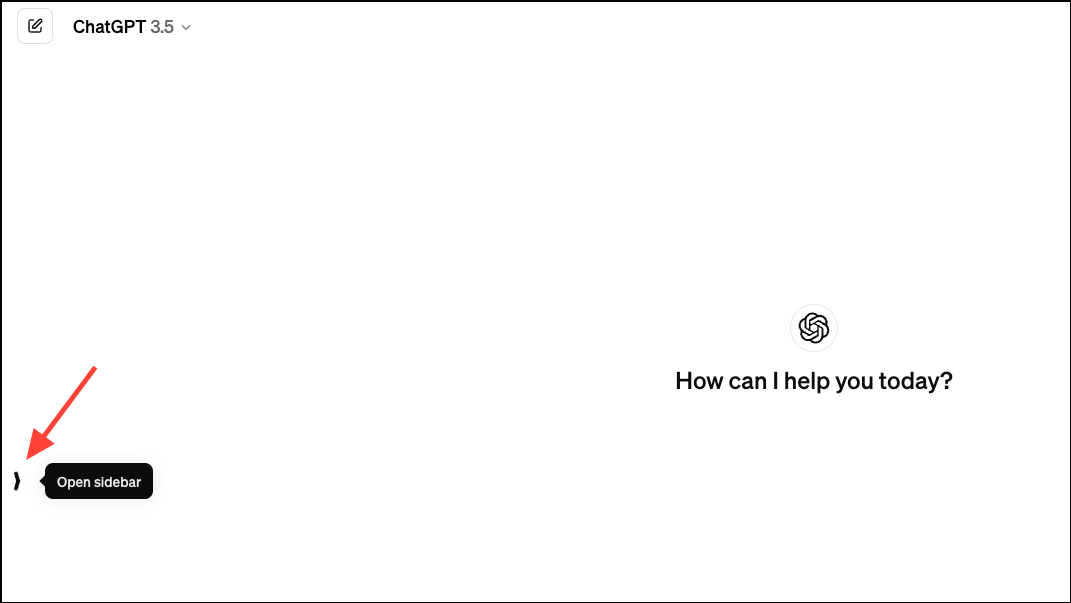
- Then, click your name at the bottom of the sidebar and select 'Settings' from the flyout menu.
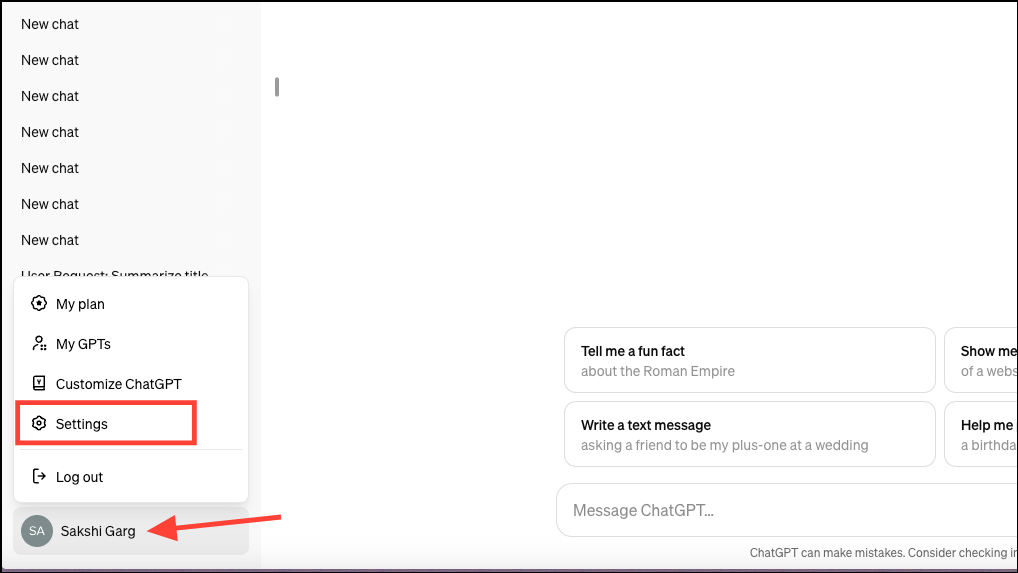
- In the settings window, go to 'Speech' from the options on the left.
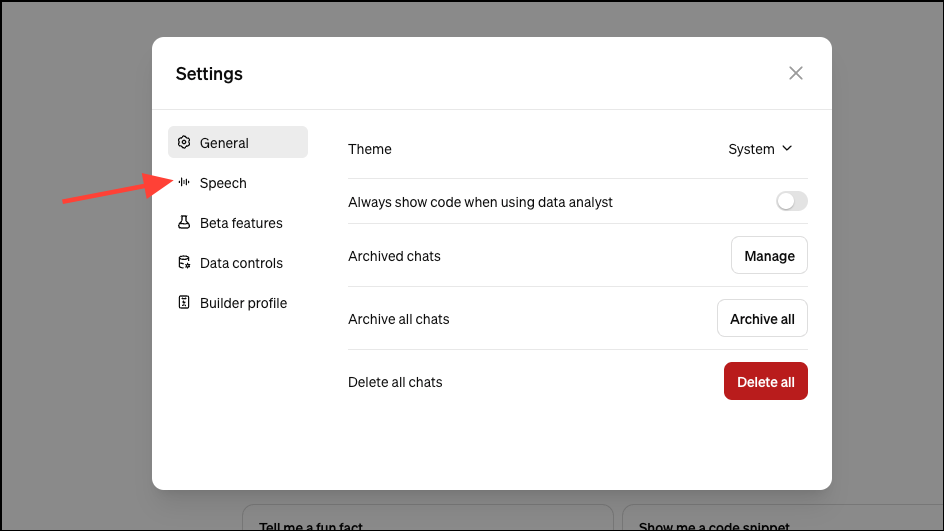
- Click the drop-down button next to 'Voice' and select your desired voice from the menu.
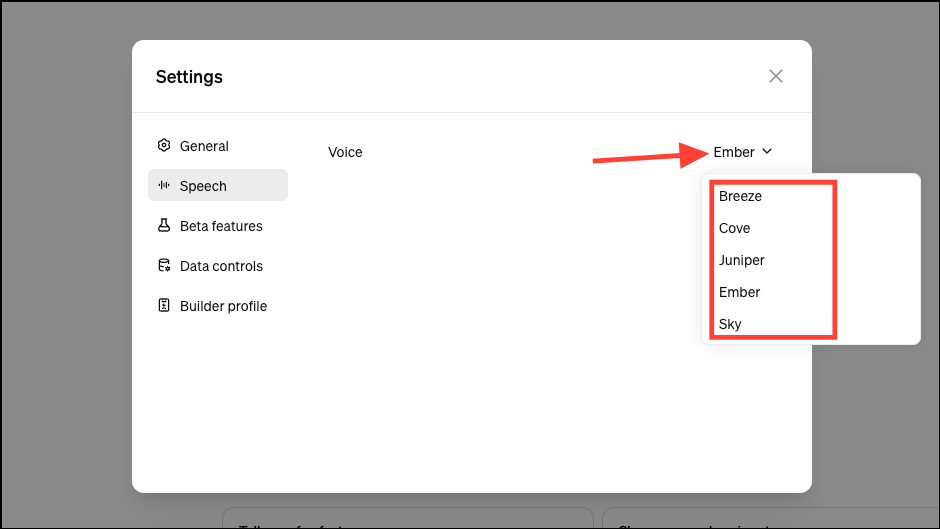
That's it. The voice will be changed.
By allowing the model to speak its responses using high-quality text-to-speech, OpenAI has made the experience of interacting with ChatGPT even more natural and engaging. Moreover, multiple voice options also enhance personalization, letting users choose a voice that suits their preferences.


