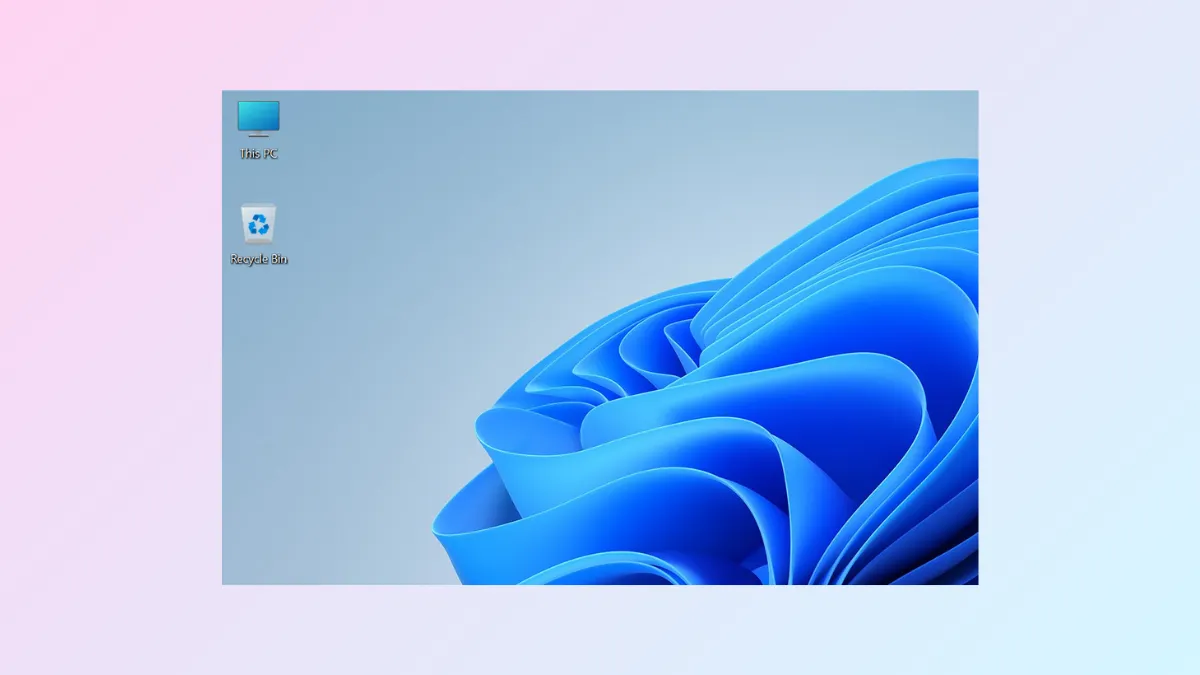By changing the font color of desktop icons, you can customize your Windows 11 desktop just the way you want. The OS already lets you choose and apply various themes and colors for title bars, taskbar, and window borders. Being able to change the font color of desktop icons further improves customizability. On top of that, there is a more practical aspect to this. If you have trouble viewing icon labels in their default color, changing their font colors can help solve this problem by making them more easily legible. Here are a few ways by which you can do so.
Change Your Desktop Background
The easiest way to change the font color of desktop icons on Windows 11 is to change your desktop background. When you do so, Windows automatically adjusts the font color so that the icon label remains visible on your new desktop background. The downside to this method is that the icon labels only change from black to white or vice versa. You cannot set additional colors for the icon fonts.
- Open the Settings app from the Start menu or using the
Win + Ishortcut. - Select Personalization from the left in the Settings app and then click Background on the right side.
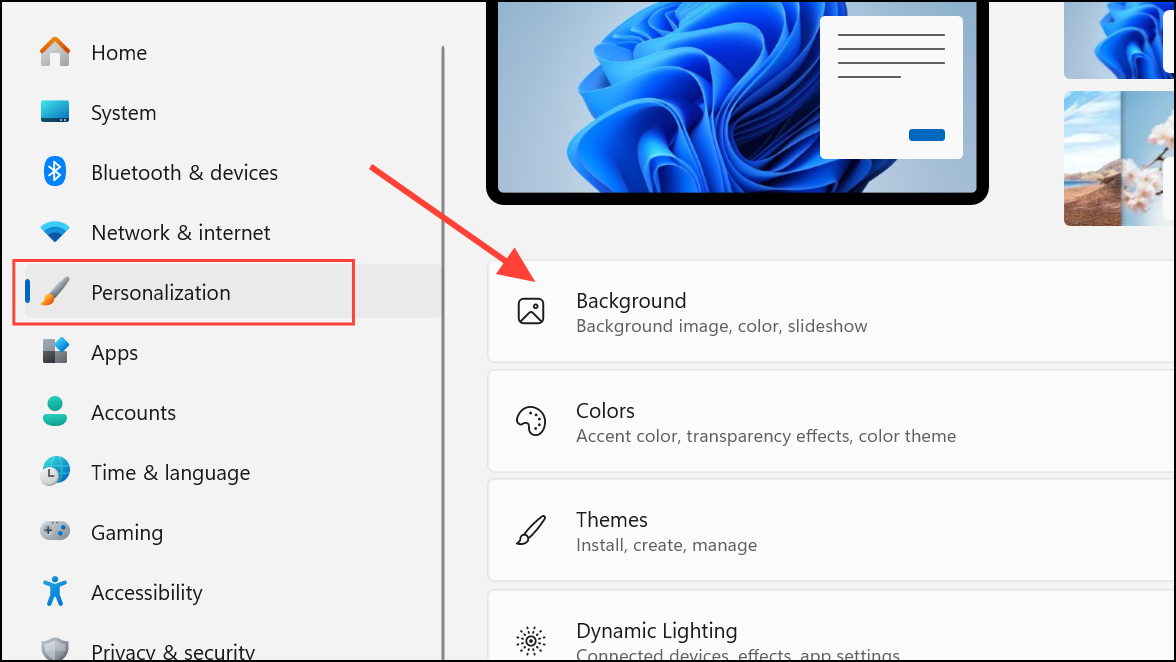
- Click the Personalize your background dropdown menu on the right and select Solid color.
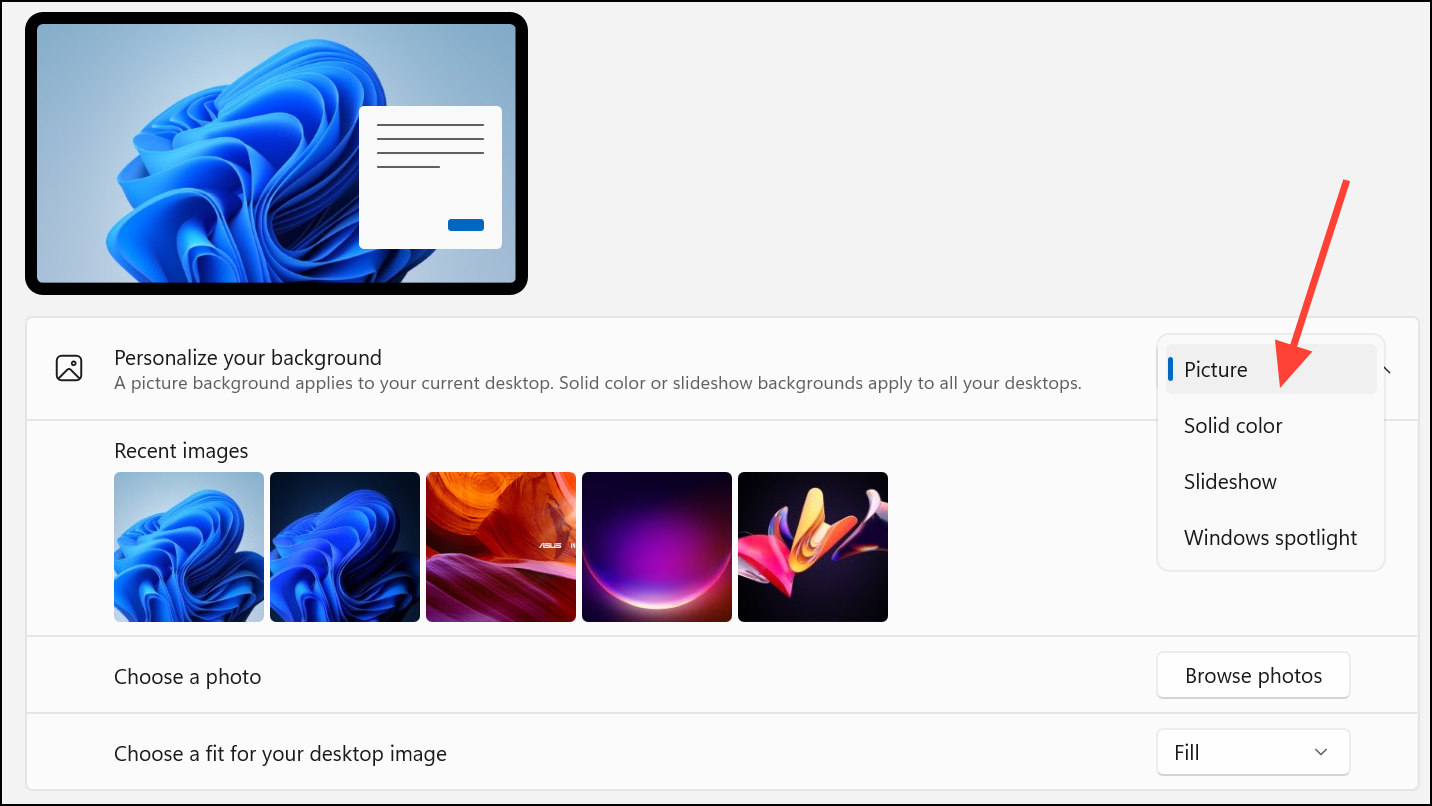
- Choose a light color if you want the desktop icon labels to be dark or choose a dark color for the background if you want the labels to be white.

Apply Contrast Themes
Another option is to apply a contrast theme to your desktop, which also automatically changes the icon label font color. In this case, you have additional options besides white and black, offering greater customizability.
- Open the Settings app as explained earlier, go to Personalization, and select Themes from the right side.
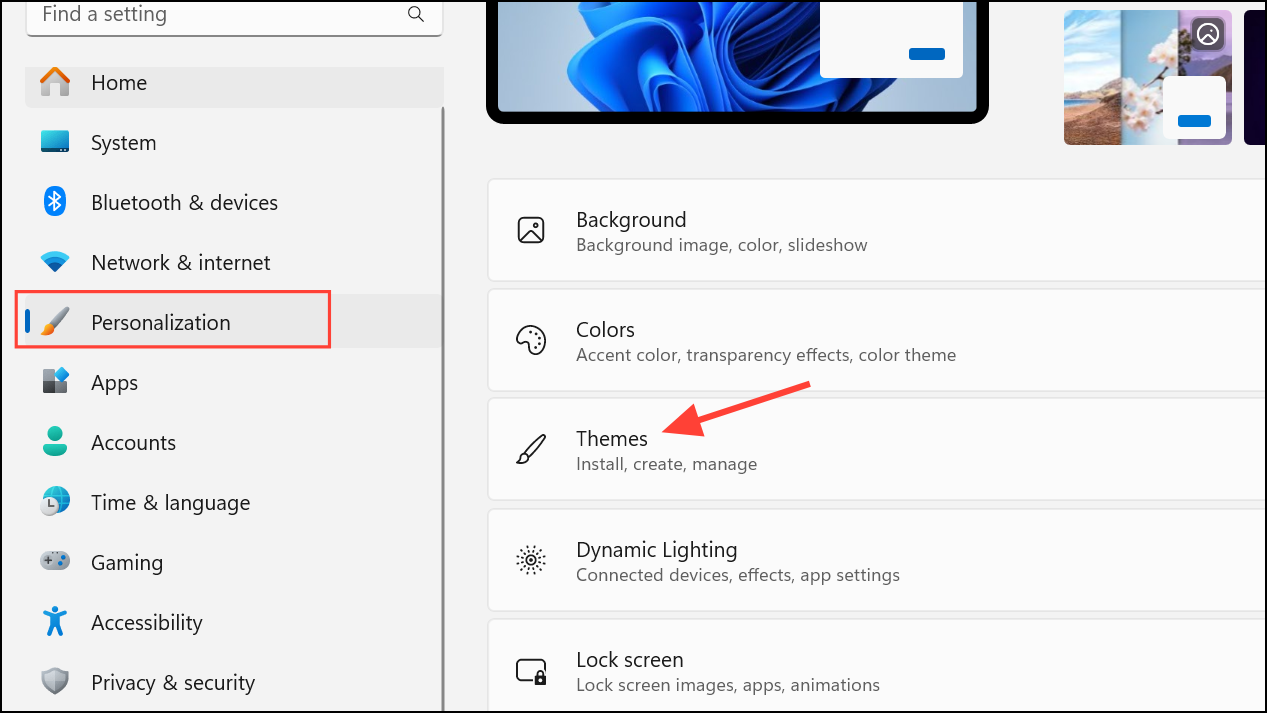
- On the Themes page, scroll down and click Contrast themes.
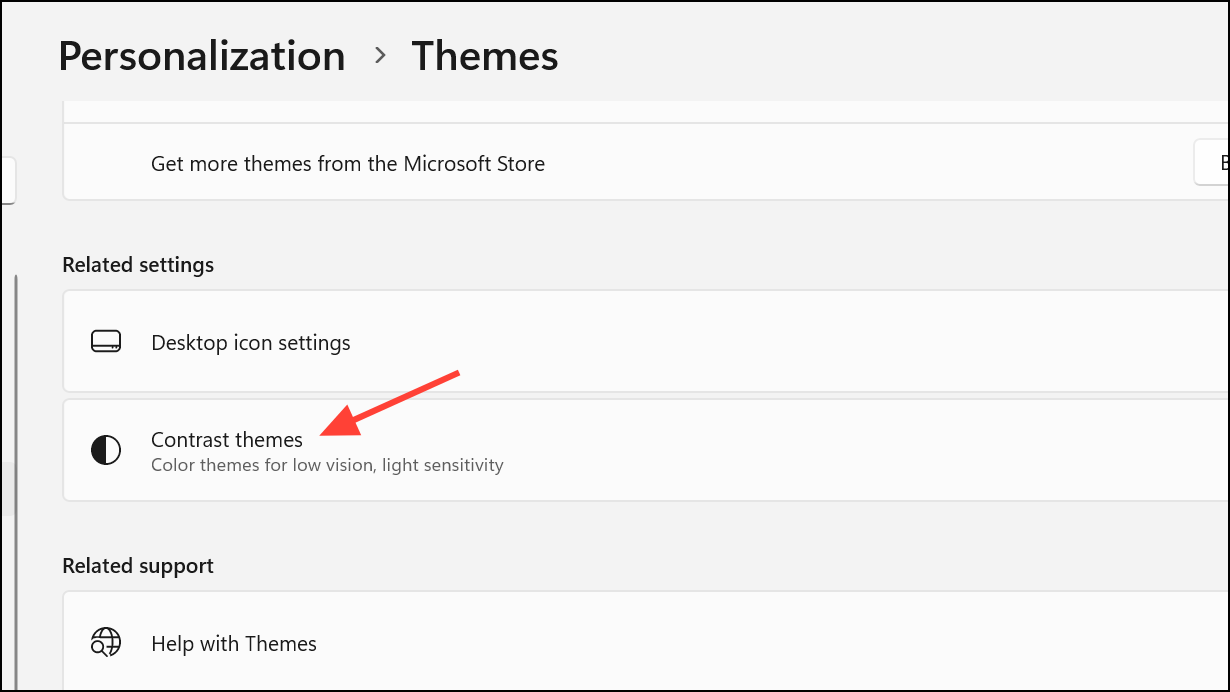
- Click the dropdown menu on the right and select a contrast theme from the four options available.
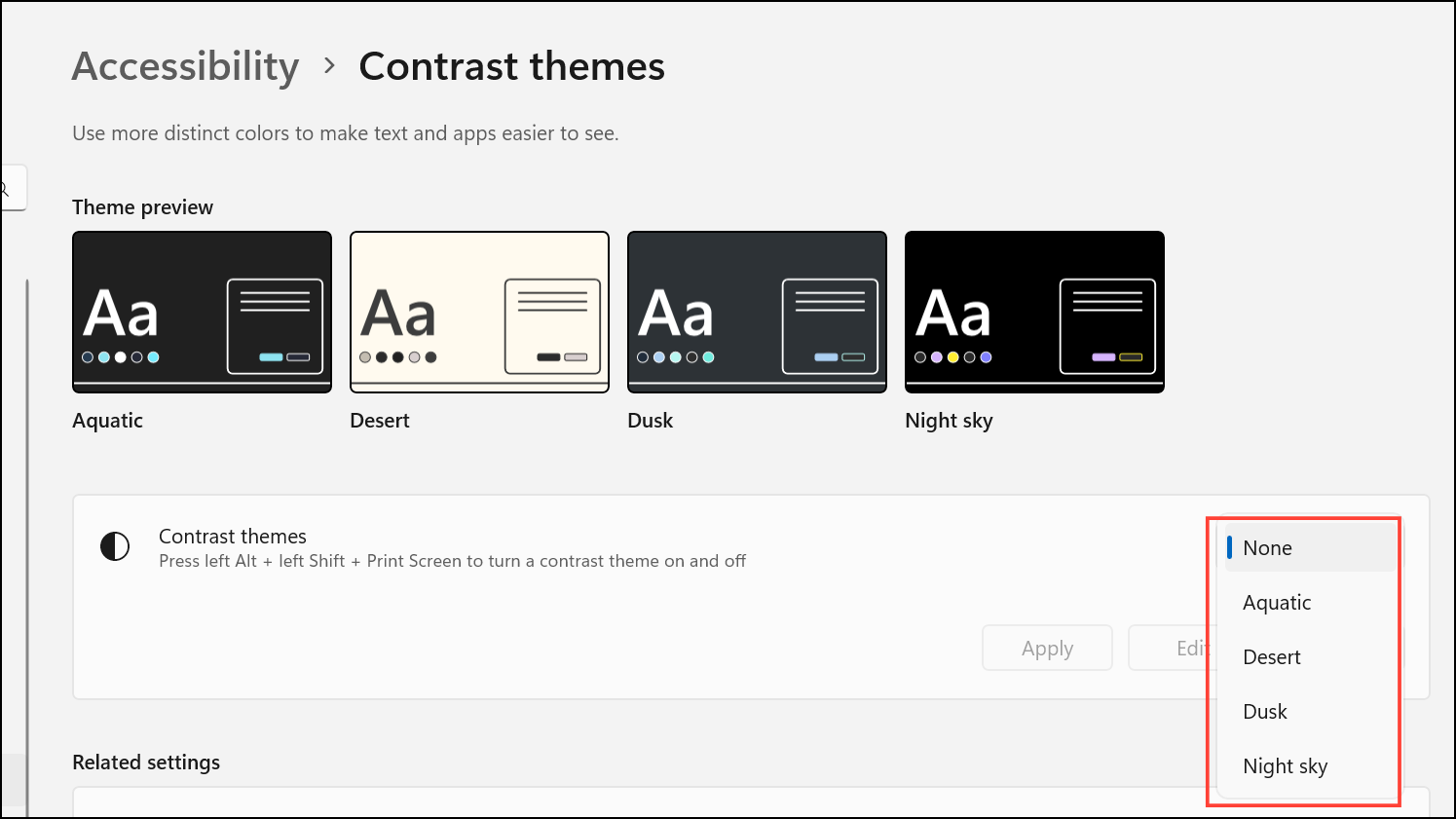
- Once you've selected a contrast theme, click the Edit button next to the dropdown.
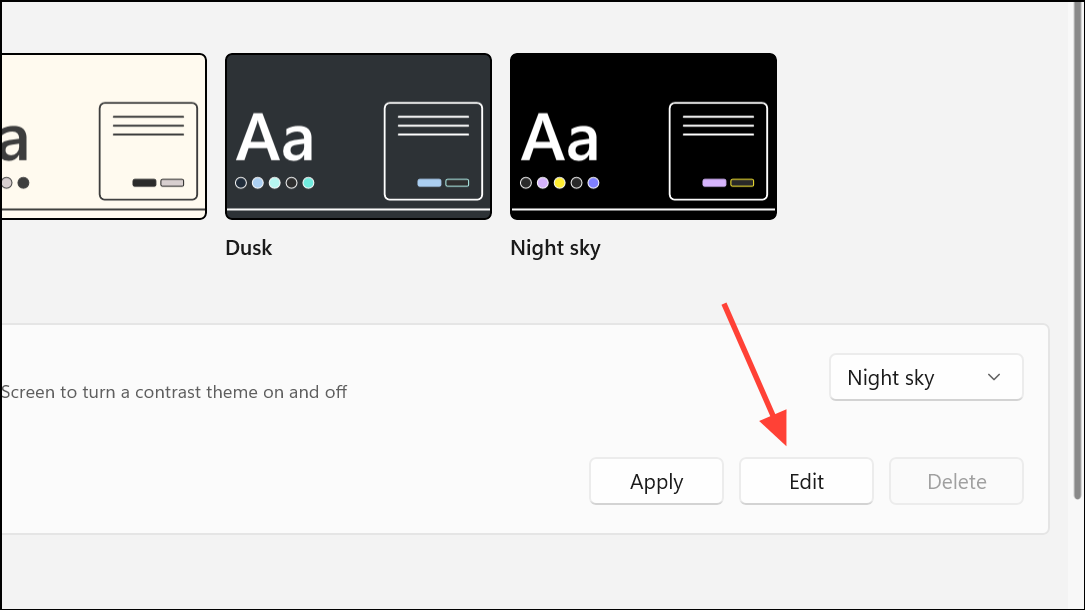
- You can then choose the colors for different elements of the theme, such as the background, text, hyperlinks, and more.
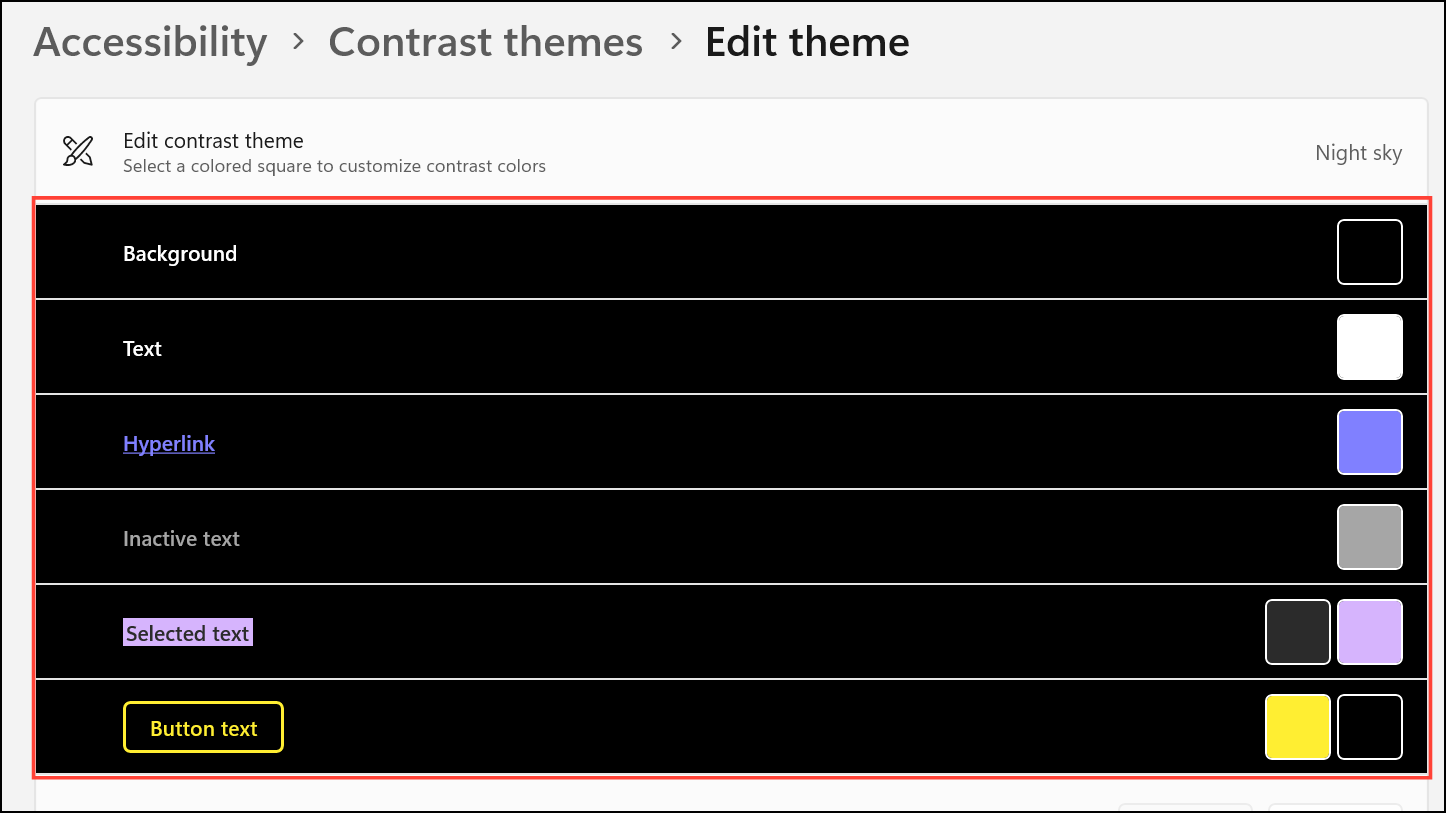
- Once you're done editing the theme as you like, click the Save as button and give your theme a name. Then click the Save and apply button to apply it.
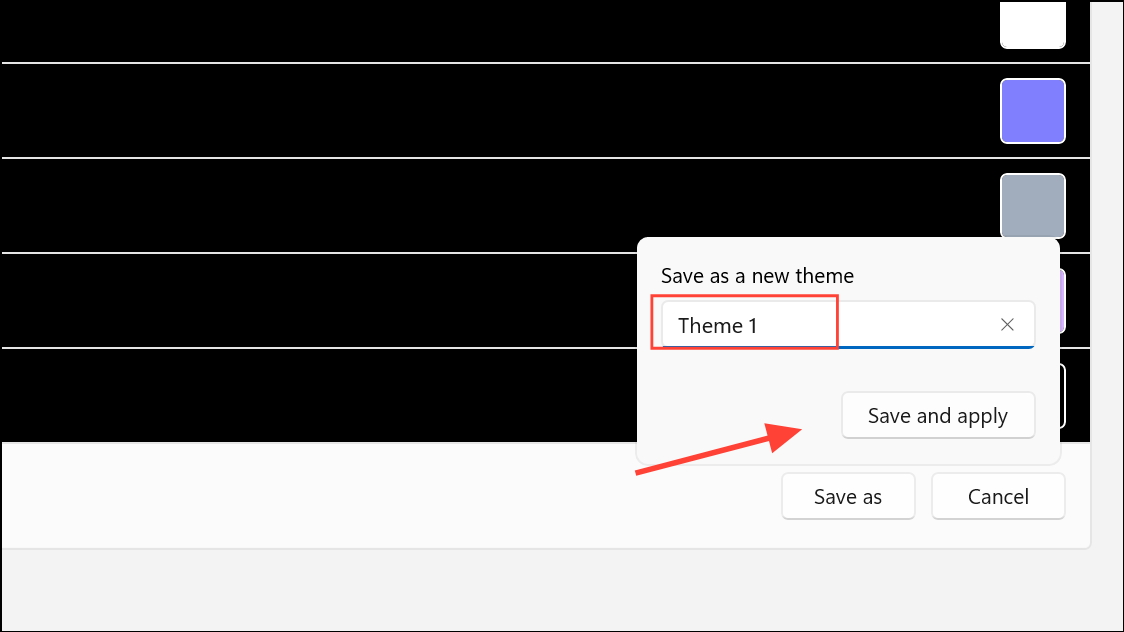
Use a Third-Party Tool
If you want more customization than what Windows offers by default, consider using a third-party tool. Tools like Classic Color Panel, Desktop Icon Toy, and Iconoid allow you to change desktop icon label colors easily.
- Download a third-party app like Iconoid and run the .exe to install it on your PC.
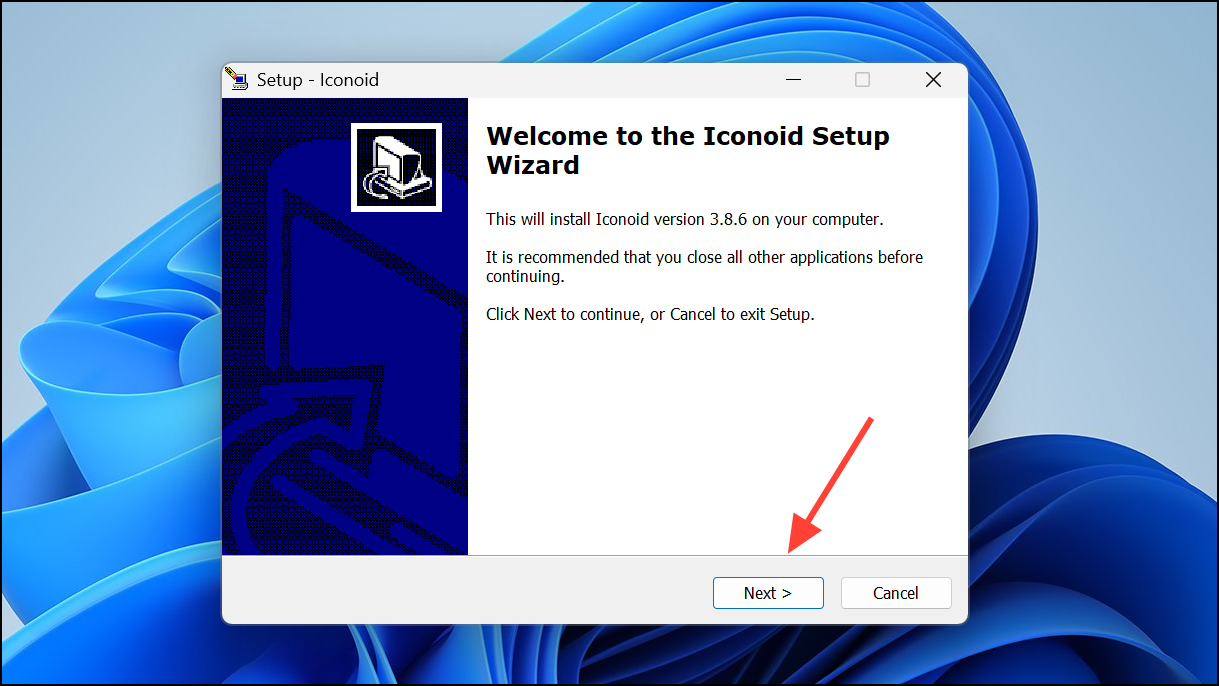
- Open Iconoid once it is installed and go to the Hiding tab at the top. Select the Never hide option below the Icon Hiding section.
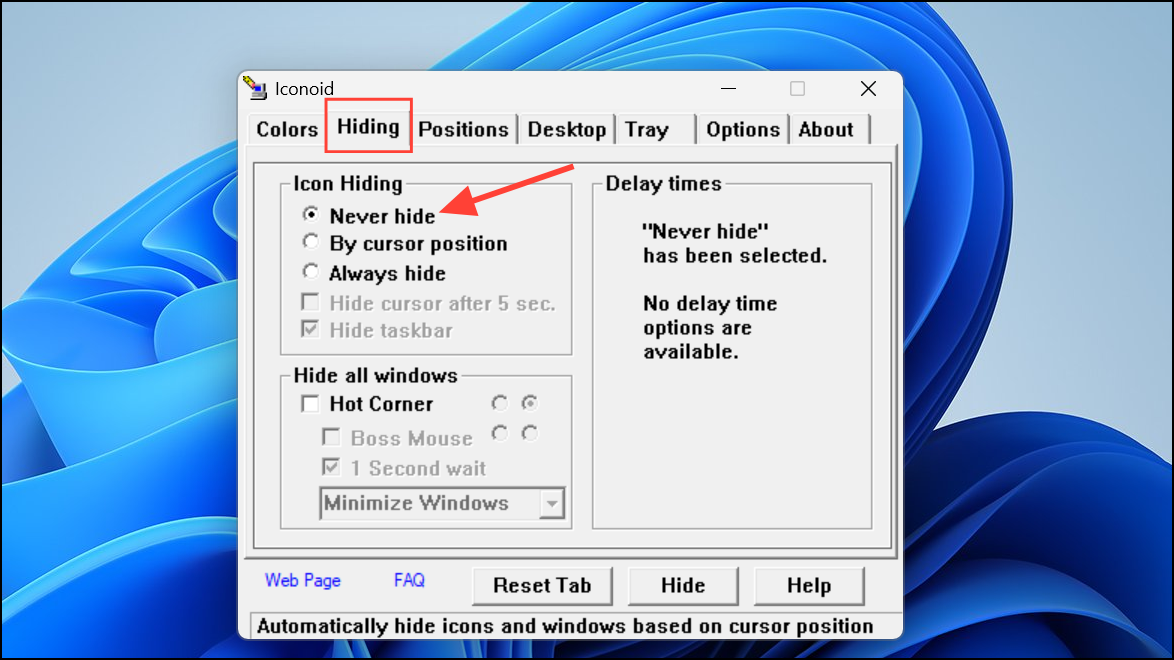
- Go to the Colors tab at the top and click the box next to the Text color option.
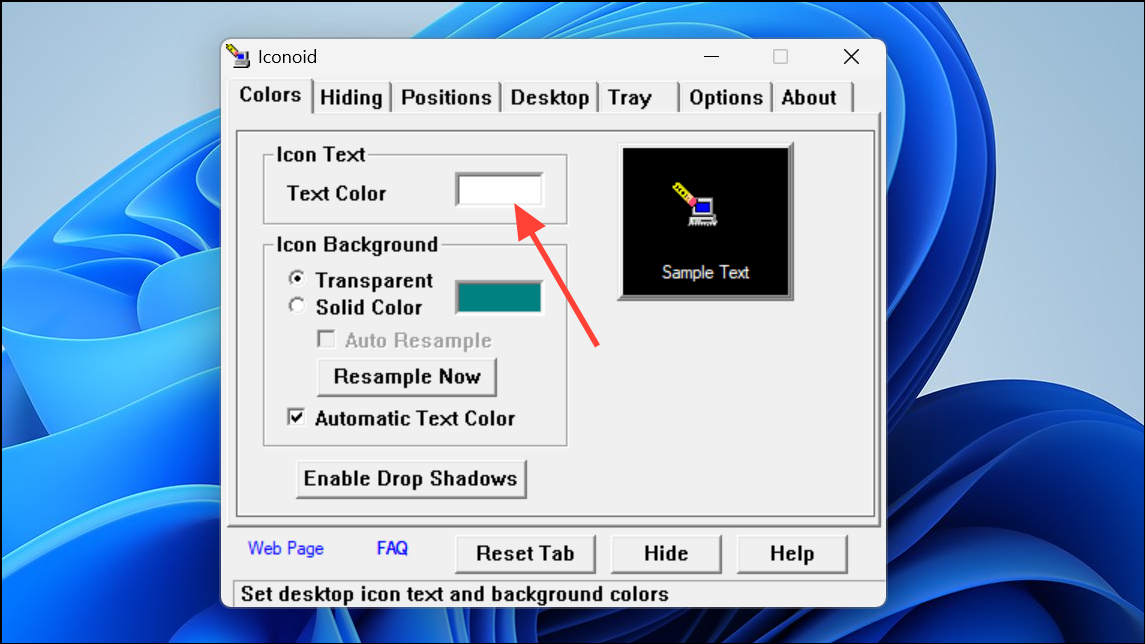
- You can then select a color from the options in front of you. You can even use a custom color by choosing it from the color swatch on the right.
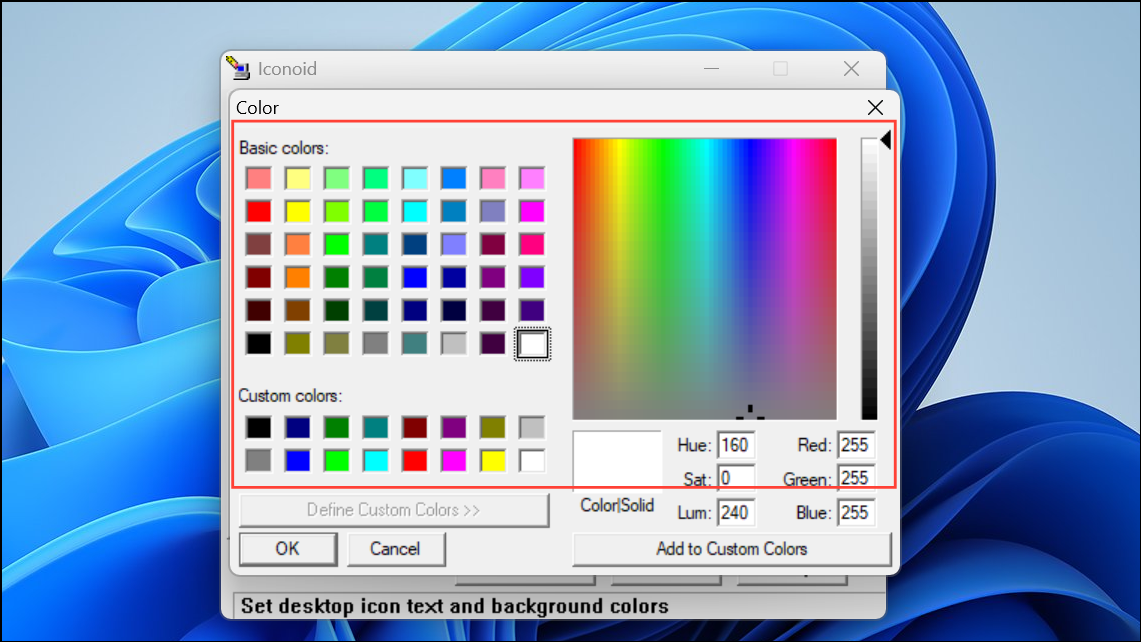
- After selecting your preferred font color, click OK, and you should see the changes on your desktop immediately.
The in-built options in Windows 11 let you change the font color of desktop icons easily but offer limited customizability. On the other hand, third-party options offer greater customizability and even let you change other aspects of your desktop. Just make sure to check any files you download from the internet using a trusted antivirus or antimalware tool before installing them to ensure your system remains safe.