Google Photos is hand-down the best photo and video storage service. Not only is it free with unlimited storage, it also makes finding and sharing images with friends and family effortless.
If you use Google Photos to back up your photos and videos, here’s a quick guide to checking the status of your backups. To get started, open the Google Photos app on your phone.
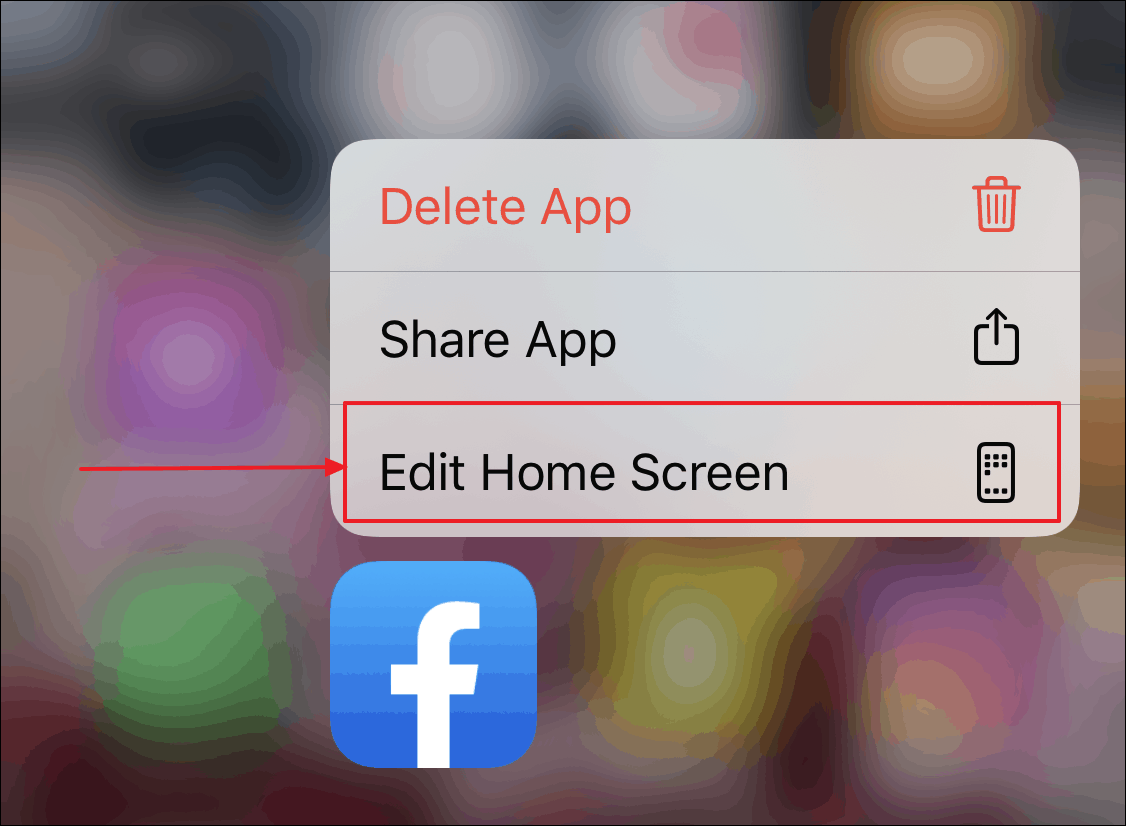
In the Google Photos app, tap on your profile icon. The profile icon will be located on the right side of the search bar at the very top of the screen. If a backup is active, the profile icon would have a blue dotted circle around it indicating the progress of an ongoing backup.

When you tap on the profile icon, a pop-up menu will appear on your screen. The active-backup will be displayed under the Backing Up label with the exact number of items left to back up displayed underneath it. The current photo being backed up to the cloud will also be displayed next to this information.

If no backup is active, instead of the backing up information, Backup complete will be displayed at its place.
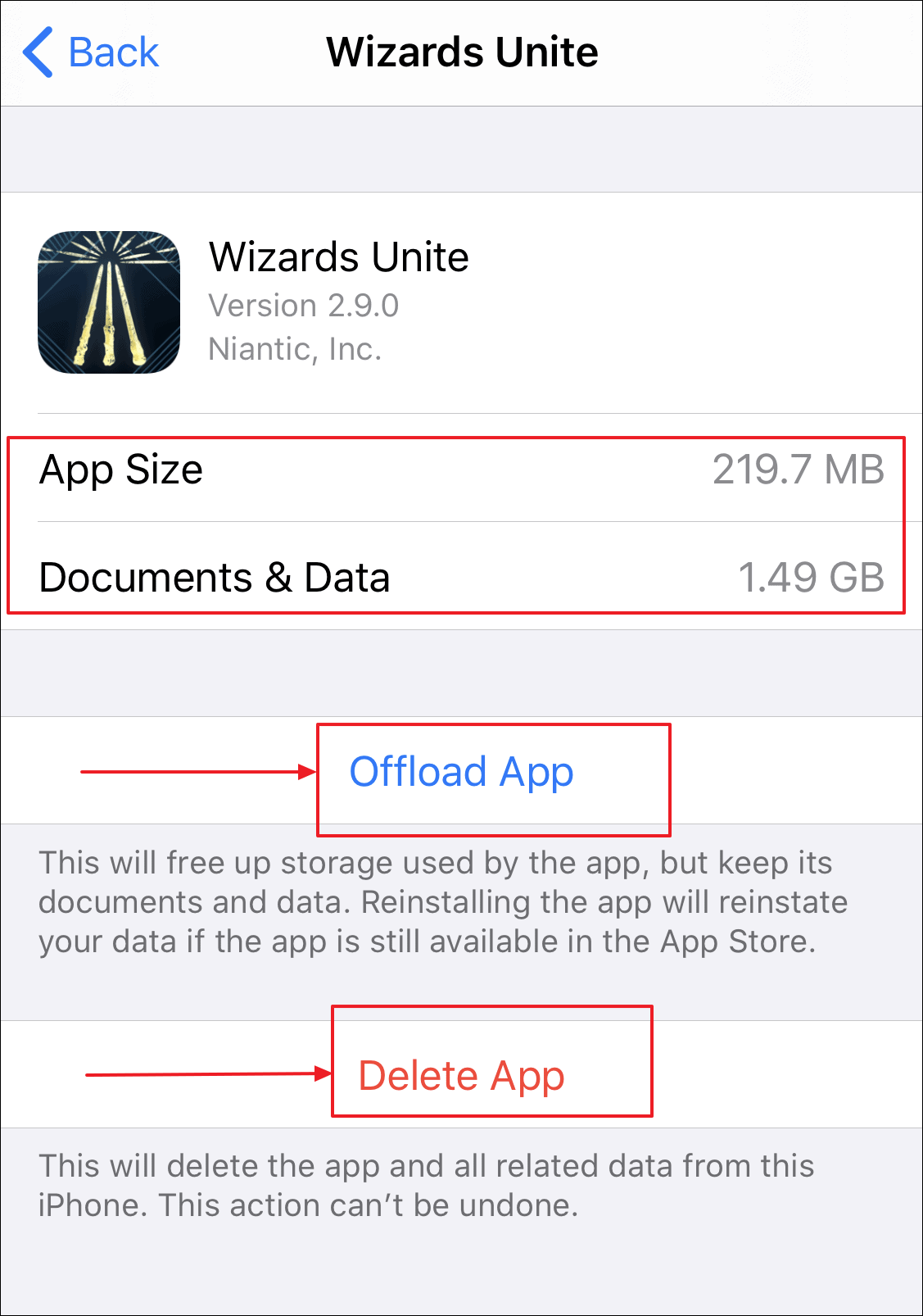
Below the backup information, it will also display the number of items that been backed up to the cloud. If you need to free up space on your phone, you can tap on it and delete all backed up items at once.
While a backup is going on, any photos that have not yet been backed up to the cloud will have an icon in the shape of ‘two circular arrows’ on the lower right corner of the preview thumbnail.
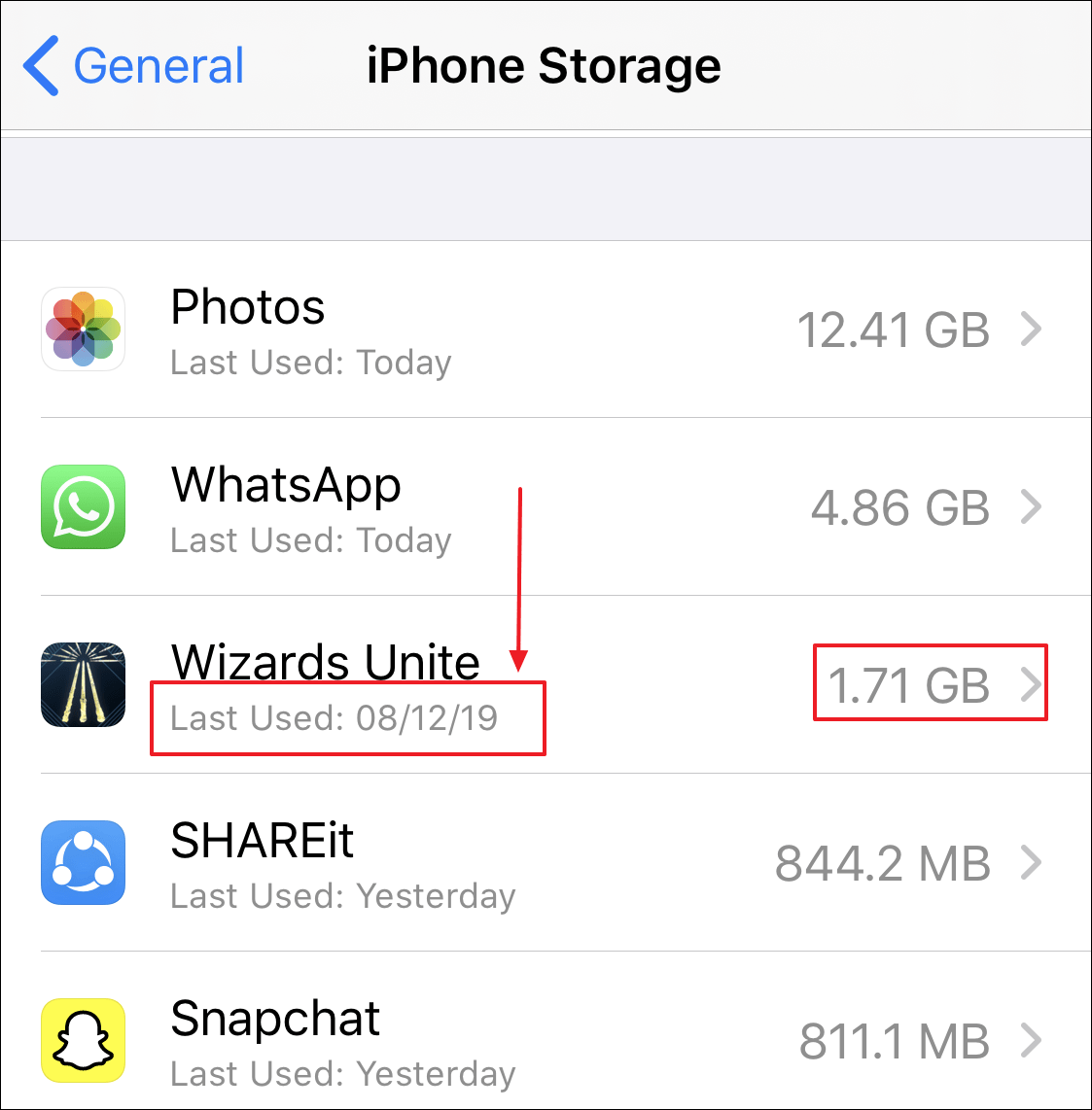
If a backup is not going on, but there are items on the device that have not been backed up to the cloud, they will have an ‘exclamation mark’ inside a cloud icon on the lower right corner of the thumbnail.
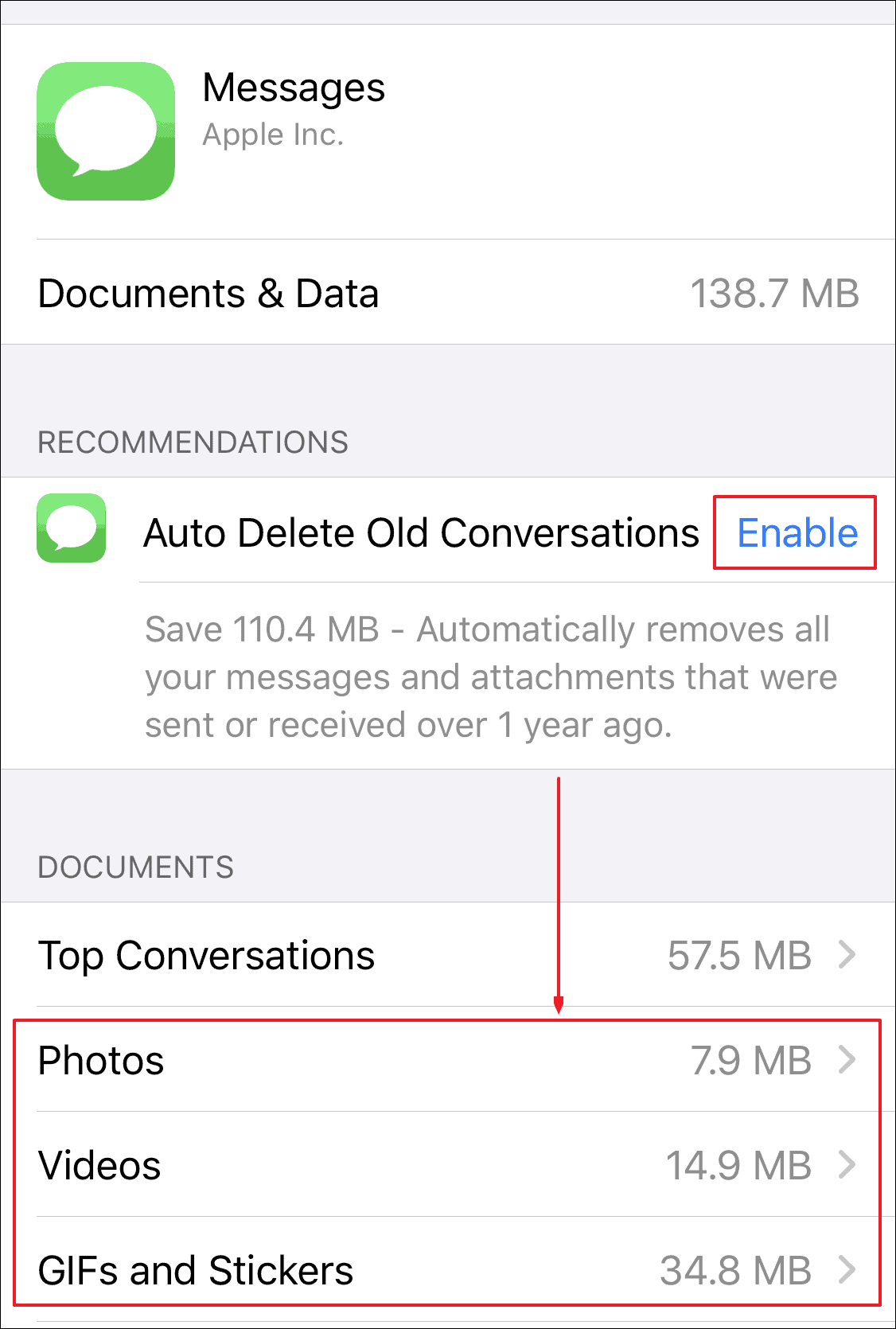
The items that have successfully been backed up will have a ‘tick’ mark inside a cloud icon at the lower right corner of the thumbnail. This way, you will know which items you can delete from your device.









Member discussion