If you are running out of space on your iPhone OR Safari is not displaying pages correctly, you might need to delete cookies and clear your browsing history on iPhone. Whether you need to delete website-specific cookies, all cookies, all browsing history, or some specific history on iPhone, it’s fairly easy to do so.
How to Delete Cookies
To delete cookies, go to the Settings of your iPhone. Scroll down until you find Safari on the list of options. Tap on it.

In the Settings for Safari, scroll down to the very end and go to Advanced settings.
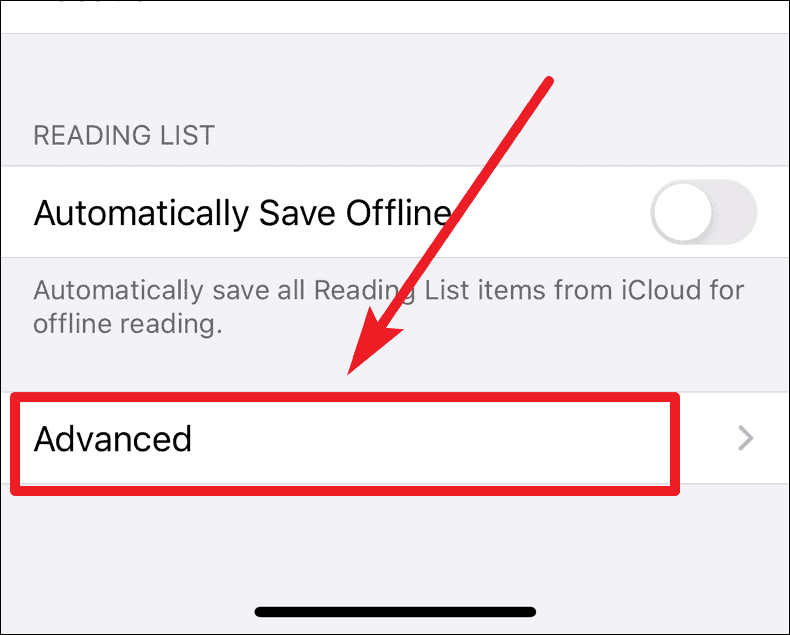
Now, tap on Website Data.
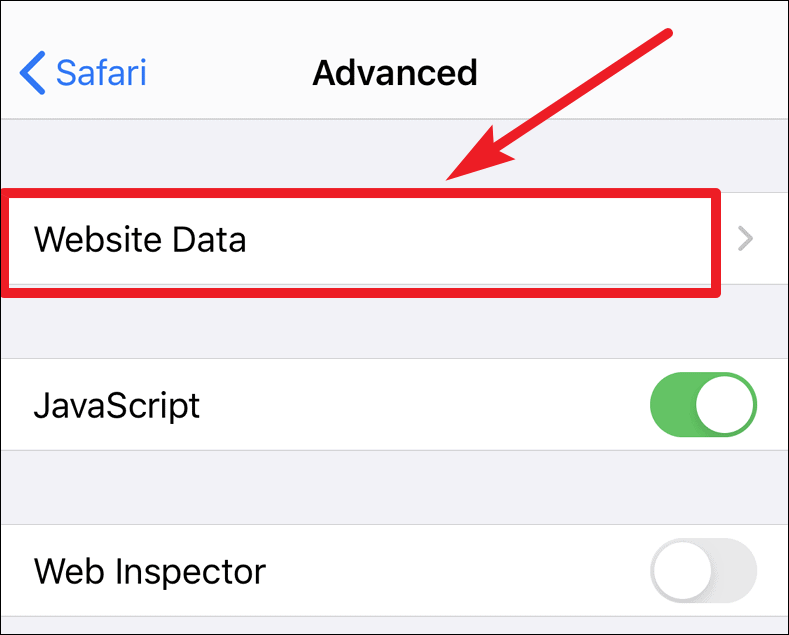
All websites that have cookies stored on your iPhone will be listed there. To clear all cookies, tap on the Remove All Website Data option at the end of the screen.
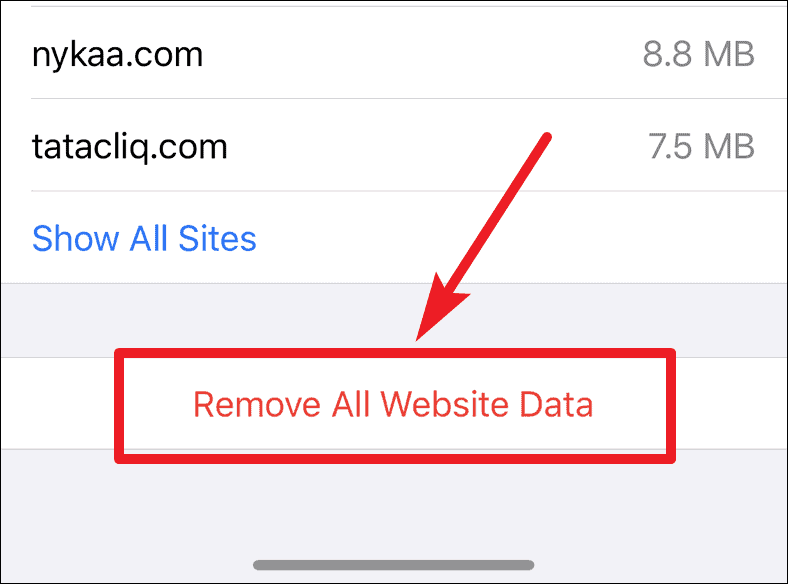
When the confirmation pop-up appears, confirm that you want to remove the data and it will clear all the cookies stored on the iPhone.
Clear cookies for a specific site
If you want to clear the cookies only for some specific sites, tap on the Edit option at the upper-right corner of the ‘Website Data’ screen in Safari settings.
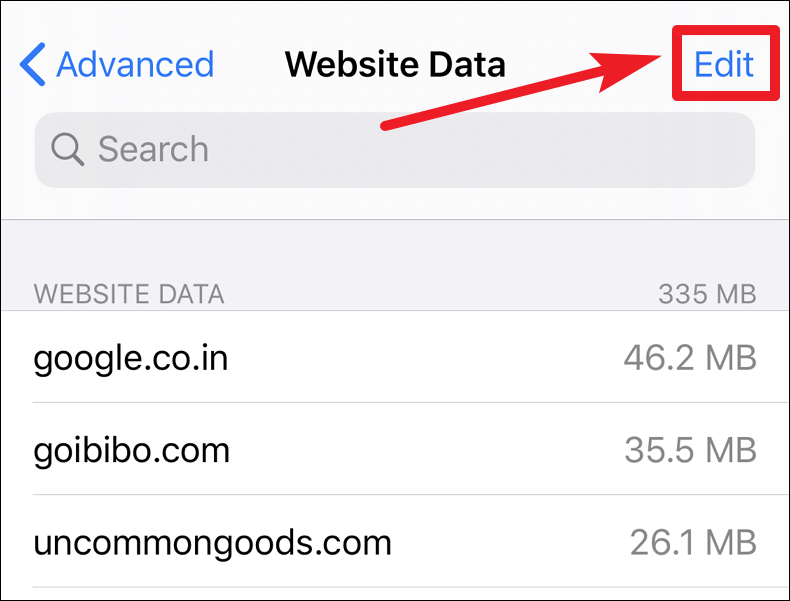
All the data will become editable, and the websites will have a delete icon ( – button) at the left side of their name. Tap on the button for the site whose cookies you want to delete and confirm the deletion by tapping the Delete button that will surface on the right side.
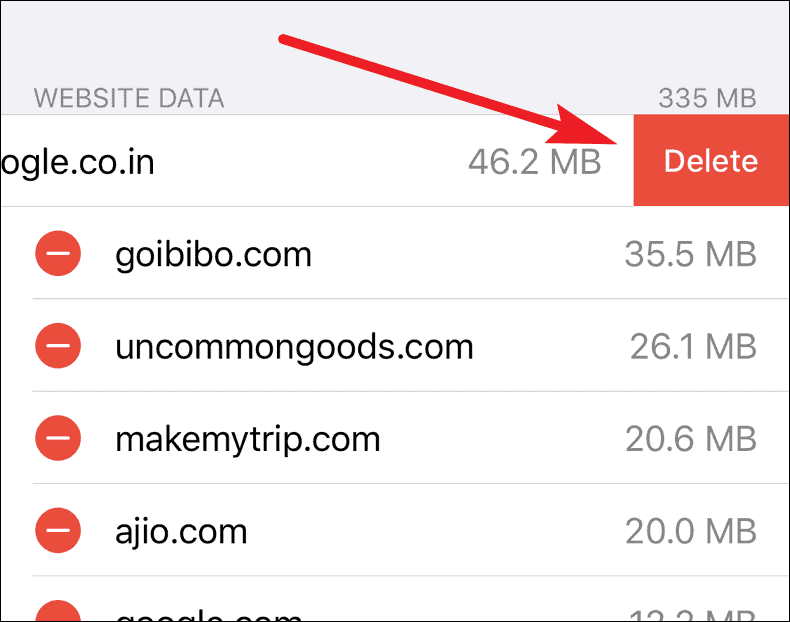
This will delete the cookies for the specific site. When you have deleted all the cookies you wanted to, tap Done.
How to Clear History
To clear History on iPhone, open the Safari browser and tap on the bookmark icon (the book icon) at the bottom of the screen.
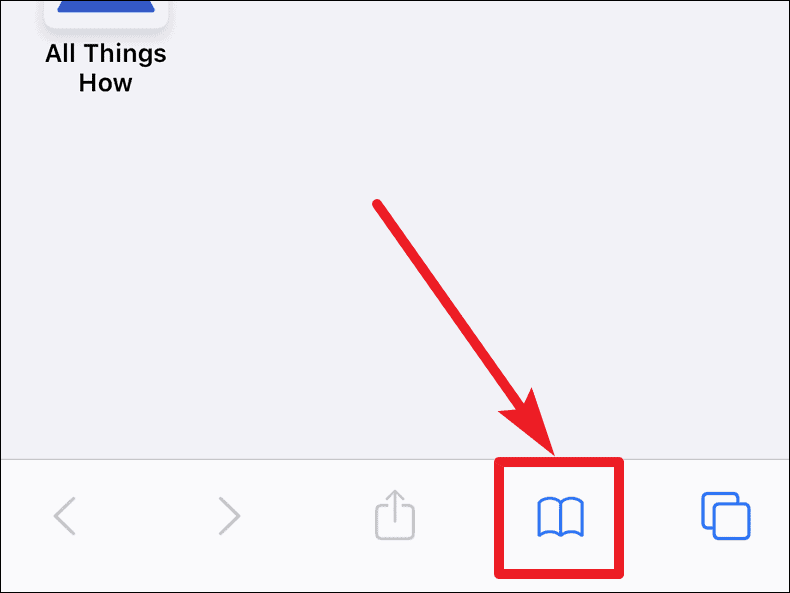
The bookmark screen will open. Tap on the History icon (the clock) to view all browsing history.
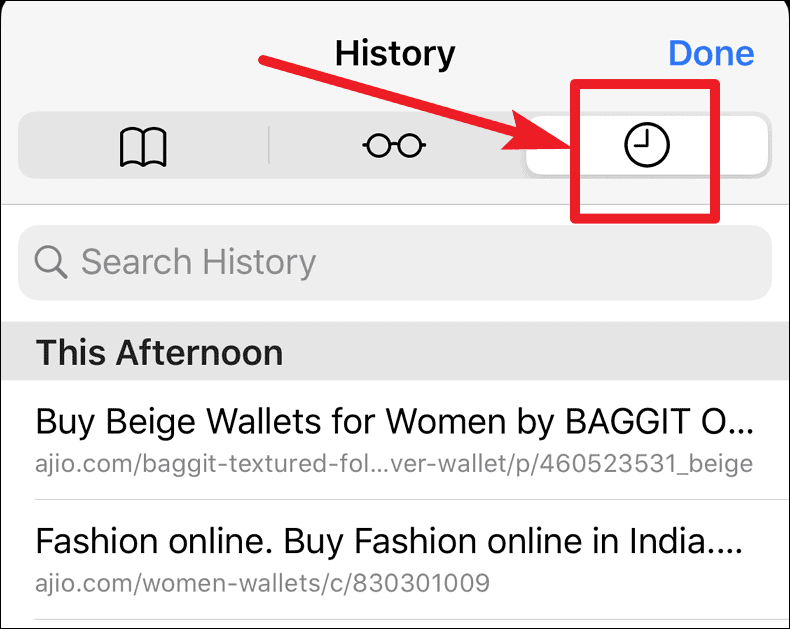
Finally, tap ‘Clear‘ at the bottom-right corner of the screen to clear all history. An options pop-up will appear. You can choose to delete the history for The last hour, Today, Today and yesterday, or All time.
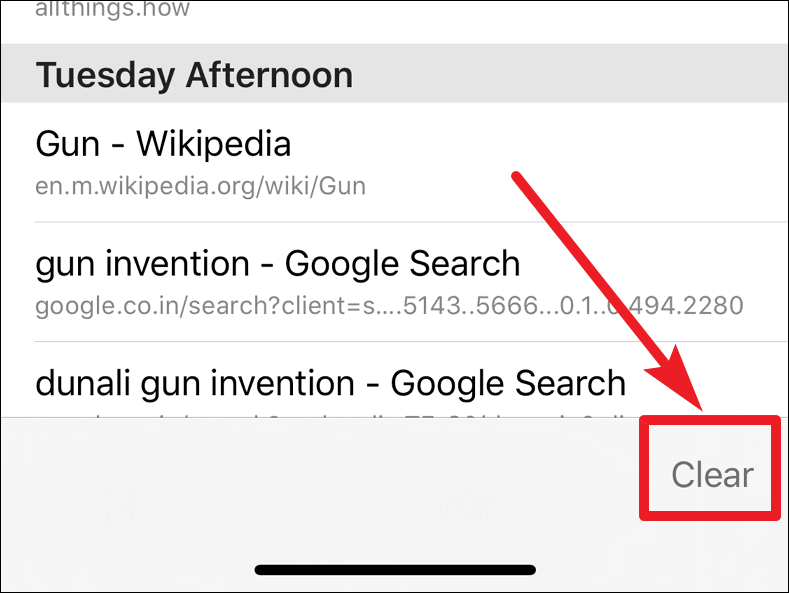
You can also delete individual sites in history. Go to the site you want to delete, place your finger at the right corner and swipe to the left. A delete option will appear. Tap on it to delete it from history.
You can also delete all history and cookies in one go. Go to iPhone Settings » Safari, scroll down and tap on ‘Clear History and Website Data’.
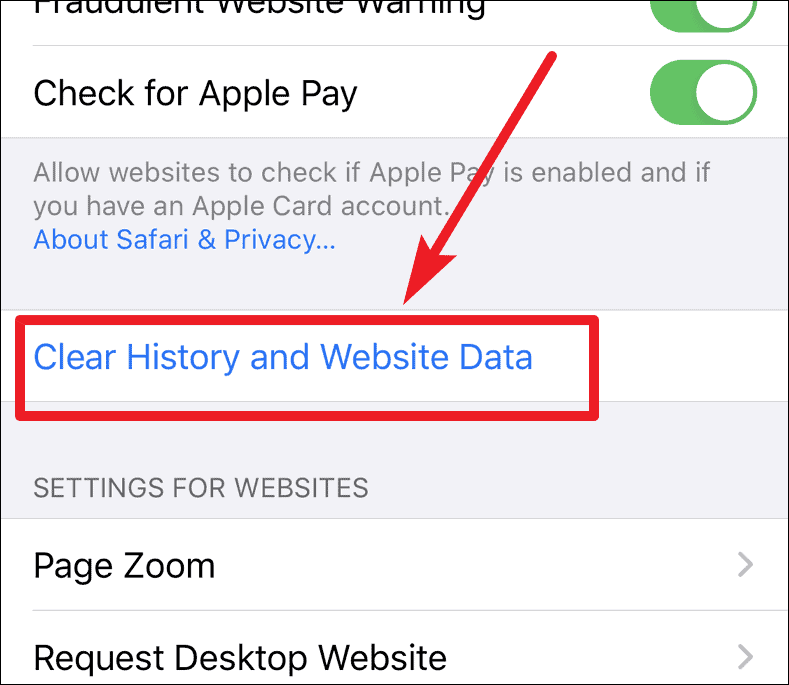
Confirm your choice when the pop-up appears and all browser history and cookies will be deleted in one swoop.










Member discussion