As your iPhone gets older, you might notice that it tends to get a bit slower. Deleting ‘Documents & Data’ on your iPhone can help speed up your iPhone.
Documents and Data are basically app-specific caches and other related app data that takes up space on your iPhone, and also contribute to somewhat slowing it down. Clearing ‘Documents & Data’ also helps in freeing up precious space on your iPhone.
What are Documents and Data on iPhone?
Documents and Data are essentially app-specific caches and other app-related data, such as log-in data, app settings, and downloaded files, music, images and videos. This data is created and stored in an app, so it works efficiently when you open it on your iPhone.
You can find out the storage space used by ‘Documents & Data’ of an app by going to the Settings of your iPhone. Go to Settings » General.
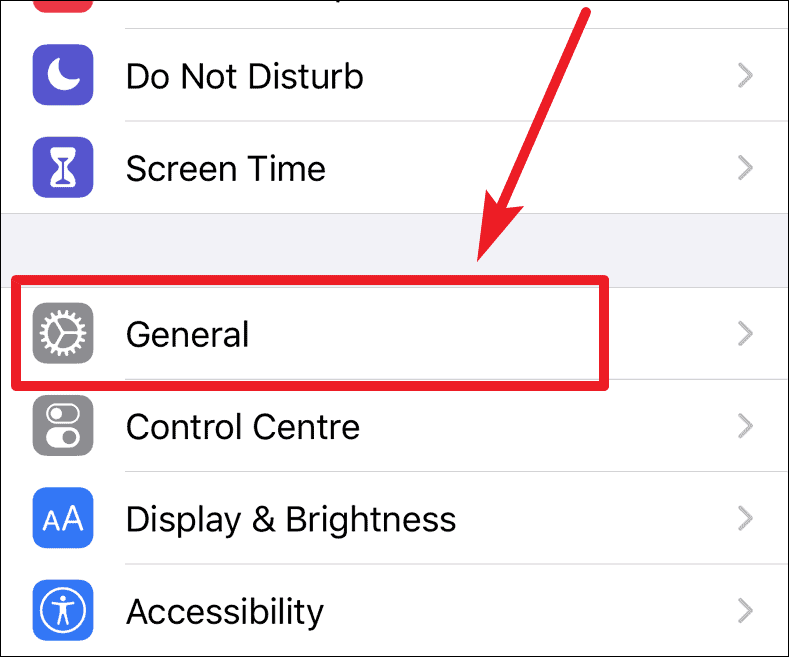
Tap on the iPhone Storage option in the General settings menu.
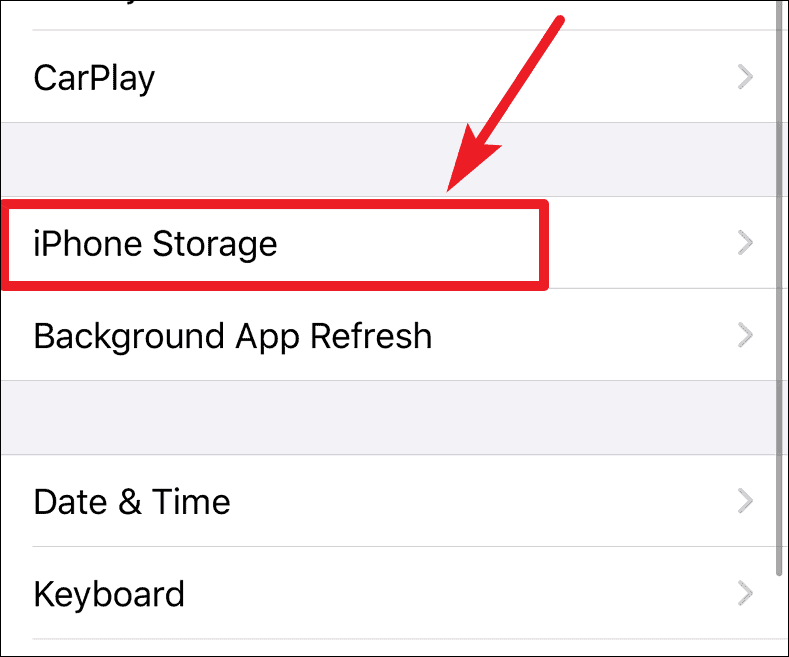
All apps will be listed here in descending order of the storage being used by each app. Tap on any app to see a breakdown of the storage space used by the app. You’ll find two categories: App Size, and Documents & Data.
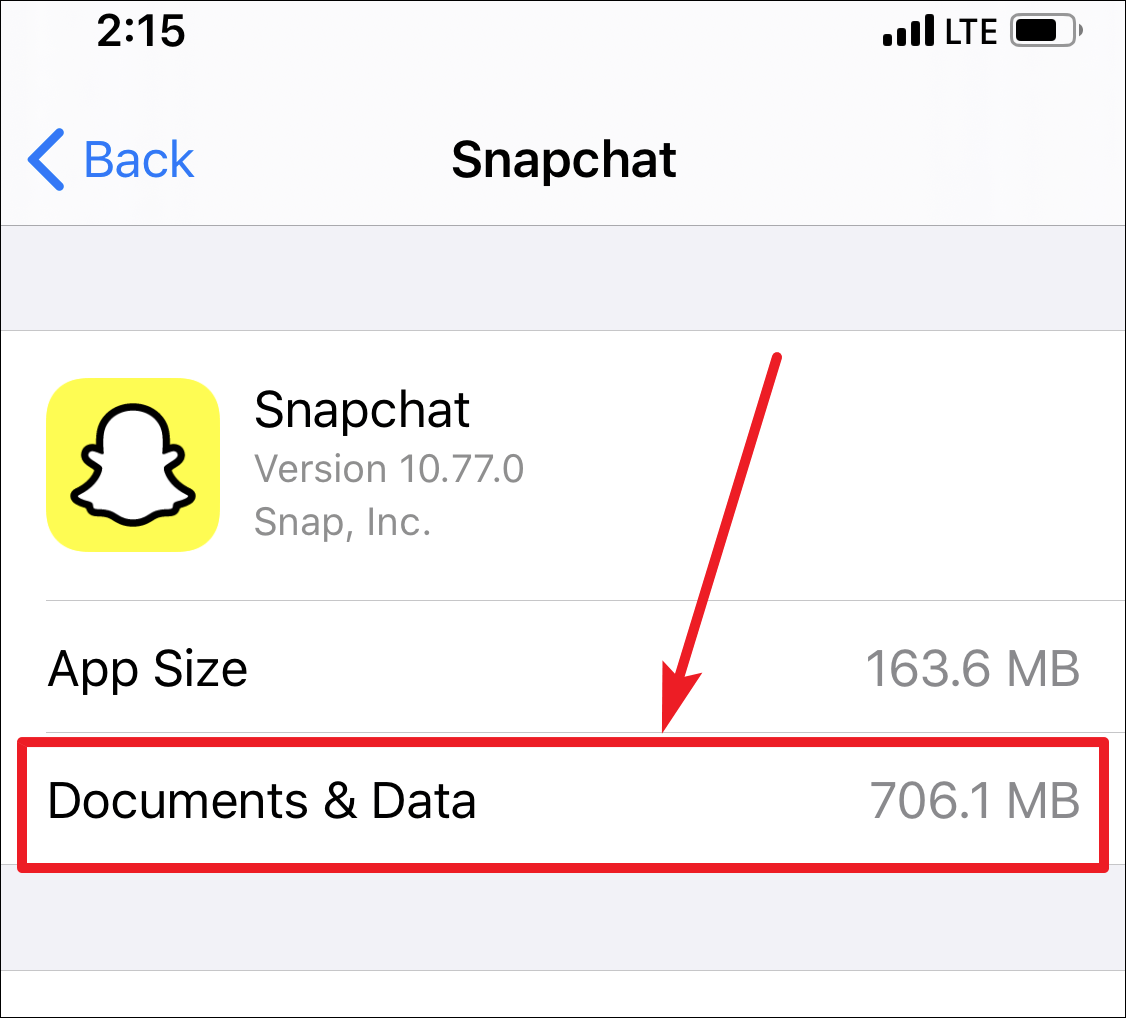
App Size is the actual size of the app. For your most-used apps, you’ll find that the storage next to ‘Documents & Data’ far exceeds the App Size. This is the cache we want to delete to free up unnecessary storage and speed-up the phone.
How to Delete Documents and Data?
Unfortunately, Apple doesn’t offer a direct way to delete ‘Documents and Data’ for an app. But some apps have an option to delete their cache from the In-App Settings. A lot of apps like Snapchat, Facebook allow you to delete the cache and browsing history that cleans out most of the space used as ‘Documents & Data’ by the app. Go to the App settings and delete the cache for these apps.
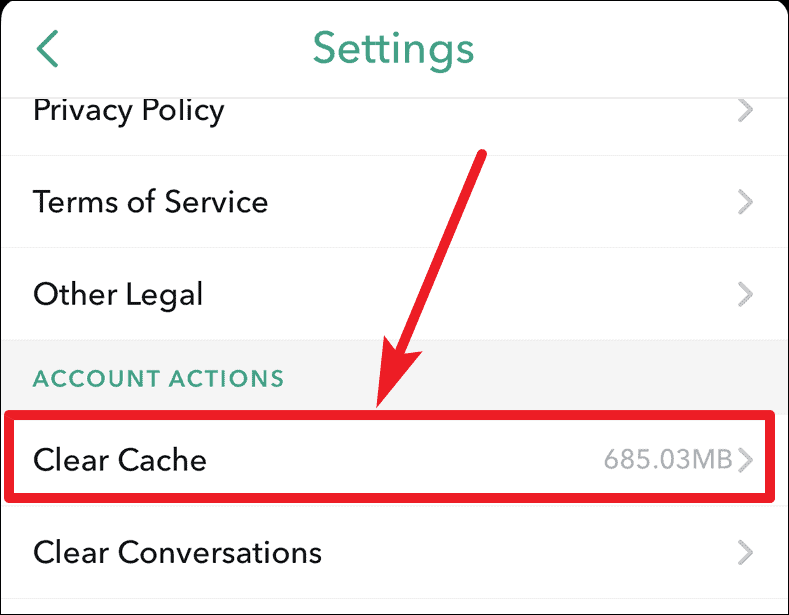
For apps that do not have this option, the only way to delete the Documents and Data is deleting the app, and then re-downloading it.
Under the iPhone Storage settings, review the space being taken up by an app’s Documents and Data. If the storage is more than 500 MB, then it is worth it to delete and reinstall the app.
To delete the app directly from the Storage screen, tap the ‘Delete App‘ button at the bottom.
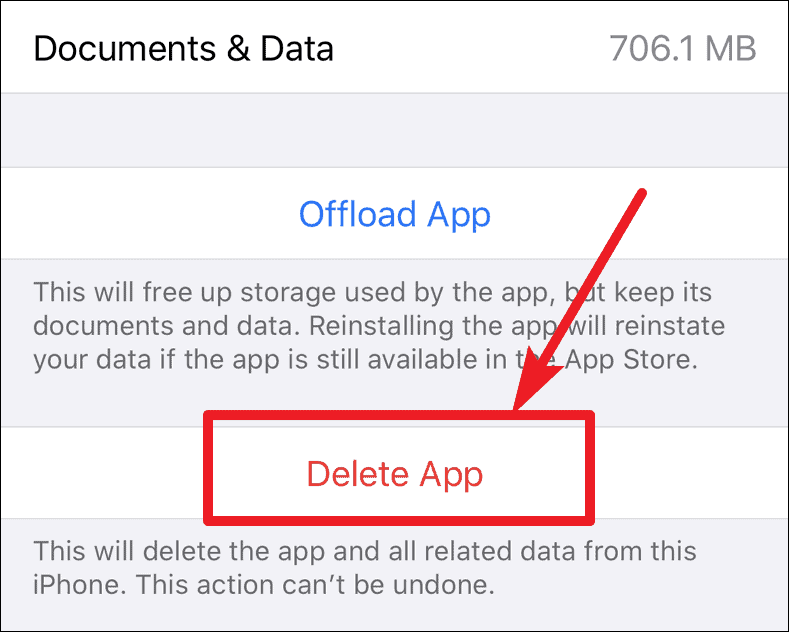
Then go to the App Store and download it again. Now, if you go back to iPhone Storage and open the settings for that app, the Documents and Data for that app will be hardly a few KBs.
💡 You can also trick your iPhone into cleaning some cache for you. But this isn’t a foolproof method and it cannot clean all apps’ cache.
When you are low on storage space, go to the iTunes store and search for a movie, the trick is that the size of the movie should be bigger than the space available on your iPhone. You could try the “The Lord of the Rings Trilogy” as it is pretty big in size. Try buying or renting it. Your account won’t be charged if you don’t go through with the transaction. But your iPhone will start cleaning your Apps cache to make space for the movie.










Member discussion