Excel formulas calculate word counts in cells by leveraging its text functions, even though Excel lacks a dedicated word count feature. This approach helps users quickly summarize data, monitor document limits, or analyze text entries without leaving their spreadsheet.
Count Total Words in a Single Cell
To determine how many words are in a single cell, use a formula that calculates the number of spaces and adds one. This method works because each space separates two words, so the total number of words is always one more than the number of spaces.
Step 1: Enter or select the cell containing your text. For example, if your text is in cell A2, you'll reference this cell in your formula.
Step 2: In a blank cell, input the following formula to count the words:
=LEN(TRIM(A2))-LEN(SUBSTITUTE(A2," ",""))+1
This formula works by first removing any extra spaces at the beginning or end of the text with TRIM, then counting the total number of characters, subtracting the length of the text with all spaces removed, and finally adding one.
Step 3: If you want the formula to return zero for empty cells, use this version:
=IF(A2="", 0, LEN(TRIM(A2))-LEN(SUBSTITUTE(A2," ",""))+1)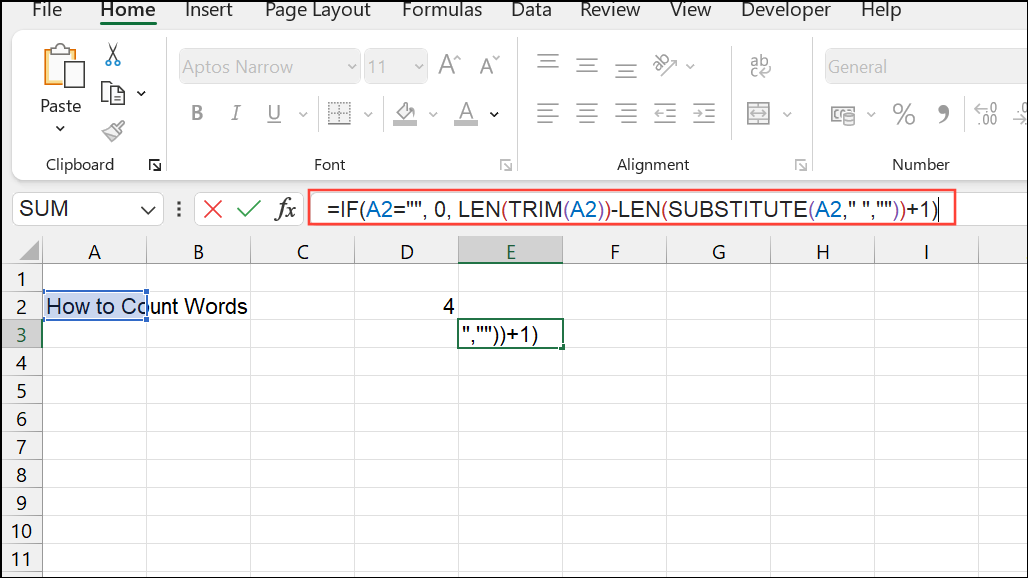
This checks if the cell is empty before running the word count logic, preventing unwanted results.
Count Words Across a Range of Cells
To count all words in a group of cells, such as a column of comments or descriptions, extend the single-cell formula to cover a range.
Step 1: Select a blank cell where you want the total word count to appear.
Step 2: Enter the following formula, adjusting the range as needed (for example, A2:A10):
=SUMPRODUCT(LEN(TRIM(A2:A10))-LEN(SUBSTITUTE(A2:A10," ",""))+1)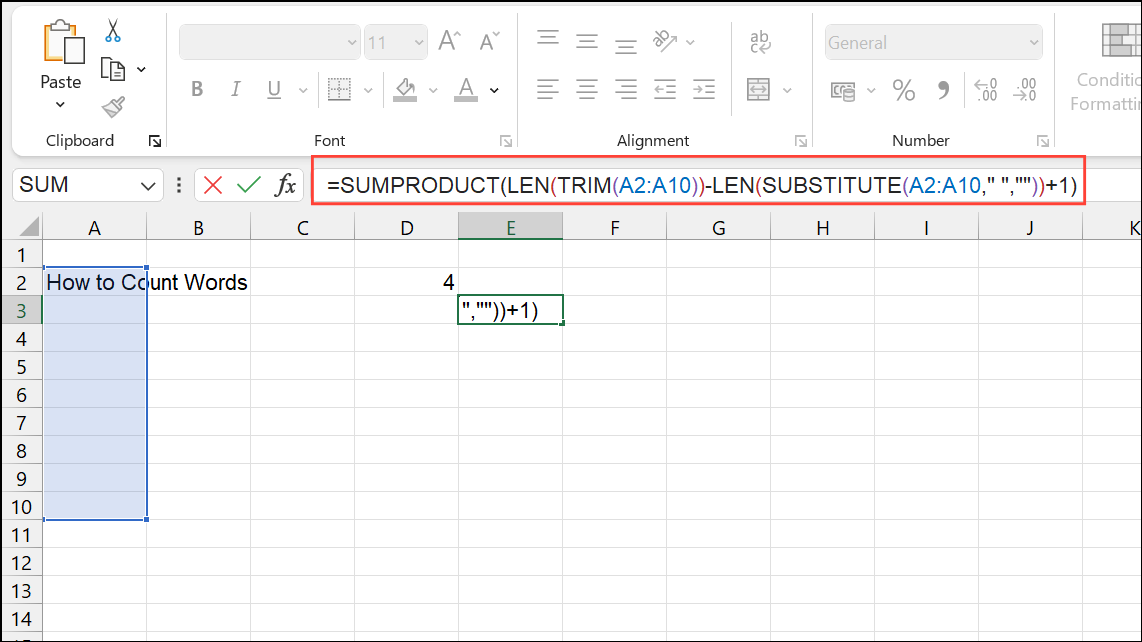
The SUMPRODUCT function processes each cell in the range, applies the word count logic, and sums the results for a total count.
If you use SUM instead, you may need to press Ctrl+Shift+Enter to enter the formula as an array formula, depending on your Excel version.
Count How Many Times a Specific Word Appears
Sometimes you need to know how often a particular word or phrase appears in a cell or range, such as tracking keywords or monitoring repeated terms.
Step 1: Place the word you want to count in a separate cell (for example, B1 contains moon).
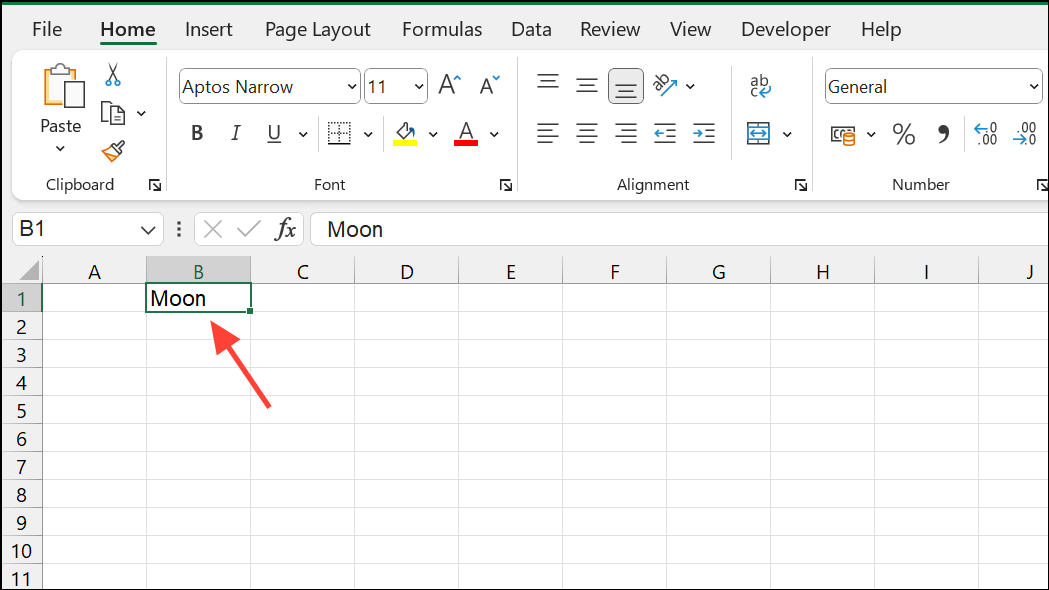
Step 2: Use this formula to count occurrences of the word in a single cell (e.g., A2):
=(LEN(A2)-LEN(SUBSTITUTE(A2, B1,"")))/LEN(B1)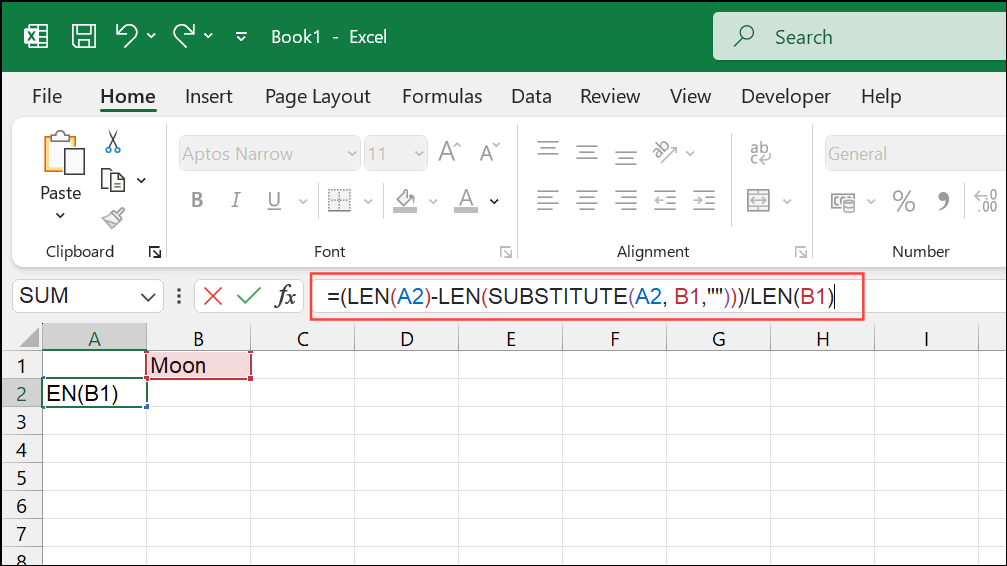
This formula subtracts the length of the text after removing the target word from the original length, then divides by the length of the word to get the count.
Step 3: To count occurrences across a range (e.g., A2:A10), use:
=SUMPRODUCT((LEN(A2:A10)-LEN(SUBSTITUTE(A2:A10, B1,"")))/LEN(B1))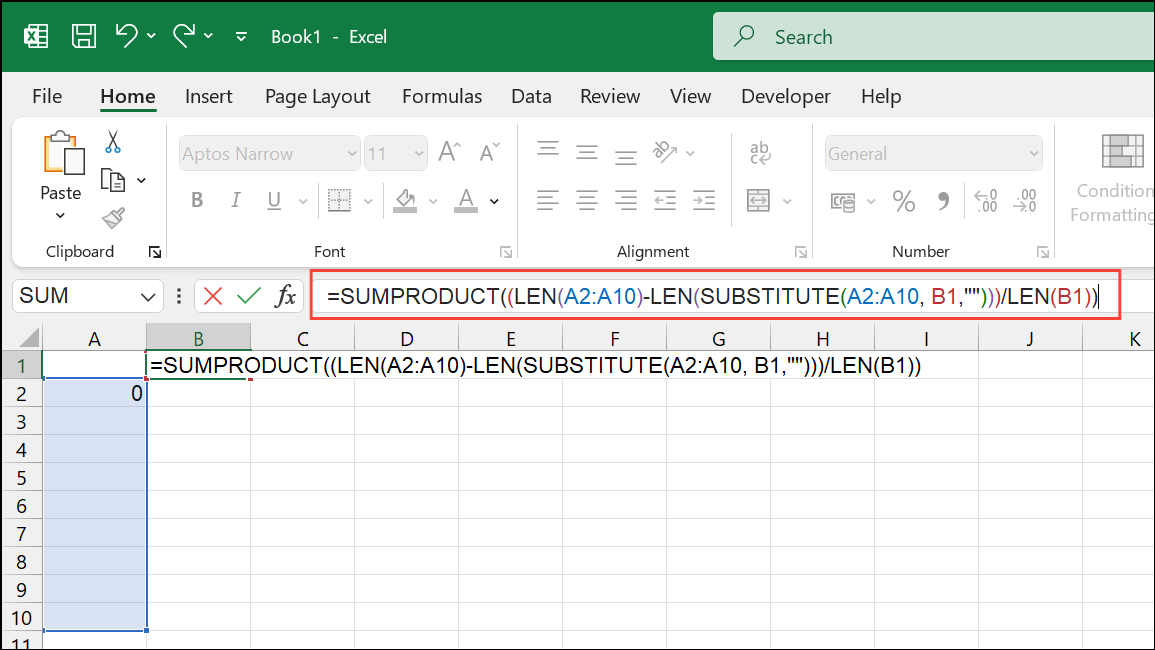
This sums the results from each cell in the range, giving the total number of times the word appears.
For case-insensitive matching, wrap both the text and the word in LOWER or UPPER functions:
=(LEN(A2)-LEN(SUBSTITUTE(LOWER(A2),LOWER(B1),"")))/LEN(B1)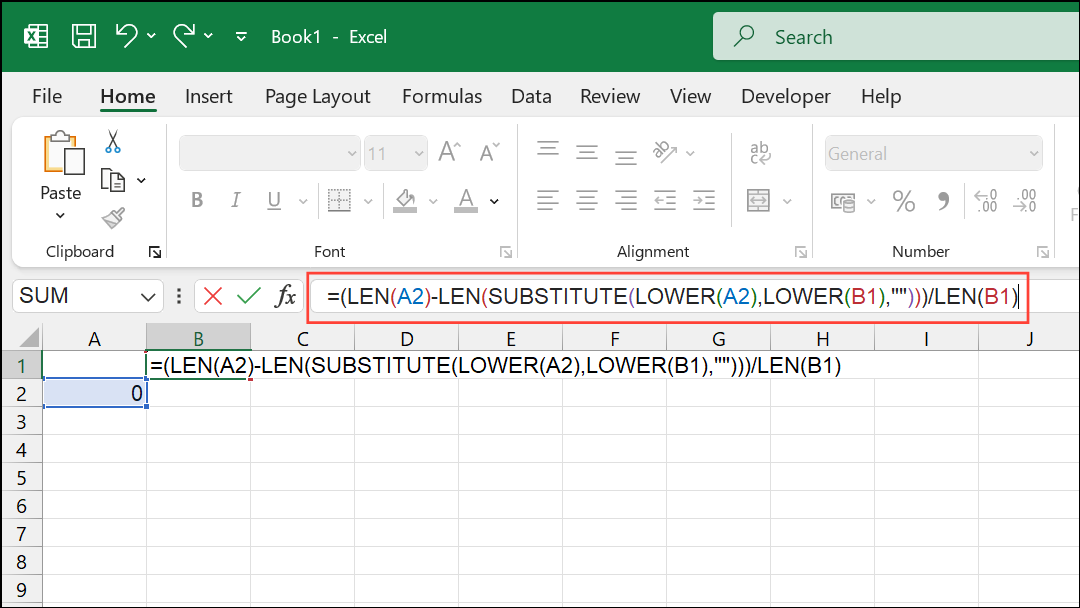
Count Cells That Contain a Specific Word (or Partial Match)
To count how many cells in a range contain a certain word or text fragment, use the COUNTIF function. This is especially useful for survey responses, tags, or lists with multiple topics per cell.
Step 1: Enter the following formula to count cells containing "Kit-Kat" anywhere in the text within B2:B100:
=COUNTIF(B2:B100,"*Kit-Kat*")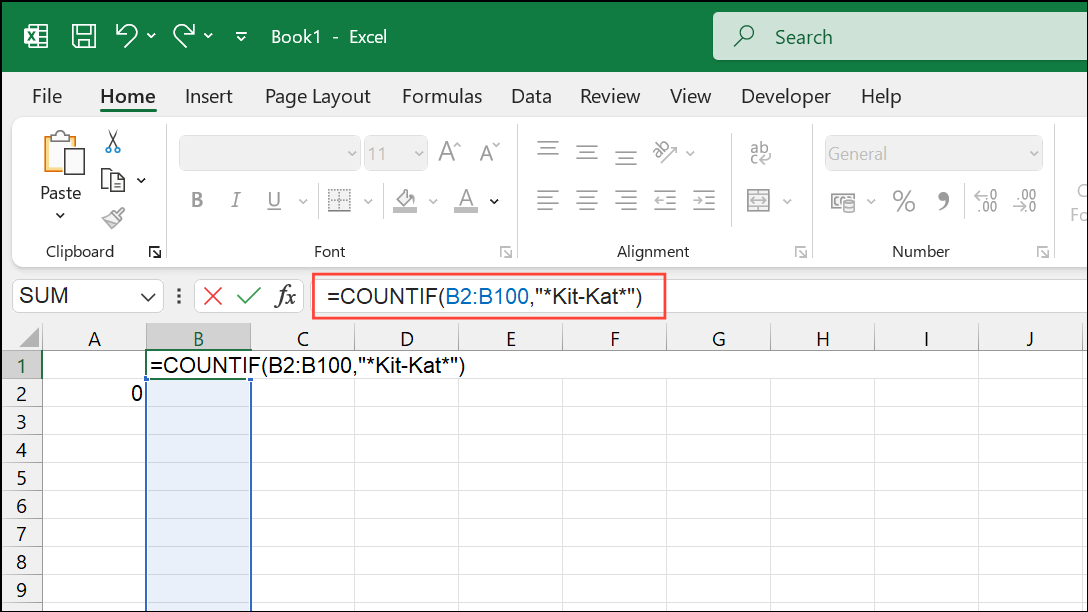
The asterisks act as wildcards, so "Kit-Kat" will be matched even if it's surrounded by other words or separated by slashes or commas. To use a cell reference for the search term, such as D4 containing the word, use:
=COUNTIF(B2:B100,"*" & D4 & "*")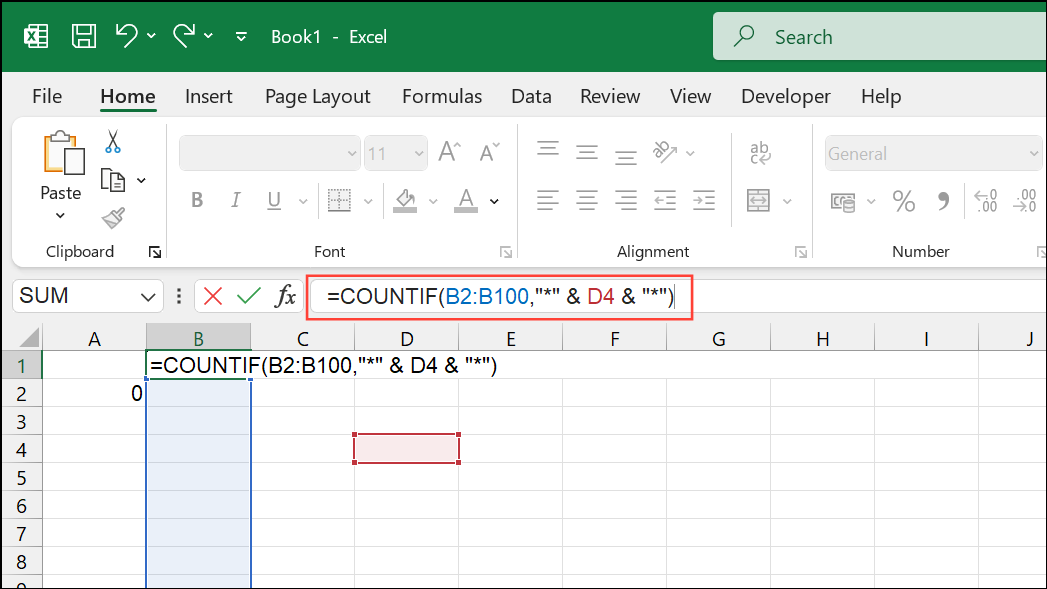
This approach streamlines reporting when you have many keywords to track.
Count All Unique Words in a Cell or Range
Excel does not natively list and count each unique word in a paragraph or range. For a breakdown of all words and their frequencies, a macro or custom VBA function is required. Some community solutions provide downloadable workbooks or scripts that extract and tally every unique word, placing the results on a separate worksheet. This technique is helpful for text analysis, keyword research, or data cleaning.
For those comfortable with VBA, you can create a custom function that parses text, splits it into words, and counts each one. Alternatively, third-party add-ins or downloadable templates sometimes offer this functionality with a user-friendly interface.
Create a Custom Word Count Function with VBA
Advanced users may want to automate word counting across cells or ranges with a reusable function. Using Visual Basic for Applications (VBA), you can define a custom function that counts words in any cell or range.
Step 1: Press Alt + F11 to open the VBA editor.
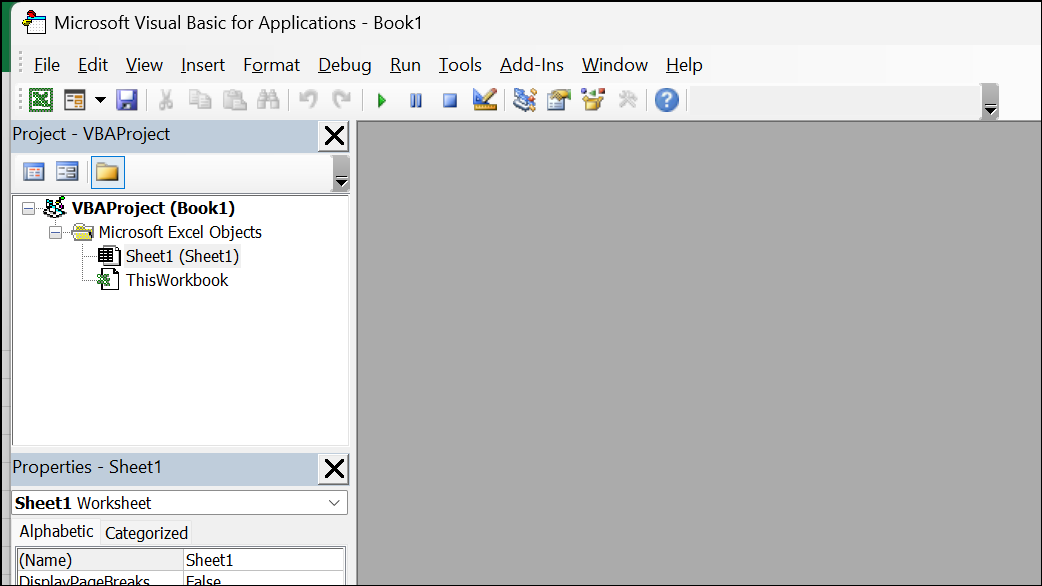
Step 2: In the editor, go to Insert > Module and paste the following code:
Function WORDCOUNT(rng As Range)
Count = 0
For Each cl In rng
thisCount = Len(Trim(cl.Value)) - Len(Replace(cl.Value, " ", "")) + 1
Count = Count + thisCount
Next
WORDCOUNT = Count
End Function
This function can be used in Excel as =WORDCOUNT(A2:A10) to count all words in the specified range. If you want to make this function available in all workbooks, save your VBA project as an Excel Add-In (.xlam) and enable it via Excel's Add-In options.
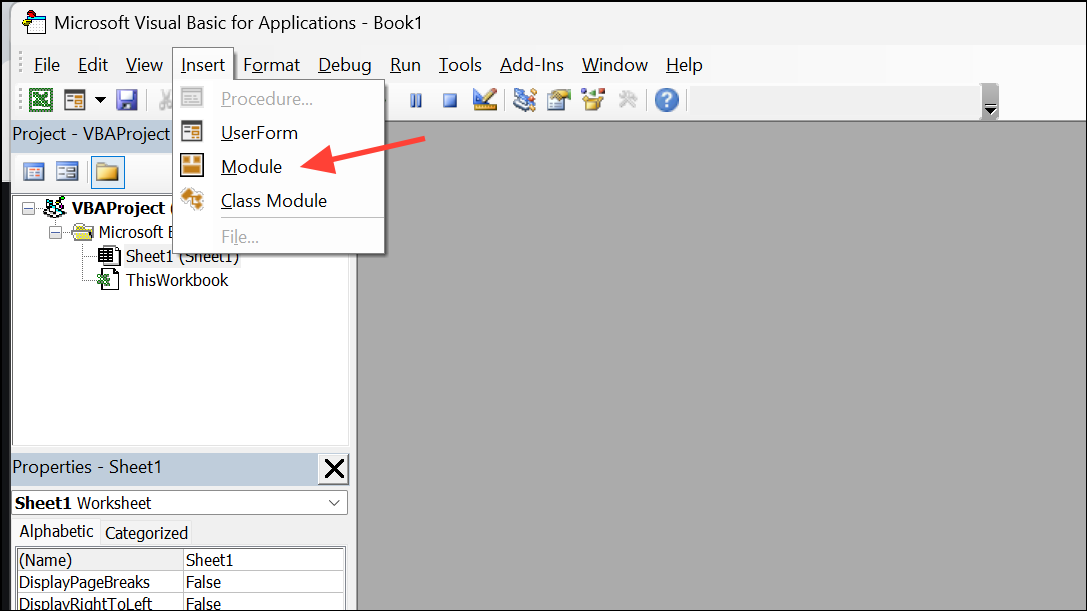
Excel users can count words in cells, ranges, or even specific words by combining built-in functions or creating custom solutions, making it easy to analyze and summarize text data directly within spreadsheets.


