With the release of iOS 17 and macOS Sonoma, Safari now offers Profiles, enabling users to segregate their browsing activities. Profiles keep your cookies, history, extensions, Tab Groups, and favorites separate, allowing for a more organized and private browsing experience.
Whether you're using Safari on your iPhone or Mac, setting up a Profile can help you manage your personal and professional web activities more efficiently. Here's how you can create and switch between Profiles in Safari.
Creating a Profile in Safari on iPhone
Step 1: Open the Settings app on your iPhone running iOS 17.
Step 2: Scroll down and tap on 'Safari'.
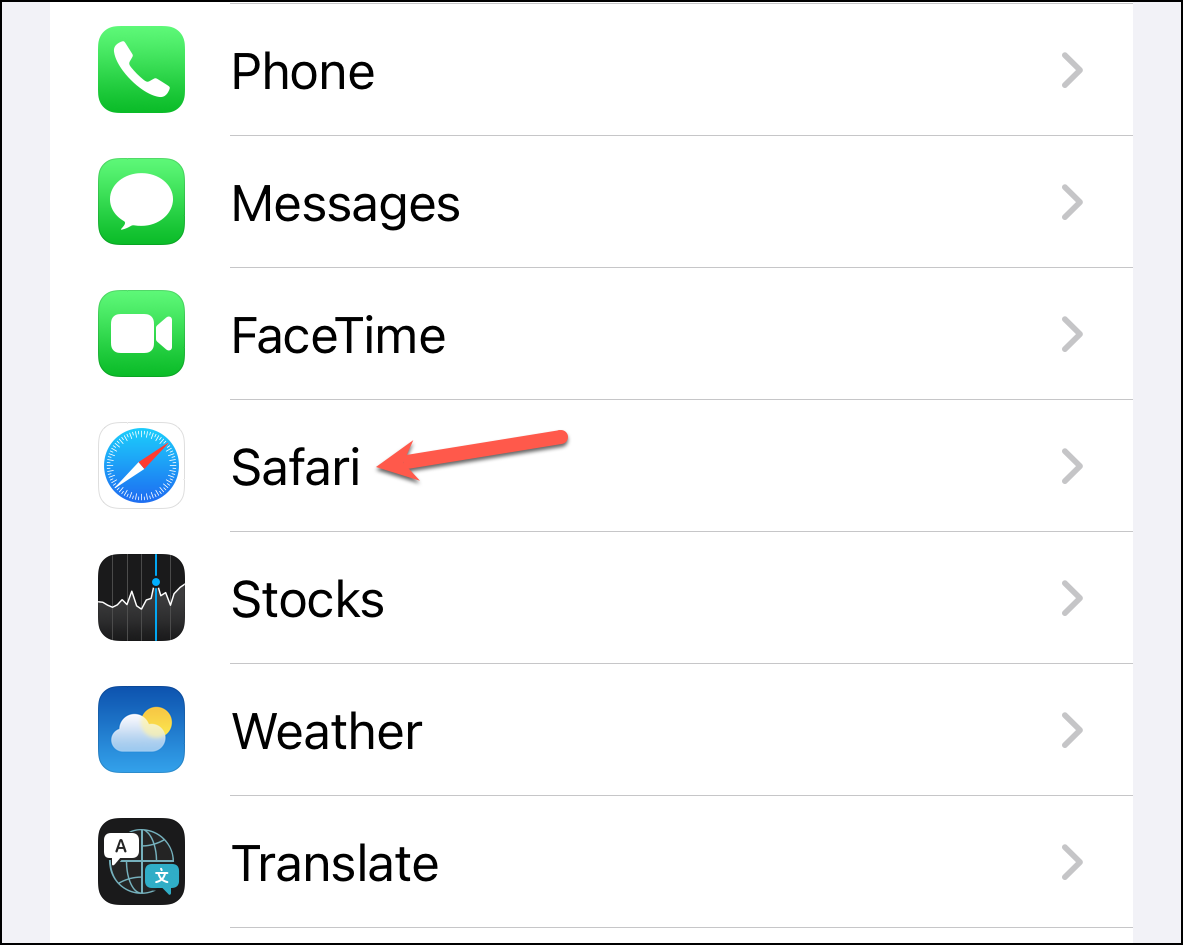
Step 3: In the Safari settings, scroll down to the 'Profiles' section and tap 'New Profile'.
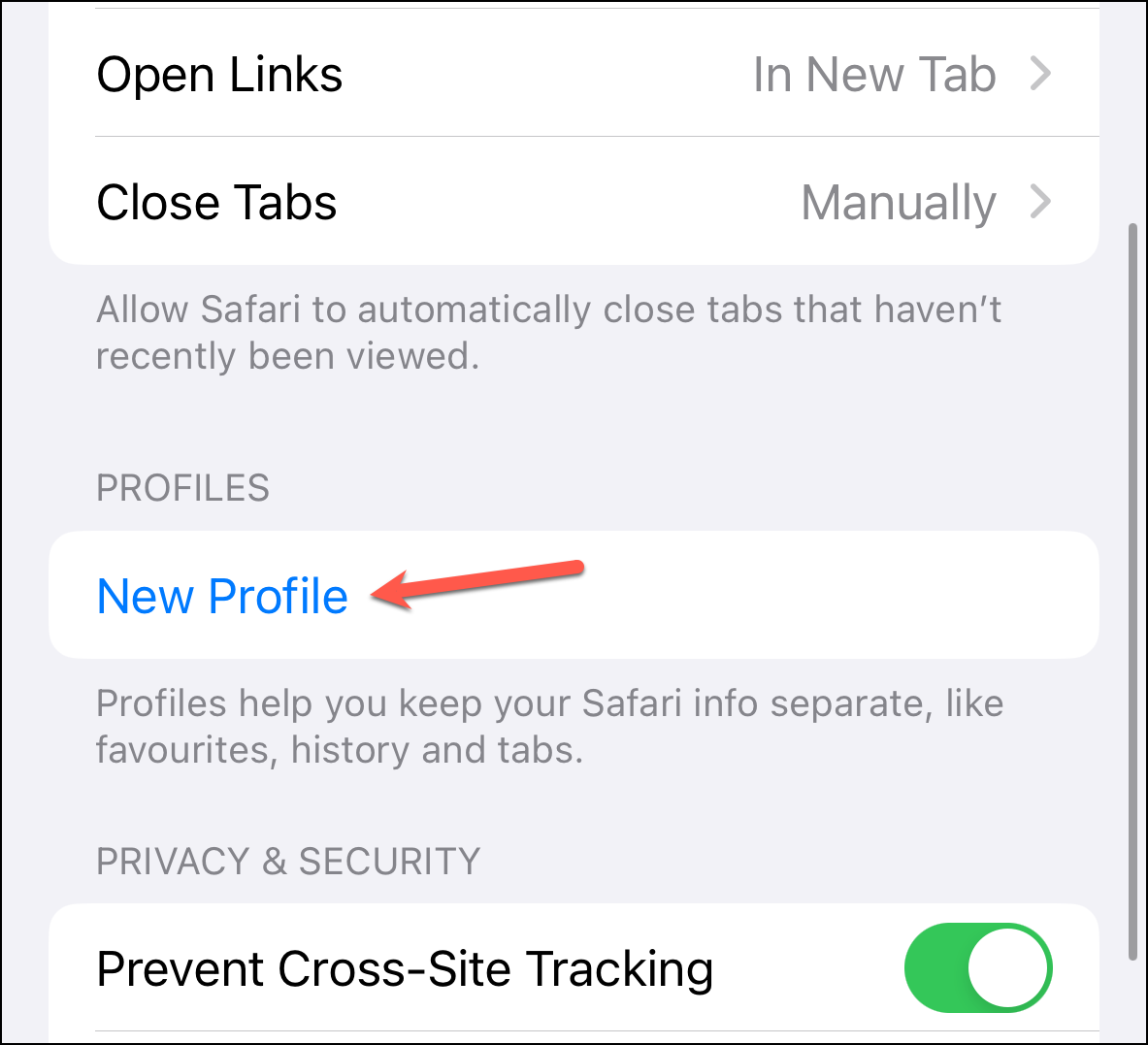
Step 4: On the 'New Profile' page, enter a name for your profile. Choose an icon and a color that will help you easily identify the profile.
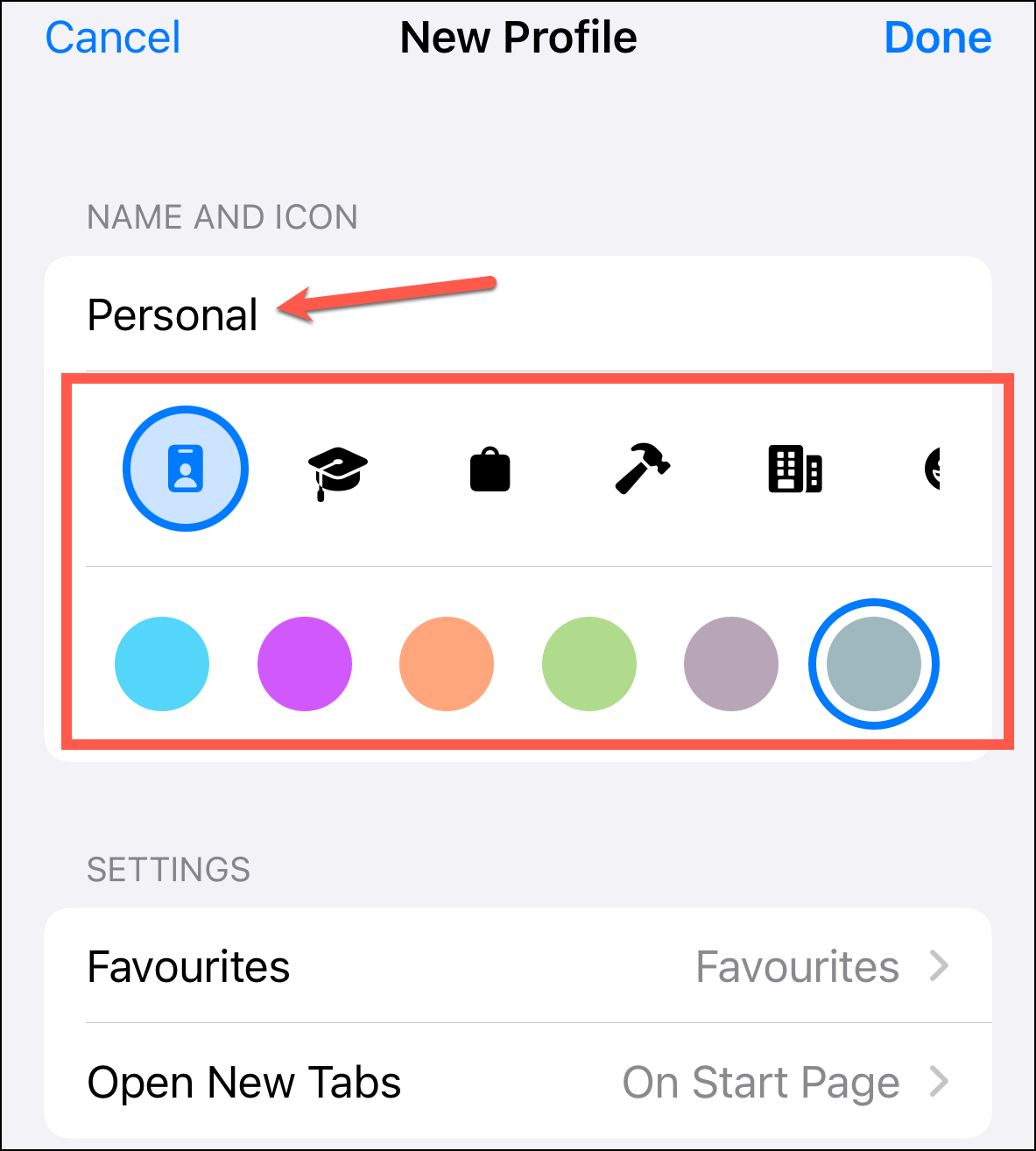
You can also configure additional settings, such as selecting a Favorites folder or specifying what page new tabs should display.
Step 5: Tap 'Done' in the top-right corner to create the profile.
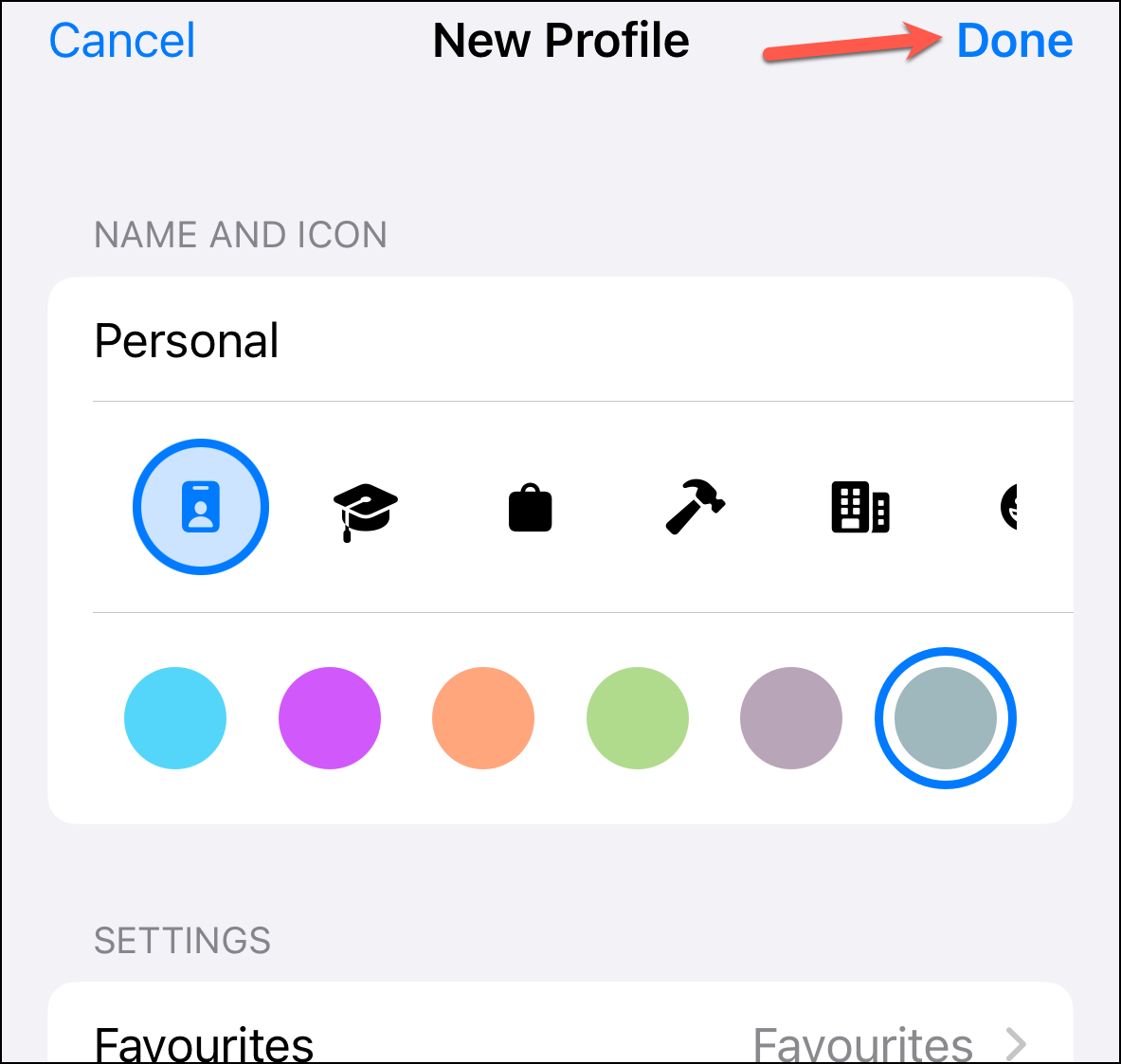
After creating the profile, you can choose which extensions to enable for it from the 'Extensions' section.
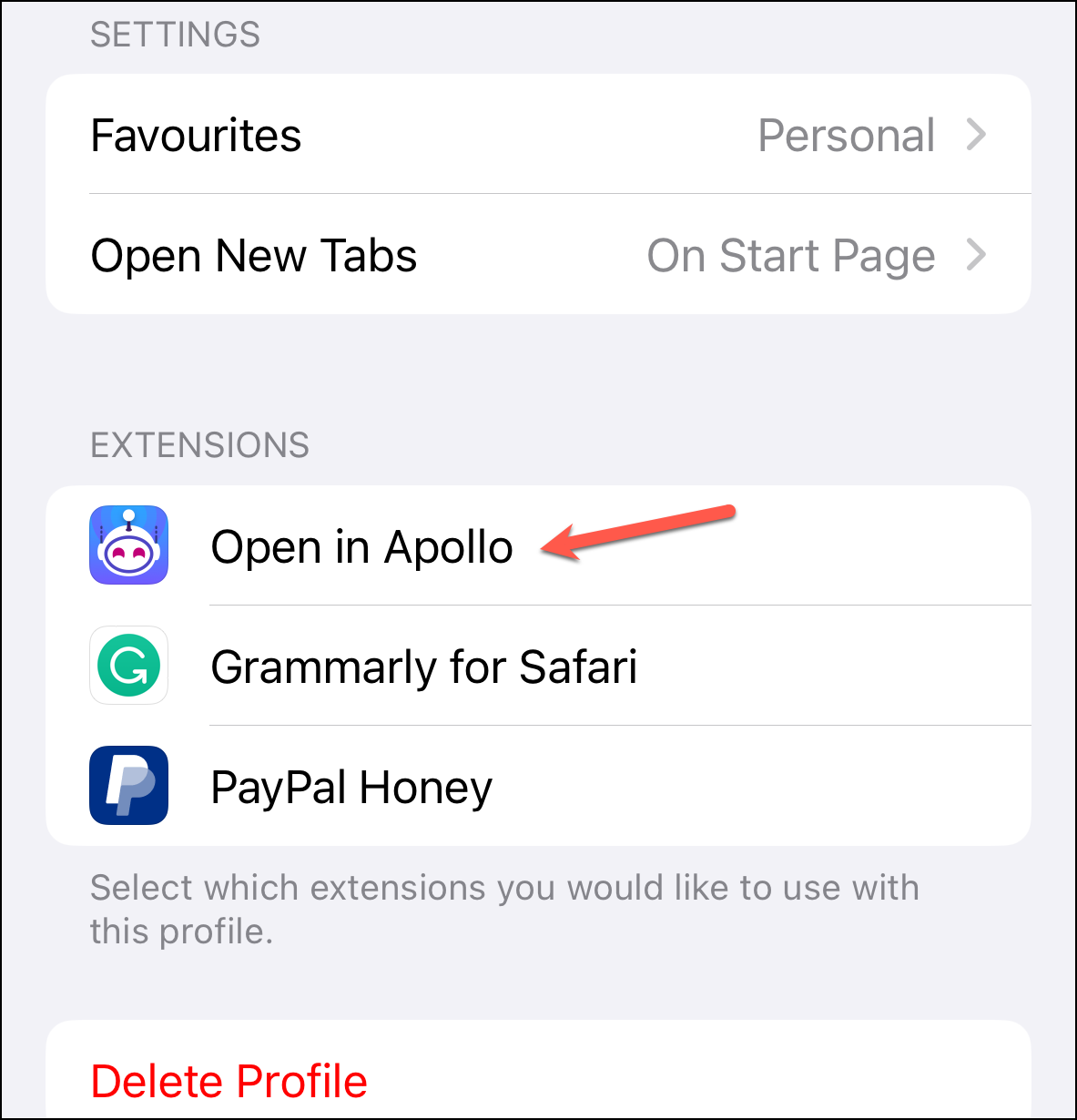
Switching Between Profiles on iPhone
Switching profiles in Safari on your iPhone is straightforward.
Step 1: Open the Safari app.
Step 2: Tap the 'Tabs' icon located in the bottom-right corner of the screen.
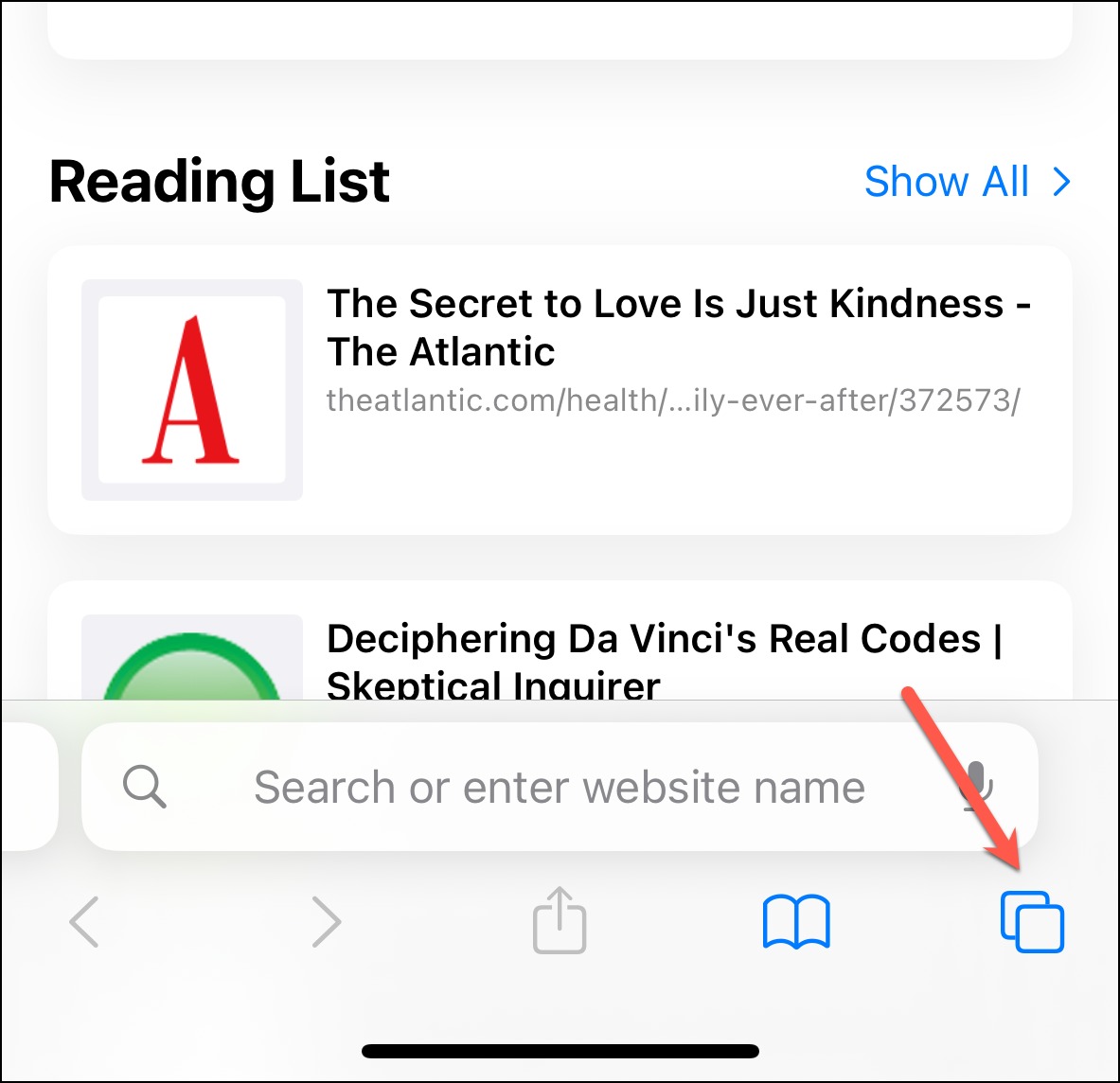
Step 3: Tap the 'stacked menu' icon in the middle of the toolbar. This icon is new in iOS 17 and may change based on the profile you're using.
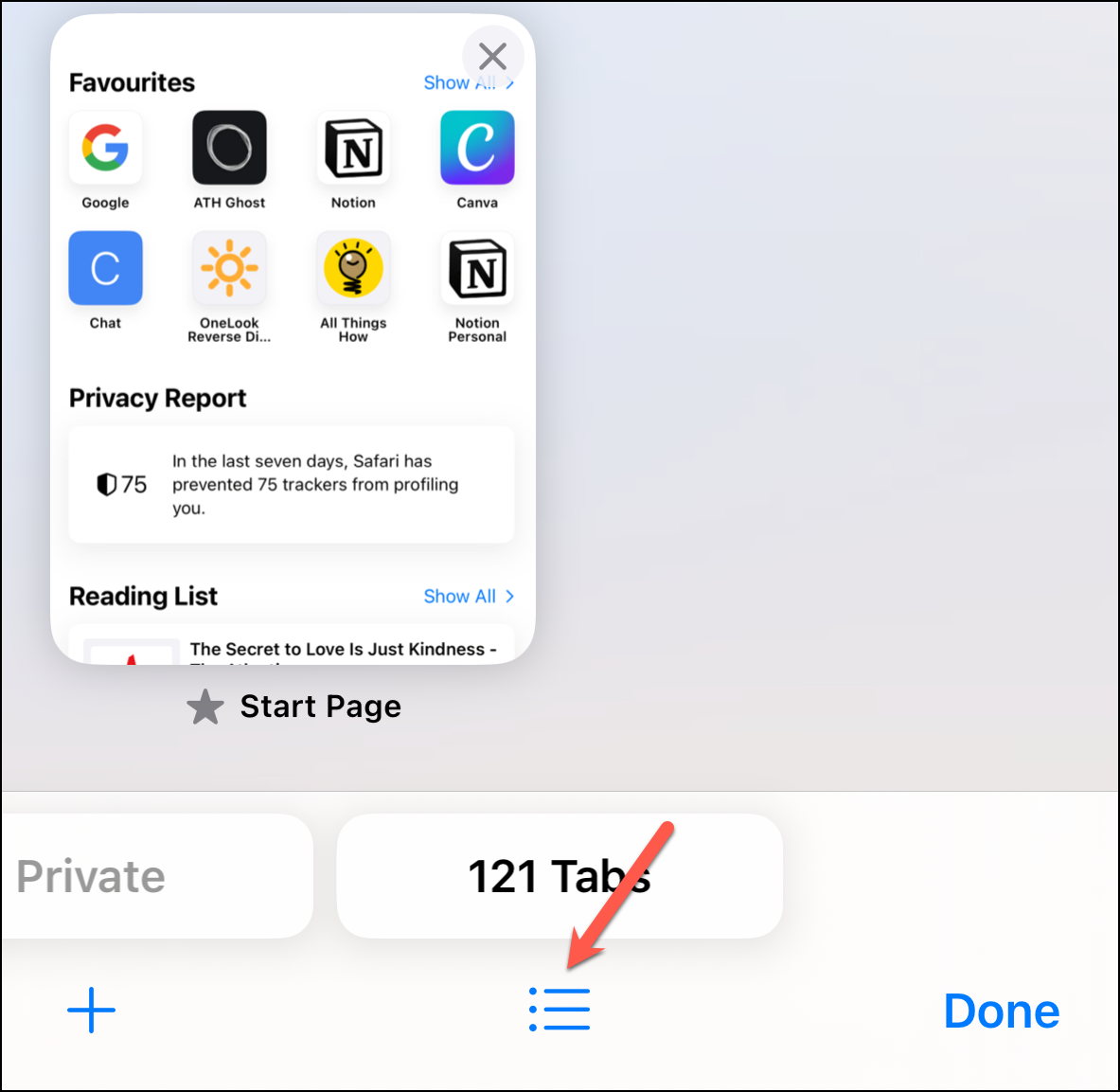
Step 4: From the menu that appears, tap on 'Profile'. By default, Safari uses 'No Profile' until you select one.
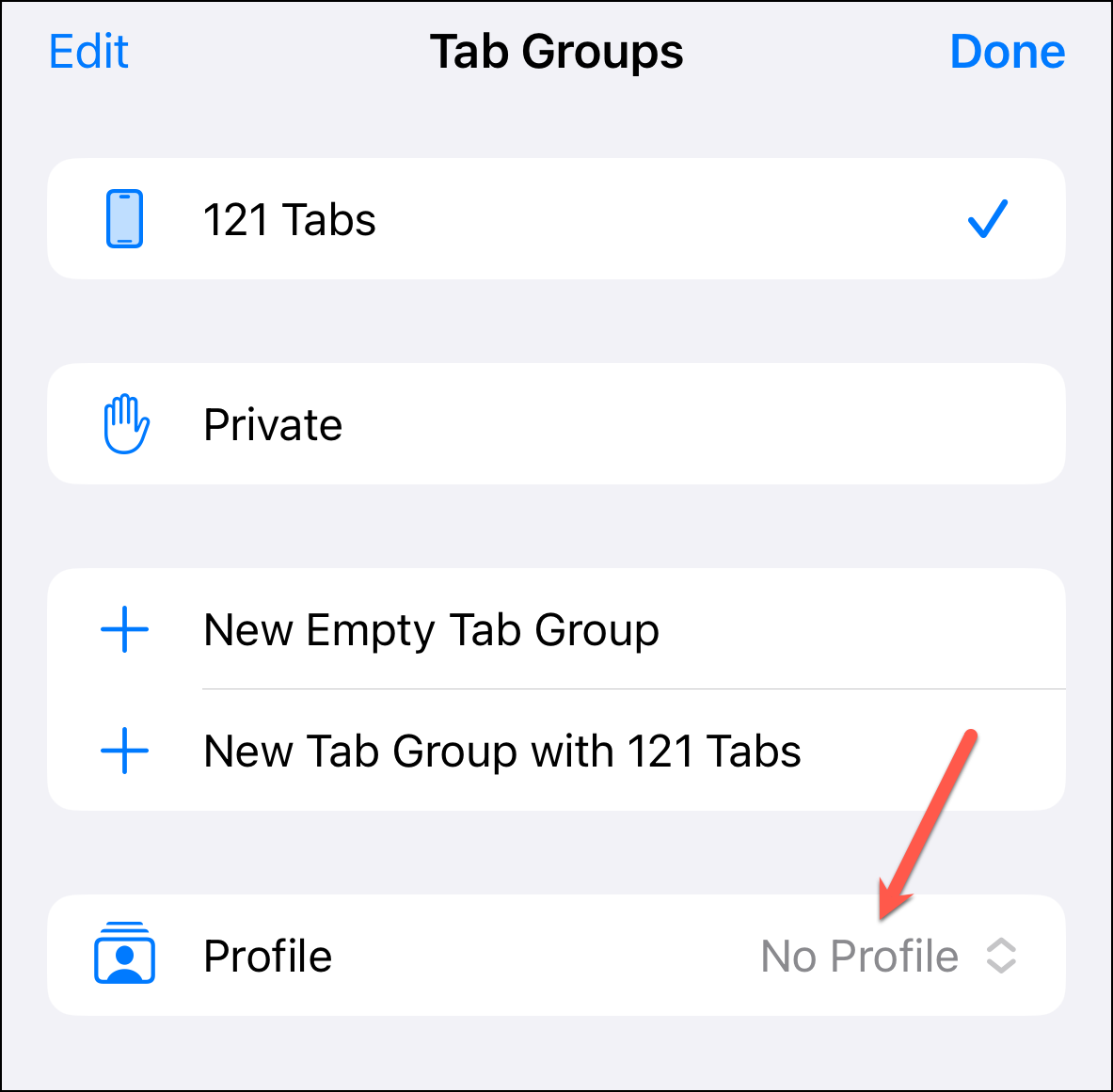
Step 5: Choose the profile you want to switch to from the list.
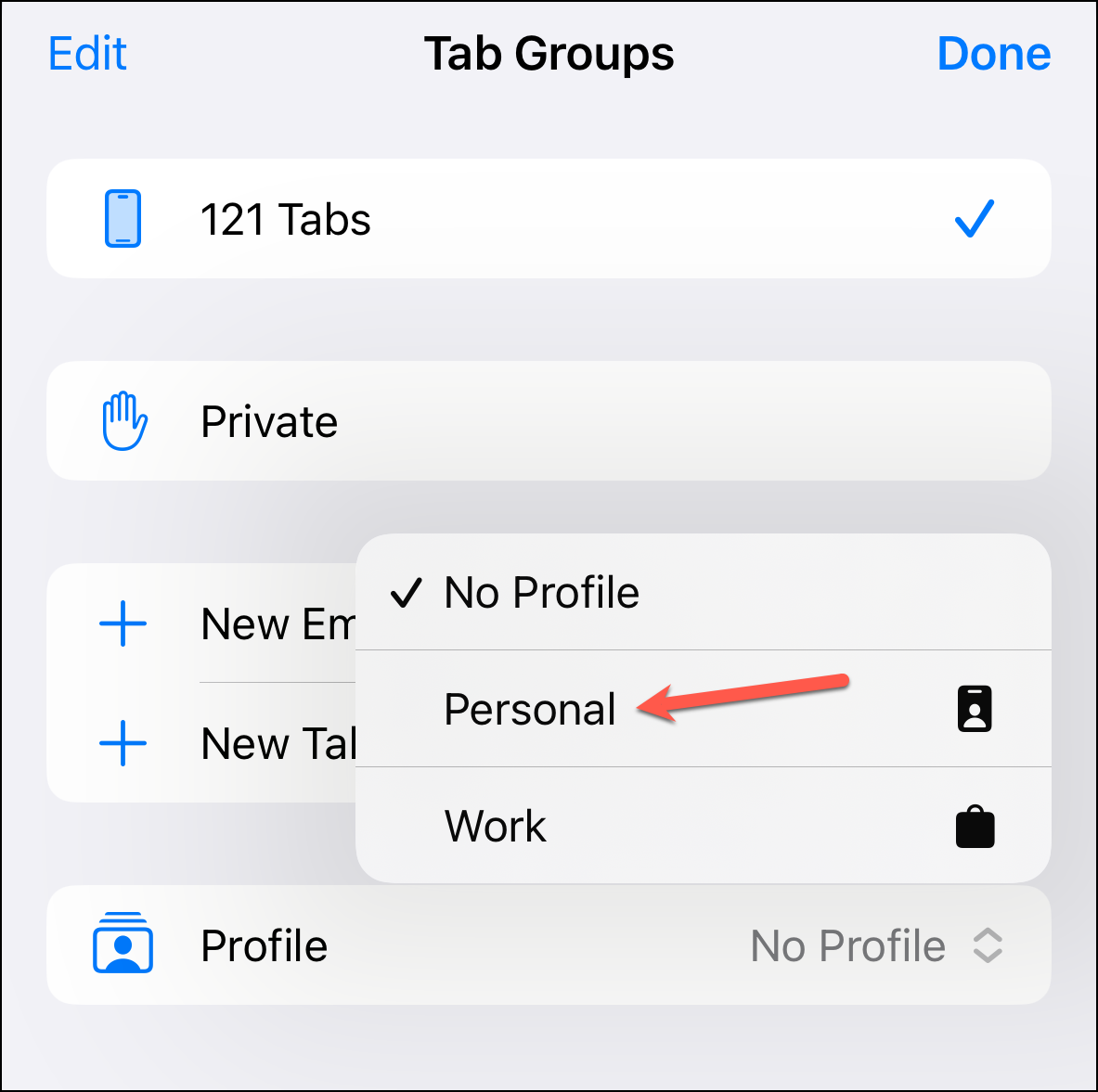
The Safari start page will display the color and icon associated with the profile, so you can easily tell which profile you're using.
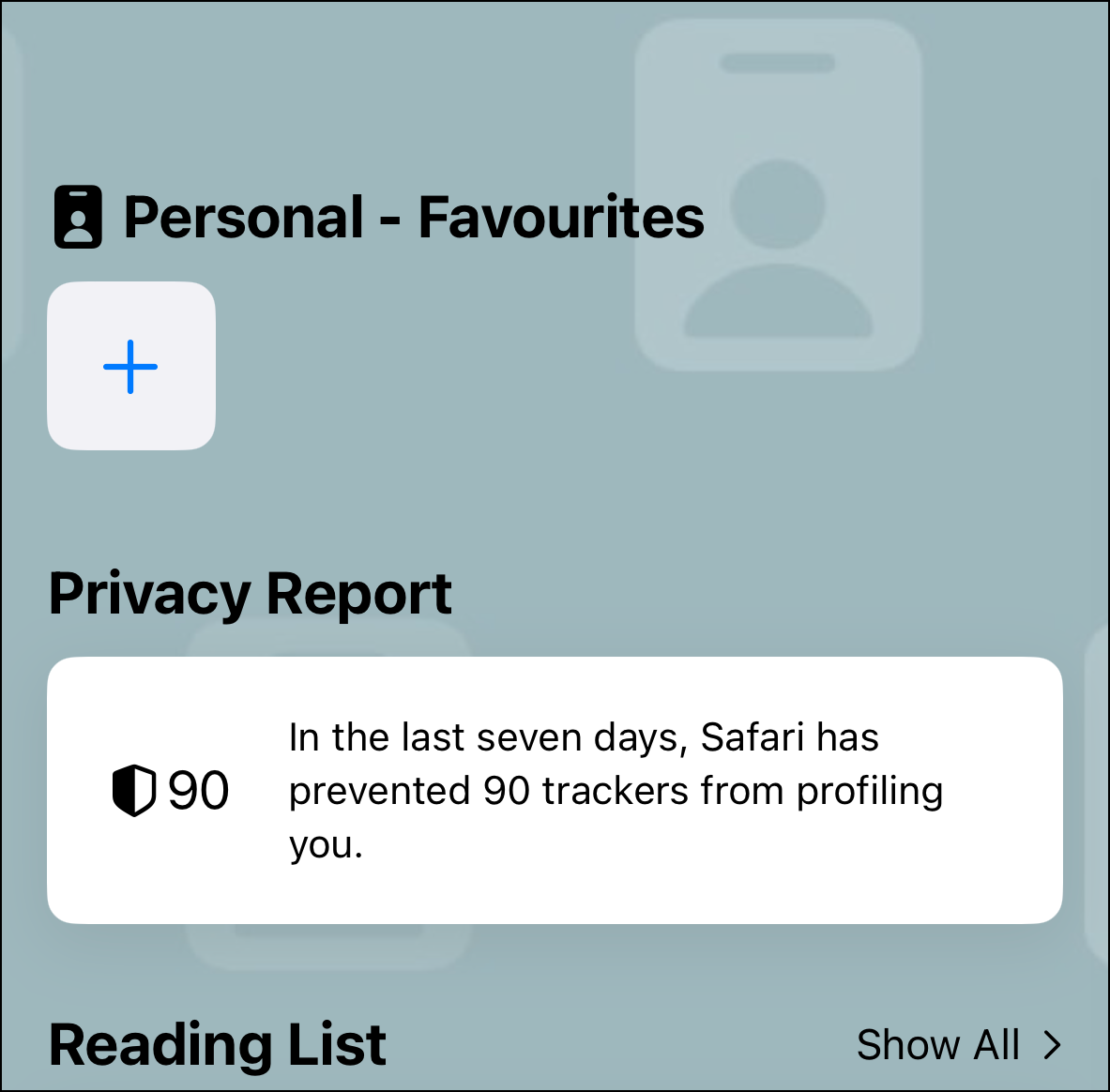
Profiles you create on your iPhone will sync across your Apple devices that are updated to the latest software and use the same Apple ID.
Creating a Profile in Safari on Mac
Users with macOS Sonoma can also set up Profiles in Safari on their Mac.
Step 1: Open Safari on your Mac.
Step 2: Click on 'Safari' in the menu bar at the top of the screen and select 'Settings'. Alternatively, you can press Cmd + , to open the Safari settings directly.
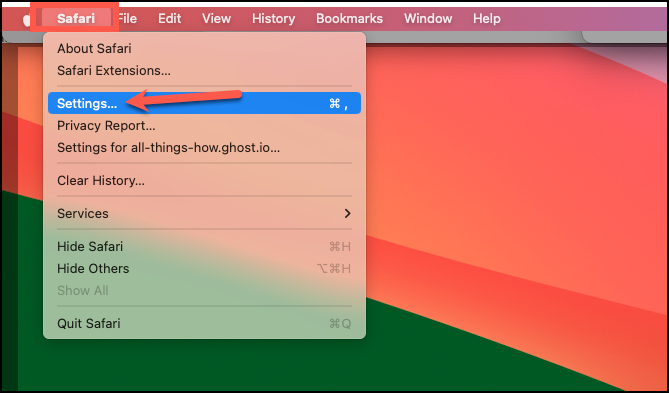
Step 3: In the Settings window, go to the 'Profiles' tab.
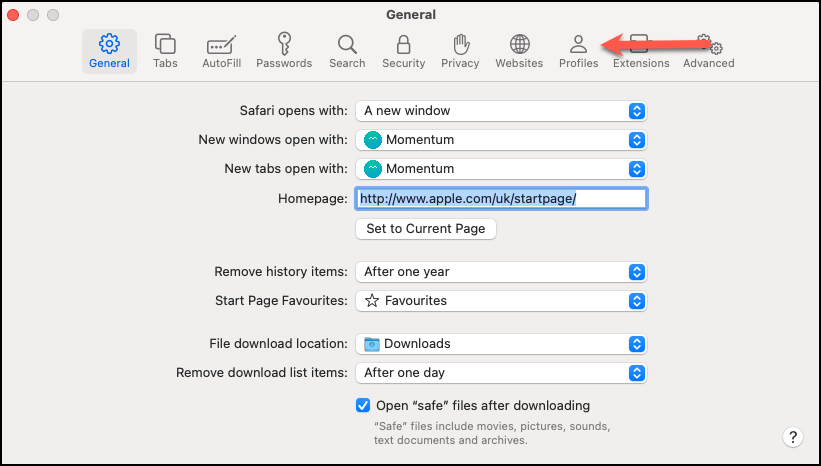
Step 4: If you have existing profiles, they will be listed here. To create a new profile, click on the '+' icon at the bottom of the sidebar.
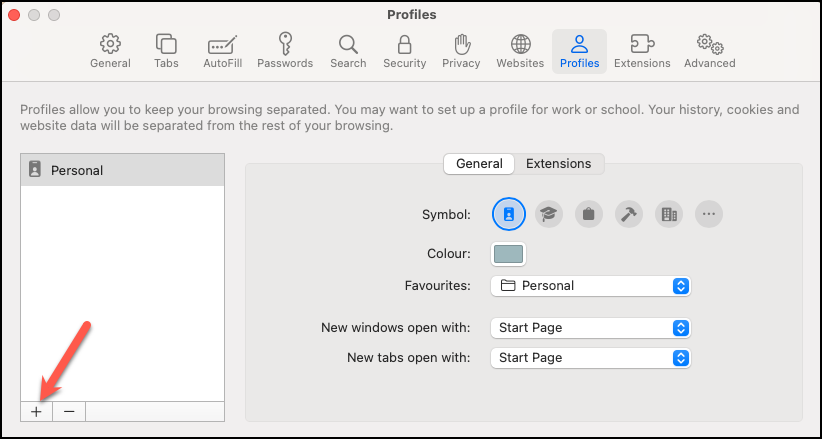
Step 5: Enter a name for your profile, select an icon and a color to represent it. Choose whether to create a new bookmarks folder or use an existing one.
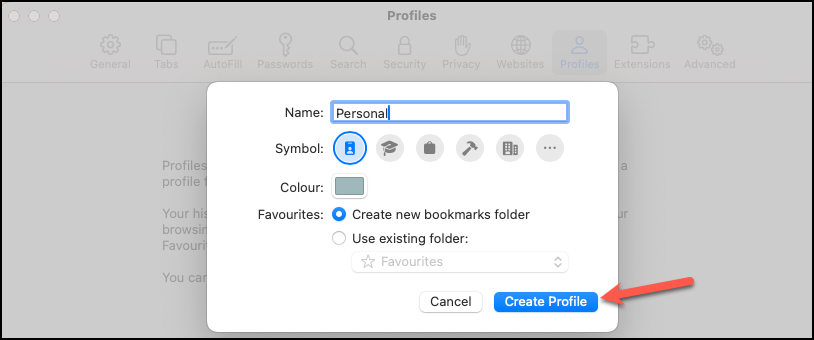
Step 6: Click 'Create Profile' to finalize the setup.
After creating the profile, you can adjust settings such as how new windows and tabs open for that profile.
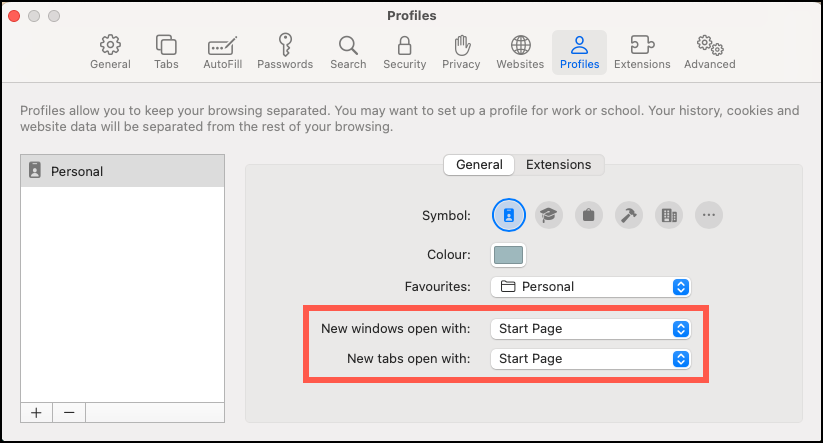
You can also manage which extensions are enabled for the profile by switching to the 'Extensions' tab.
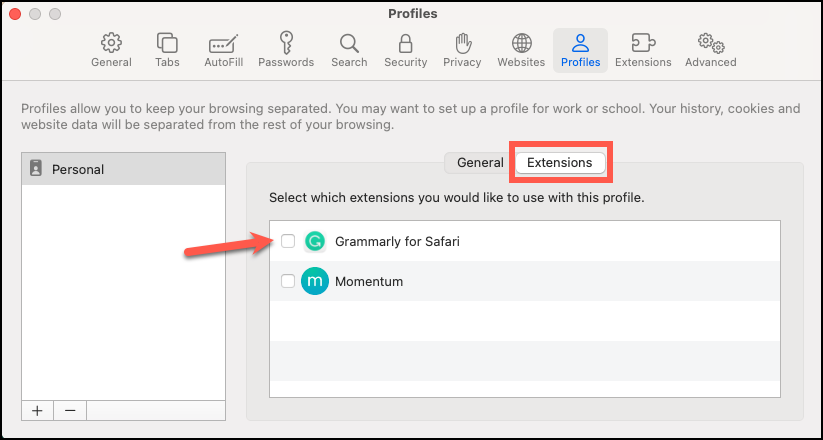
Switching Profiles on Mac
Switching between profiles in Safari on your Mac is quick and easy.
Step 1: Right-click on the Safari icon in the Dock.
Step 2: From the context menu, select 'New [Profile Name] Window'. For example, choose 'New Personal Window' to open Safari with your 'Personal' profile.
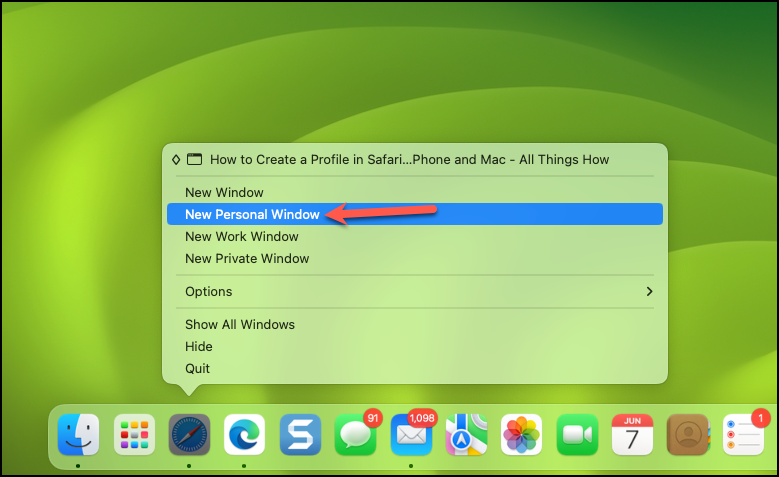
The Safari window will open with the profile you selected, displaying the associated color and icon on the Start Page. The profile name will also appear in the title bar.
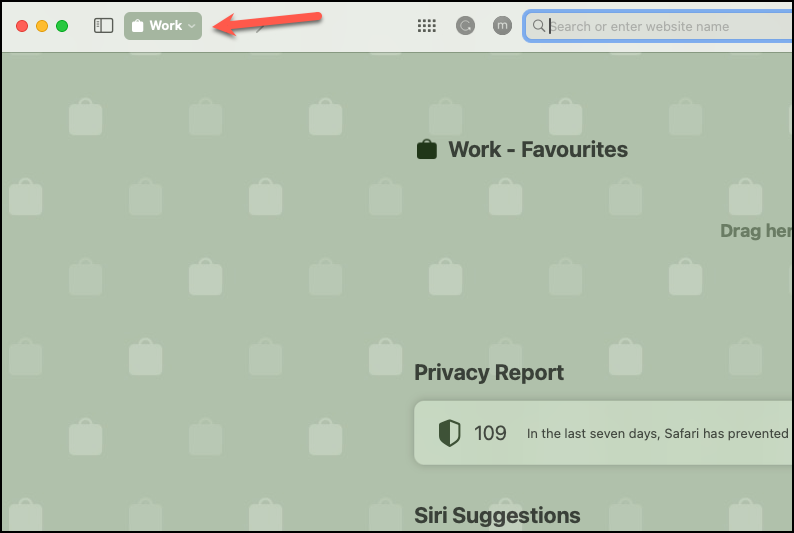
You can switch between open profile windows by right-clicking the Safari icon again and selecting the desired window from the list.
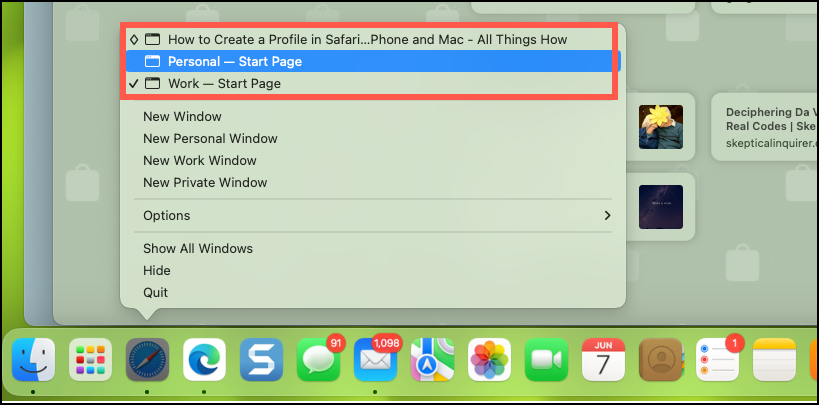
With Safari Profiles, managing different browsing contexts becomes seamless. Whether for work, personal use, or any other purpose, Profiles help keep your online activities organized and separate.

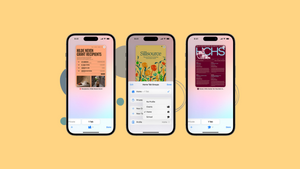








Member discussion