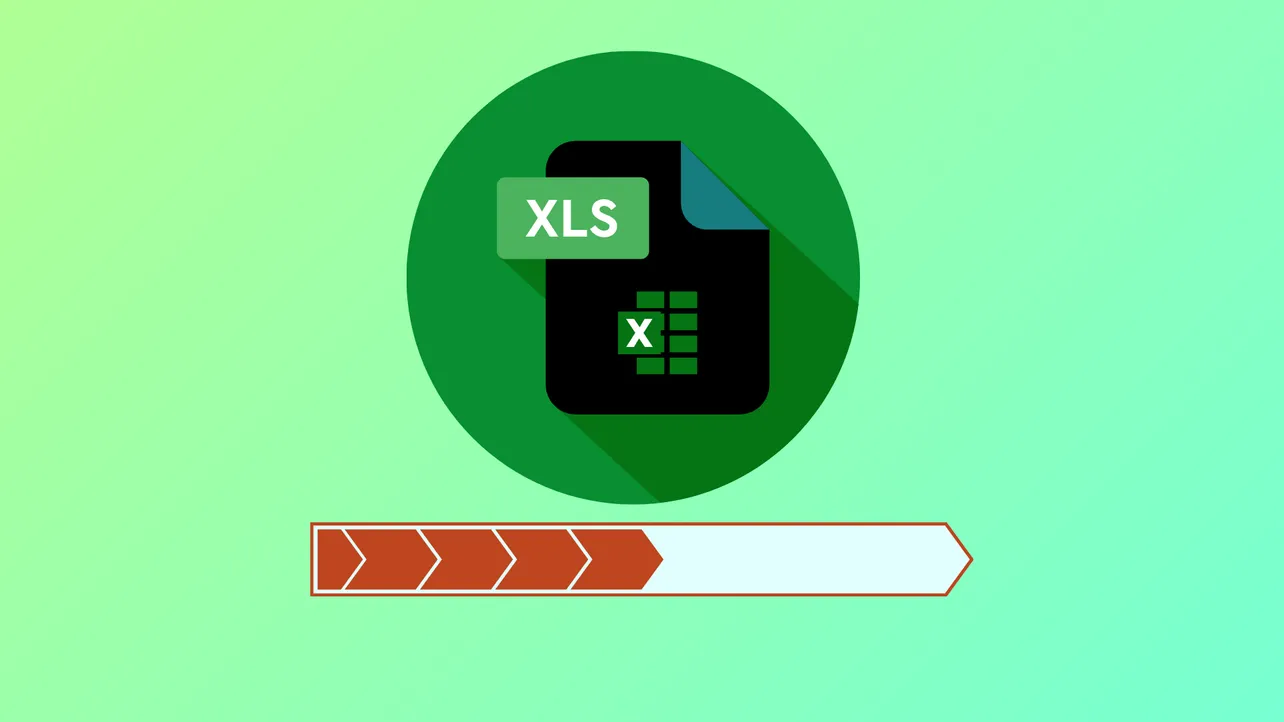Conditional formatting in Excel provides a direct way to visualize task or project completion with progress bars, making spreadsheets more informative and actionable. By converting percentage or numeric completion data into visual bars, you can quickly gauge status, spot bottlenecks, and prioritize work. Below are detailed instructions on the most effective ways to create progress bars in Microsoft Excel, including built-in data bars, custom formulas, and chart-based solutions.
Creating Progress Bars with Conditional Formatting Data Bars
Step 1: Prepare your data by entering the items or tasks you want to track in one column, and their corresponding completion percentages (as decimal values, e.g., 0.25 for 25%) in the adjacent column. For example, list your tasks in column A and completion percentages in column B, from B2 to B11.
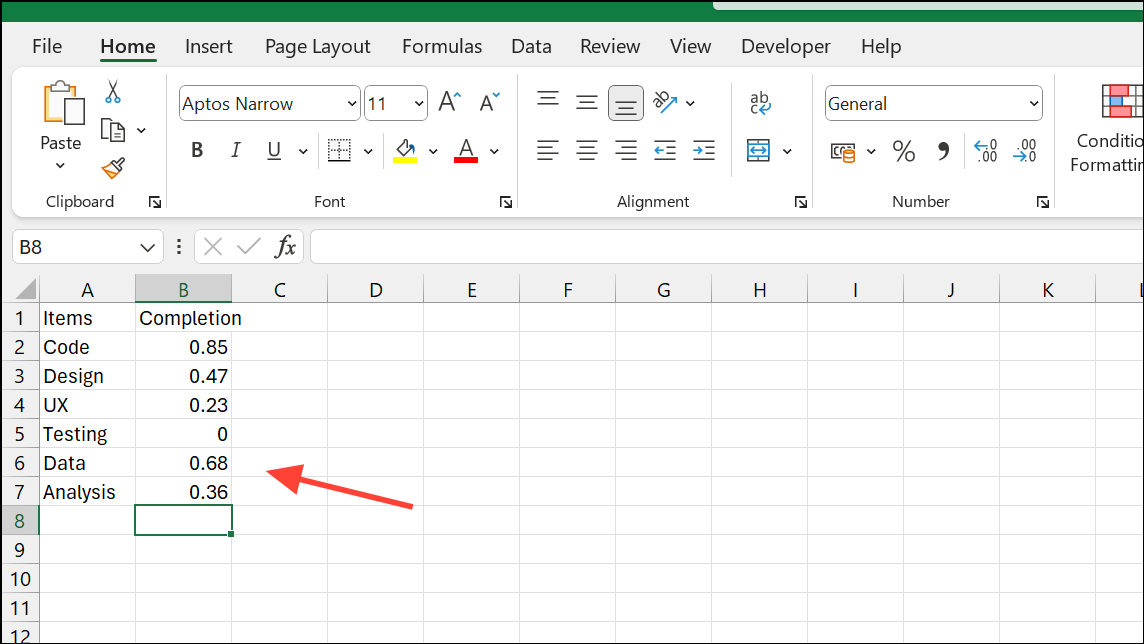
Step 2: Select the range of cells containing your progress percentages (for example, B2:B11).
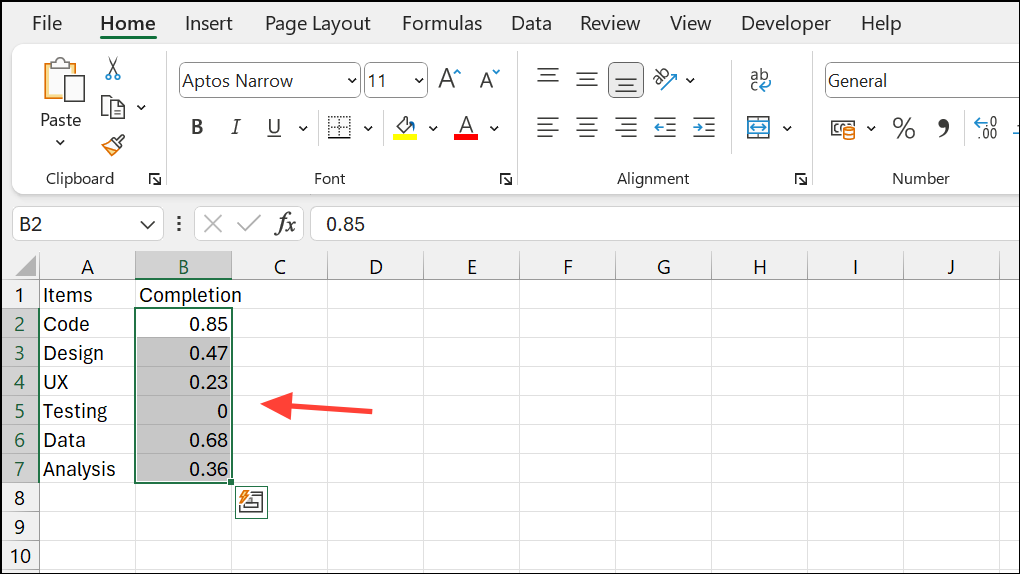
Step 3: Go to the Home tab, click Conditional Formatting, then choose Data Bars, and click More Rules at the bottom of the menu. This opens the New Formatting Rule dialog, allowing you to fine-tune your progress bars.
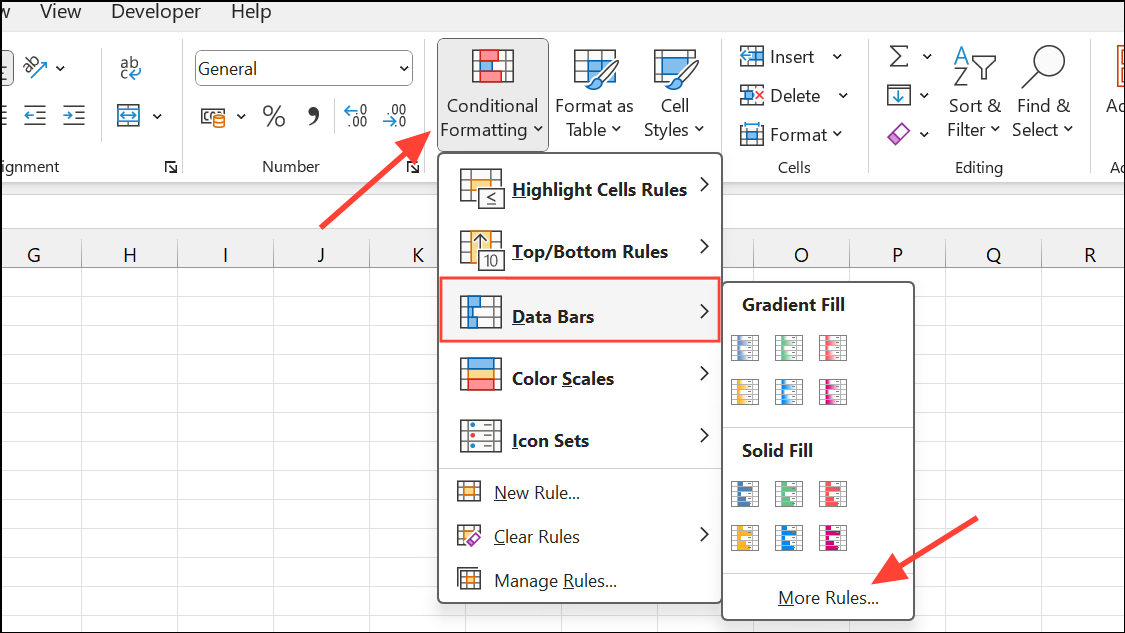
Step 4: In the formatting dialog, set both Minimum and Maximum types to Number. Enter 0 for Minimum and 1 for Maximum, so the data bar reflects a true 0% to 100% scale. Pick a fill color for the bar to match your preference.
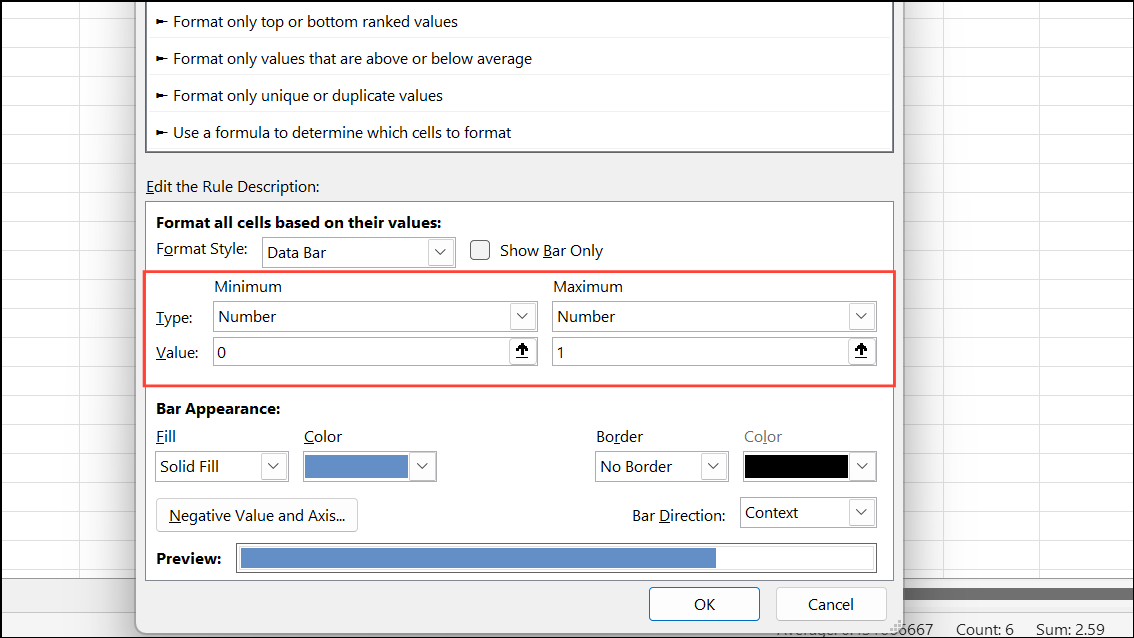
Step 5: Click OK to apply. Each cell in your selected range now displays a horizontal bar that fills according to its percentage value. If you update any percentage, the bar automatically resizes to match the new value, providing an immediate visual update.
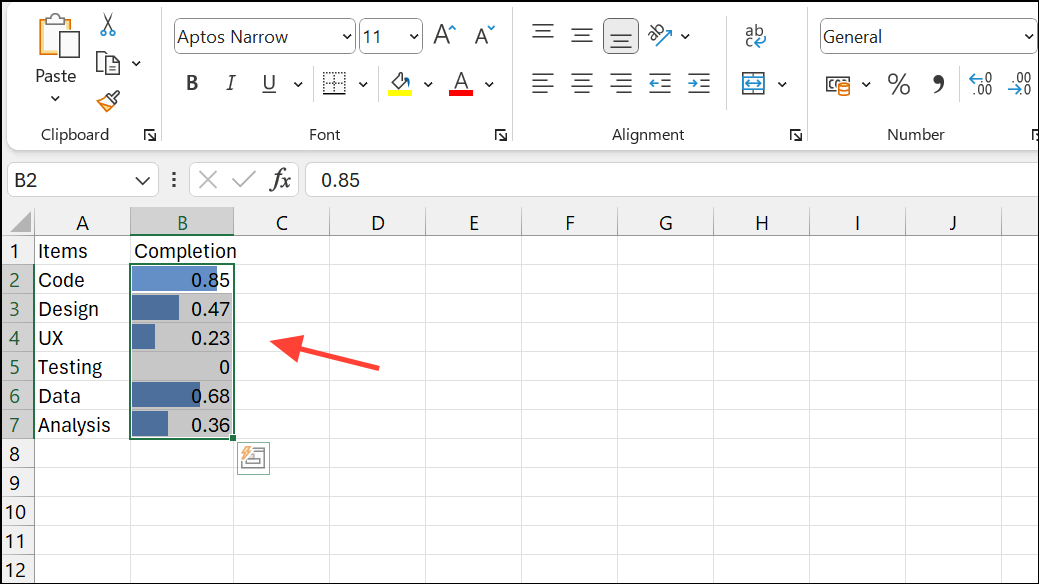
Step 6: Adjust the column width and row height to make the progress bars easier to read. You can also add borders or align text to the left for better clarity. If you want to hide the actual percentage and show only the bar, check the Show Bar Only option in the formatting dialog.
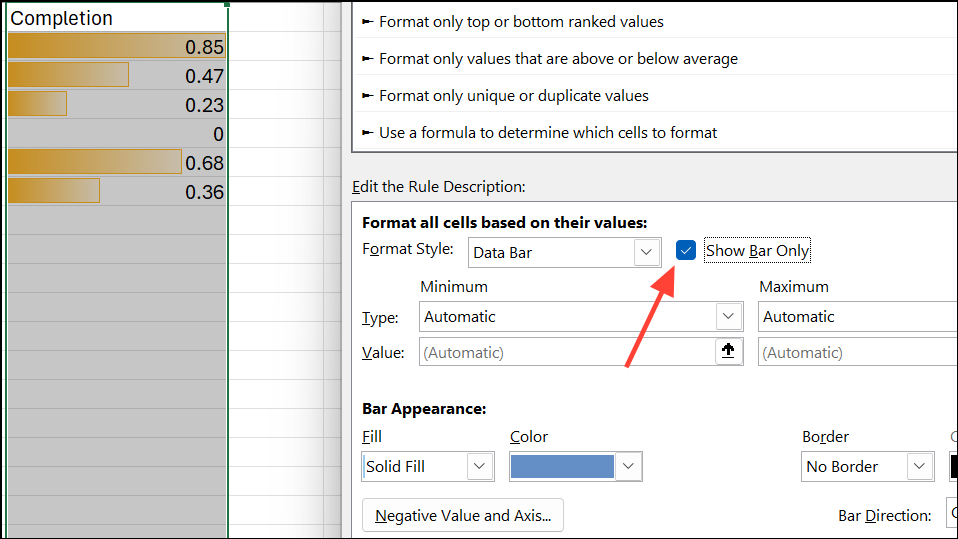
Customizing Progress Bars with Conditional Formatting Rules
To visually indicate when a value exceeds a specific threshold—such as showing a red fill if a percentage goes over 100%—you can layer additional conditional formatting rules.
Step 1: With your percentage cells selected, go to Conditional Formatting and choose Manage Rules.
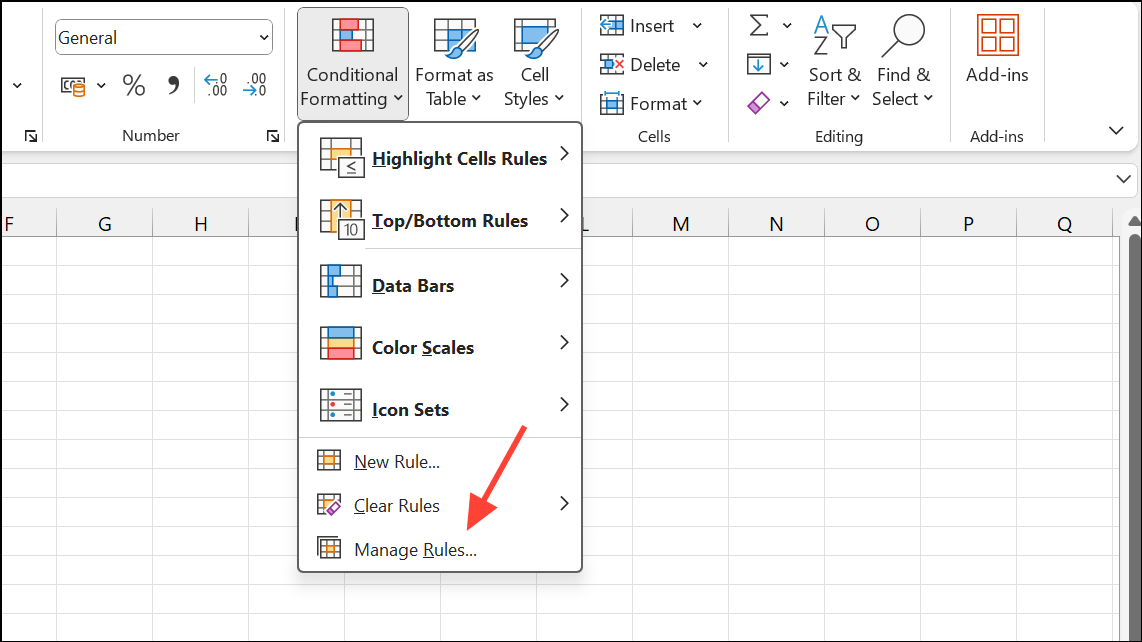
Step 2: Click New Rule, then select Use a formula to determine which cells to format.
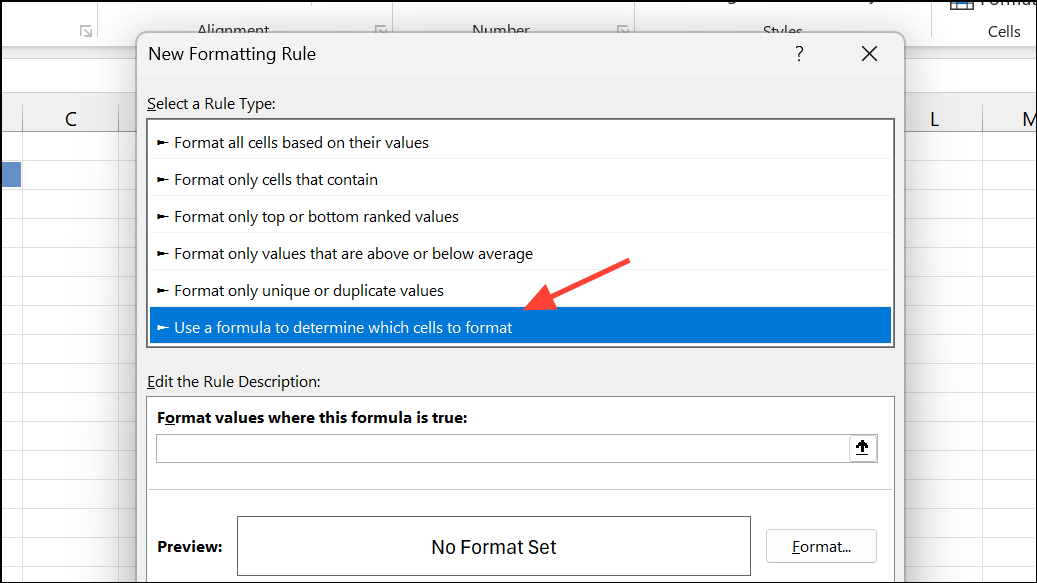
Step 3: Enter a formula such as =B2>1 (adjust the cell reference as needed) to target cells where the value is greater than 100%.
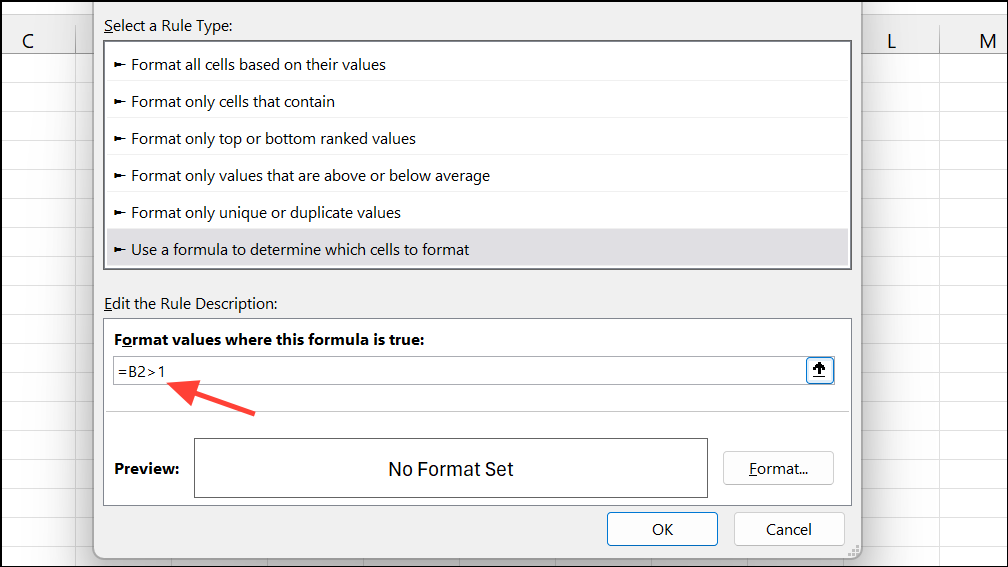
Step 4: Click Format, choose a red fill color, and confirm your choices. Move this rule above the data bar rule in the rules manager so it takes precedence when the condition is met.
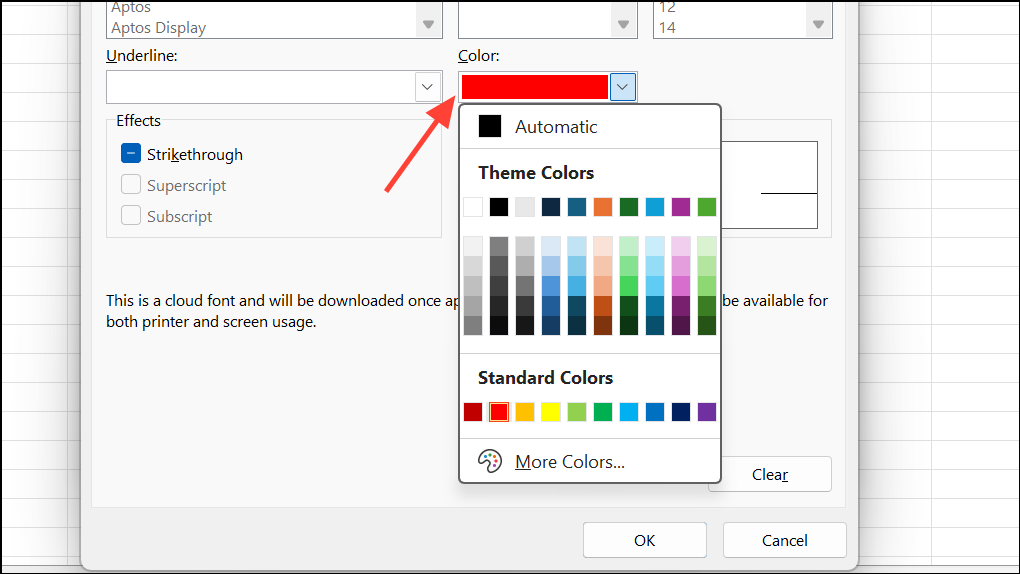
Now, if any task exceeds 100% completion, the cell turns red, immediately drawing attention to outliers or over-completed tasks.
Building Accurate Progress Bars with Stacked Bar Charts
When you need a more precise or visually prominent progress bar—such as showing exactly 25% fill rather than a full bar—using a stacked bar chart provides a reliable solution.
Step 1: Organize your data with three columns: task name, progress percentage (as a decimal), and remaining percentage (calculated as =1-B2 for each row).
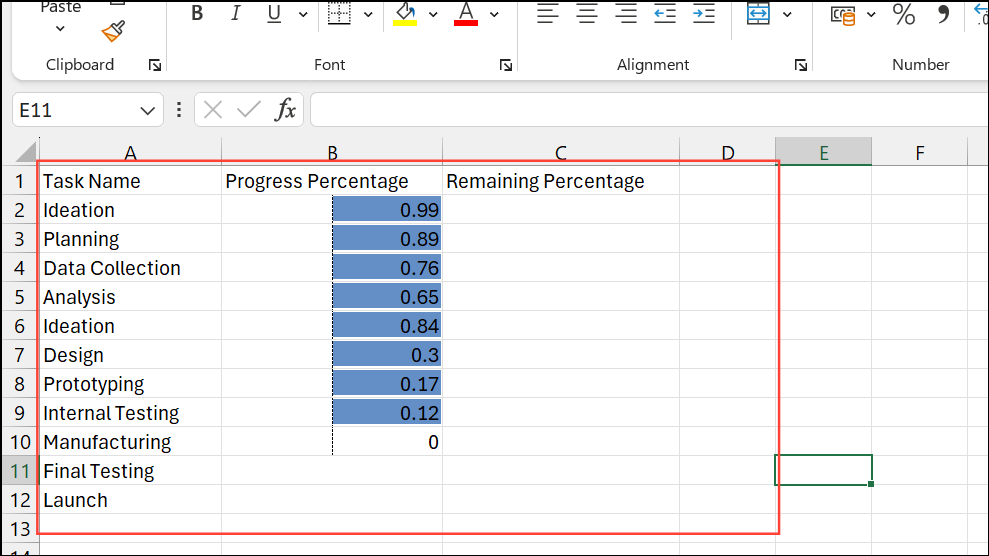
Step 2: Highlight the progress and remaining columns for all tasks. Go to the Insert tab, select Bar Chart, and choose Stacked Bar.
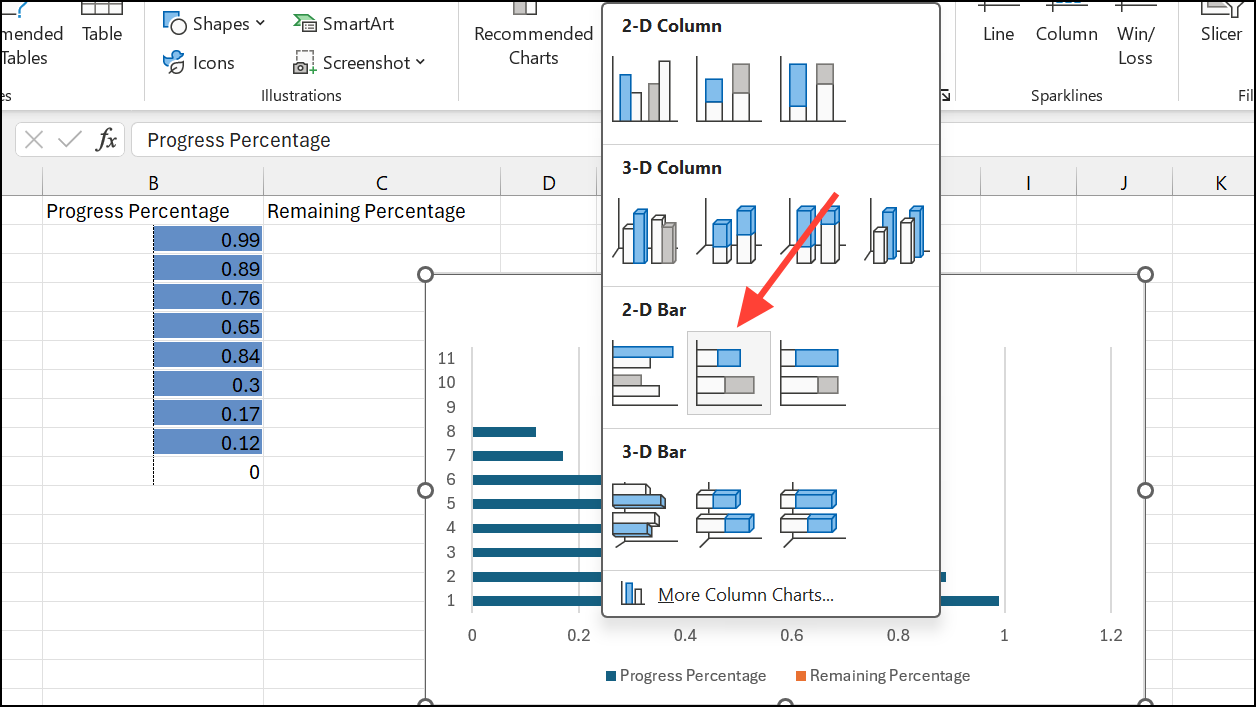
Step 3: In the resulting chart, the left segment of each bar shows progress, and the right segment shows what's left. Click the “Remaining” series and set its fill to a light gray or no fill for a clean background. Set the “Progress” series to a solid color that stands out.
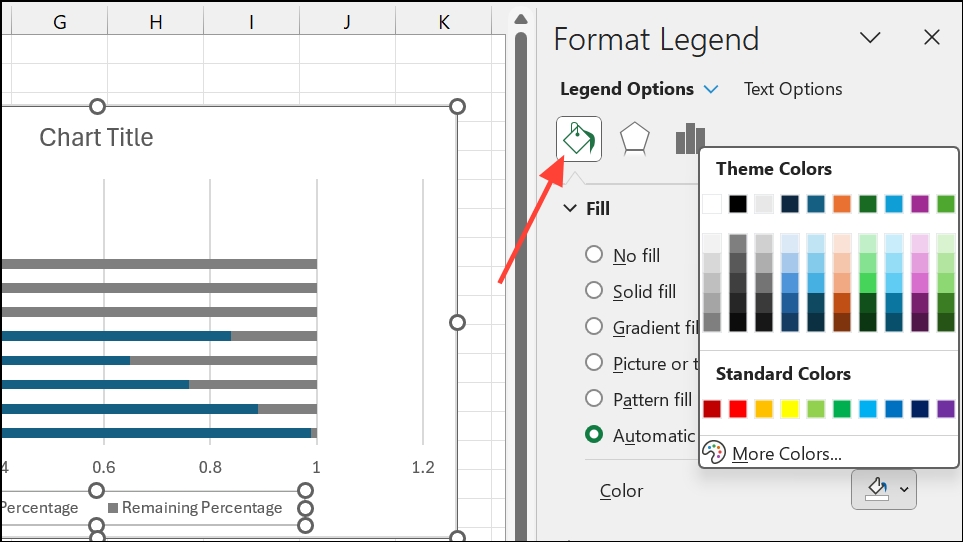
Step 4: Remove unnecessary legends or chart titles, and add data labels if you want to display the exact percentage on each bar. Adjust the chart size as needed for clarity.
This approach produces a visually accurate progress bar for each task, updating dynamically when you change values in the data table.
Creating Text-Based Progress Bars with Formulas
For a more creative or minimalist display, you can build a progress bar using repeated characters via formulas.
Step 1: In a helper column, use a formula like:
=REPT("▓", B2*10) & REPT("-", (1-B2)*10)This formula displays a string of solid blocks (“▓”) representing completed segments and dashes (“-”) for remaining progress. Each “▓” corresponds to 10% completion.
Step 2: Adjust the formula for your specific data range. As you update the percentage in column B, the formula automatically refreshes the text-based bar.
This method works well for dashboards where you want a compact, text-only indicator within a cell, though it lacks the color and interactivity of chart- or formatting-based bars.
Progress Bars with Checkboxes and Weighted Completion
When tracking tasks of unequal importance or duration, you can assign specific weights to each item and use checkboxes to mark completion.
Step 1: List your tasks and assign a percentage weight to each (e.g., 60%, 20%, 10%, 10%). Next to each, add a checkbox to indicate completion.
Step 2: Use a formula such as:
=SUMPRODUCT(--(status_range=TRUE), weight_range)Alternatively, using dynamic arrays in Excel, a formula like:
=BYROW(status * {0.6,0.2,0.1,0.1}, LAMBDA(x, SUM(x)))This calculates the total weighted completion based on which checkboxes are checked. You can then use any of the formatting or chart methods above to visualize the overall progress.
This approach is especially useful for projects where not all tasks contribute equally to the final outcome.
Progress bars in Excel provide a quick visual reference for tracking status and completion, whether you use conditional formatting, charts, or custom formulas. Regularly updating your data ensures the visual indicators remain accurate and useful for decision-making.