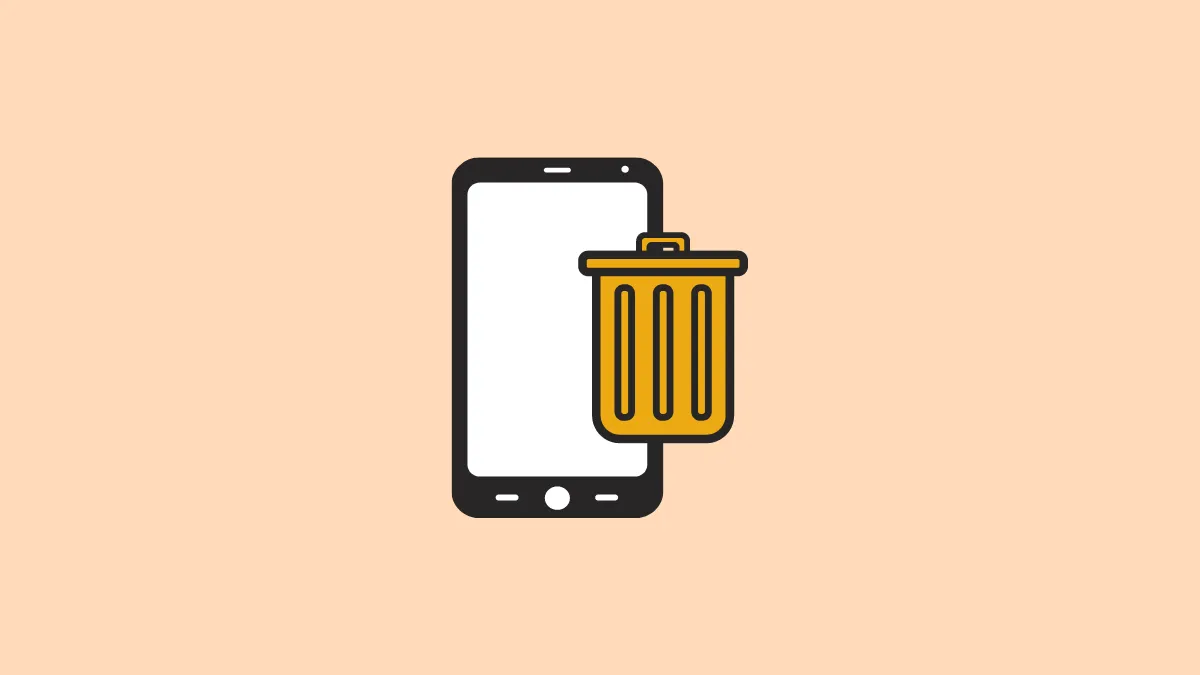iOS 16 has a ton of great features. But what’s constantly stealing the spotlight is lock screen customization. The new OS finally allows you to customize your lock screens how see fit. And not only that, you can now create multiple lock screens which let you shift between them in a jiffy.
However, you might not require a particular lock screen forever. Especially if you are someone who loves to play around with the personalization options, you are most likely going to end up with a handful of lock screens that you might not need. Hence, to reduce the clutter and make way for new lock screens, you need to let go of the old ones.
Delete a Lock Screen from the Lock Screen Selector
The best part about lock screen customization is that it’s available at your fingertips from the lock screen itself. So, you don’t even have to hop menus to delete a lock screen. All you need to do is unlock your iPhone to access the feature.
Note: When you delete the lock screen, all customization options associated with it are also deleted. If your goal is to change the wallpaper while retaining your custom settings like widgets or linked focus, use the customization option instead.
To delete a lock screen, first, unlock your iPhone using the Touch ID or Face ID, but do not go to the home screen. If you’re on the home screen already, there’s no need to lock your phone and begin again. Instead, swipe down from the top of the screen to open the Notification Center.
Then, tap and hold anywhere on the lock screen (or, the wallpaper in the Notification Center) to bring up the lock screen selector.

From the selector screen, swipe left or right and navigate to the screen you wish to delete. Once you find the lock screen, tap and hold on to the lock screen thumbnail until you receive haptic feedback from the device.
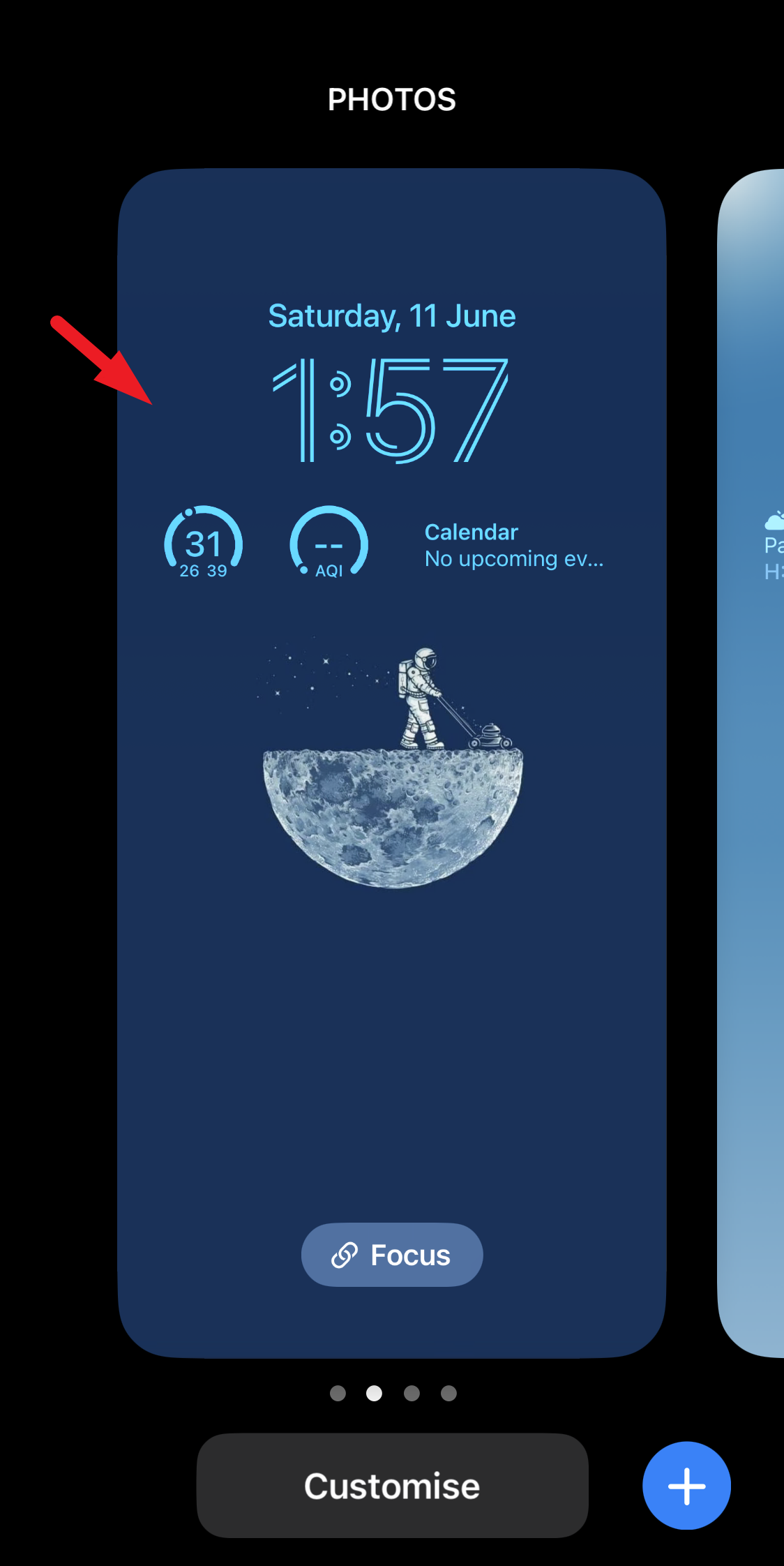
The ‘Delete Wallpaper’ option will appear underneath the lock screen thumbnail; tap on it.
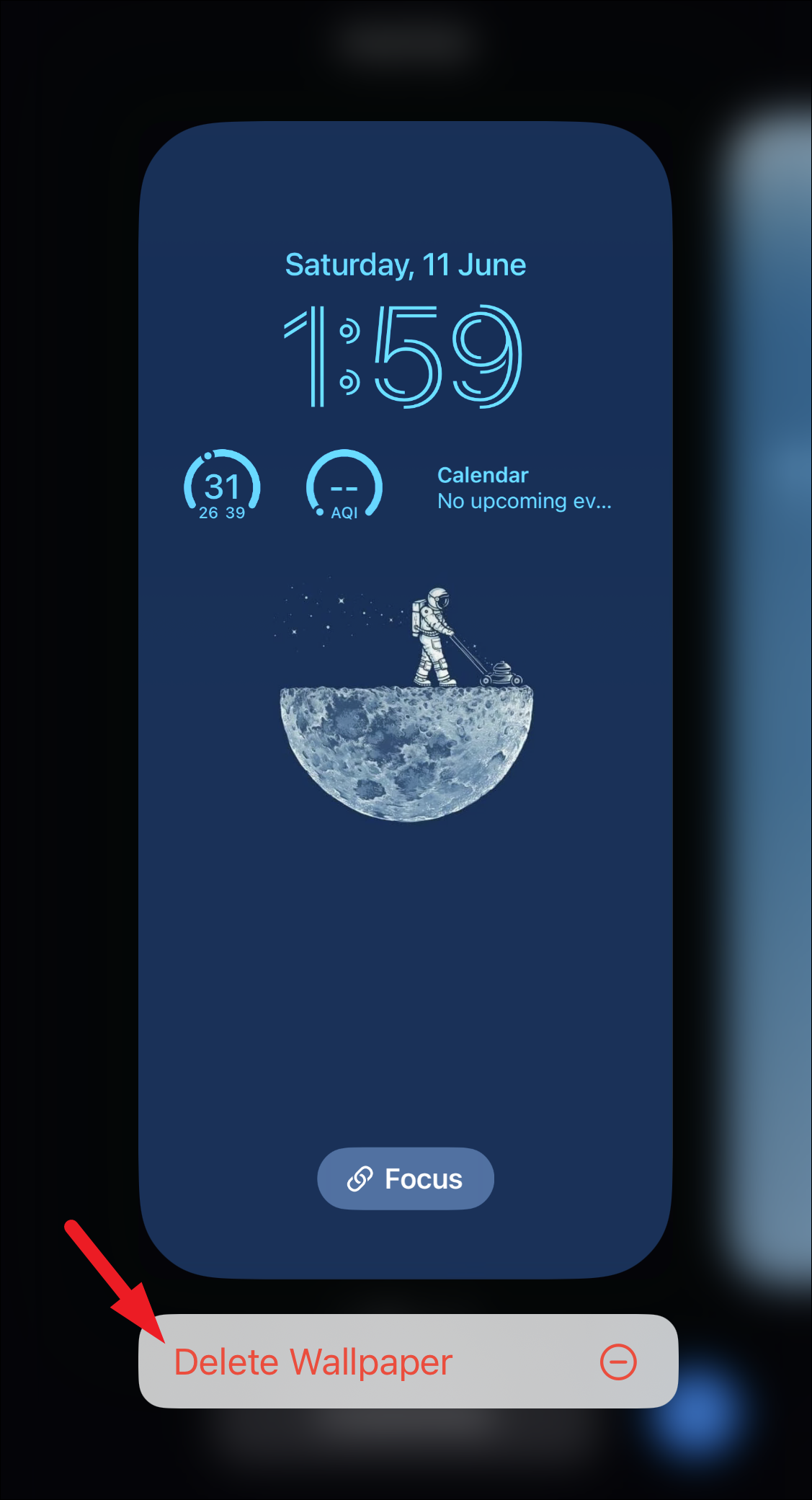
And voila! The chosen lock screen is now deleted from the collection. Delete any other lock screens one by one by swiping to them.
There’s a lot you can do with the lock screen on iOS 16. But with more personalization options comes more clutter. But you can easily delete any lock screens you create to keep your collection free of clutter and unwanted lock screen styles.