The desktop search box introduced in Windows 11 provides quick access to Bing web searches directly from your home screen. However, its presence in the middle of the desktop might not be ideal for everyone. If you prefer a cleaner desktop without this feature, here's how you can remove it.
Disabling the desktop search box in Windows 11
Step 1: Right-click on any empty space on your desktop. In the context menu that appears, click on the 'Show search' option (which will be checked).
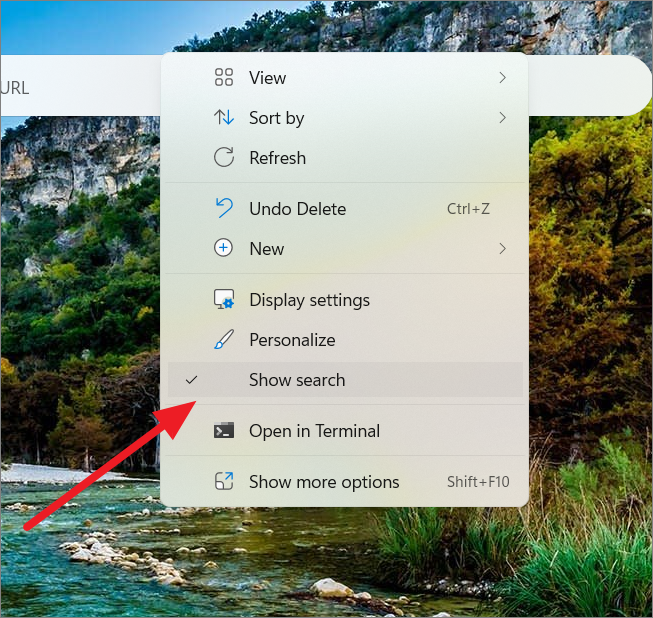
Step 2: After clicking, the 'Show search' option will become unchecked, and the search box will disappear from your desktop.
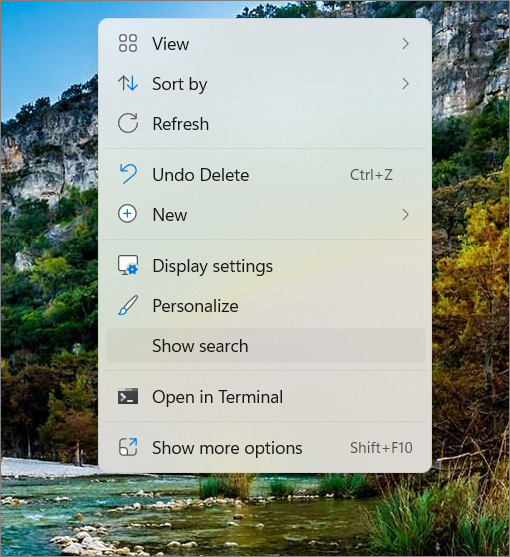
Step 3: To ensure that the search box process isn't running in the background, open Task Manager by pressing Ctrl+Shift+Esc.
Step 4: In Task Manager, locate the process named 'DesktopSearchBoxCentennial...'. Right-click on it and select 'End task' to terminate the process.
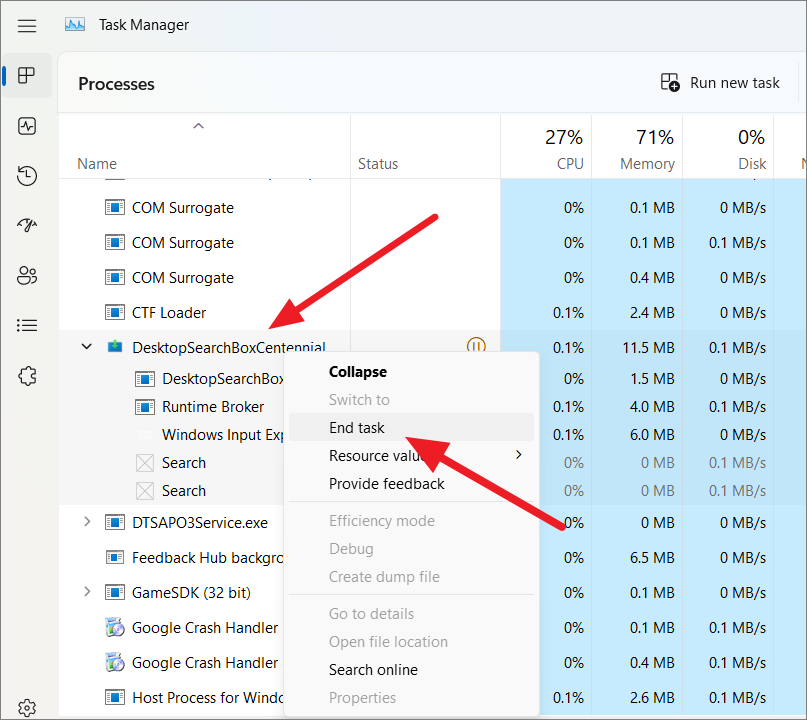
By removing the desktop search box, you can declutter your workspace and enjoy a cleaner desktop environment on your Windows 11 PC.

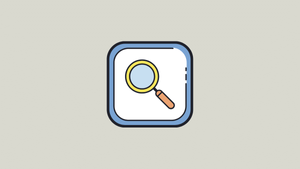




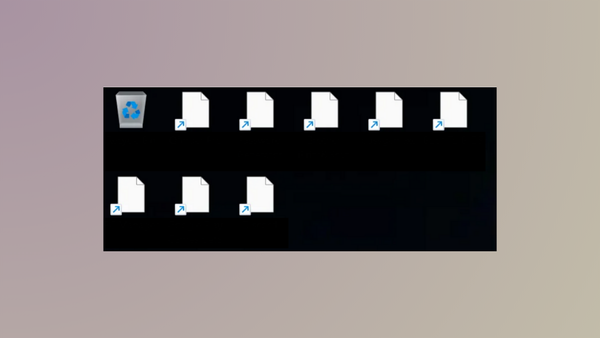

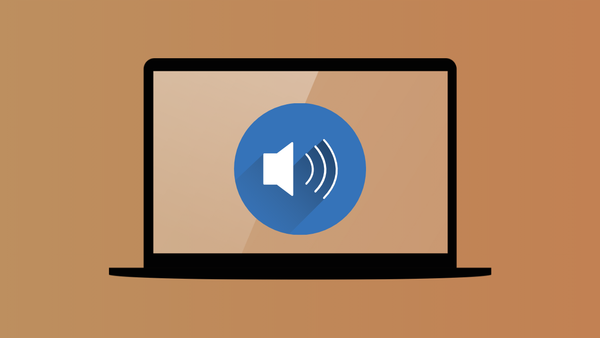
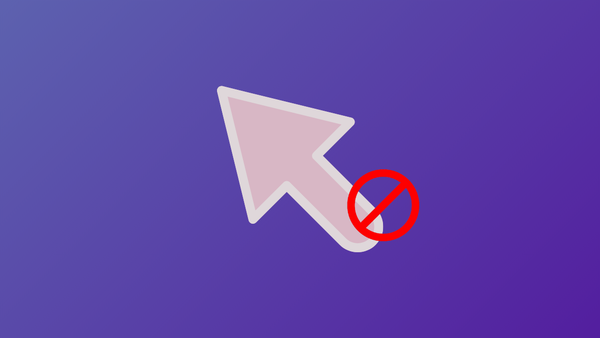

Member discussion