Sometimes, it's necessary to share access to online accounts with trusted individuals like family members, friends, or coworkers. However, sharing passwords through insecure channels like email or messaging apps poses significant security risks. LastPass, a secure password manager, provides a safe and convenient way to share passwords without exposing your sensitive information.
Note: This guide assumes you already have your passwords stored in LastPass.
Why share passwords using LastPass
LastPass is not just a secure place to store your passwords; it also offers a feature that allows you to share passwords safely with others. This means you can grant access to accounts without revealing the actual passwords.
One of the key benefits of using LastPass for sharing is the option to prevent the recipient from viewing the password. Unless you permit it, they can use the login credentials without ever seeing the actual password. This adds an extra layer of security when sharing sensitive information.
Moreover, any updates you make to the shared login credentials are automatically synchronized in the recipient's LastPass vault. This ensures that they always have the latest access details without you needing to resend updates.
How to share a password using LastPass
Step 1: To share a password using LastPass, log into your LastPass vault through the browser extension or by visiting the LastPass website. Locate the site entry you wish to share, and hover your cursor over it to reveal additional options. Click on the Share icon to initiate the sharing process.
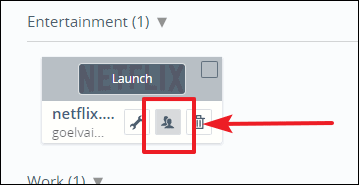
Step 2: A dialog box will appear prompting you to enter the recipient's email address. Type in the email address of the person you want to share the password with, and then click the Share button at the bottom. The recipient will receive an invitation to accept the shared credentials.
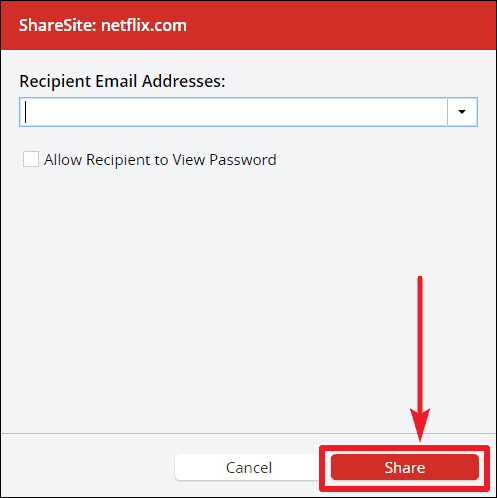
Note: The recipient must have a LastPass account to access the shared password. If they don't have one, they will need to create a LastPass account to use the credentials you shared.
How to manage shared passwords in LastPass
You can manage all the passwords you've shared, as well as those shared with you, through the LastPass Sharing Center.
Step 1: To access the Sharing Center, open your LastPass vault and click on Sharing Center from the menu on the left side of the screen.
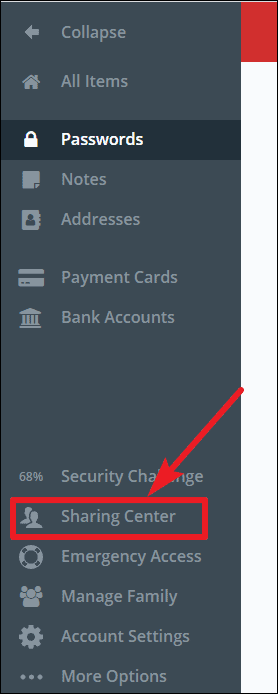
Step 2: In the Sharing Center, you can share multiple items with someone at once. Click the plus + icon at the bottom of the screen under the Share With Others tab. Enter the recipient's email address, select the items you want to share from the Items to Share drop-down menu, and then click the Share button.
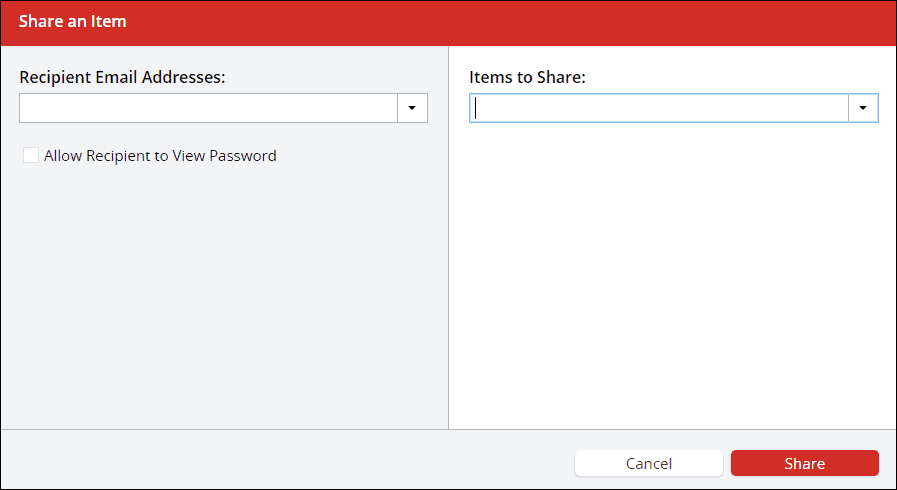
Step 3: If you need to revoke access to a shared password, you can do so at any time from the Sharing Center. Since the recipient never sees the actual password, you don't have to change it after revoking access. To remove someone's access, hover over the shared item and click the Cancel (X) button.
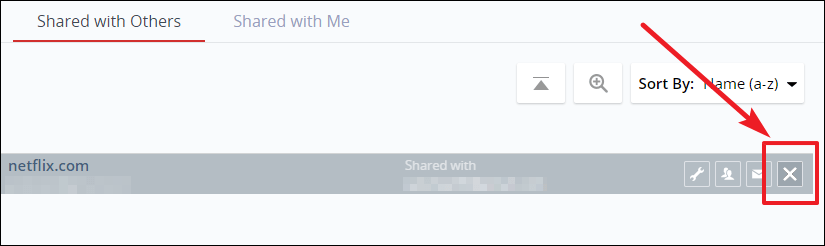
While it's best to avoid sharing passwords whenever possible, using LastPass ensures that when you do need to share, you're doing so securely and responsibly.

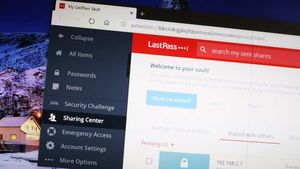








Member discussion