Time needed: 5 minutes.
Looking to finally fix your contacts list? Great. We know just the right tool to delete multiple contacts at once on an iPhone. The Contacts app from Apple only allows you to delete one contact at a time, but there are third-party apps on the App Store which let you delete multiple contacts.
💡 Tip: Take a backup of your contacts before deleting any. Follow our guide on how to export contacts on iPhone for help.
- Download “Delete Multiple Phone Contacts” app
Open App Store on your iPhone and search for “Delete Multiple Phone Contacts” app. Install it.
👉 App Store Link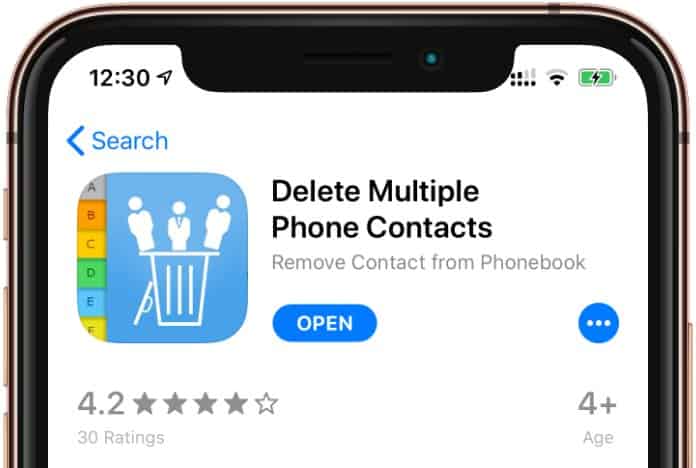
- Open the app and grant access to contacts
Open the “Delete Multiple Phone Contacts” app and allow it access to your Contacts when asked.
- Tick the blue checkboxes for contacts to delete
For all the contacts you wish to delete, tick the blue checkboxes next to each.
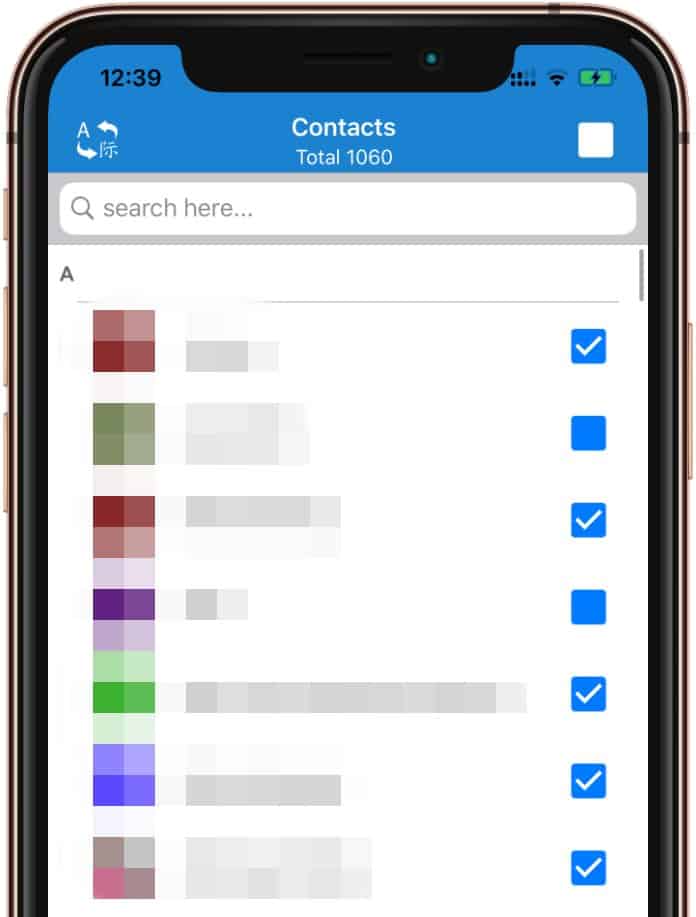
💡 Tip: If you want to filter contacts with no name or number, tap the Filter option at the bottom bar and select either “No name” or “No number”. - Tap Delete
Once you have selected the contacts you wish to delete, tap the Delete button on the bottom bar. You’ll get a confirmation screen, tap Ok to proceed.
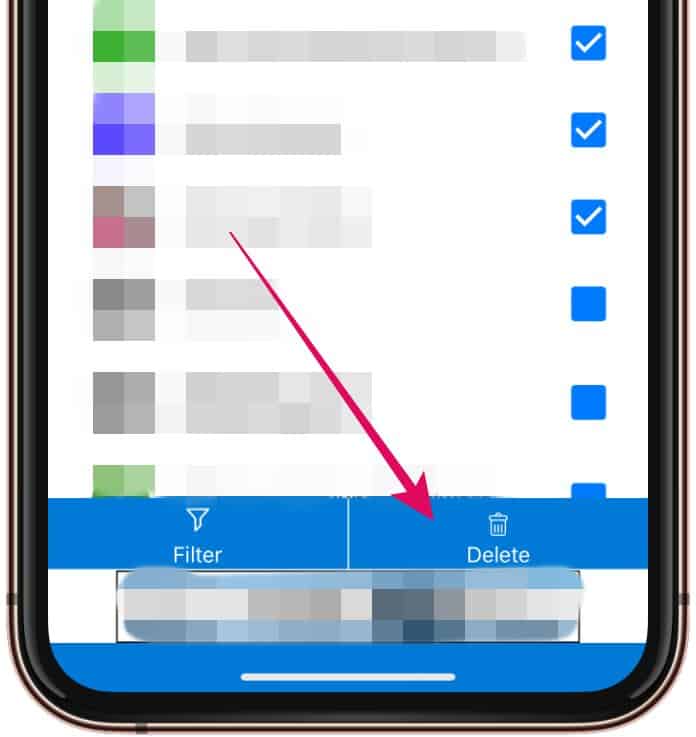










Member discussion