A Microsoft account is a one-stop shop. It helps you access and subscribe to Microsoft services, buy Microsoft products and link them to your account for easy access across your devices. If you own an Xbox and a Windows computer, you can use a single Microsoft account on both and even share gaming content using a single subscription.
However, there may be instances when you need to delete your Microsoft account. Whether you have a duplicate account or are just making the transition from Microsoft to any other service provider, there are many reasons to make the deletion. This guide will help you thoroughly to successfully delete your Microsoft account.
Services You Lose Access to after Deleting a Microsoft Account
Since your Microsoft account integrates a bunch of other things, you should priorly consider the consequences of deleting your account. Moreover, once deleted you cannot retrieve any information, gift card, or real money from the services linked to your Microsoft account.
Here’s a list to help recall the services in association with your Microsoft account.
- MSN, Outlook, Hotmail, and Live email accounts. Make sure you backup important emails and notify your contacts of your unavailability on these addresses.
- OneDrive files. After deleting your Microsoft account, you cannot access any OneDrive file.
- Skype ID. Account deletion will disable your Skype ID and delete all your Skype contacts.
- Licenses. You will also lose perpetual licenses from Microsoft, including but not limited to Microsoft Office only.
- Other Microsoft-Related Services. Deleting your account will erase all gift cards, account balances, unexpired reward points, and Microsoft certifications (if any).
Deleting Your Microsoft Account
After managing the services associated with your Microsoft account, you can now delete your account from the Microsoft servers.
To do so, head to account.live.com/closeaccount using your preferred browser. Next, sign in using the credentials for the account you wish to delete.
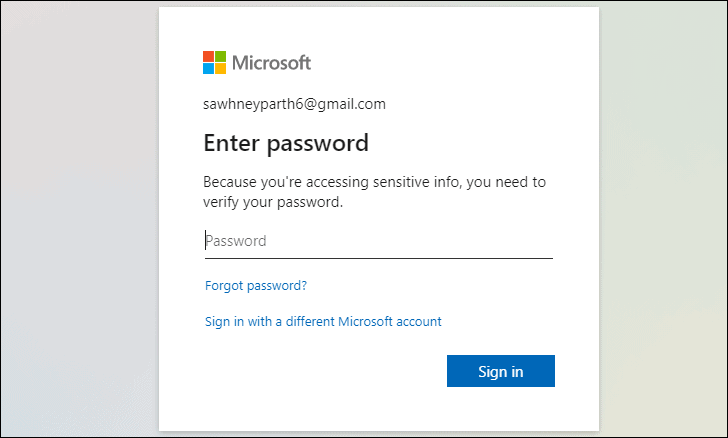
After signing in, an account closure page will greet you. Read the information on the page to completely understand the outcomes of deleting your Microsoft account.
You can also choose the number of days Microsoft will take to purge your account information from their servers. During this time you can also reactivate your account by proving your identity with your current account security information.
To choose duration, locate the ‘asterisk’ (*) marked sentence on the page. Click the numbered drop-down and select your preferred term before permanent deletion. Then, click the ‘Next’ button on the bottom left of the page to proceed.
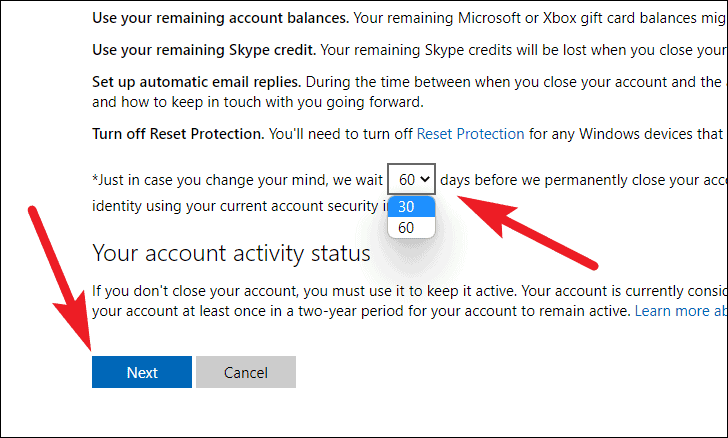
You will next need to acknowledge that you understand the impact of deleting your account. Therefore, read all the information carefully and click to tick all the checkboxes preceding each statement.
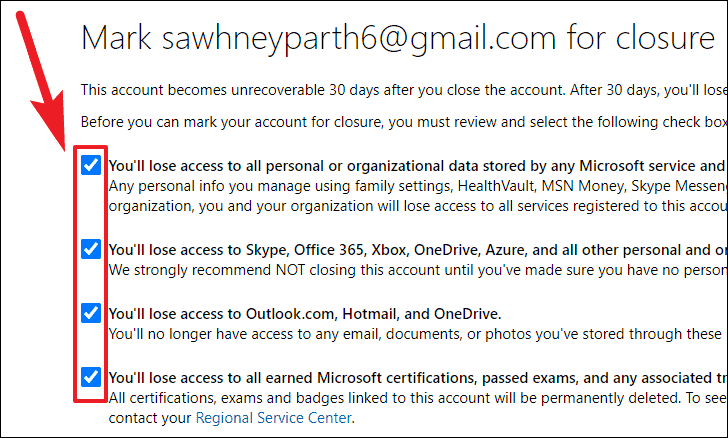
Now, click on the drop-down menu at the bottom of the page, and select your reason for deleting the account.
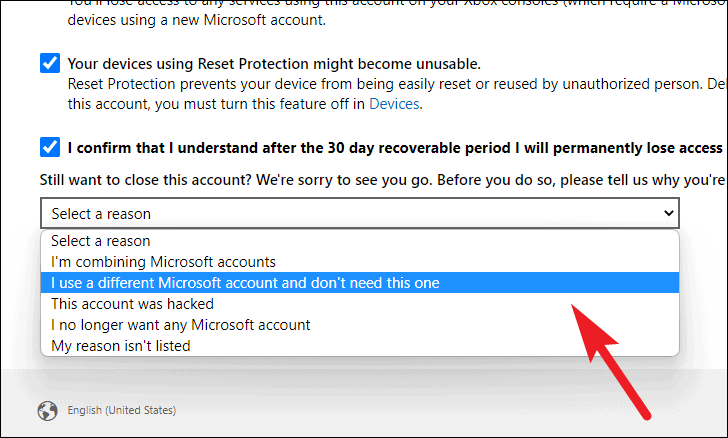
Then, click on the ‘Mark account for closure’ button under the drop-down menu.
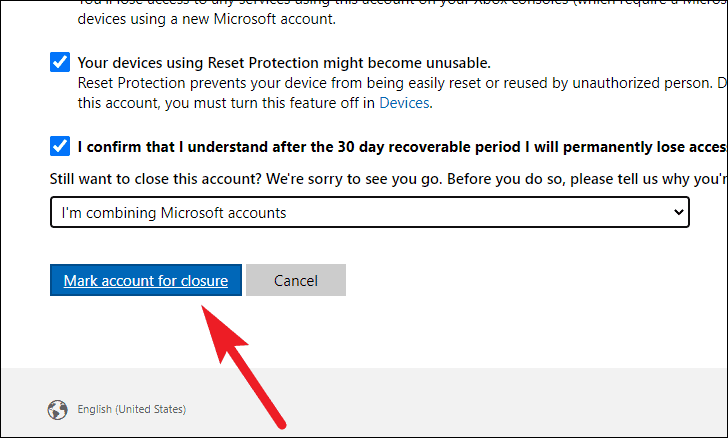
Your account is now deleted. Microsoft will also notify you of the date after which you cannot recover your account, permanently. Then, click on the ‘Done’ button
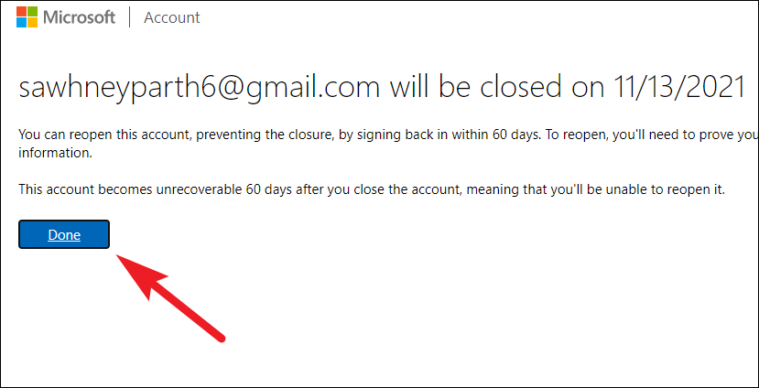
Your Microsoft account is now successfully out of the Microsoft ecosystem.

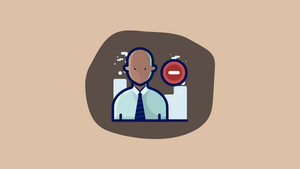









Member discussion