Have you ever wished your mobile screen to go any darker even after having your brightness levels at a screeching minimum? You may not have that benefit on your phone in general, but some applications like the popular messaging platform, WhatsApp have thought about it and done something about it as well.
If you’ve been a long-time ‘Dark’ mode user on WhatsApp, then, dimming your chat wallpaper will just make things better. But, if you’re a ‘Light’ mode user, you too can join the club, but, after you change into a “Dark moder”. Don’t worry, we’ll show you how you can switch modes and get the best of the dark mode on WhatsApp.
Wallpaper dimming is available only for dark mode. Light mode does not have this option.
Enable Dark Mode Switch in WhatsApp
Launch WhatsApp on your phone and click the ellipsis icon (three vertical dots) to the top right corner of the screen.
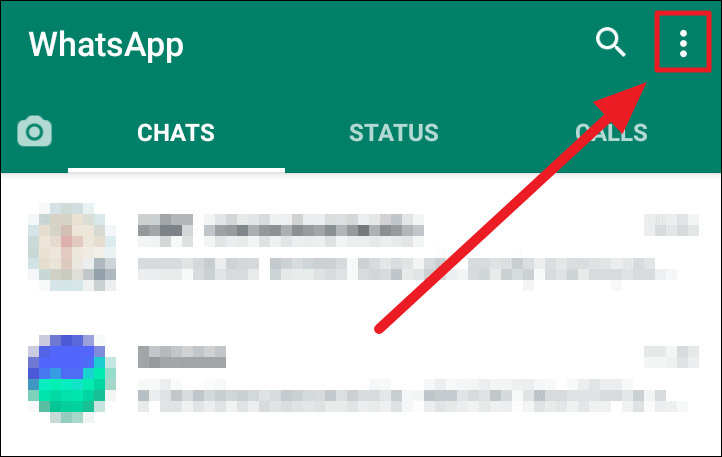
Then, select ‘Settings’ from the menu.
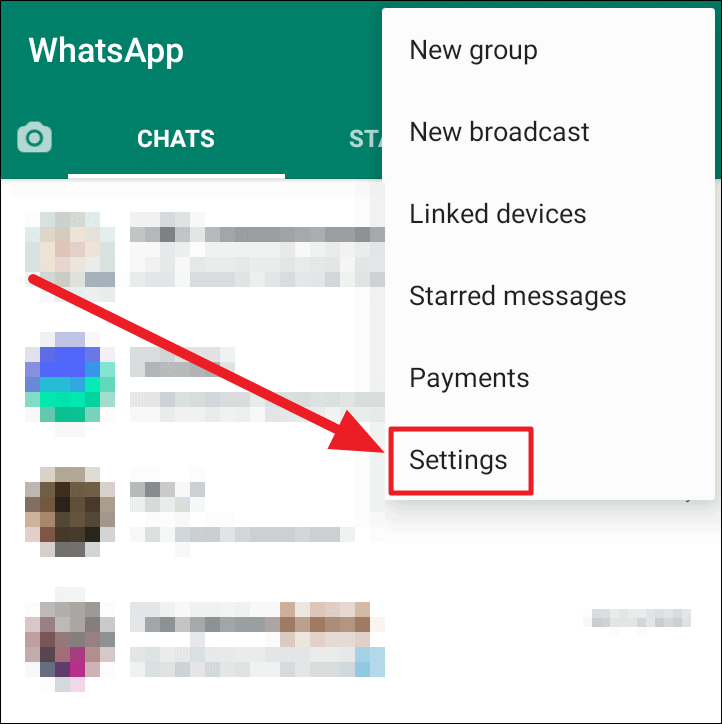
Choose ‘Chats’ from the ‘Settings’ screen.
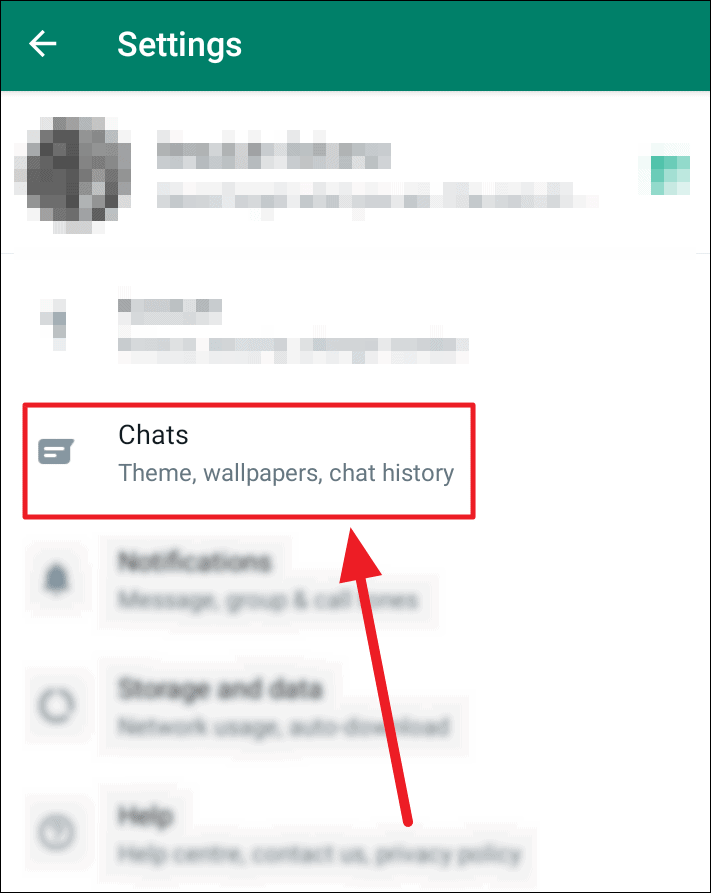
Tap ‘Theme’, the first option on the ‘Chats’ setting screen, under ‘Display’.
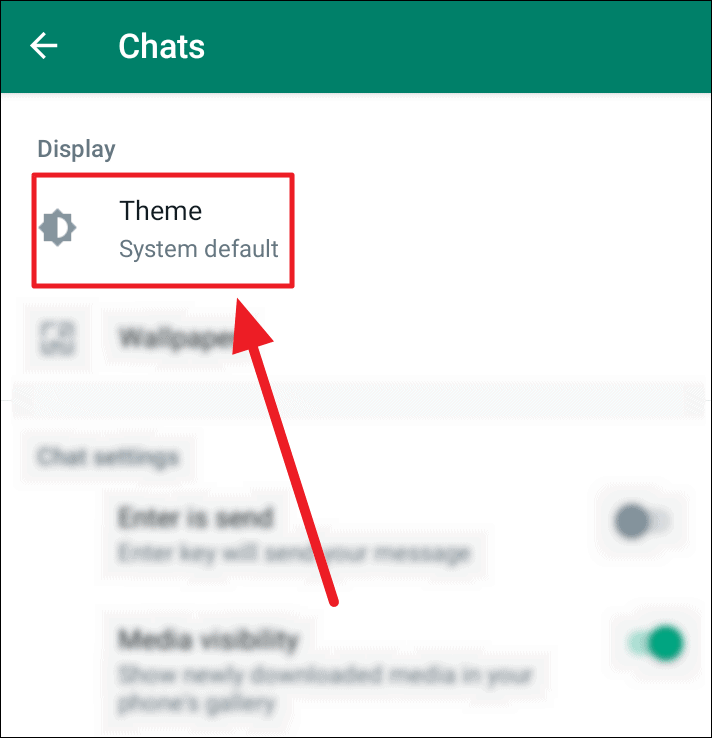
Tap the radio button in front of the ‘Dark’ option in the ‘Choose theme’ box that pops next, and hit ‘OK’.
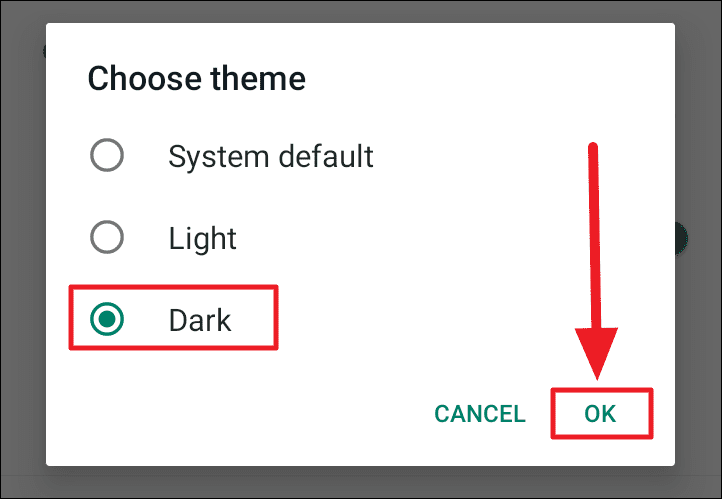
Your WhatsApp is set to dark mode. You can now proceed to dim or learn how to dim your wallpaper.
Dimming Your WhatsApp Wallpaper
Once your WhatsApp is on dark mode, you are open to a new feature – dimming your wallpaper. This is a super useful feature if your chat wallpaper is too bright as opposed to the engulfing dark mode.
You can use it to hide an intimate chat wallpaper, or while sending screenshots. The feature allows you to dim the background to the least and make it perfectly black as well. Here’s how you use it.
Open any WhatsApp chat or particularly the chat that needs to have a dim/dark wallpaper and click the ellipsis icon (three vertical dots) to the top right corner of the chat screen.
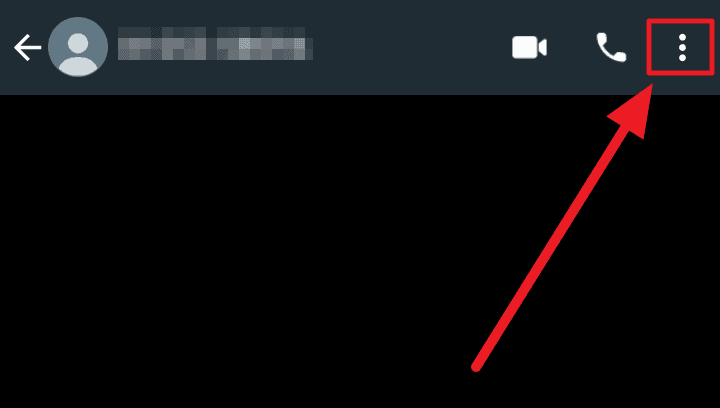
Now, select ‘Wallpaper’ from the menu.
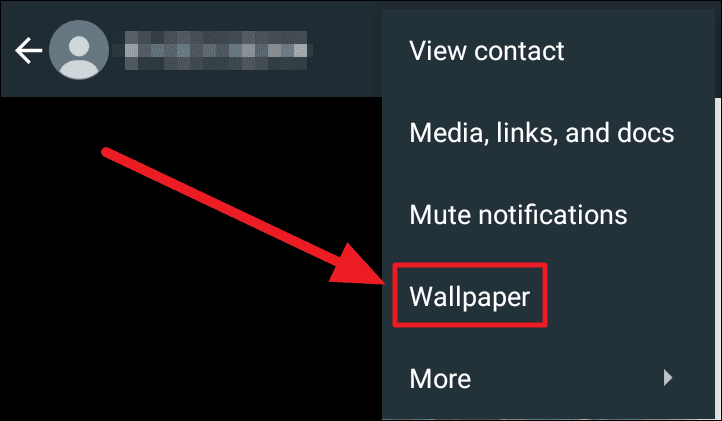
You will now land on the ‘Chat/Custom Wallpaper’ screen but with an additional ‘Dimming’ slider at the bottom. Tap, drag and release the toggle to the desired dimness.
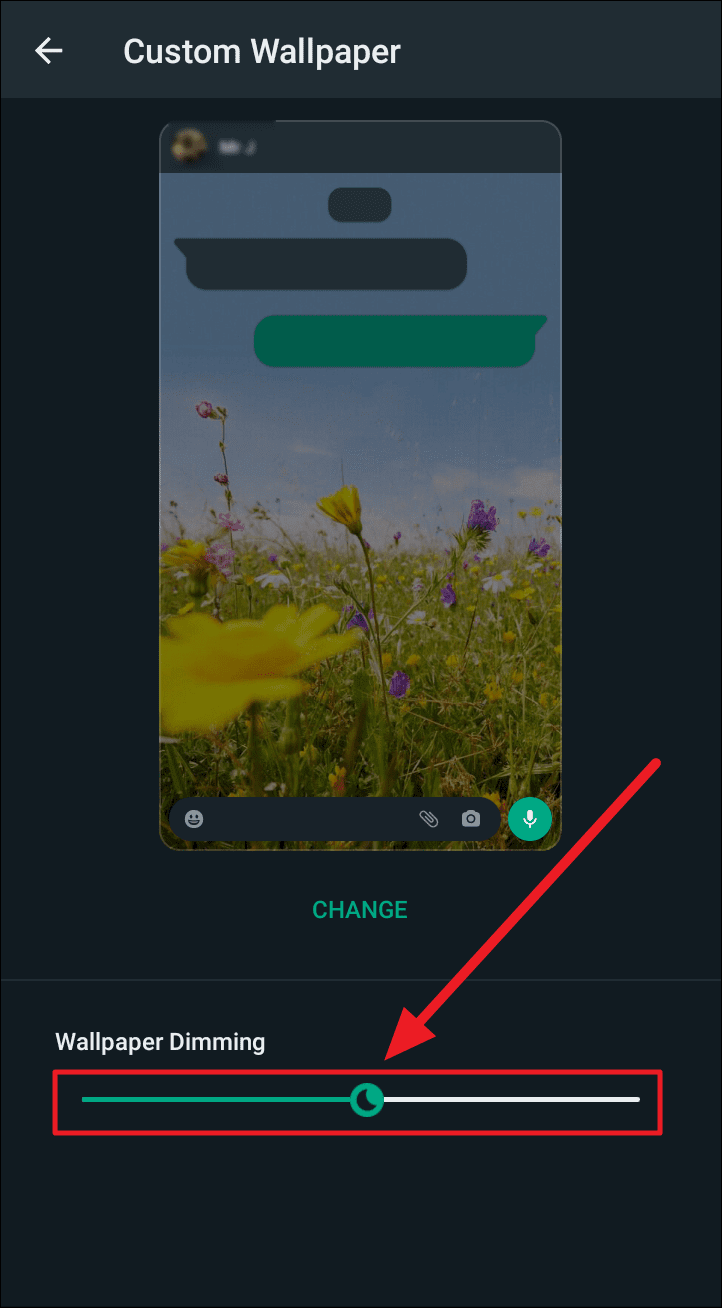
And that’s it! You have officially dimmed your wallpaper! Enjoy an added dark mode with wallpaper dimming. We hope you found our guide helpful.

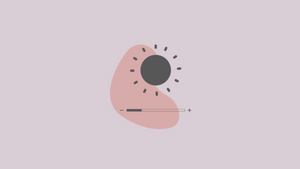








Member discussion