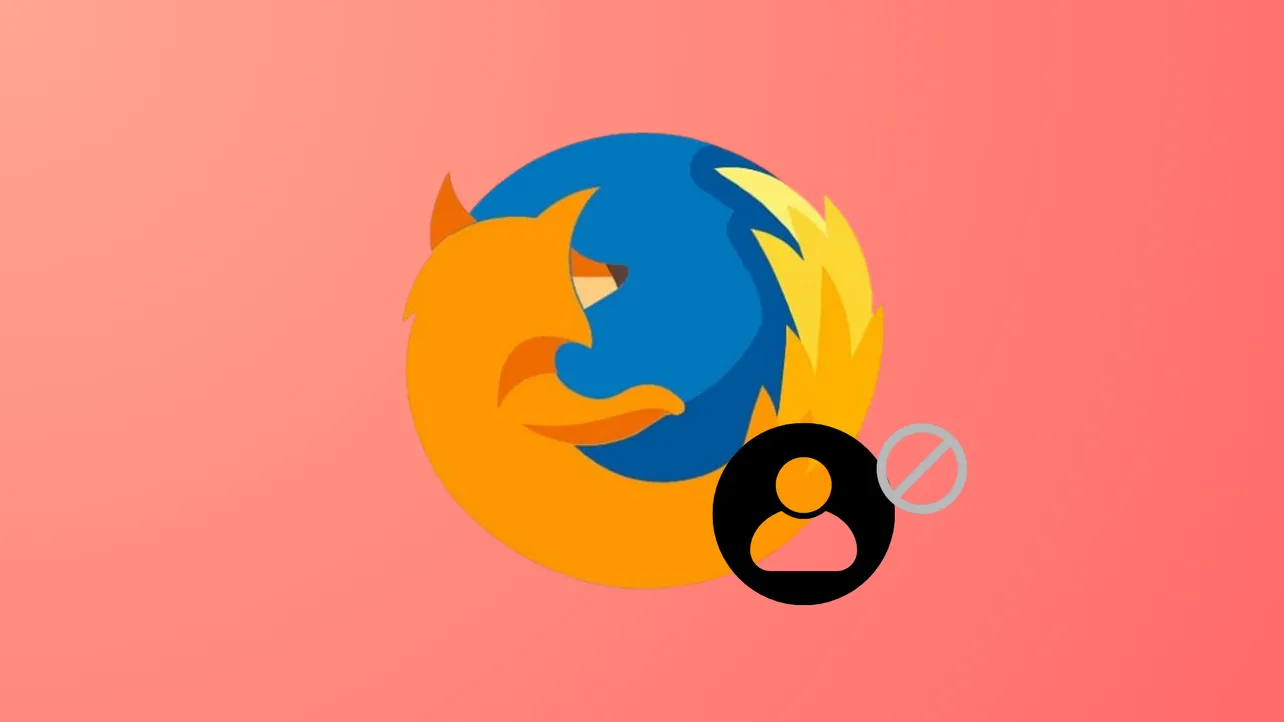Limiting access to Firefox profiles is an important step for administrators, parents, or anyone who needs to keep browser settings, add-ons, or site restrictions from being bypassed by creating new profiles. Since Firefox’s built-in profile management tools do not include options to lock or password-protect profile access, the most effective solutions rely on operating system permissions and configuration changes.
Restrict Write Access to the Firefox Profile Directory
Controlling file system permissions is the most reliable way to block users from creating, removing, or modifying Firefox profiles. By revoking write access to the directory where Firefox stores profile data, you prevent the browser from adding or modifying profiles, which stops users from circumventing site blocks or custom settings.
Step 1: Locate the Firefox profile directory on your system. On Windows, this is typically found at C:\Users\<username>\AppData\Roaming\Mozilla\Firefox\. On Linux, it is usually at ~/.mozilla/firefox/.
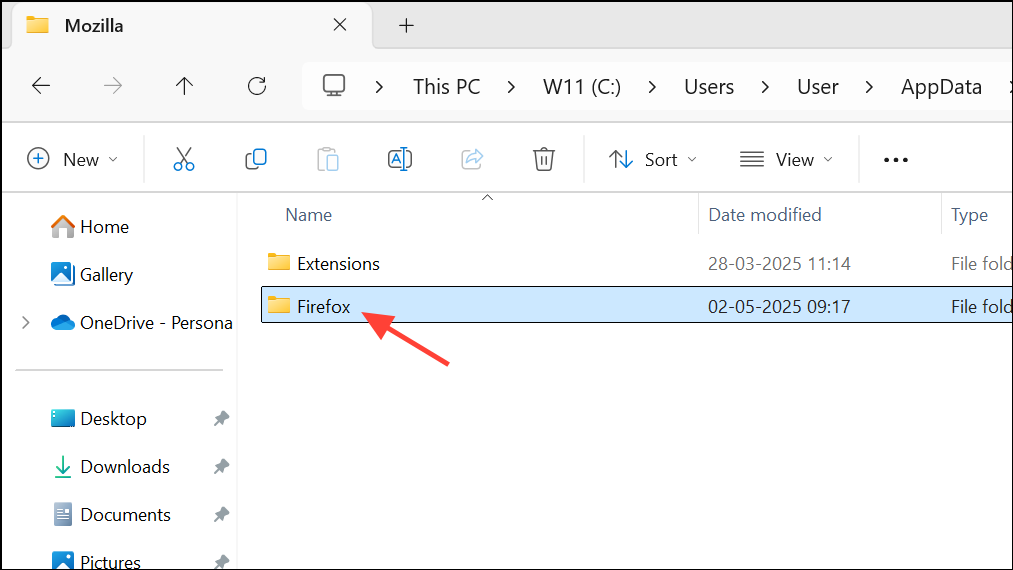
Step 2: Change the permissions on this directory to remove write access for standard users. On Windows, right-click the folder, select "Properties," go to the "Security" tab, click "Edit," select the relevant user, and uncheck "Modify" and "Write" permissions. On Linux, use the chown or chmod commands in a terminal to restrict access, such as:
sudo chown root:root ~/.mozilla/firefox/
sudo chmod 755 ~/.mozilla/firefox/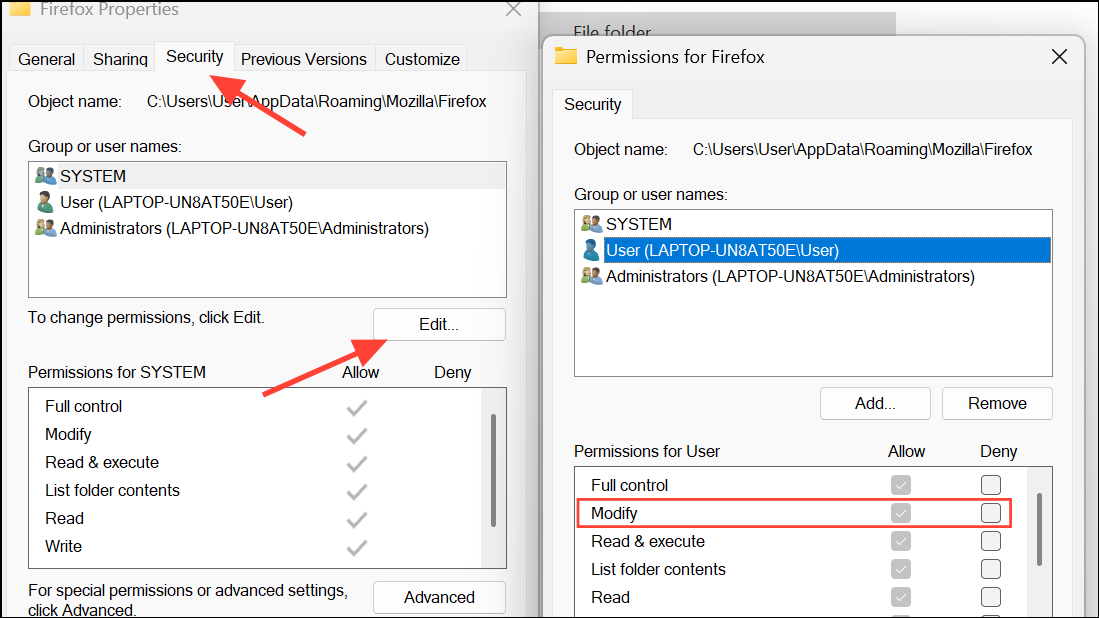
Step 3: Test by attempting to create a new profile in Firefox. If permissions are set correctly, Firefox should be unable to create or save new profiles, and users will be blocked from bypassing restrictions by switching profiles.
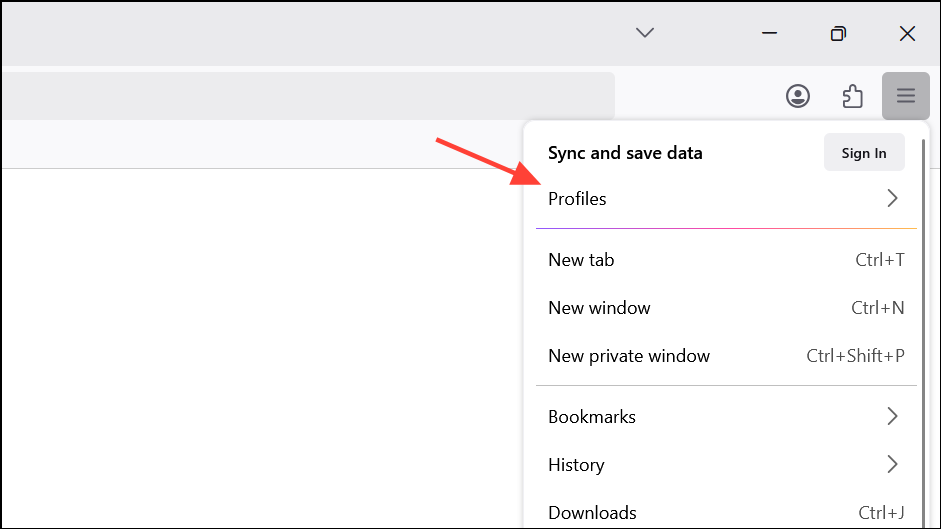
Block Access to the Firefox Profile Manager
Firefox profiles can be managed through the Profile Manager, which is accessible by launching Firefox with the -P or -ProfileManager command-line option. Blocking access to this tool reduces the risk of users creating or switching profiles outside the main browser interface.
Step 1: On Windows, consider disabling the Win+R shortcut or restricting access to command prompts and the Run dialog. This can be done through Group Policy Editor or registry edits, which prevent users from easily launching the Profile Manager.
Step 2: For managed environments, use Group Policy (Windows) or system-level access control tools (such as SELinux or AppArmor on Linux) to limit which users can execute Firefox with additional parameters.
Step 3: On Linux, you can change the permissions of the Firefox executable or use wrapper scripts that block execution with profile management flags, though these approaches require careful testing to avoid blocking legitimate browser use.
Keep in mind that technical users may still find workarounds if they have sufficient system access. These steps are most effective when combined with restricted user accounts.
Prevent Access to the About:Profiles Page
The about:profiles internal page allows users to view, create, and manage profiles directly from within Firefox. While there is no built-in browser setting to disable this page, operating system restrictions and browser configuration changes can reduce access.
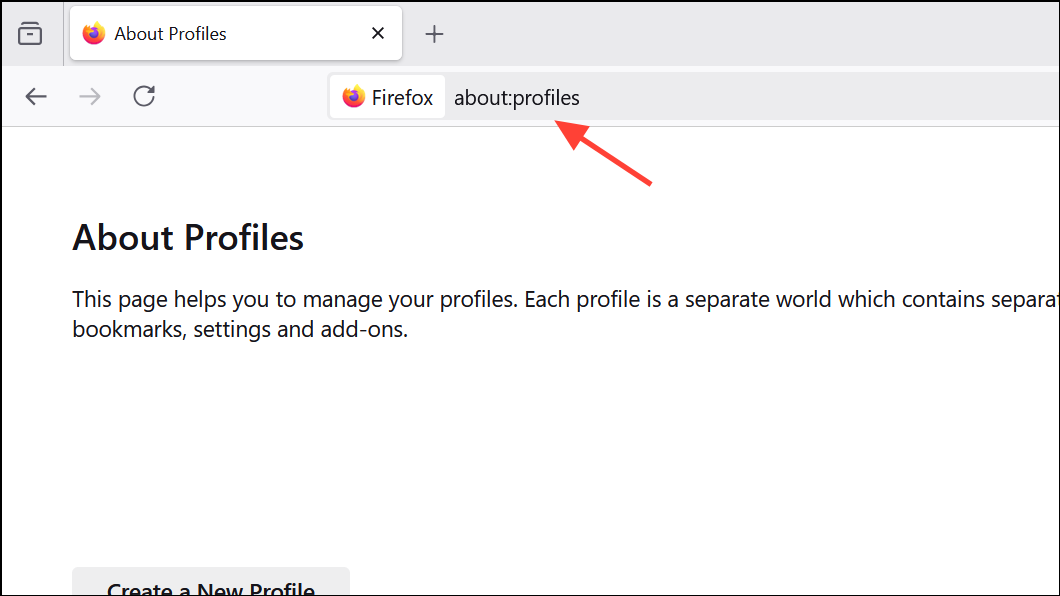
Step 1: For Windows environments, you can use the Registry Editor to block certain about: pages by creating policies under HKEY_LOCAL_MACHINE\SOFTWARE\Policies\Mozilla\Firefox. Add or modify the relevant policy keys to restrict access to about:profiles.
Step 2: On Linux, editing the /etc/hosts file will not block internal about: pages, since these are not external web addresses. Instead, focus on restricting file system permissions and user privileges as described in previous sections.
There is currently no supported method to directly block about:profiles from within Firefox itself. Relying on operating system controls remains the best option.
Use Firefox Enterprise Policies
Organizations and advanced users can apply enterprise policies to configure Firefox behavior, including restricting profile management features. This method is especially effective in managed environments such as schools or businesses.
Step 1: Create or edit a policies.json file inside the Firefox installation directory’s distribution folder.
Step 2: Use available policy options to lock down settings. While there is no direct policy to disable profile creation, you can combine policies that restrict access to developer tools, command-line options, and other advanced features that could be used to bypass restrictions.
Step 3: For more granular control, deploy Firefox via managed deployment tools and enforce user account restrictions at the operating system level.
Consult Mozilla’s official documentation on enterprise policies for the most current options and syntax.
Reduce Profile Switching in Firefox Settings (Where Supported)
Recent versions of Firefox have introduced improved profile management, including the option to choose a profile at startup or switch profiles from within the browser. While these features are still rolling out, you can configure Firefox to use a default profile without prompting the user for profile selection at startup.
Step 1: Open the about:profiles page in Firefox. Under your preferred profile, click "Set as default profile."
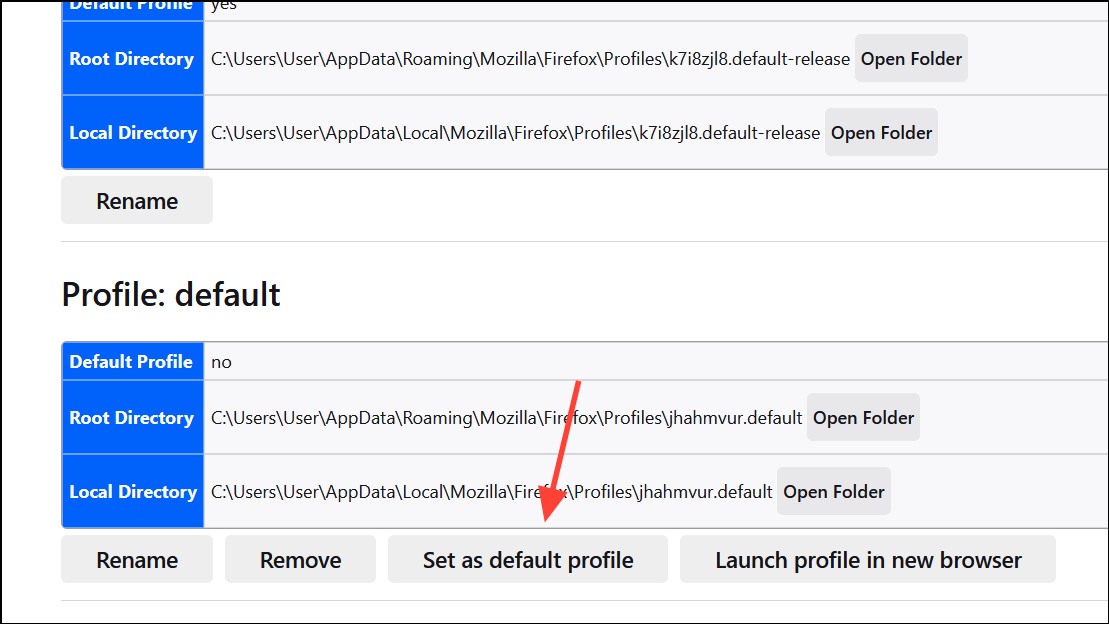
Step 2: In the Profile Manager (if accessible), ensure "Use the selected profile without asking at startup" is checked. This setting causes Firefox to always launch the default profile unless started with special parameters.
While this does not fully block profile creation, it reduces the likelihood of users switching profiles during normal browser use.
Combining file system permission changes with user account restrictions and enterprise policies provides the most robust way to prevent access to Firefox profiles. Regularly review system permissions and browser updates to maintain these restrictions over time.