In Windows 11, the ALT + TAB task switcher displays individual tabs from Microsoft Edge by default. While this feature aims to enhance multitasking, it can clutter the switcher and make it harder to navigate between open applications. If you prefer a simplified task switcher that shows only your open windows, you can disable the Edge tabs with a few simple steps.
- Open Windows Settings by pressing Windows + I on your keyboard.
- In the Settings window, select the 'System' option from the left sidebar.
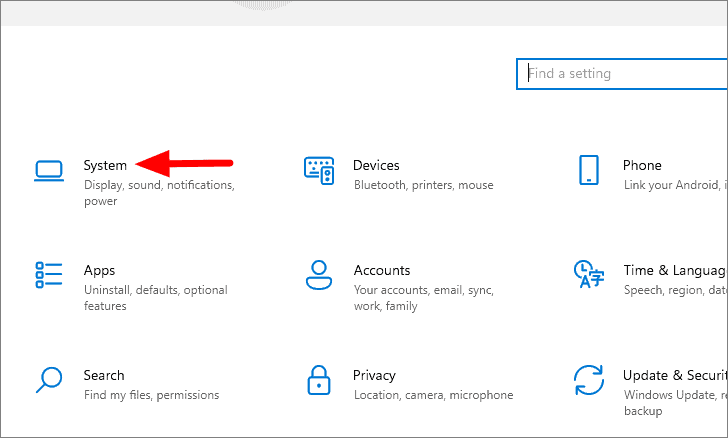
- In the 'System' settings, click on 'Multitasking' in the menu.
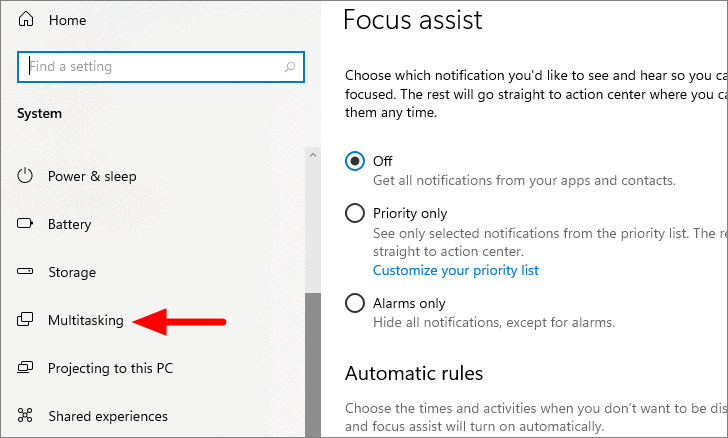
- Under the 'Alt + Tab' section, click the drop-down menu to view options.
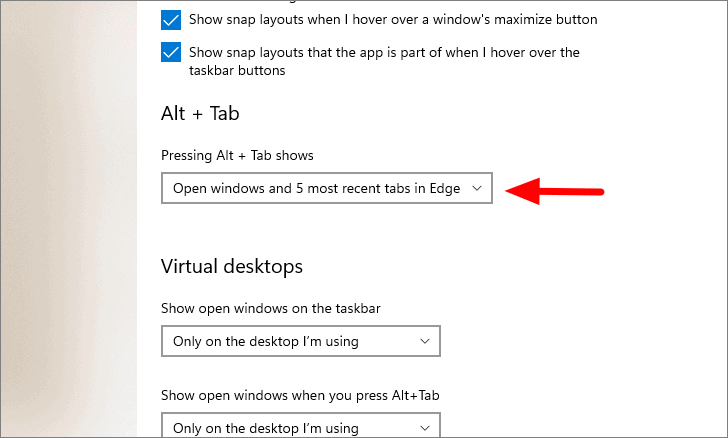
- From the drop-down list, select 'Open windows only'.
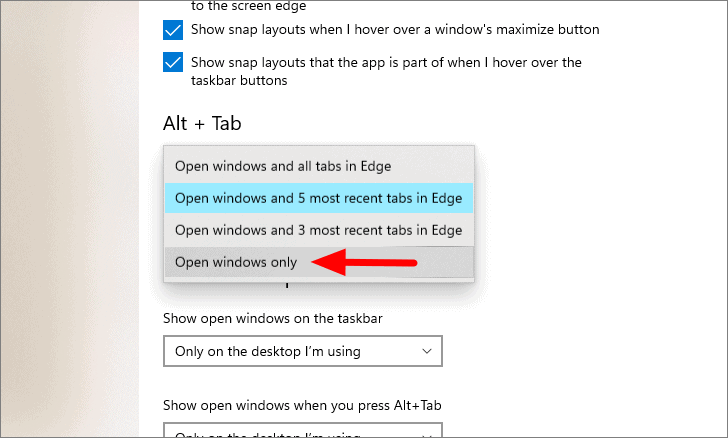
By making this change, the ALT + TAB task switcher will now display only your open windows, providing a cleaner and more efficient way to navigate between applications.

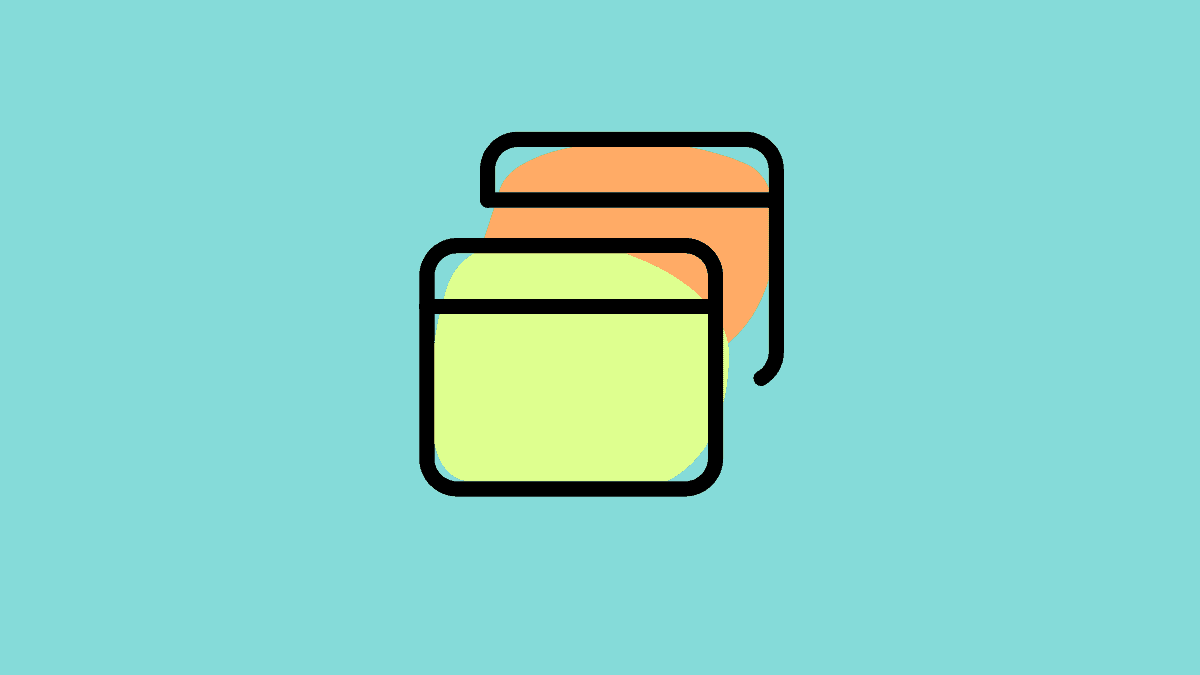



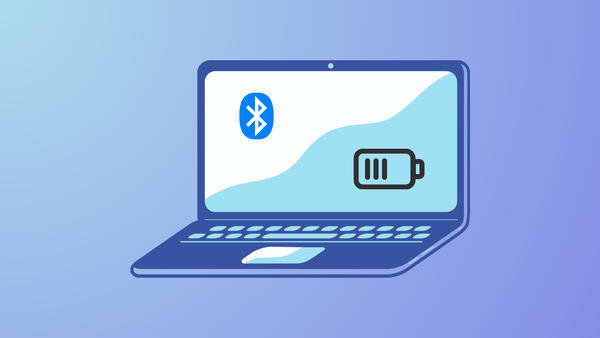




Member discussion