WhatsApp's Face ID authentication feature for iPhone X and newer models offers an additional layer of security for your chats. However, there may be times when you want to disable this feature. This guide will walk you through two methods to disable Face ID on WhatsApp: completely turning off WhatsApp's authentication requirement, or disabling only Face ID while keeping password protection.
Disable screen lock for WhatsApp
To remove all forms of authentication when opening WhatsApp, follow these steps:
- Open WhatsApp on your iPhone.
- Tap on 'Settings' in the bottom navigation bar.
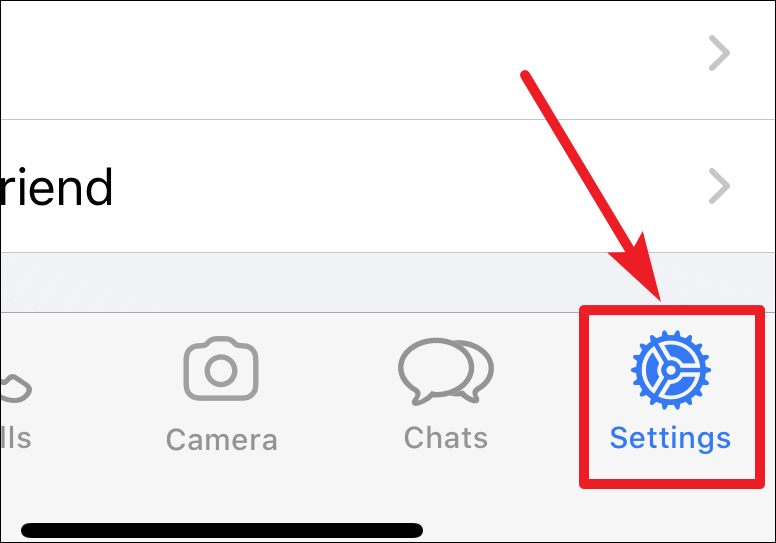
- Select 'Account' from the settings menu.
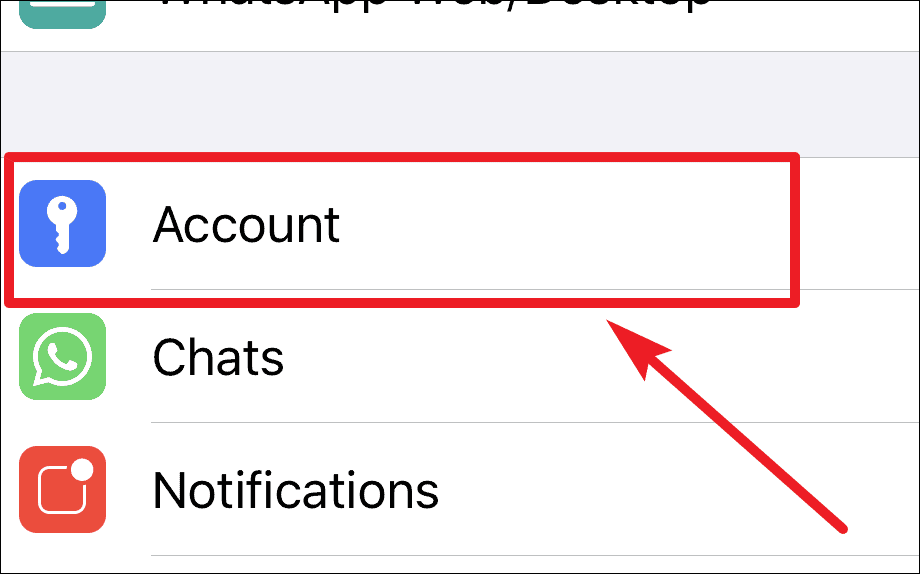
- Tap on 'Privacy'.
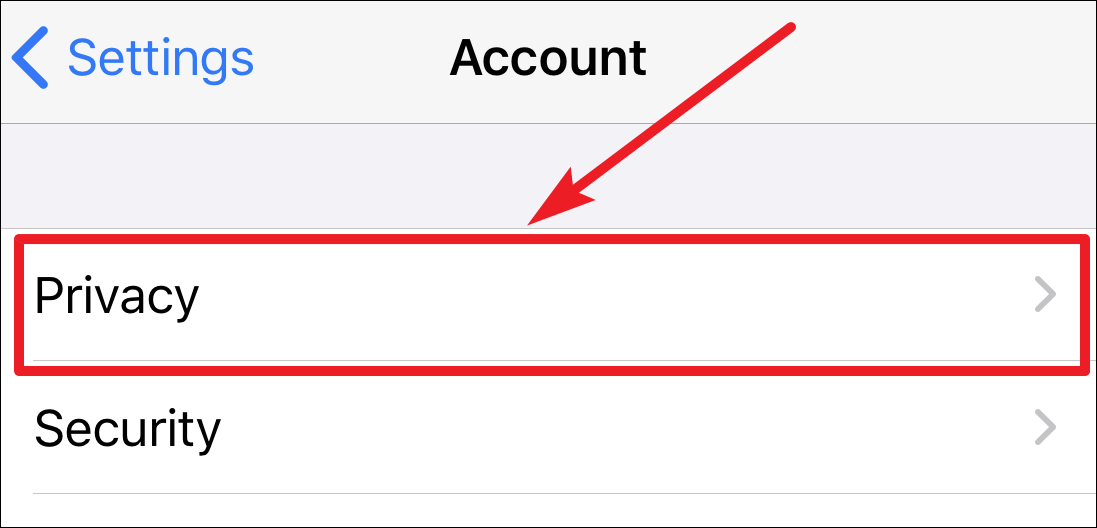
- Scroll down and select 'Screen Lock'.
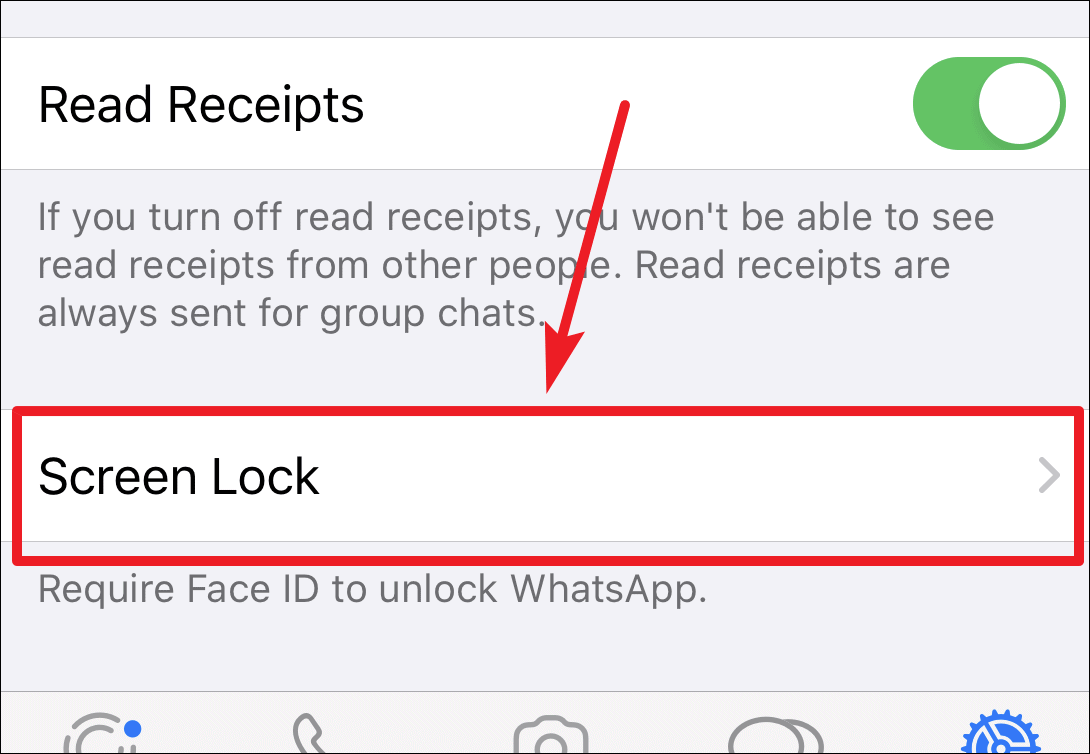
- Toggle off the 'Require Face ID' option.
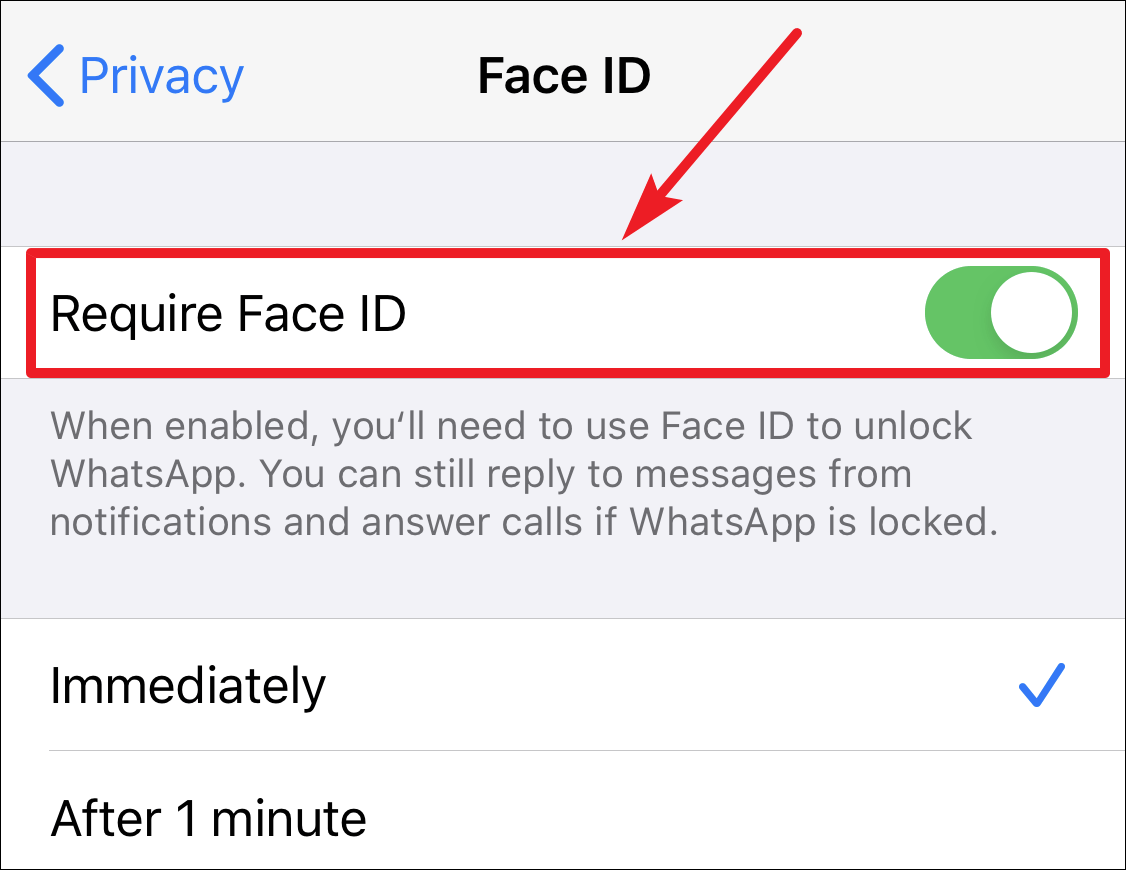
By following these steps, you'll remove all authentication requirements for opening WhatsApp, allowing immediate access to your chats.
Disable only Face ID for WhatsApp
If you prefer to keep some form of authentication but want to switch from Face ID to passcode, here's how to do it:
- Open the 'Settings' app on your iPhone.
- Scroll down and tap on 'Face ID & Passcode'.
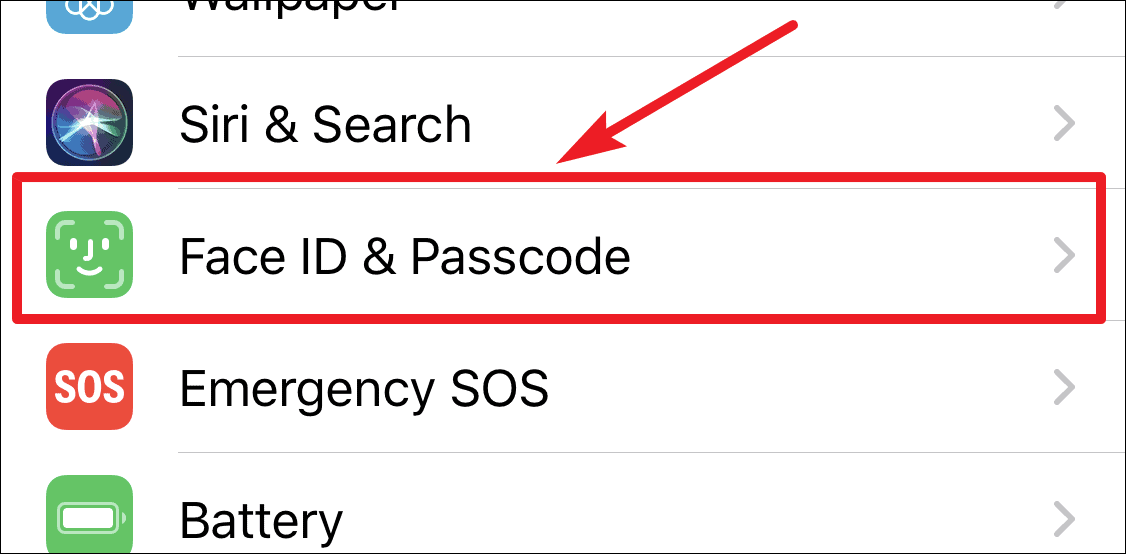
- Enter your iPhone's passcode when prompted.
- Scroll down and tap on 'Other Apps'.
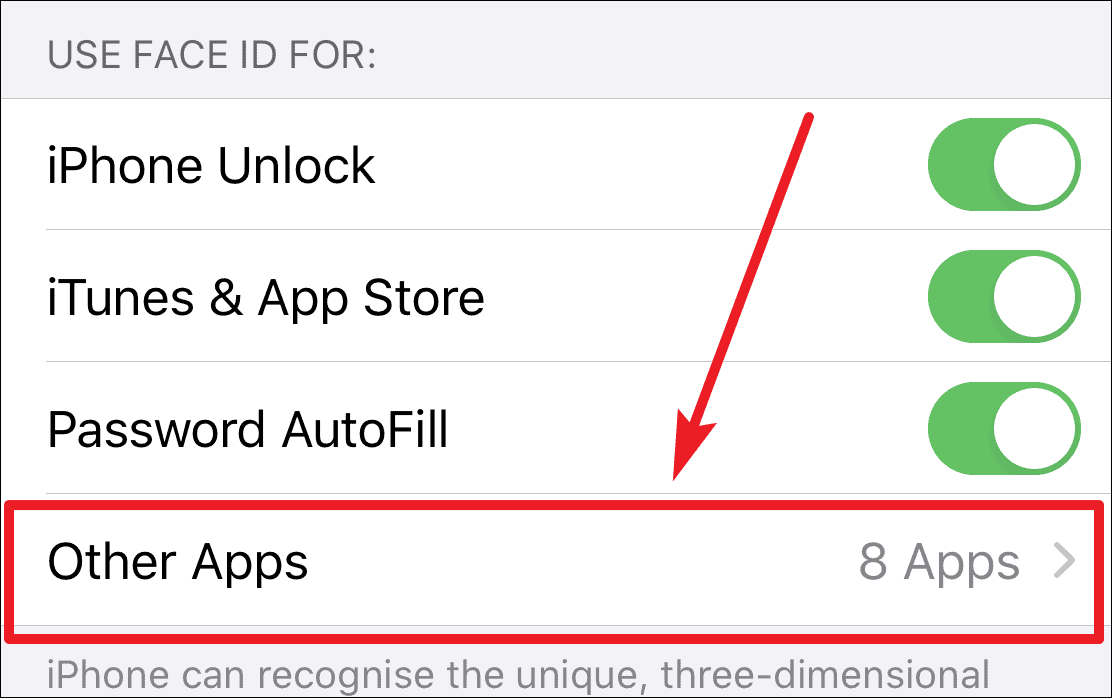
- Locate WhatsApp in the list of apps and toggle it off.
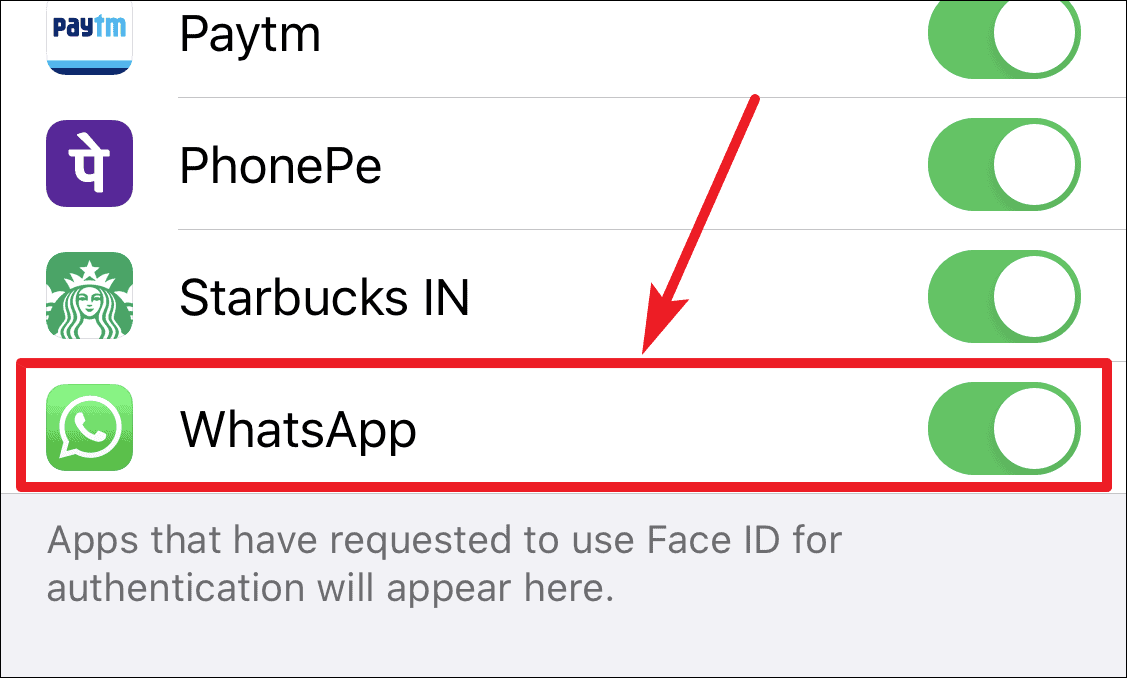
After completing these steps, WhatsApp will request your iPhone's passcode instead of Face ID when you open the app.
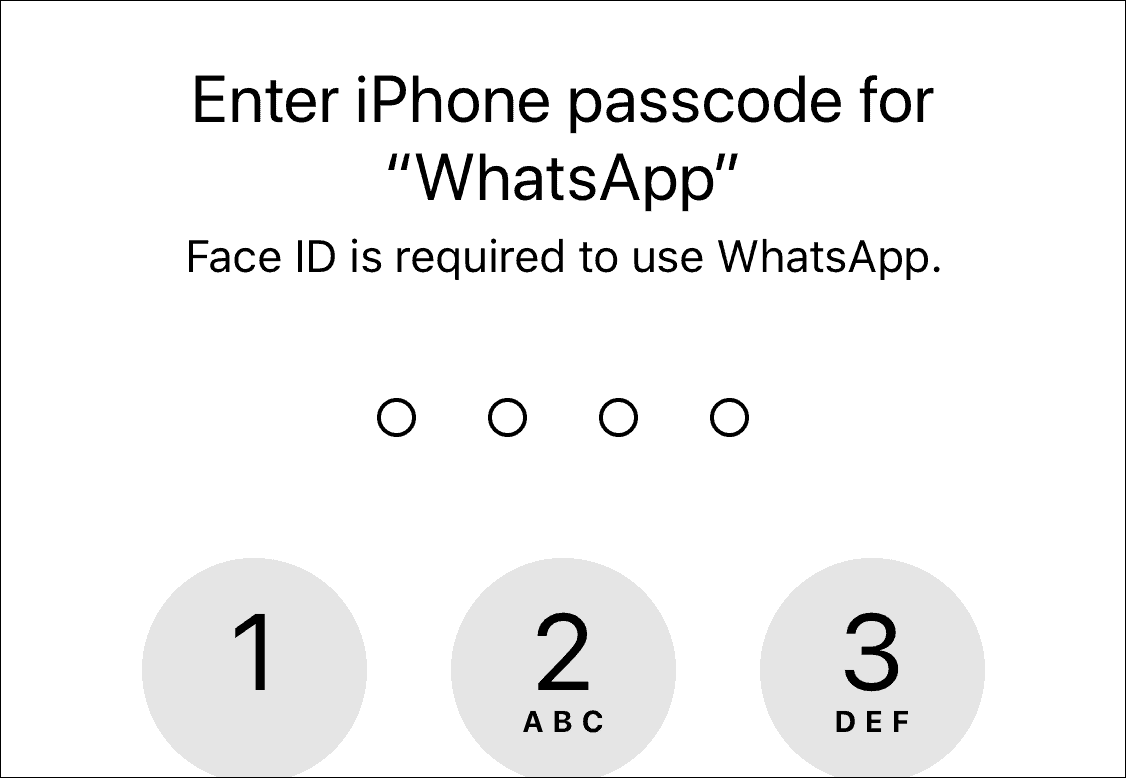
By following these methods, you can easily manage Face ID authentication for WhatsApp, choosing between no authentication, passcode-only, or Face ID security based on your preferences and needs.

