Continuous notifications from Google Chat integrated within Gmail can be distracting and interrupt your workflow. Disabling these notifications allows you to focus on your tasks without constant interruptions.
Disable Notifications for Specific Chats or Rooms
If you want to silence notifications from a particular chat or room without disabling all Google Chat notifications, you can easily do so in Gmail on your desktop.
Step 1: Open Gmail in your web browser by visiting mail.google.com and sign in to your account if you're not already logged in.
Step 2: Navigate to the chat or room you wish to mute in the sidebar. Hover over the chat or room name, and click on the three vertical dots (kebab menu) that appear.
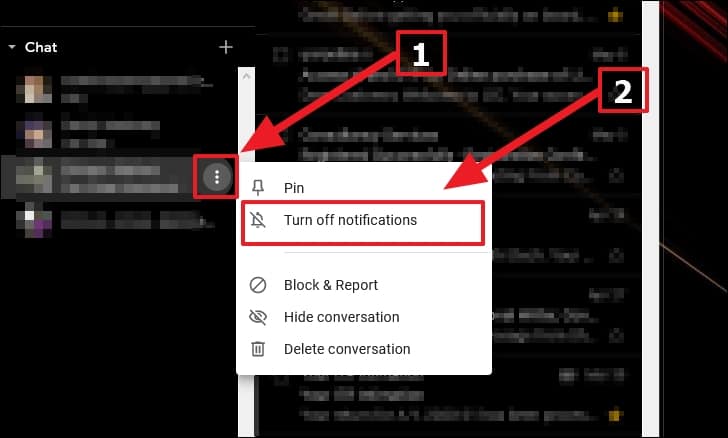
Step 3: From the dropdown menu, select Turn off notifications to mute notifications for that specific chat or room.
Now, you will no longer receive notifications from that chat or room, allowing you to focus on your work without interruptions from less critical conversations.
Disable Google Chat Notifications on Desktop
If you prefer to disable all Google Chat notifications in Gmail on your desktop, you can adjust your settings accordingly.
Step 1: In Gmail, click on your status indicator (which may display as 'Active') located in the upper right corner of the screen.

Step 2: From the dropdown menu, select Chat notification settings.
Step 3: In the settings window that appears, uncheck the box next to Allow chat notifications to disable all chat notifications.
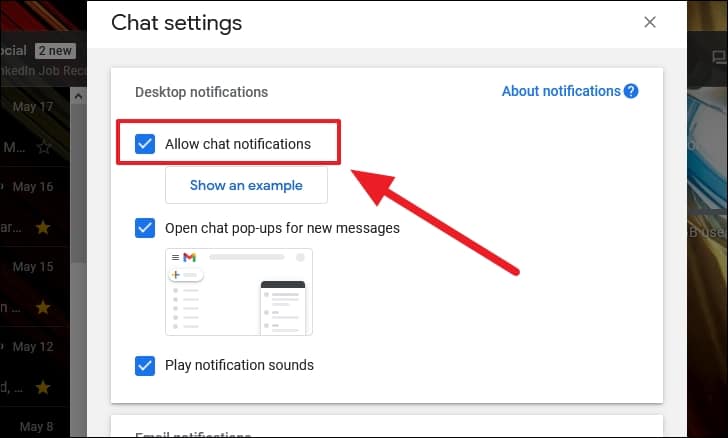
Step 4: Click Done at the bottom of the window to save your changes.
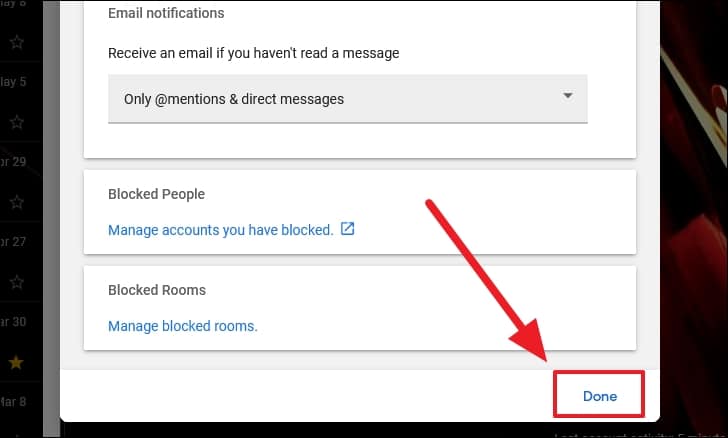
With these settings adjusted, you will no longer receive any Google Chat notifications in Gmail on your desktop.
Disable Email Notifications for Unread Messages
After turning off chat notifications, Gmail may still send you email notifications for unread direct messages and mentions. To disable these as well:
Step 1: In the same Chat notification settings window, locate the Email notifications section.
Step 2: Click the dropdown menu next to Email notifications and select Off.
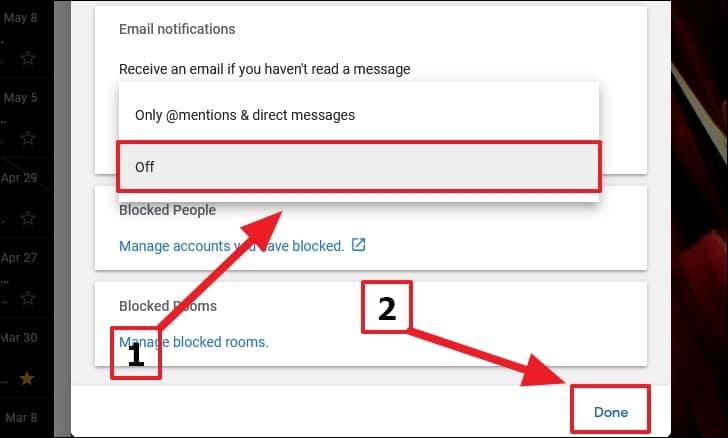
Step 3: Click Done to apply the changes.
Disable Notification Sounds Only
If you prefer to keep the visual notifications but want to silence the notification sounds:
Step 1: Access the Chat notification settings as described earlier.
Step 2: In the Desktop notifications section, uncheck the box next to Play notification sounds.
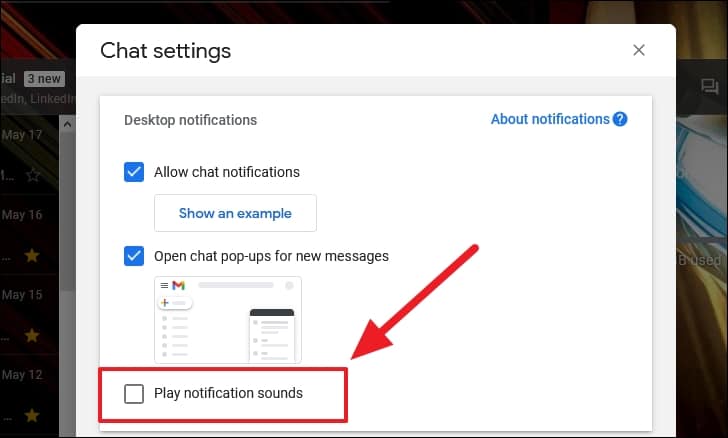
Step 3: Click Done to save your preferences.

Disable Google Chat Notifications on Mobile
To disable Google Chat notifications in Gmail on your mobile device, follow the steps below for your platform.
On Android Devices
Step 1: Open the Gmail app on your Android device.
Step 2: Tap the hamburger menu icon (three horizontal lines) in the top left corner to open the side menu.
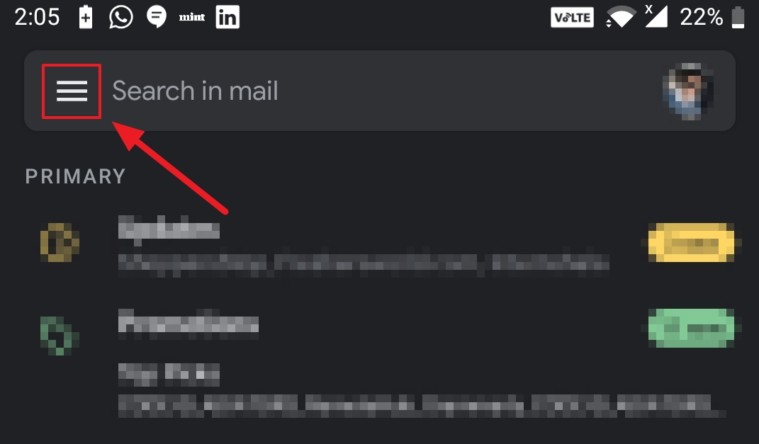
Step 3: Scroll down and tap on Settings.
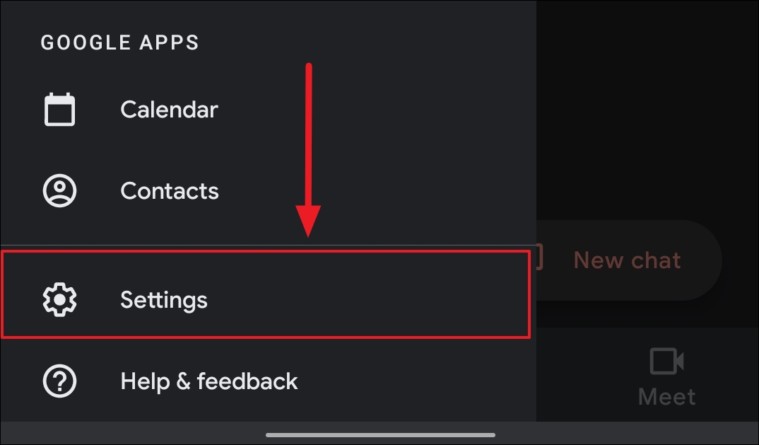
Step 4: Select the account for which you want to disable chat notifications.
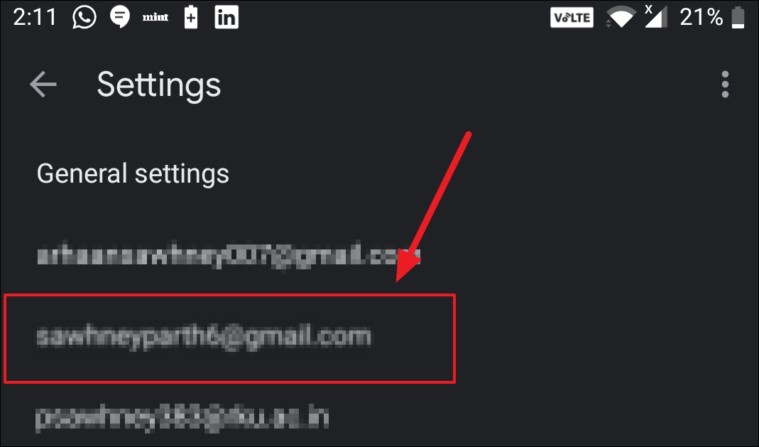
Step 5: Under the Notifications section, uncheck the box next to Chat notifications to disable them.
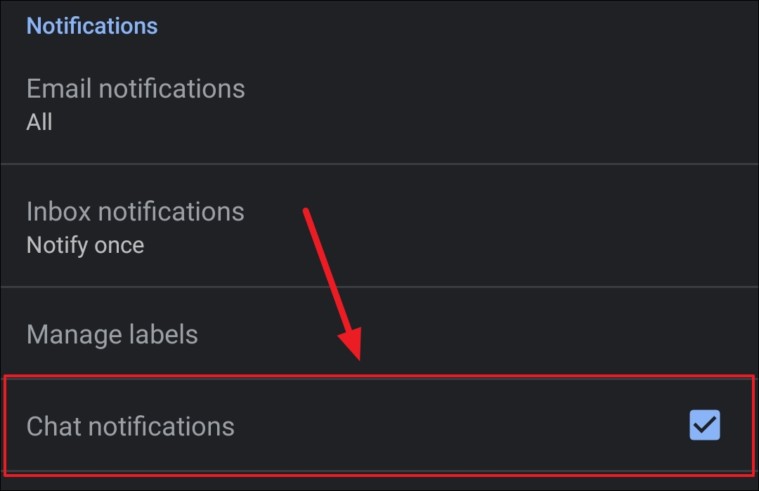
Disable Notifications for a Specific Chat
If you wish to mute notifications for a particular conversation:
Step 1: In the Gmail app, tap on the Chat tab at the bottom of the screen.
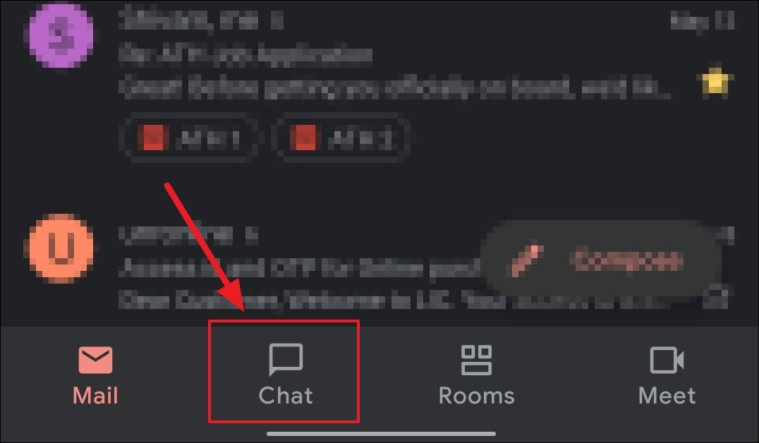
Step 2: Open the chat you want to mute by tapping on it.
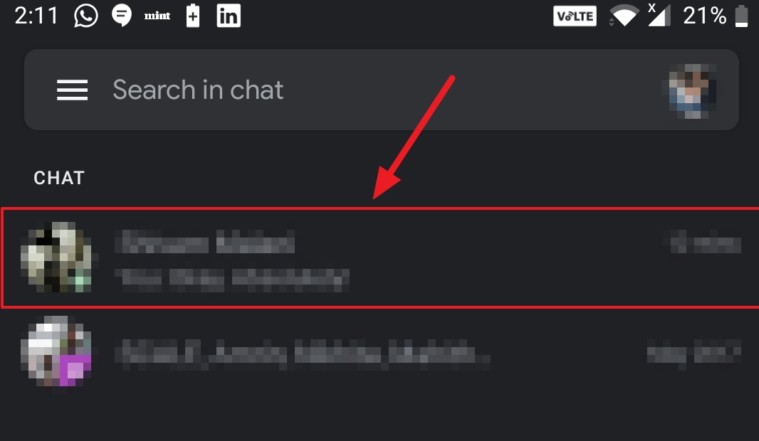
Step 3: Tap on the contact's name or email address at the top of the chat screen.
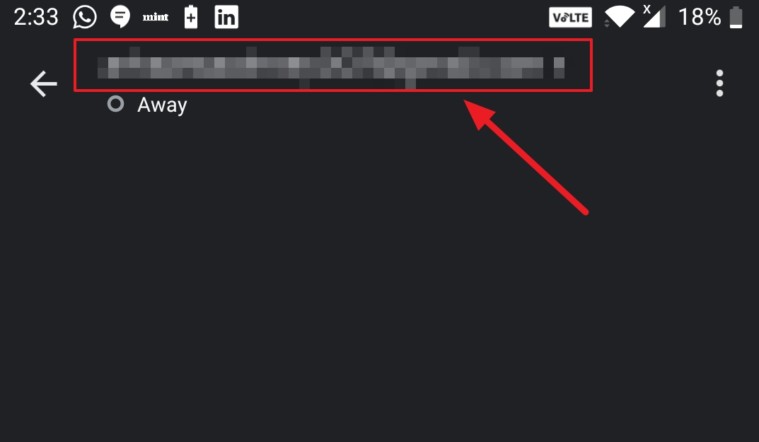
Step 4: In the chat settings, toggle off the switch next to Notifications.
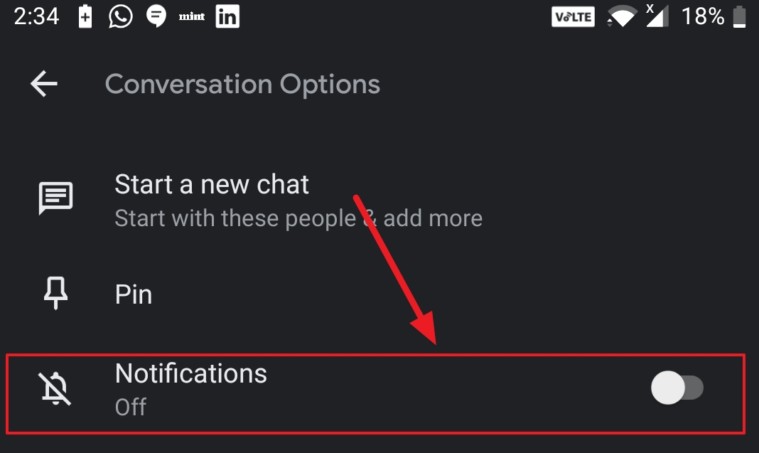
On iOS Devices
Step 1: Launch the Gmail app on your iOS device.
Step 2: Tap the hamburger menu icon in the top left corner to access the side menu.
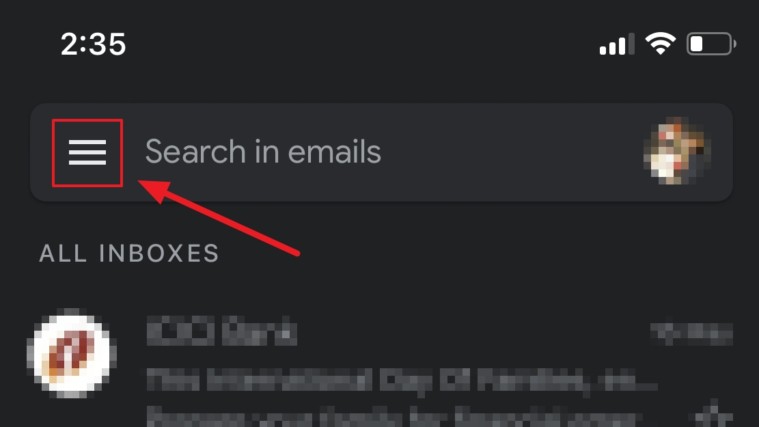
Step 3: Scroll down and select Settings from the menu.
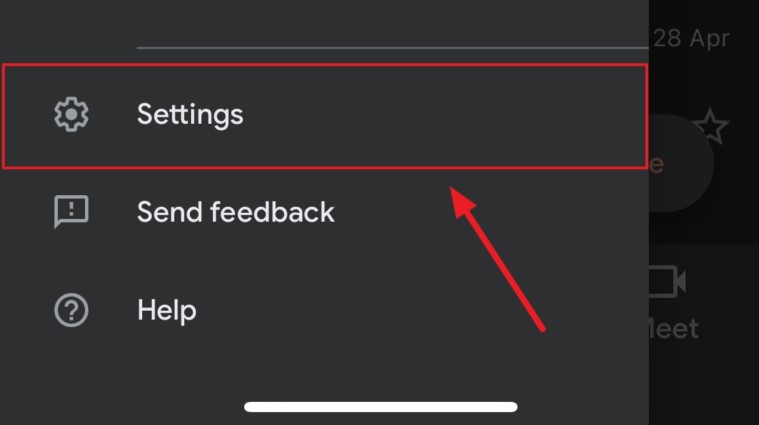
Step 4: Choose the account for which you want to disable chat notifications.
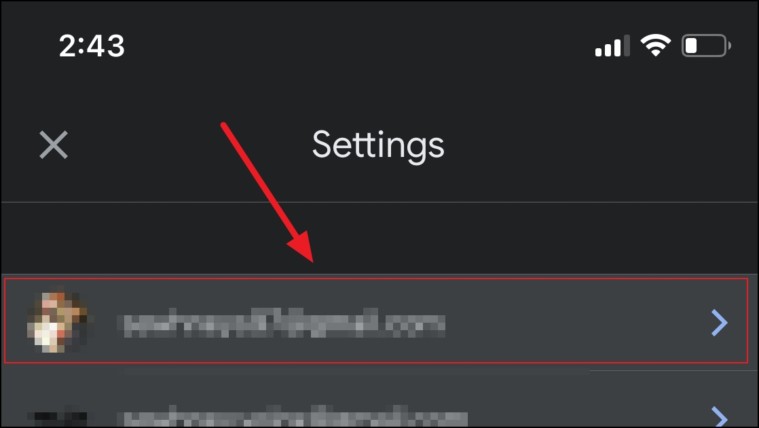
Step 5: Scroll down to the Notifications section and tap on Chat notifications.
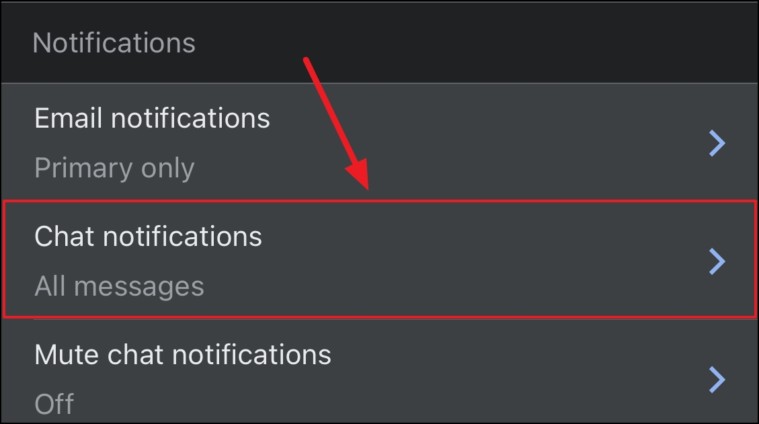
Step 6: Select the Off option to disable all chat notifications.
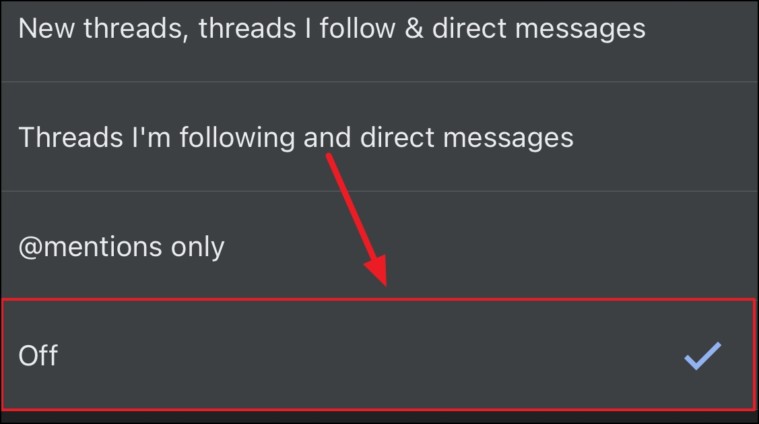
Disable Notifications for a Specific Chat
To mute notifications for a particular chat on your iOS device:
Step 1: In the Gmail app, tap on the Chat tab at the bottom.
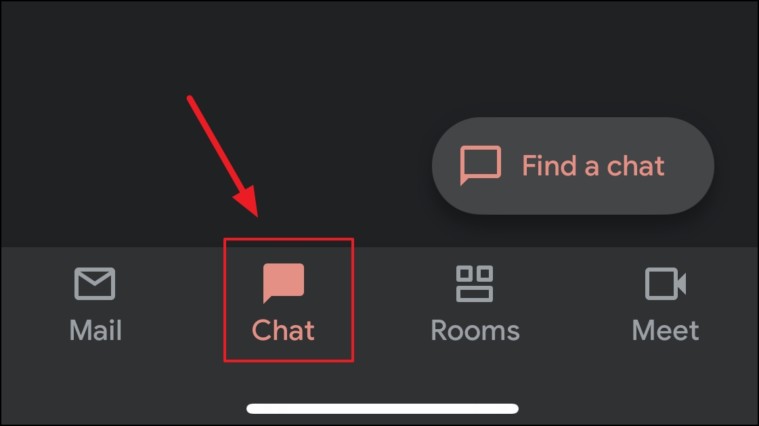
Step 2: Open the chat you wish to mute.
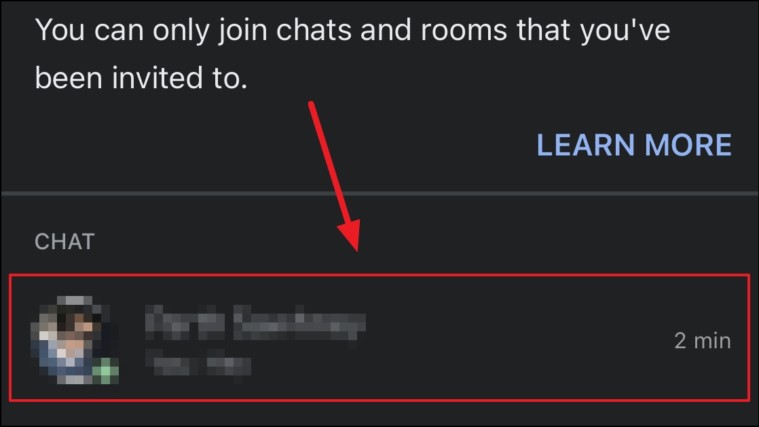
Step 3: Tap on the contact's name or email address at the top of the screen.
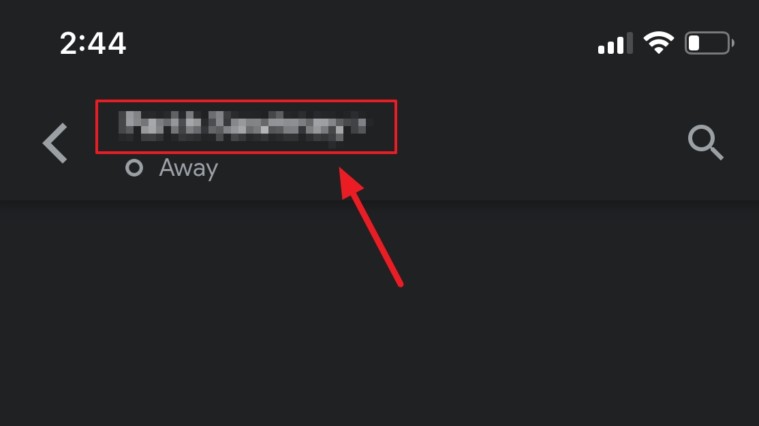
Step 4: In the chat details, toggle off the switch next to Notifications.
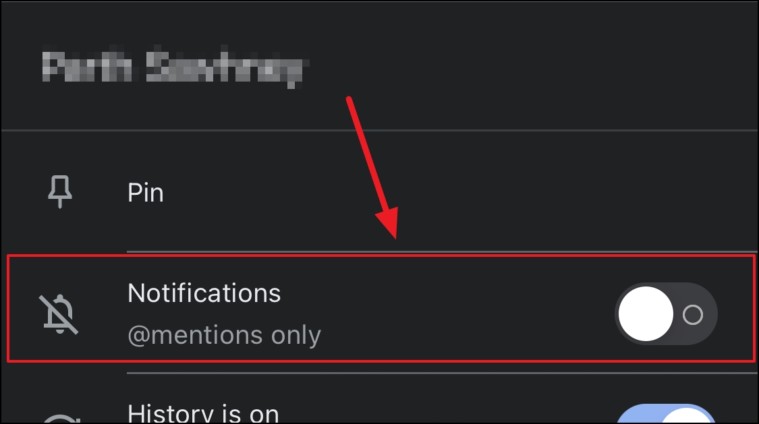
By adjusting these settings, you can control which Google Chat notifications you receive in Gmail, helping you minimize distractions and stay focused on what matters most.

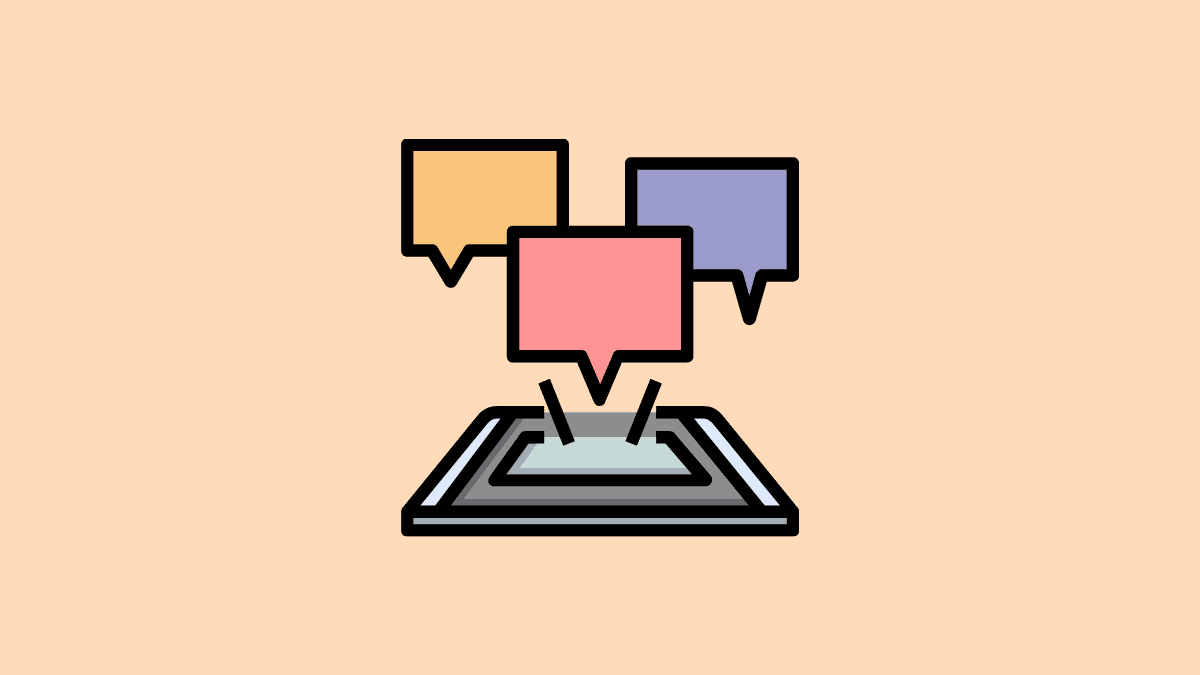









Member discussion