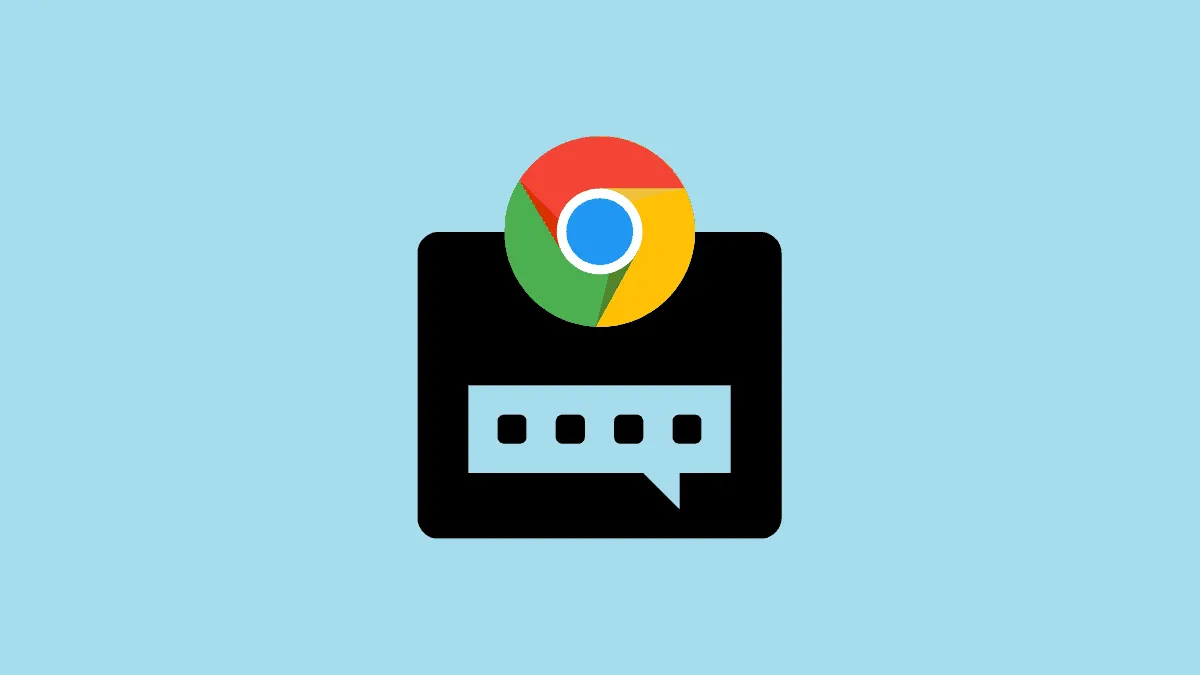The Live Caption feature in Google Chrome automatically generates captions for audio and video content played in the browser. While this can enhance accessibility, it currently supports only the English language, which may not be beneficial for all users. If you find this feature unnecessary or distracting, you can disable it using the methods below.
Disable Live Captions from Accessibility Settings
To permanently turn off Live Captions, you can disable the feature through Chrome's accessibility settings. Follow these steps:
Step 1: Click on the three vertical dots (kebab menu) located at the top-right corner of the Chrome window. From the dropdown menu, select Settings.
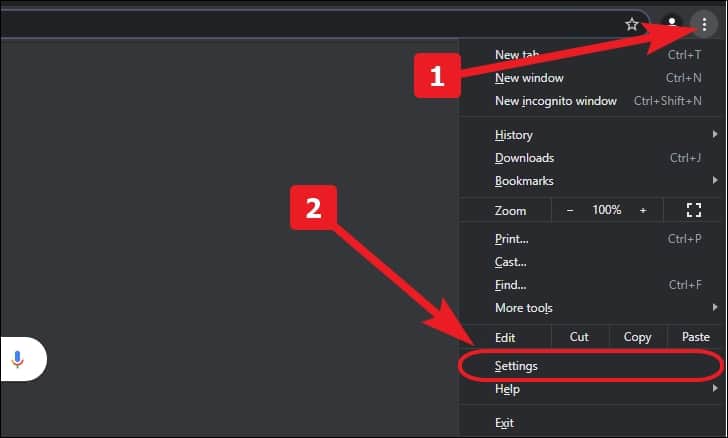
Step 2: In the Settings tab, scroll down and click on the Advanced section to expand additional options. Then, choose Accessibility from the list.
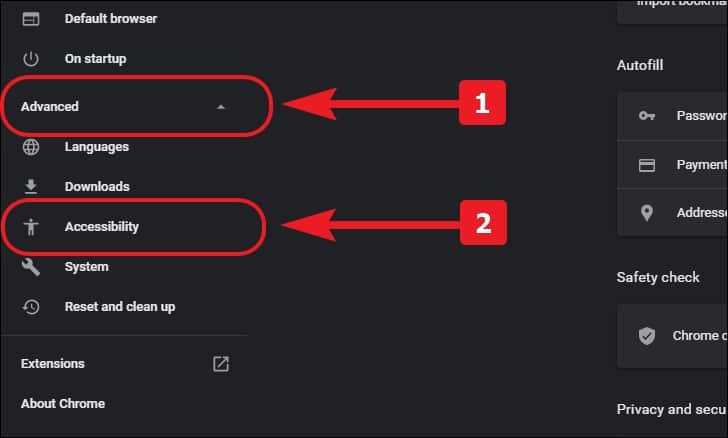
Alternatively, you can directly access the accessibility settings by typing chrome://settings/accessibility into the Chrome address bar and pressing Enter.
Step 3: In the Accessibility settings, locate the Live Caption option. Toggle the switch next to it to the Off position to disable the feature.
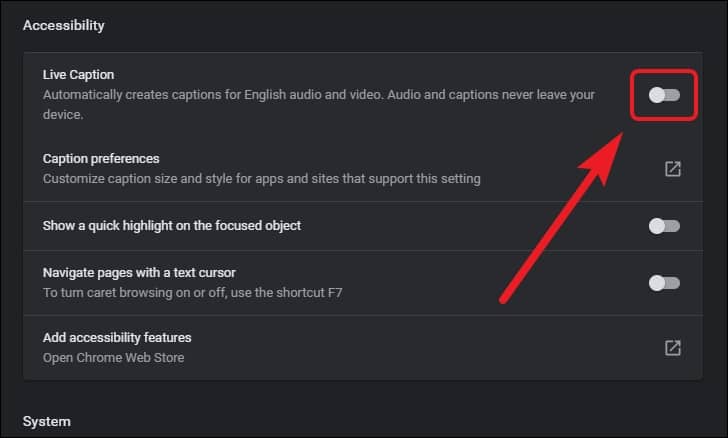
Disable Live Captions from the Media Control Panel
If you prefer to disable Live Captions while playing media content, you can do so directly from the media control panel. Note that this option is available only when audio or video is playing in an open tab.
Step 1: Start playing any audio or video content in Chrome. Then, click on the Media Control icon located next to the address bar in the top-right corner of the browser window.
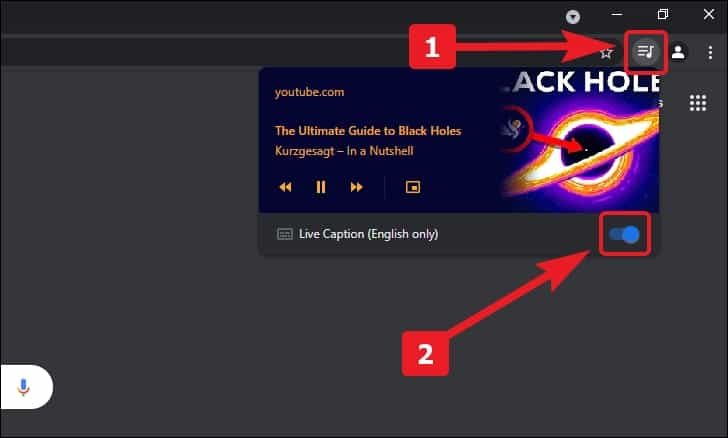
Step 2: In the media control panel that appears, find the Live Caption option. Toggle the switch to the Off position to disable Live Captions for all media playback.
By following these methods, you can easily disable the Live Caption feature in Chrome. If you decide to enable it again in the future, you can toggle it back on through the accessibility settings or the media control panel.