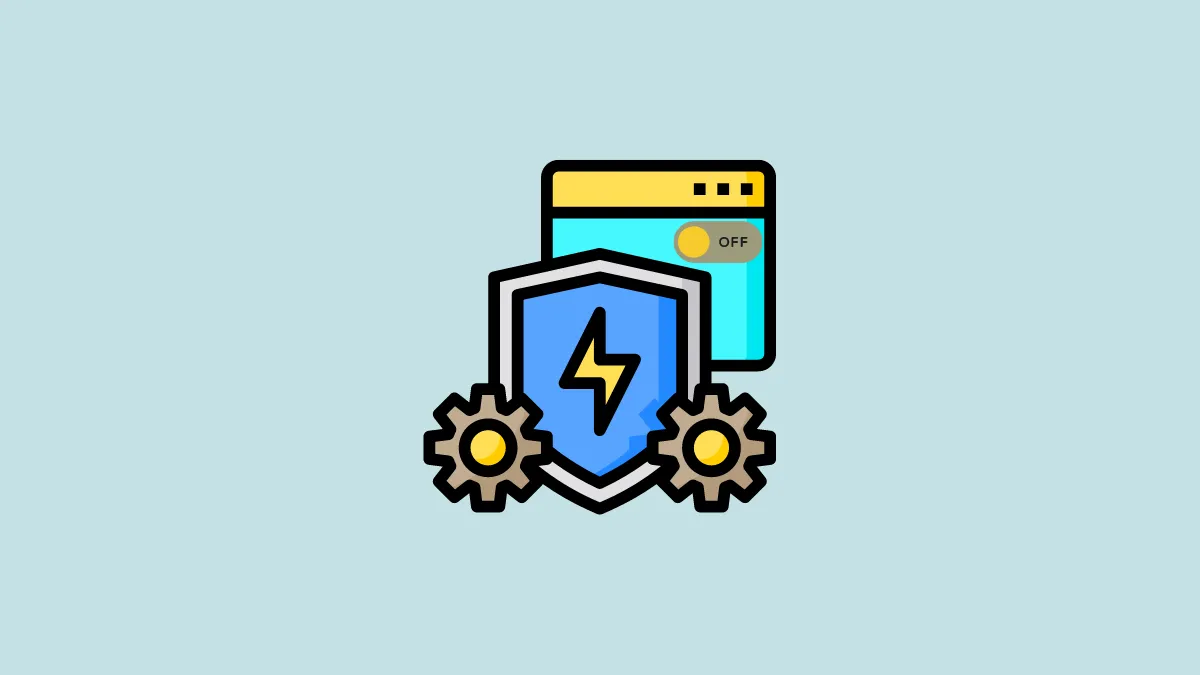If you find that Bitdefender is blocking legitimate applications or interfering with essential system processes on your Windows 11 computer, you might need to disable it temporarily or even turn it off permanently. Fortunately, turning off Bitdefender is a straightforward process that can be done in a few clicks.
Step 1: Click on the upward-facing arrow (chevron) in the bottom-right corner of your taskbar to reveal hidden icons in the system tray. Right-click on the Bitdefender icon and select 'Show' to open the Bitdefender application.
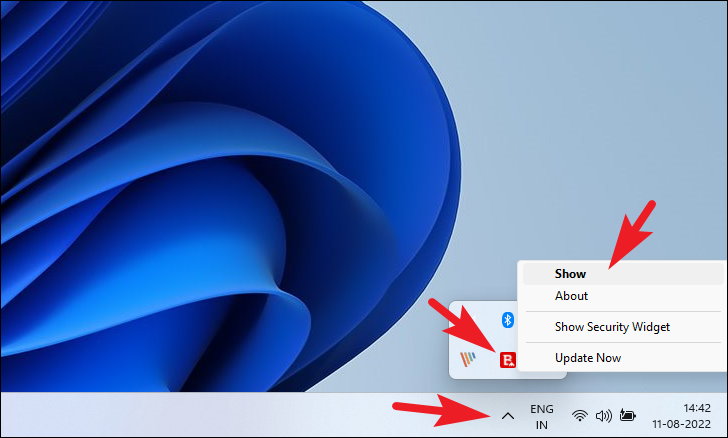
Alternative: You can also open Bitdefender by clicking on the Start Menu, typing 'Bitdefender' into the search bar, and selecting the Bitdefender app from the search results.
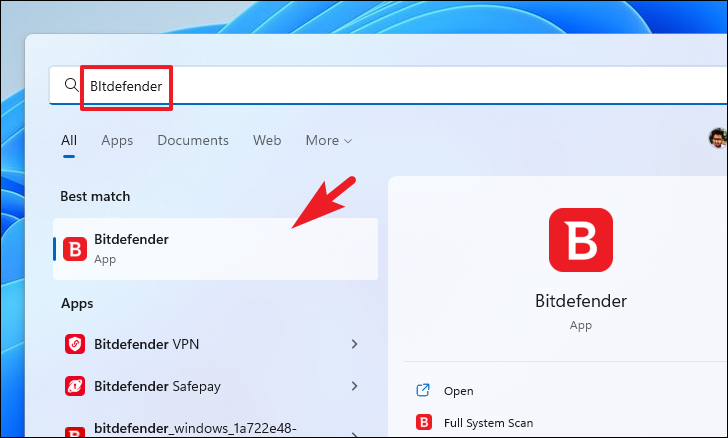
Step 2: In the Bitdefender application window, click on the 'Protection' tab located on the left-hand sidebar. Under the 'Antivirus' section, click the 'Open' button to access antivirus settings.
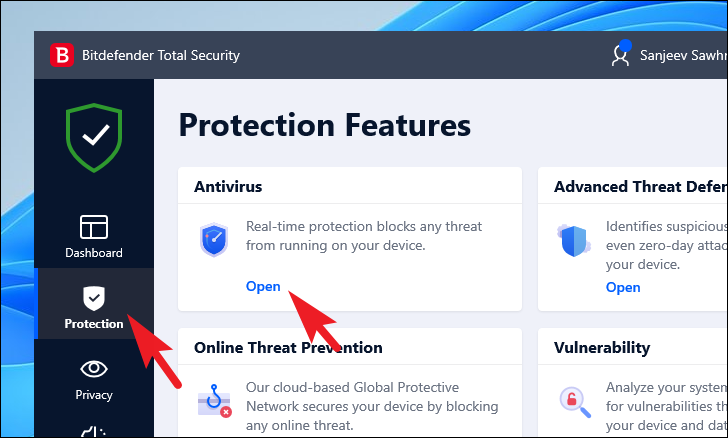
Step 3: Navigate to the 'Advanced' tab within the Antivirus settings. Find the 'Bitdefender Shield' option and toggle the switch to the off position to disable it.
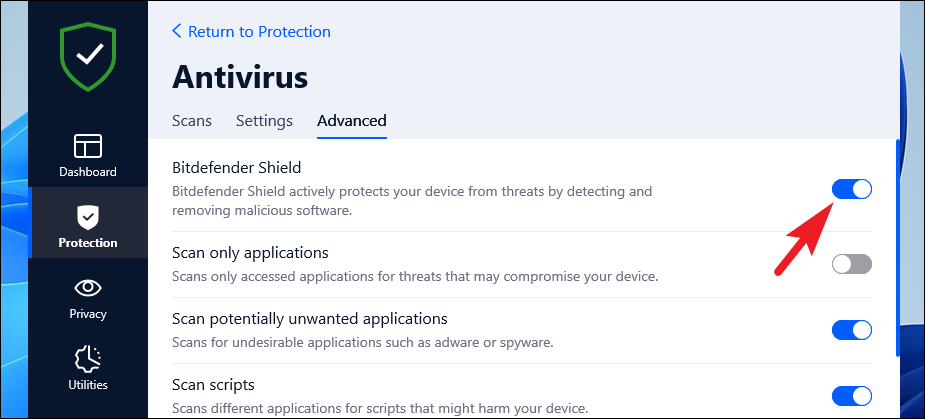
Step 4: A User Account Control (UAC) prompt may appear asking for permission to make changes. If prompted, enter your administrator credentials if required, or click 'Yes' to continue.
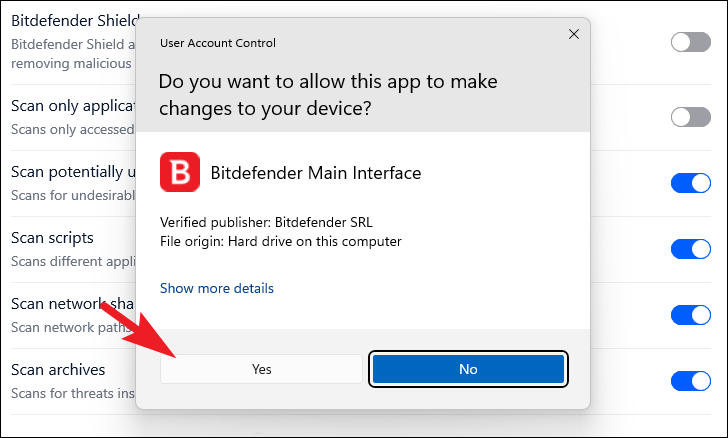
Step 5: A dialog box will appear allowing you to choose how long you want to disable Bitdefender Shield. Select the desired duration from the drop-down menu (e.g., '5 minutes', '15 minutes', '30 minutes', '1 hour', or 'Permanently'). Click 'OK' to confirm your choice.
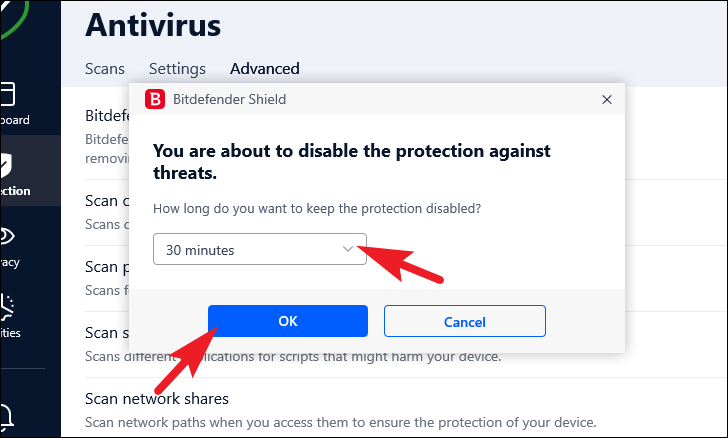
Note: To disable Bitdefender Shield permanently, select 'Permanently' from the drop-down menu before clicking 'OK'.
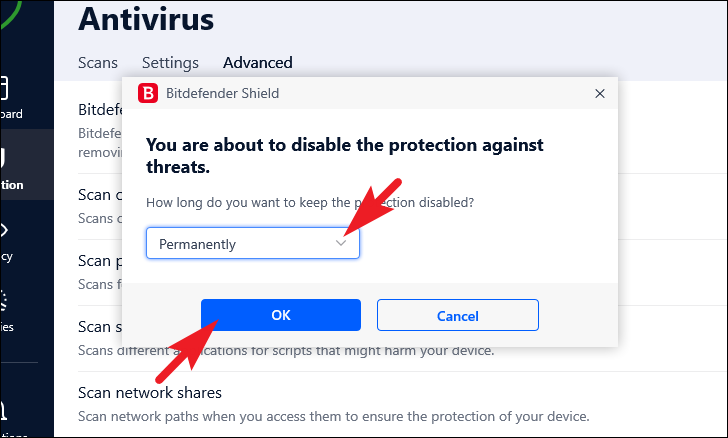
Step 6: Return to the 'Protection' screen by clicking 'Protection' on the left sidebar. Under the 'Advanced Threat Defense' section, click the 'Open' button to access its settings.
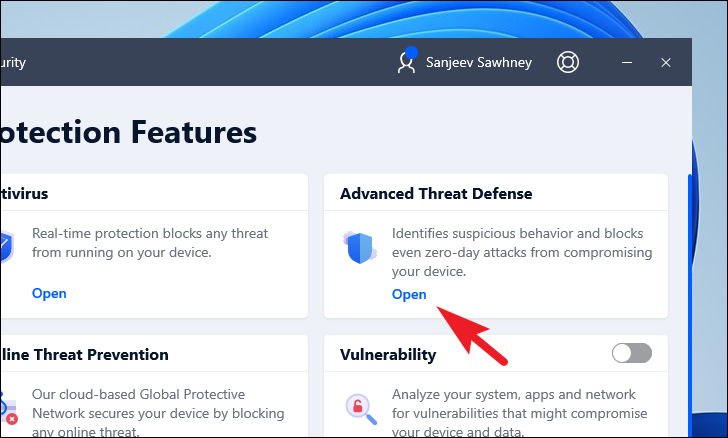
Step 7: In the 'Advanced Threat Defense' settings, go to the 'Settings' tab. Toggle off the 'Advanced Threat Defense' switch to disable this feature.
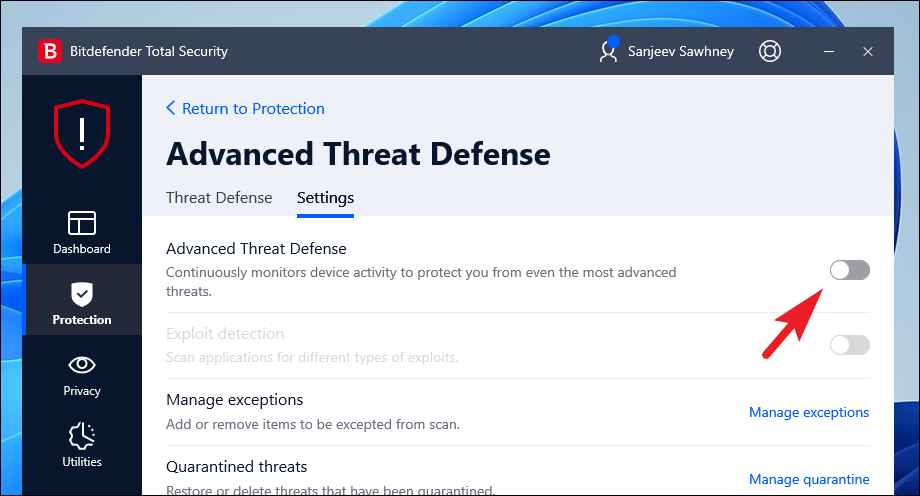
Step 8: Navigate back to the 'Protection' screen. Disable the following features by toggling their switches to the off position: 'Vulnerability', 'Ransomware Remediation', 'Firewall', and 'Antispam'.

After completing these steps, Bitdefender will be disabled on your Windows 11 computer.
If you chose to disable Bitdefender temporarily, the Bitdefender Shield will automatically reactivate after the specified duration. However, other components like 'Advanced Threat Defense', 'Firewall', 'Vulnerability', 'Ransomware Remediation', and 'Antispam' will need to be manually re-enabled. If you disabled Bitdefender permanently, you can turn it back on by navigating to the 'Protection' screen and reactivating the features as needed.