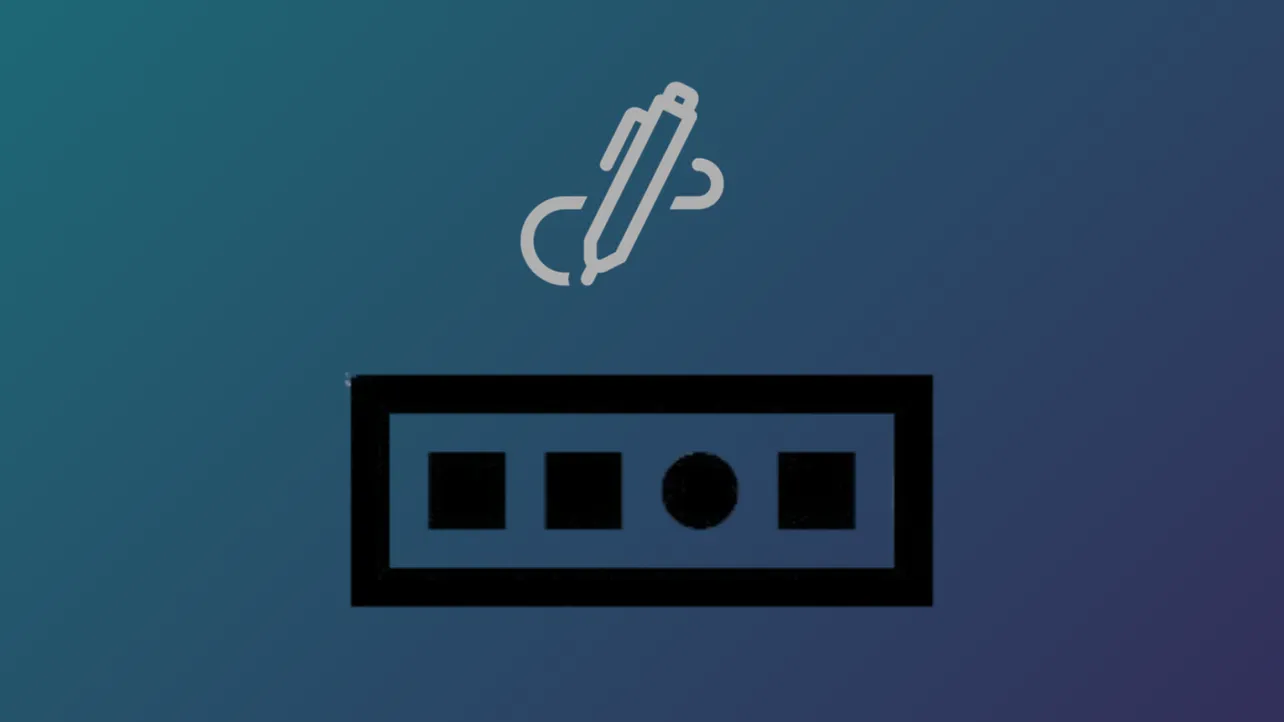Windows 11 includes a Pen menu icon in the taskbar system tray, allowing users with a stylus or pen-enabled device to quickly access inking tools, app shortcuts, and productivity features. When the Pen menu icon is missing or hidden, accessing pen-related functions becomes less efficient, especially for users who rely on stylus input for tasks like note-taking, drawing, or collaborating in apps such as Whiteboard and Snipping Tool. Activating the Pen menu icon restores immediate access to these features, streamlining workflows on touch-enabled devices.
Show the Pen Menu Icon Using Taskbar Settings
Step 1: Open the Windows 11 Settings application. You can do this by pressing Windows + I or by selecting the Start button on the taskbar and choosing Settings from the menu.
Step 2: In the Settings window, select Personalization from the left sidebar. This section contains options for customizing the appearance and behavior of your desktop environment, including the taskbar.
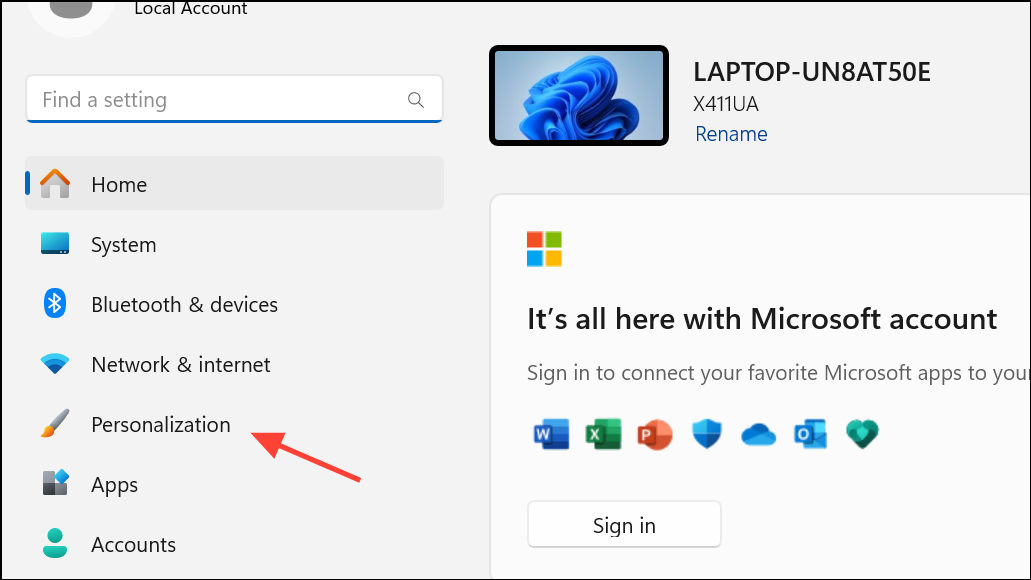
Step 3: Click on the Taskbar option on the right side of the window. This opens detailed settings for taskbar items, system tray icons, and taskbar behaviors.
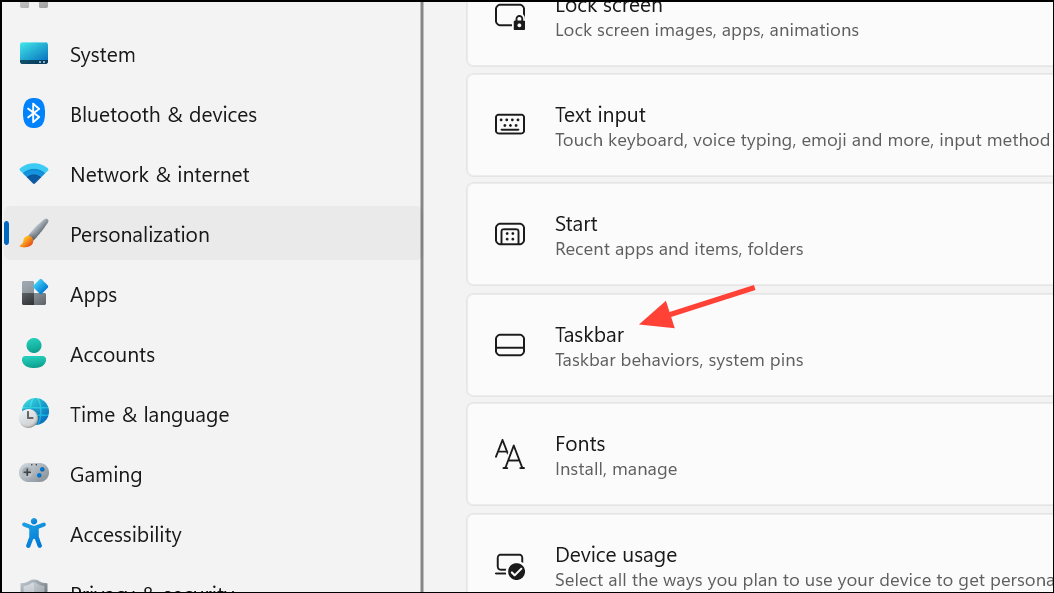
Step 4: Scroll down to the System tray icons or Taskbar corner icons section. Click to expand this section if it is not already visible. Here, you will find toggle switches for various system icons, including the Pen menu, Touch keyboard, and Virtual touchpad.
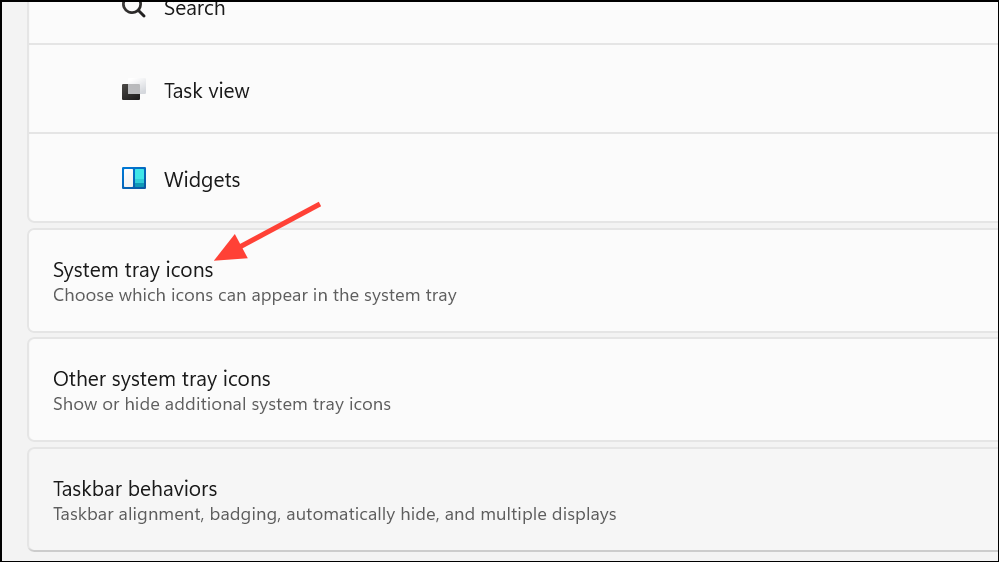
Step 5: Locate the toggle for Pen menu and switch it to the On position. This action will immediately display the Pen icon in the system tray area of your taskbar, typically near the clock and notification icons.
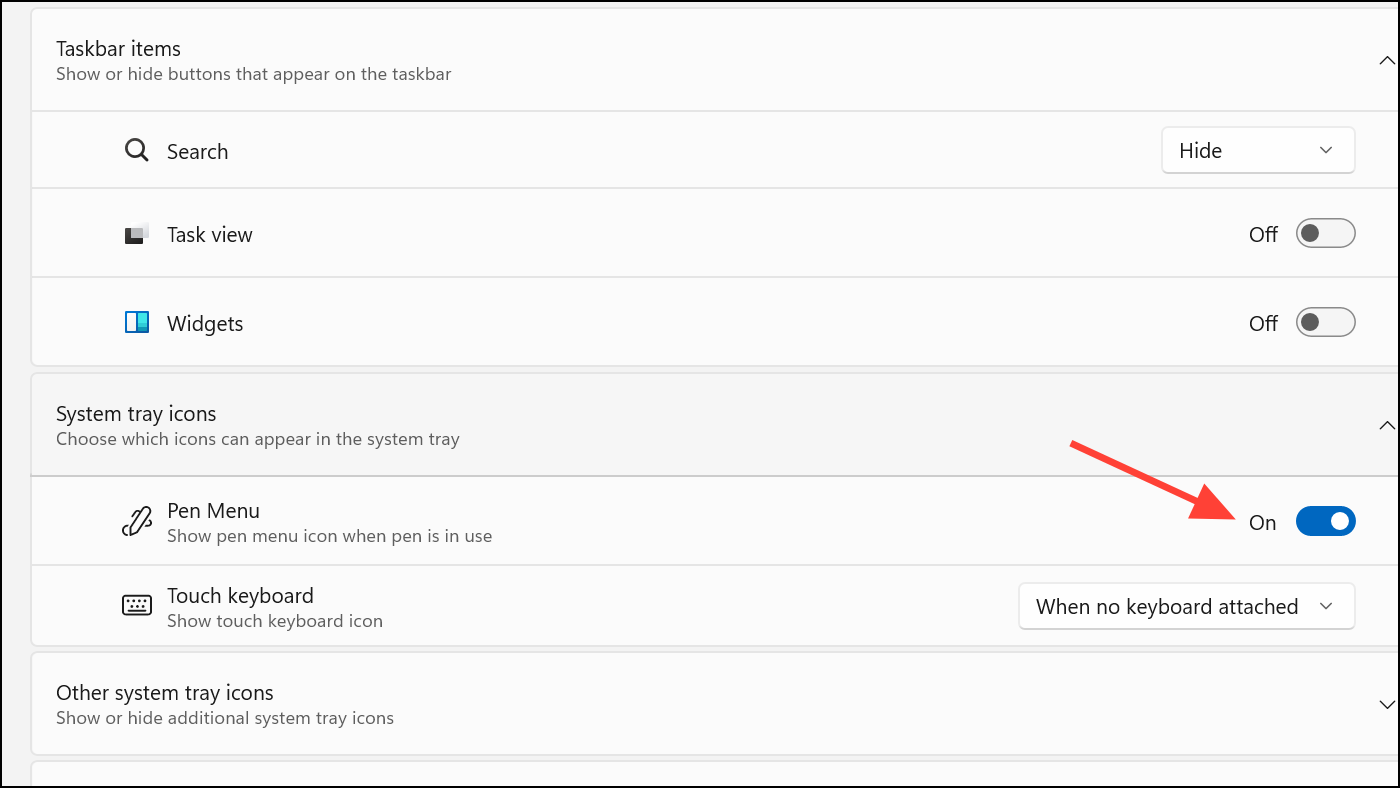
Once enabled, tapping the Pen menu icon opens a compact menu with shortcuts to apps like OneNote, Whiteboard, Snipping Tool, and Journal. This menu can be customized to include up to four app shortcuts for faster access to your preferred inking or productivity tools. If you later want to hide the Pen menu icon, return to the same settings and switch the toggle to Off.
Alternative Access: Pen Menu via Device Detection
On some devices, the Pen menu icon only appears when a compatible stylus is detected or connected. If you have followed the steps above and the icon does not appear, try connecting or pairing your pen using Bluetooth. To pair a pen, press and hold the shortcut or pairing button on your stylus until the LED indicator flashes, then go to Settings > Bluetooth & devices and select Add device. After successfully connecting, the Pen menu icon should appear in the taskbar system tray.
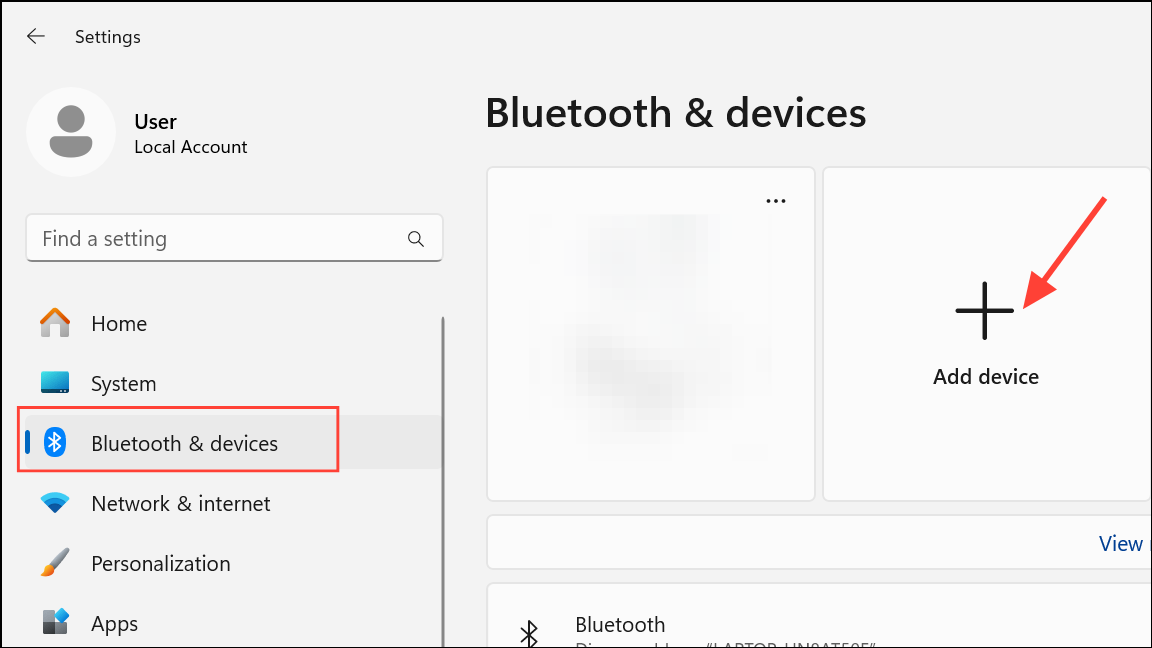
Some hardware, such as Promethean ActivPanels or third-party touch displays, may not be recognized by Windows 11 as pen-capable devices. In these cases, the Pen menu icon might remain hidden even if the toggle is enabled. This limitation is due to how Windows identifies supported pen hardware and may not have a direct workaround. As a temporary solution, you can use keyboard shortcuts or app-specific settings to open inking tools directly, but the taskbar icon may not be available until Windows recognizes the device as pen-compatible.
Customizing the Pen Menu and Inking Settings
The Pen menu itself can be tailored to fit your workflow. After enabling the icon, select it from the system tray and open the menu. To add or remove app shortcuts:
- Select the Settings or Edit pen menu option within the Pen menu pop-up.
- To remove an app, select the remove icon next to the app's name.
- To add an app, browse the list of suggested or installed apps and select the add icon for your preferred app. The menu supports up to four pinned shortcuts.
For further customization, access Settings > Bluetooth & devices > Pen & Windows Ink. Here, you can change pen behavior, assign actions to pen buttons, and adjust writing hand preferences. These settings help you refine pen input to match your habits and device capabilities.
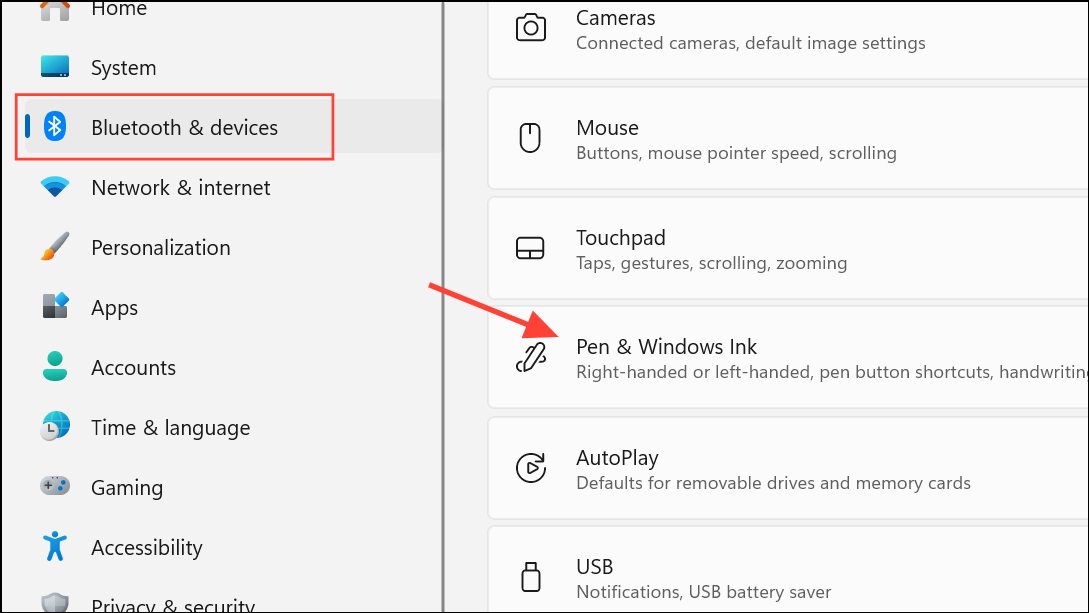
Activating the Pen menu icon on Windows 11 taskbar restores fast access to inking tools and boosts productivity for stylus users. If your device is not detected as pen-compatible, check hardware pairing or consult your device manufacturer for compatibility updates.