Adjusting the margins in Google Docs can greatly improve the appearance and readability of your documents. Margins create space between the content and the edges of the page, giving your text a clean and well-organized look.
Changing Margins in Google Docs
There are two primary methods to modify margins in Google Docs: using the Page Setup option in the File menu or adjusting them directly with the ruler tool.
Using the Page Setup Option
To change the margins through the Page Setup:
Step 1: Click on the File menu located at the top-left corner of the screen.
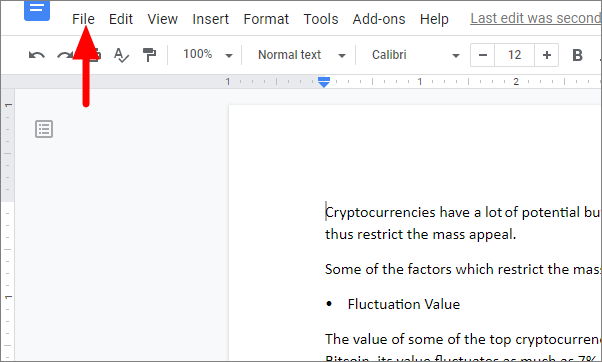
Step 2: From the dropdown menu, select Page setup.
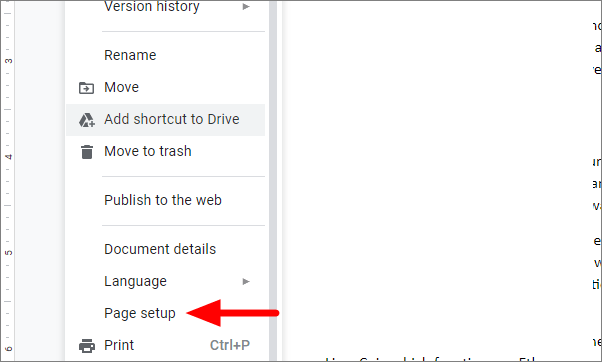
Step 3: In the Page setup window, you can adjust the margins for the top, bottom, left, and right sides of the page by entering new values (in inches) into the respective fields.
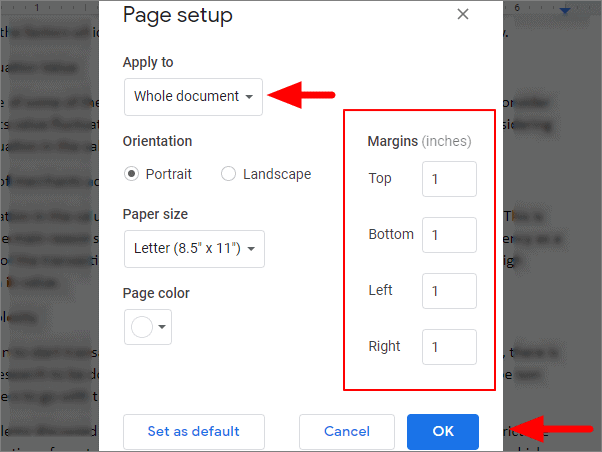
Step 4: If you want the new margins to apply only to a specific section of your document, select the text before opening the Page setup window. At the bottom of the window, under Apply to, choose Selected content. Otherwise, the changes will apply to the whole document.
Step 5: Click OK to apply the new margins.
Additionally, in the Page setup window, you can modify other settings such as page orientation, paper size, and page color.
Adjusting Margins with the Ruler
The ruler tool allows you to quickly modify the margins by dragging them to the desired position.
Step 1: Locate the rulers at the top and left side of your document. If you don't see them, click on View in the menu bar and ensure that Show ruler is checked.
Step 2: To adjust the left or right margins, hover your cursor over the gray area at the ends of the ruler until it turns into a double-headed arrow.
Step 3: Click and drag the margin indicator to adjust it. Moving it inward will increase the margin size, while moving it outward will decrease it.
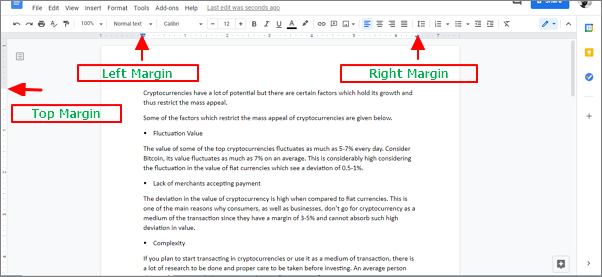
Step 4: Release the mouse button when the margin is set to the desired size. The default margins are set to 1 inch, but you can adjust them to your preference.
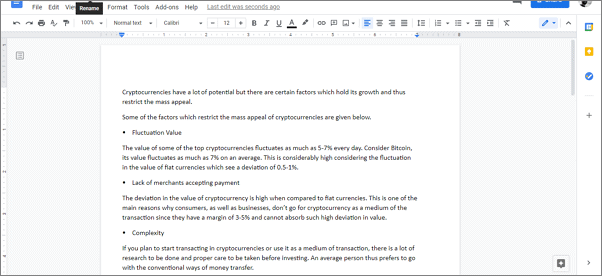
Step 5: To adjust the top or bottom margins, drag the margins on the vertical ruler on the left side of the page. You'll need to scroll to the top or bottom of the page to access these margins.
Using the ruler provides a quick way to make adjustments, but it might be less precise than entering exact measurements in the Page setup window.
By customizing the margins in your Google Docs, you can enhance the overall presentation of your document, ensuring it meets specific formatting requirements or personal preferences.

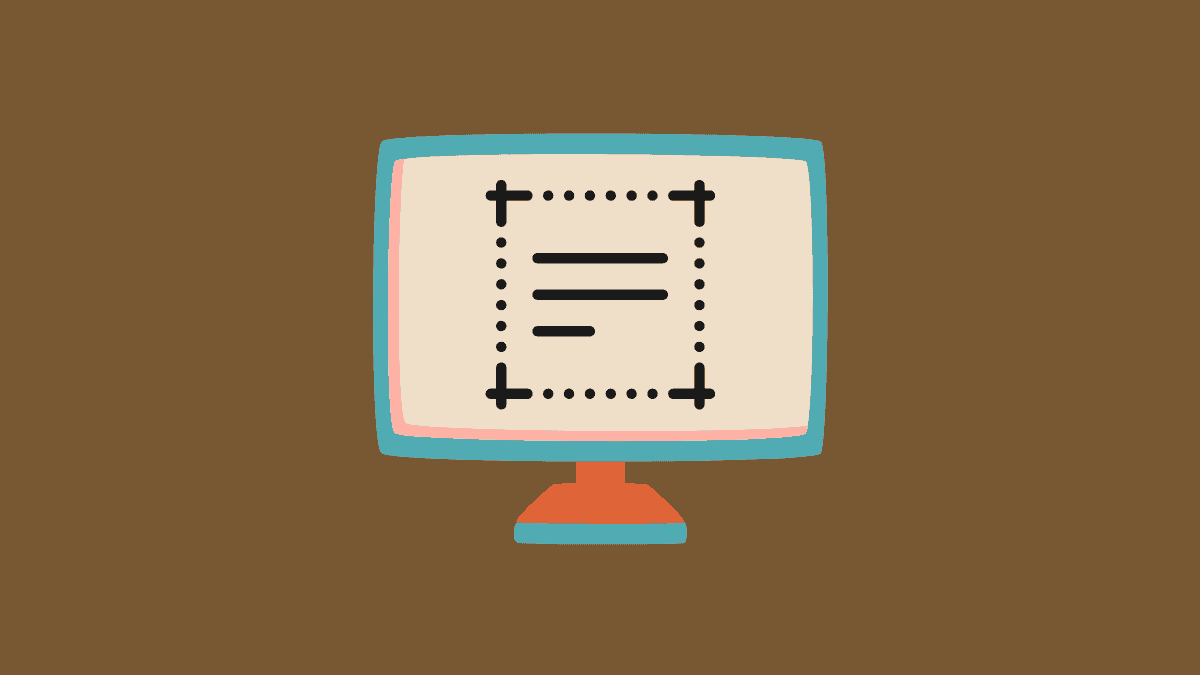








Member discussion