iMessage has always been a preferred method of communication among Apple users, be it sharing a quick message, media, or even playing games with the near and dear ones.
Apple has always been a trendsetter when it comes to introducing new features that provide convenience to users. And once again, by introducing the feature to edit an iMessage after sending it, it has held on to the title.
With iOS 16, you can edit a sent message until 15 minutes after sending it. For some, it might not be that big a thing, but for the people who cannot avoid typos in messages to save their life, this can prove to be a life saver. Note that the feature is only available for iMessage, i.e., the messages with blue bubbles. You can’t edit normal text messages after sending them.
Also, there is another catch to the whole situation and quite frankly it isn’t a deal-breaker. To be able to edit your sent messages, the recipient of the message should also be running the iOS 16 version of the operating system – at least, for now. Maybe it’ll change in the future.
In case the recipient is on a lower iOS version, you will not be able to edit the message. Now, editing the message is a very simple process, and below, you’ll find a quick glimpse of how to do that on your iPhone running iOS 16.
Note: This is a beta feature and won’t be available generally until the public release of iOS 16 later in the fall of 2022.
Quickly Correct the iMessage you sent from the Messages App
Editing a message does not require you to access any special menus or even enable the option as well. It is available at your disposal all the time. The process is rather quick and efficient, providing that sigh of relief when you goof up an important message.
To edit any sent iMessage, first, head to the ‘Messages’ app, either from the home screen or from the app library of your iPhone.
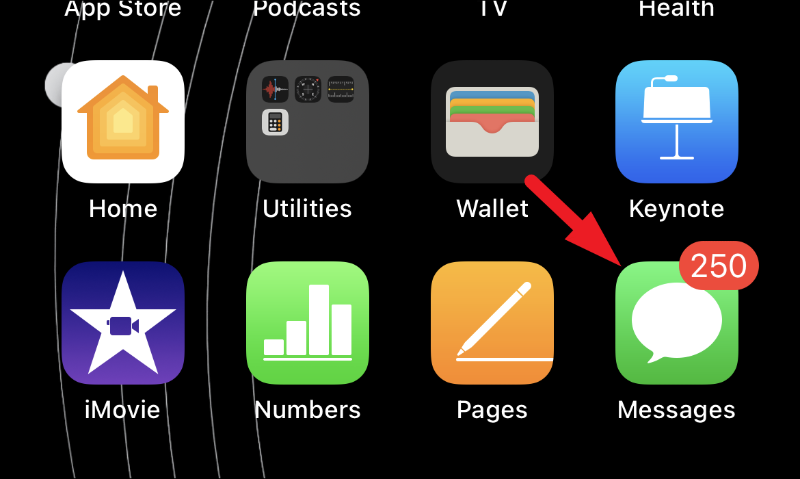
After that, tap on the conversation thread that has the iMessage that you wish to edit.
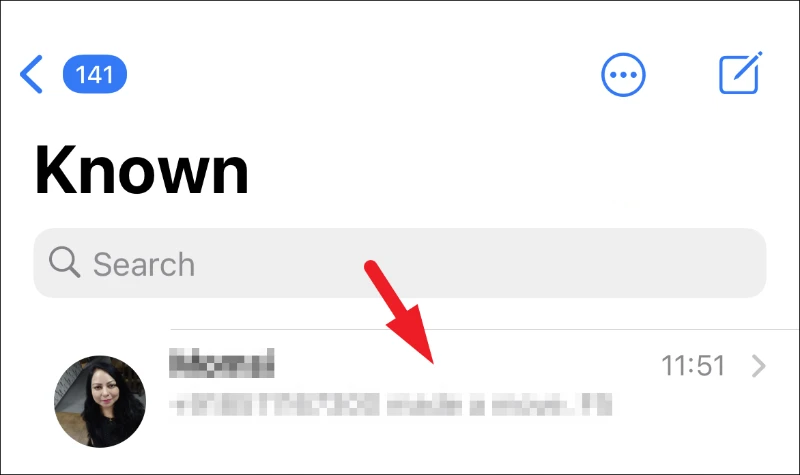
Next, locate the message in the conversation that you wish to edit, and then tap and hold on to the message bubble to reveal the context menu on your screen.
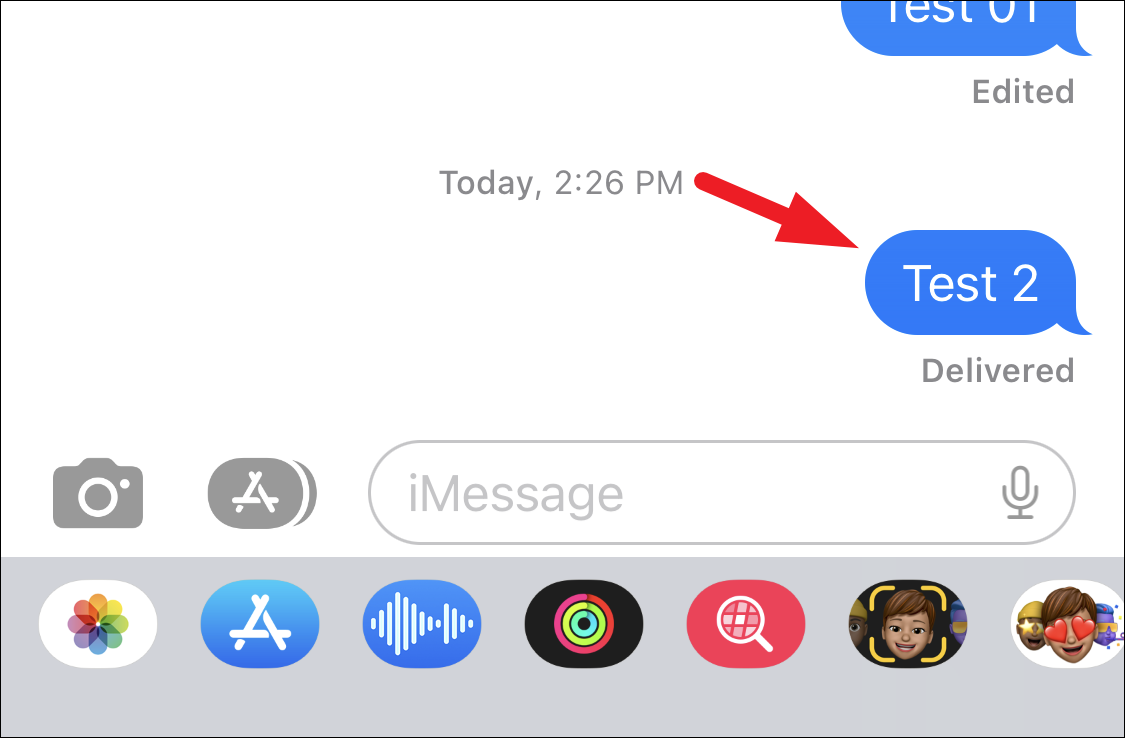
From the context menu, click on the ‘Edit Message’ option. This will bring an overlay window to your screen.
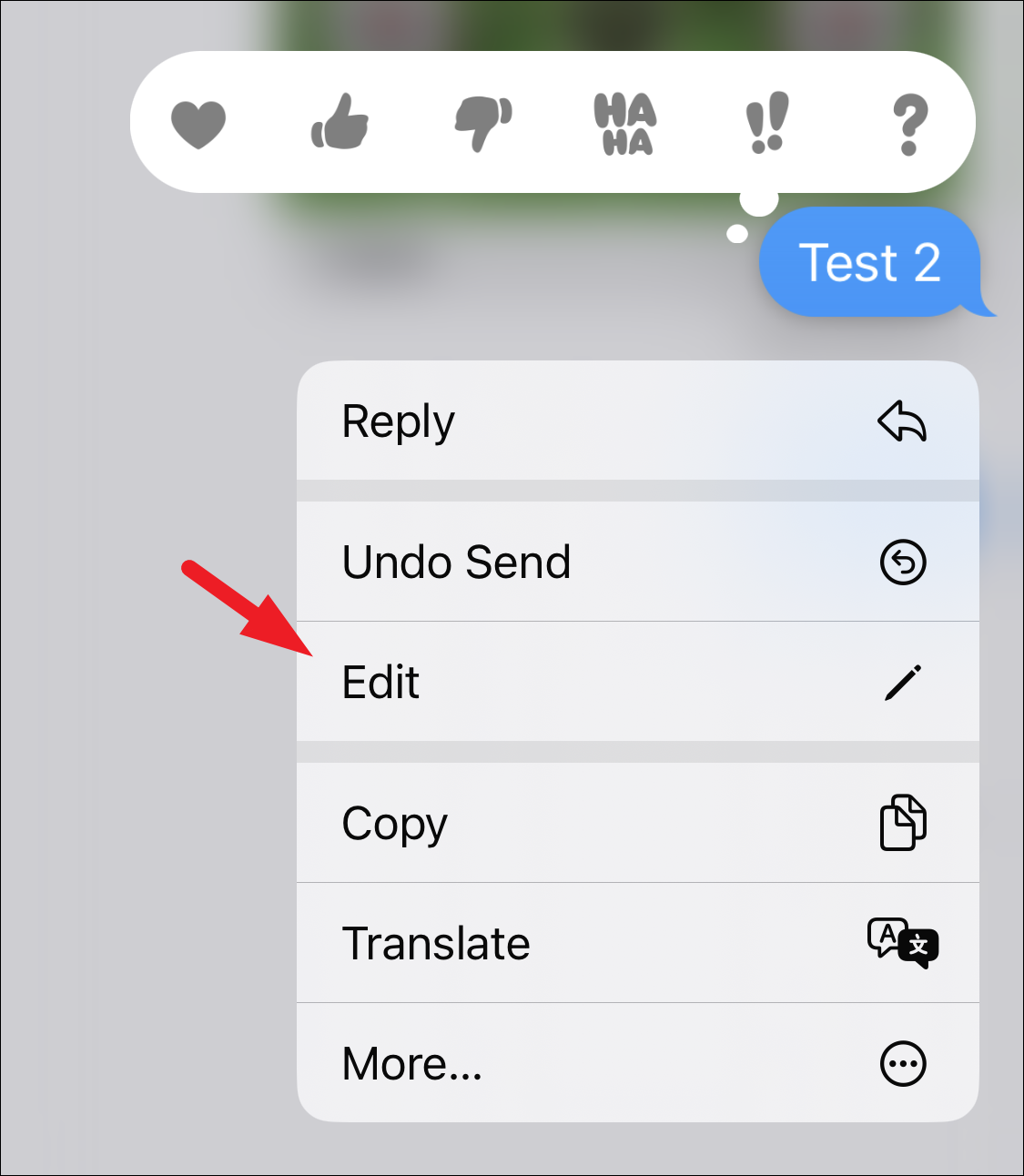
Your typed message will be available for editing on the overlay screen. Use the on-screen keyboard to make the desired changes and tap on the ‘tick’ icon button to save them, so the changes are reflected in the conversation universally, i.e., yours as well as on the recipient’s side.
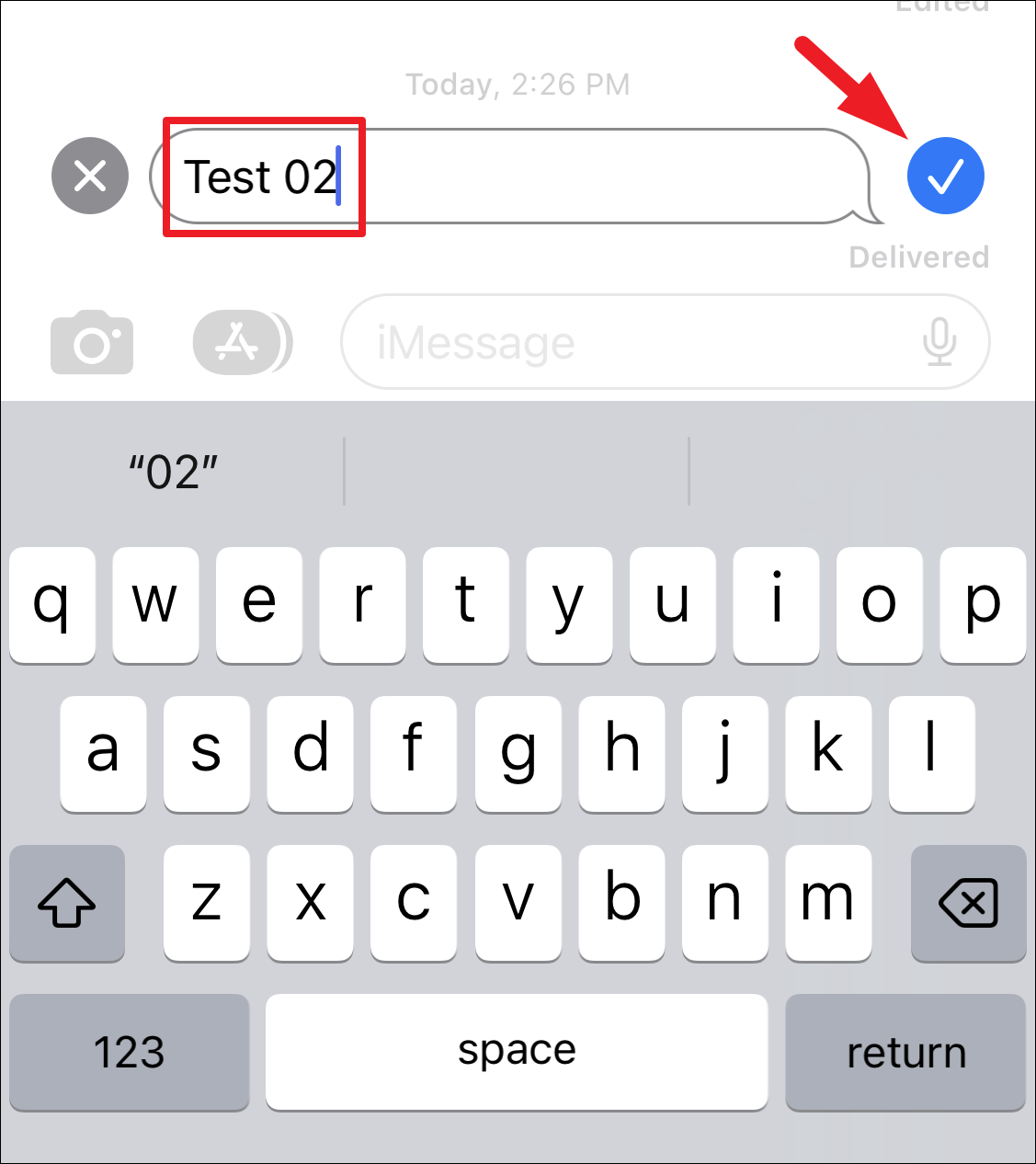
And that’s it, you have successfully edited a message even after sending it – easy peasy! But do note that edited messages will carry a label that shows that they have been edited. So, while the recipient won’t know what was in the original message unless they’d already read it, they will know that you have made changes.
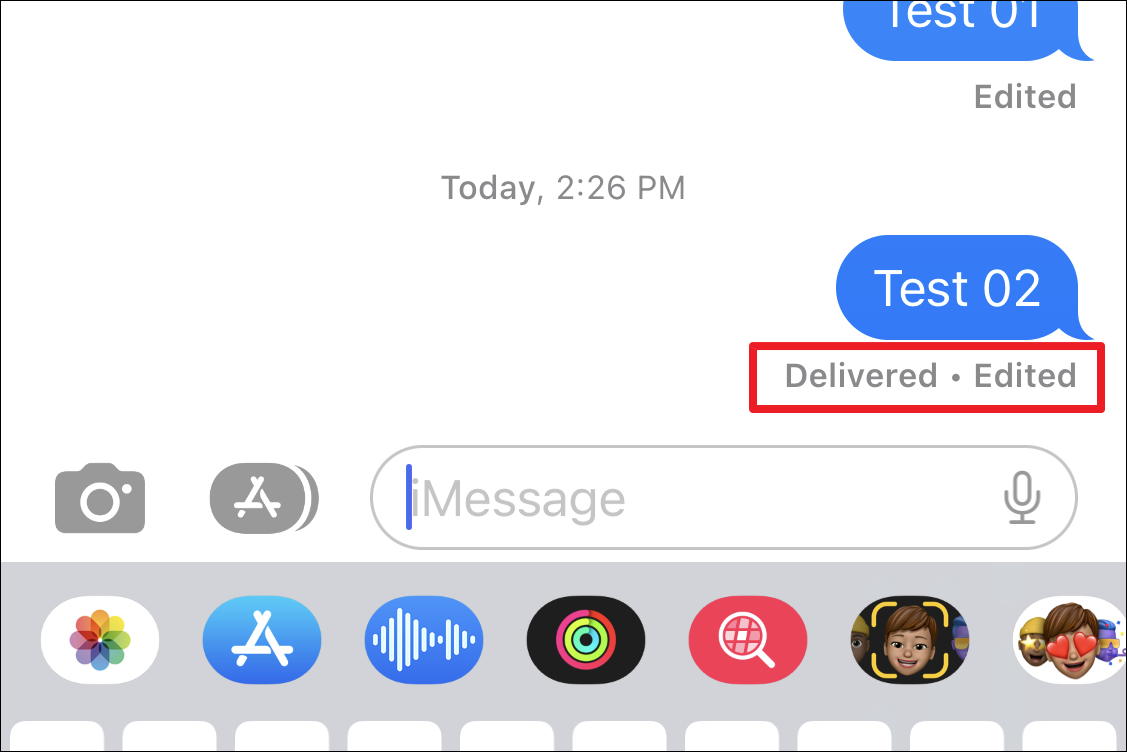
There you go, people! Next time you make that embarrassing typo while sending an iMessage, you know how to handle it like a pro!


