If you’re an avid dark theme dependent and find the system default theme (light theme) on Twitch uncomfortable, you can easily and quickly switch to the dark mode. The option to make the switch is available on both the Twitch desktop and mobile app.
The method to enable this theme is minutely different on the respective devices. It’s a breeze, nonetheless. If you’re sharing the same account on two devices, a change of theme on one will not affect the other. You will need to manually set the theme in each device.
Enabling/Disabling Dark Mode on Twitch Mobile App
Open Twitch on your phone and tap the user profile button to the top left corner of the screen.
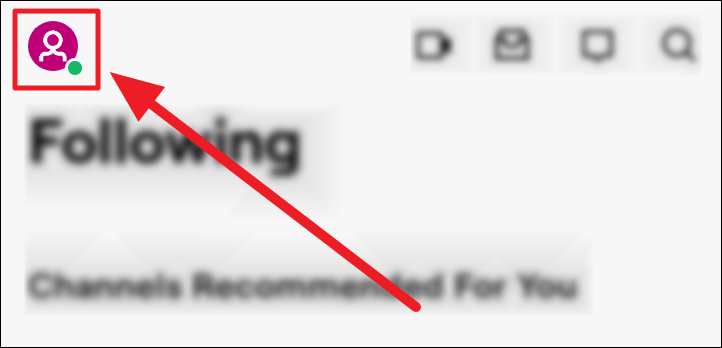
Select ‘Account Settings’ in the following menu.
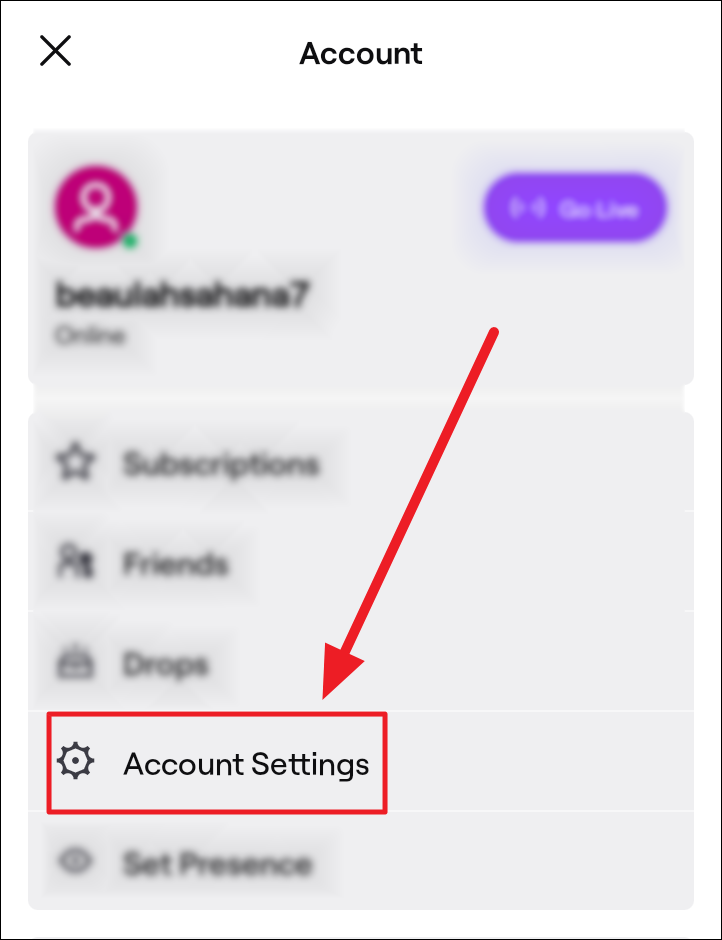
Now, choose the ‘Preferences’ option on the ‘Settings’ screen.
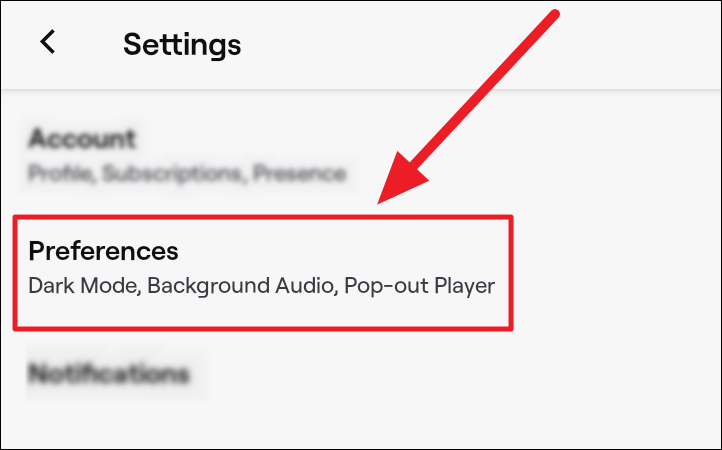
Tap the toggle next to the ‘Enable Dark Mode’ option on the ‘Preferences’ screen.
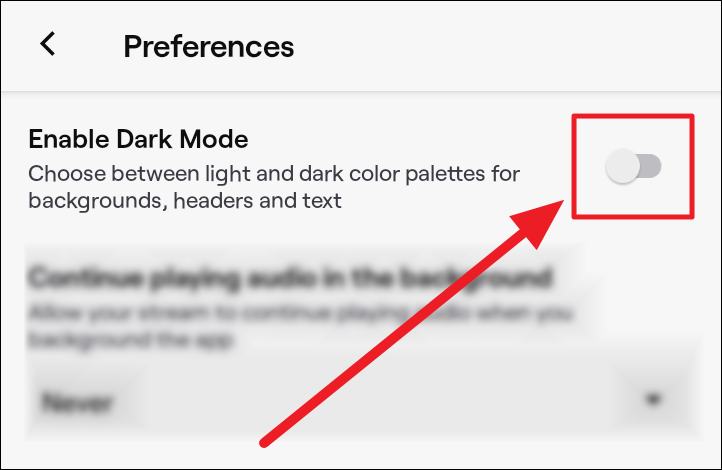
Once the toggle turns purple, your Twitch mobile app will swiftly shift to the dark mode.
To disable the dark mode, head back to the ‘Preferences’ setting screen (User profile button > Account Settings > Preferences). Now, tap the purple toggle next to the ‘Enable Dark Mode’ to revert it to its original black and white state.
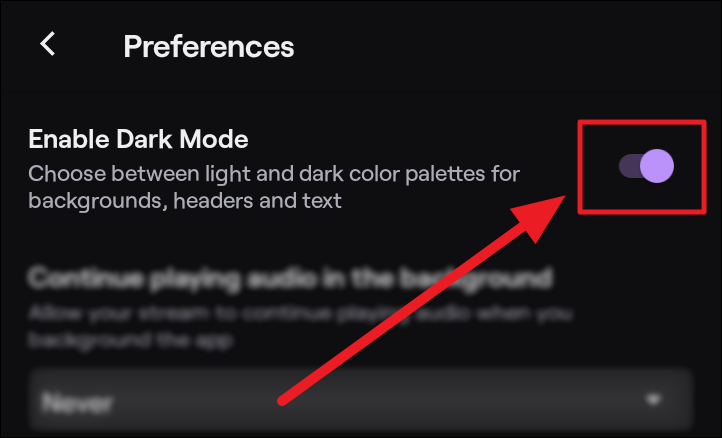
Enabling/Disabling Dark Mode on Twitch Desktop App
Launch Twitch on your computer and click your user profile button to the top right corner of the screen.
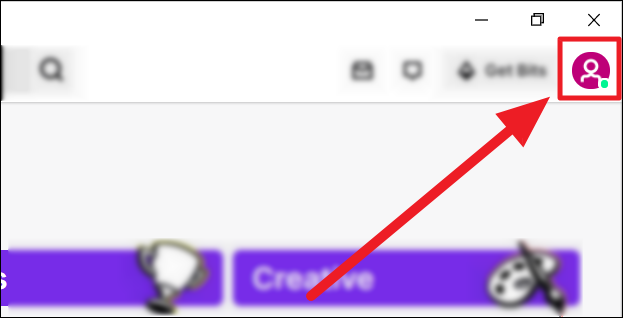
Now, click the toggle on the ‘Dark theme’ option towards the end of the drop-down menu. The toggle must slide to become purple.
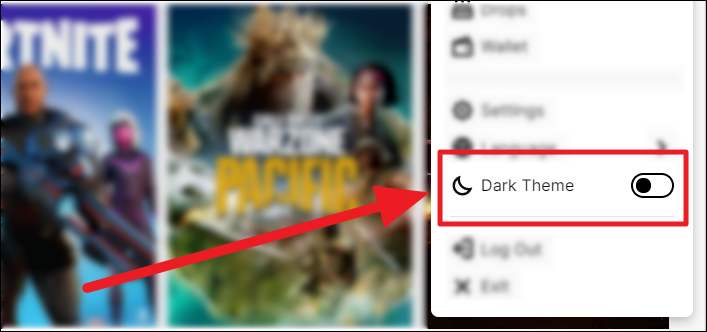
Your desktop Twitch application is now in dark mode.
To disable the dark theme, follow the same course. Click the ‘Dark theme’ toggle to change it back to black and white, from purple.
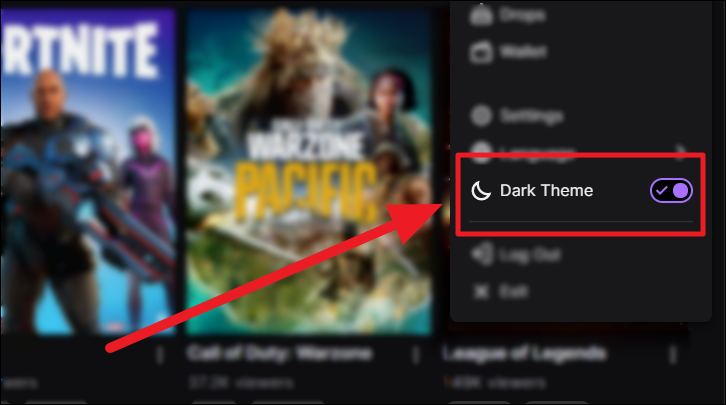
And that is how you can disable or enable dark mode/theme on your Twitch mobile and desktop apps. We hope you found our guide useful!

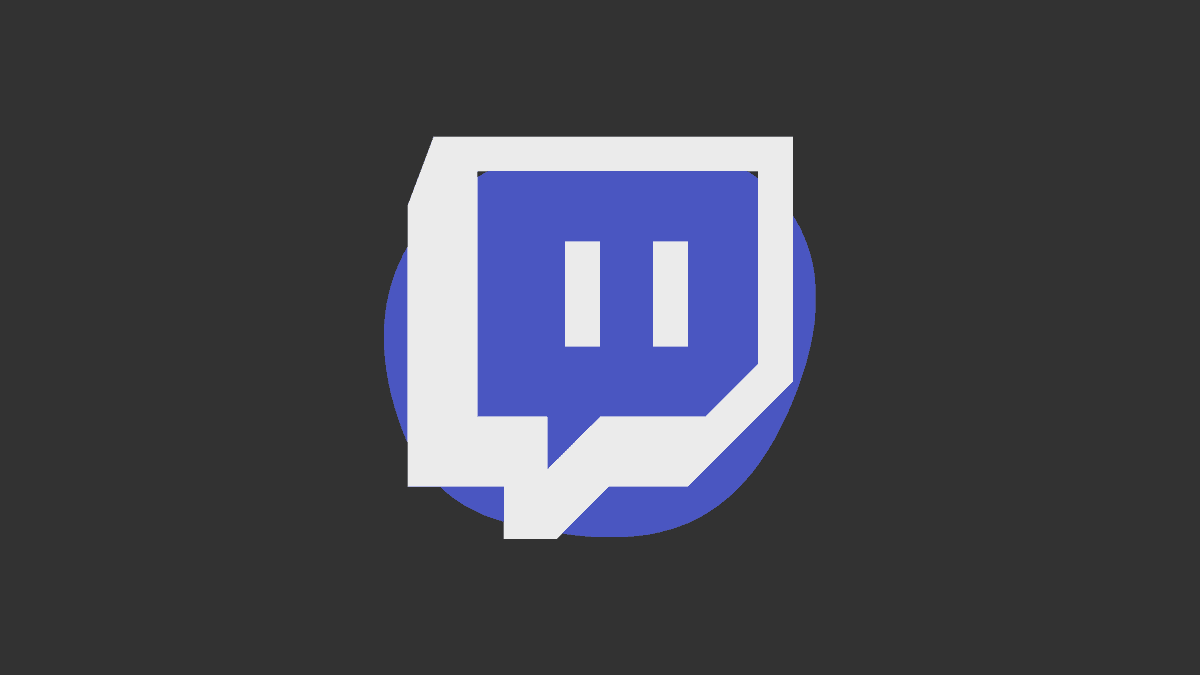








Member discussion