‘View once’ is a blessed feature that was initially only on particular social networking platforms like Snapchat. With the globalization of many features within the virtual social network, features like ‘Stories’, and ‘View once’ began circulating.
Today, WhatsApp, like Snapchat, Instagram, and a couple of other social apps welcomes the feature to ‘view once’. It’s an intriguing feature for those who don’t indulge much in social networking and it can definitely be a relief for those who do. Read on to know more about the ‘View Once’ feature, how it works and how you can use it on WhatsApp.
What is the ‘View Once’ Feature?
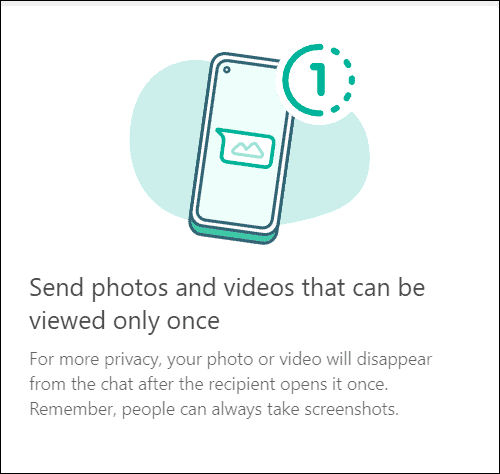
View Once is a feature Snapchat came up with long ago. This feature was one of its kind when it first came out and mostly attracted users who sent and received intimate media.
‘View Once’ does exactly as its name – the feature allows receivers to view media only once. Once they open the media, they cannot return to it again. That media is lost forever and is unretrievable by all means. It is neither stored anywhere. The point of this feature was to improve security and up the sender’s control over their privacy.
But, for further visual investigation, receivers can always take screenshots and record the screen of the ‘View Once’ media. Is it not? Fortunately, Snapchat had a plan for this wickedness as well. The platform notifies the sender when the receiver takes a screenshot of their ‘view once’ media.
WhatsApp only has the ‘View once’ feature. It allows senders to decide how many times their media will be viewable. But, it does not notify capturing a screenshot. Hopefully, this will be a future update. Else, the whole point of ‘View once’ could hold a defeat.
Update the WhatsApp appn on your device to use the ‘View Once’ feature.
How to Use View Once on WhatsApp?
The feature to ‘View Once’ works the same on all WhatsApp platforms. However, the layout can be a little different. We’ll cover the method to use the feature on WhatsApp mobile and desktop app, and on WhatsApp web.
Using View Once on WhatsApp Mobile App
Launch WhatsApp on your phone and open a chat to send media. Tap the ‘Link’ icon, as usual, to choose your media (image or video) from your camera/gallery. Select your media and tap the icon with the number ‘1’ in a dotted semi-circle to the extreme right of the ‘Add a caption’ textbox on the preview screen of the image.
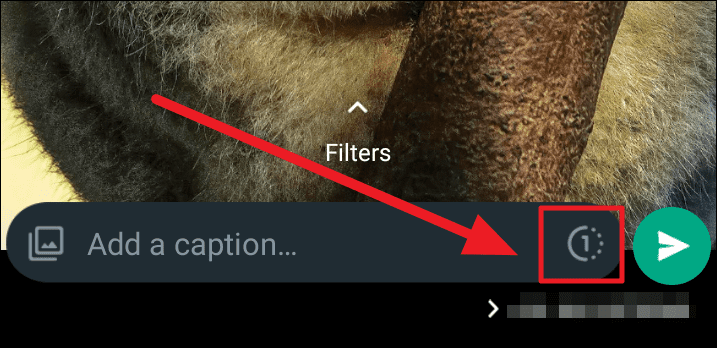
The dotted semi-circle icon turns into a green dot with ‘1’ on it. This refers to the ‘once’ in ‘View once’ – it’s the number of times the receiver can view your media.
You will also receive a notification of ‘Photo set to view once’ on the picture when you tap the icon. This confirms the media can and will be viewed only once.
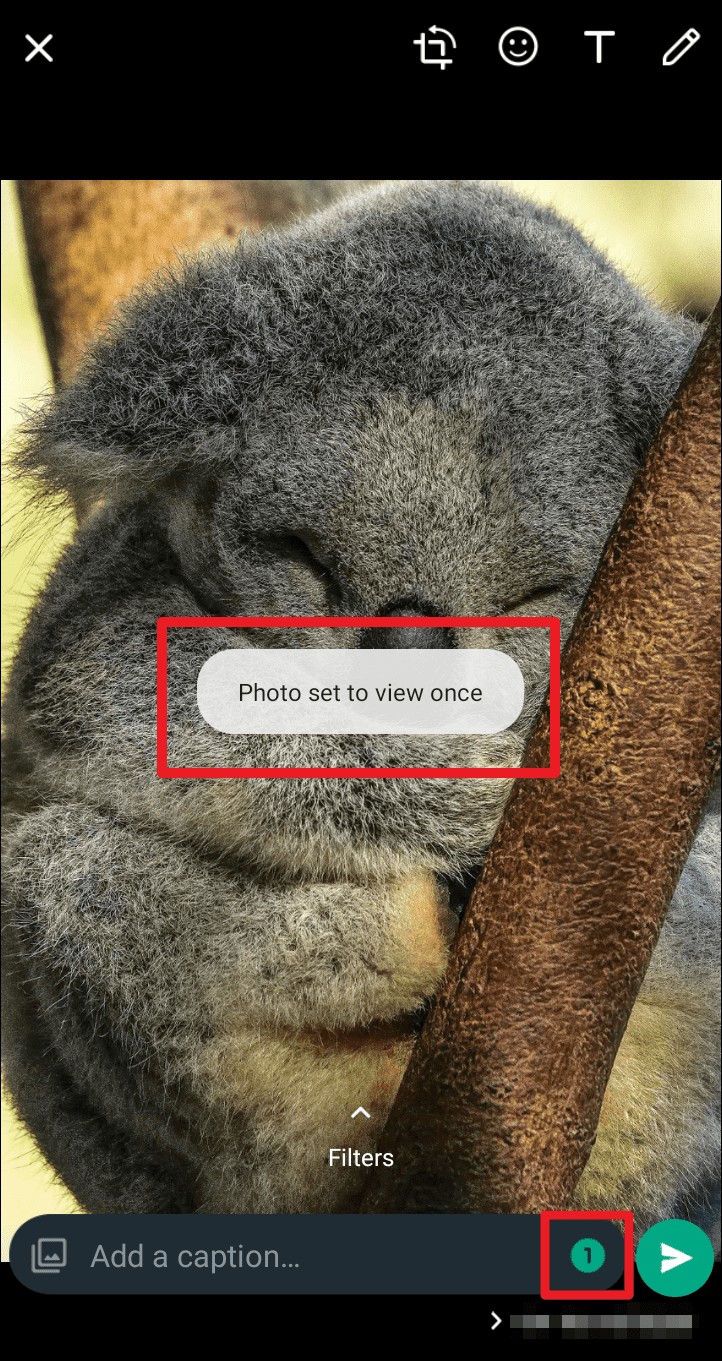
Now hit the ‘Send’ button to send the image.
When the media reaches the receiver, they may get an intro to the image and the feature it is sent with. If you’re the receiver, simply tap ‘OK’ and proceed.
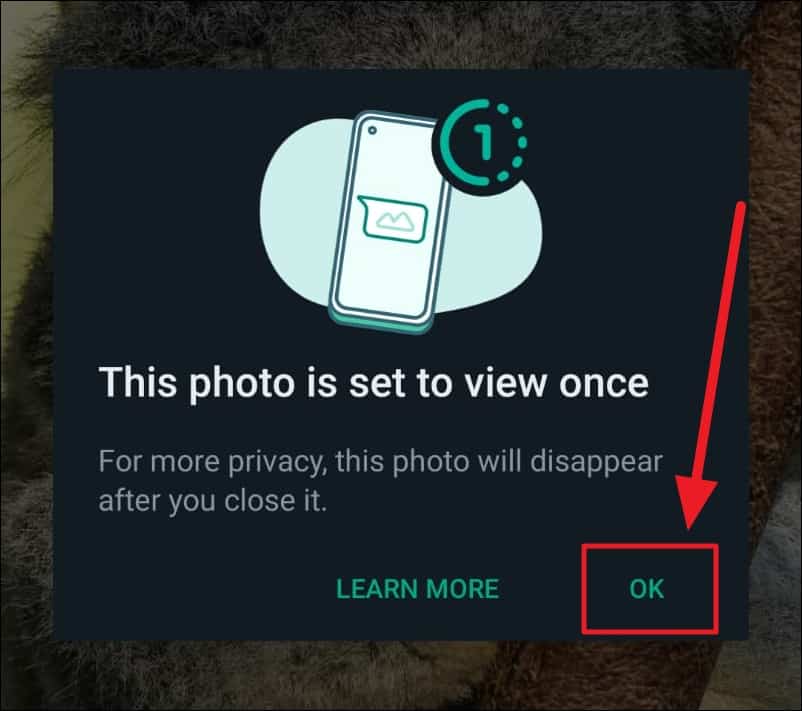
Using View Once on WhatsApp Desktop App and Web Client
Since the layouts of both the WhatsApp desktop app and web client are the same, we’ve clubbed both platforms here. The procedure remains the same nonetheless.
Launch your WhatsApp desktop app or the web client. Select a chat to send media in and click the ‘Link’ icon (attach button) to choose your media category (photos and videos or documents). Further, select the media from the chosen category.
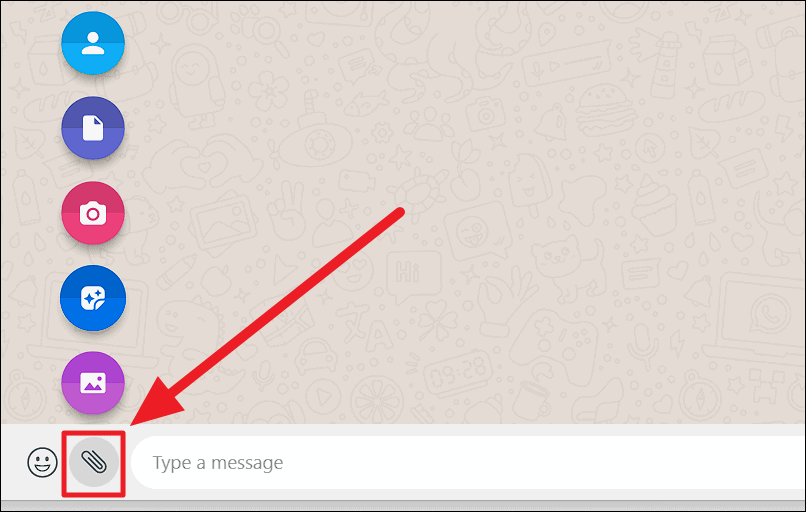
Once you choose the media and are on the ‘Send’ screen, tap the ‘1’ icon with a dotted semi-circle to the right corner of the ‘Type a message’ text field.
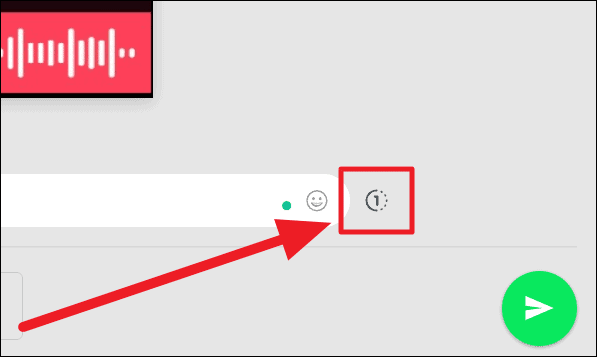
If you’re using View Once for the first time on any device, you will encounter a prompt – informing more about the feature. Hit ‘OK’ on this prompt.
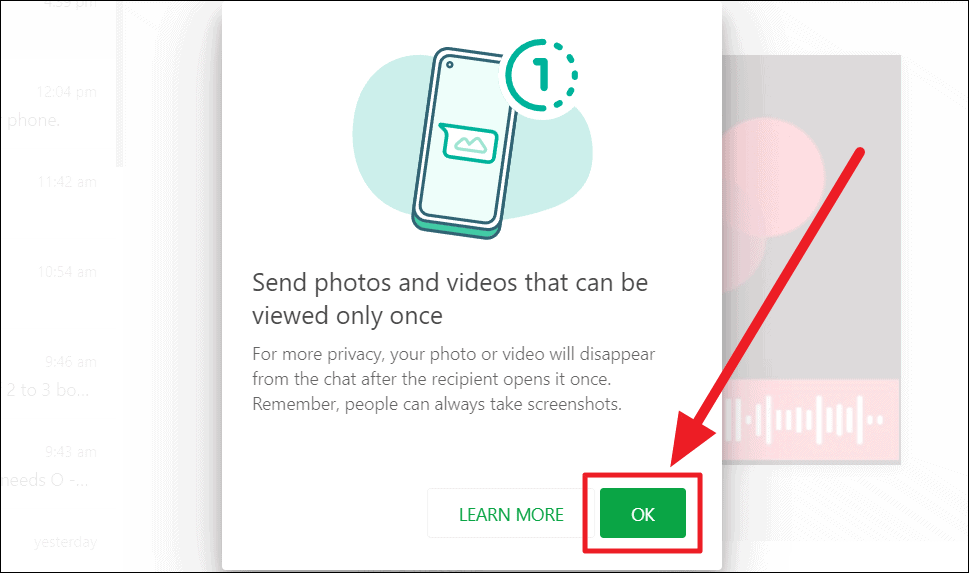
The ‘1’ icon turns green and you’ll see a small box informing the photo is set to view once. Click the ‘Send’ button as usual to send your media, and rest assured it can be viewed only once.
Note:
- You cannot send multiple pieces of media and set them to ‘View Once’. This feature works only for single media posts.
- You can see if the receiver has opened the image/video only if their ‘Read Receipts‘ (back link guide to enabling/disabling Read Receipts’) are turned ON.
- All ‘View Once’ media automatically disappears after 14 days.
- The sender cannot view ‘View Once’ media once it is sent.
That’s about using the ‘View Once’ feature on WhatsApp. It’s a privacy upgrade for sure, but not to a full extent. WhatsApp informs users about this loophole as well. It is advisable to send ‘View Once’ media only to people you trust because strangers can always take a screenshot or screen record without consent.

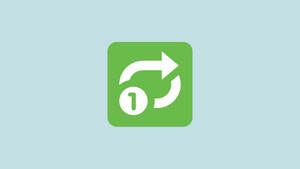








Member discussion