Google is transitioning from Hangouts to Google Chat, making Google Chat the primary messaging service integrated with Gmail. While Google Chat has been primarily available to Google Workspace (formerly G Suite) users, some regular Gmail account users are now gaining access. If you haven't received access yet, there is a method to enable Google Chat on any Gmail account.
By following a straightforward process, you can unlock Google Chat on your standard Gmail account. The only requirement is to have a contact who already has Google Chat enabled.
Attempting to access chat.google.com without prior access results in the message: "This account doesn't have access to Google Chat".
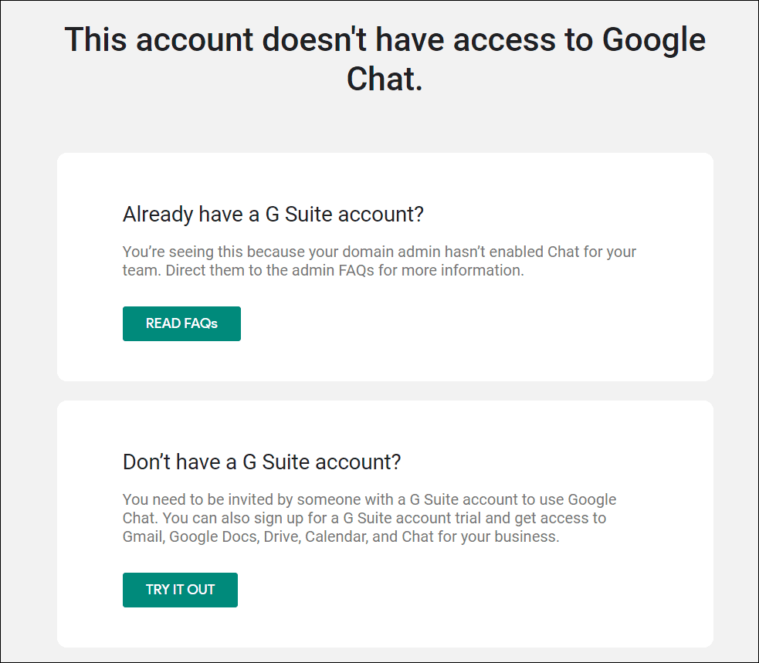
Enable Google Chat on Your Gmail Account
Step 1: Open your Gmail account and locate the 'Hangouts' section on the left sidebar. Click on the '+' button next to your name to add contacts.
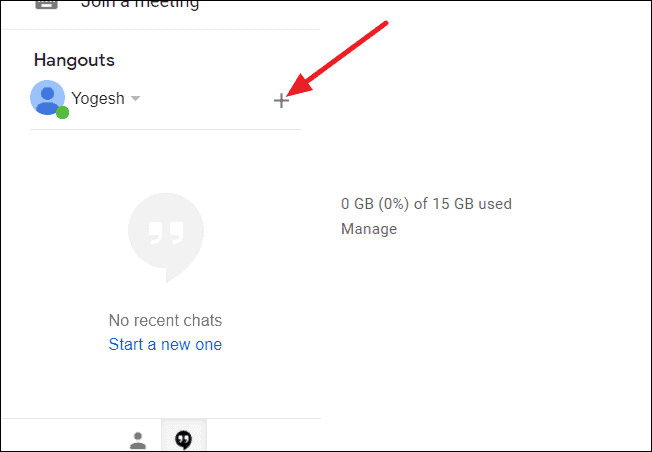
Step 2: In the search window that appears, type the name or email of the contact who has Google Chat enabled. Select their name from the 'People on Hangouts' list to start the invitation.

Step 3: A Google Hangouts chat window will open at the bottom right corner of your Gmail screen with a 'Send invite' button. Click 'Send invite' to send a chat request to your contact.
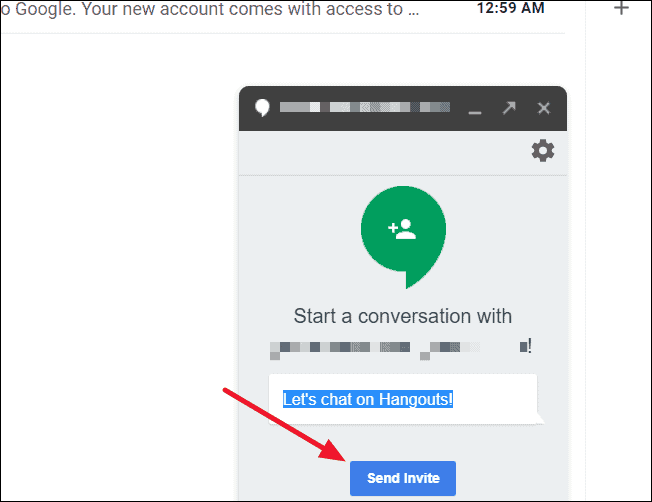
Step 4: An invitation will be sent to your contact, and a confirmation message will appear.
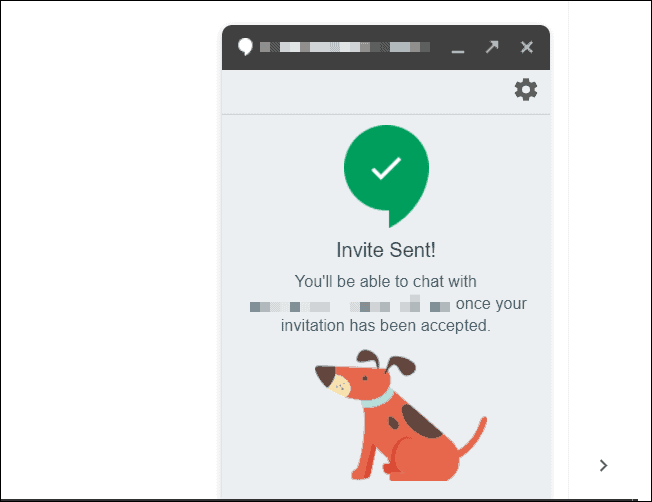
Ask Your Contact to Accept the Chat Request
Step 5: Instruct your contact to go to chat.google.com. They should click on the 'Find people and rooms' search box in the top left panel and select 'Message requests' from the menu.
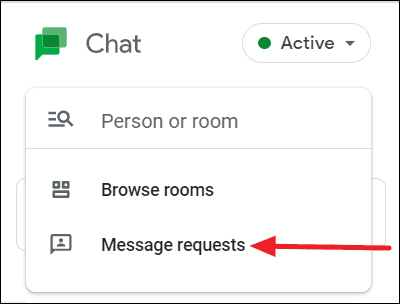
Step 6: They need to find your invitation request. If the 'Message requests' panel is empty, they should check the 'Spam' section, as requests from external contacts may be filtered there.
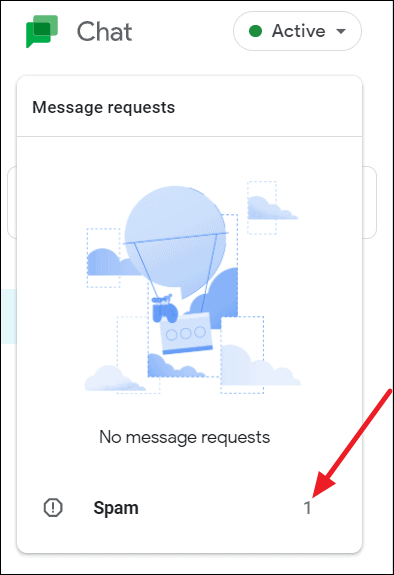
Step 7: Once they locate your request, they should click on it and then click the 'Accept' button at the bottom of the chat window to start the conversation.
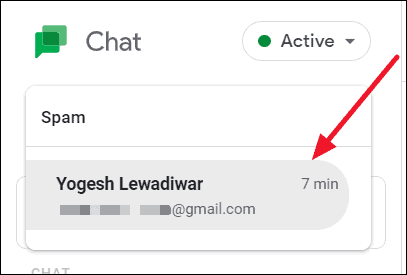
Gain Access to Google Chat
Step 8: Ask your contact to send you an image file through Google Chat. They can do this by clicking the 'Upload file' icon at the bottom of their chat window and selecting an image to send.
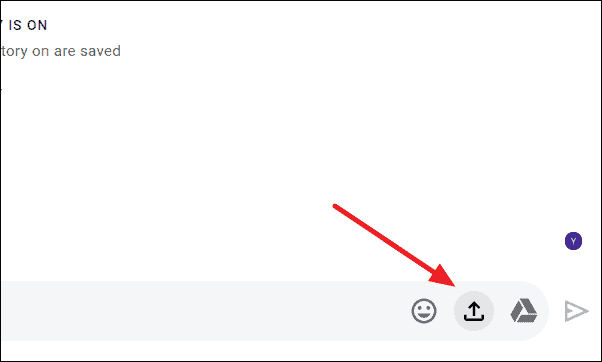
Step 9: The sent image will appear in their Google Chat window as shown.
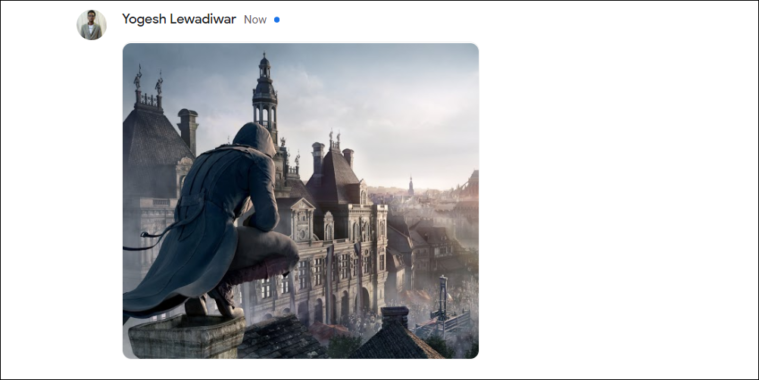
Step 10: In your Hangouts chat window, you will receive a message saying, "I shared [filename] using the new Google Chat..." along with a link to the Google Chat session.

Step 11: Click on the link provided in the message to be redirected to the Google Chat welcome screen. Click 'Next' or 'Skip' to proceed.
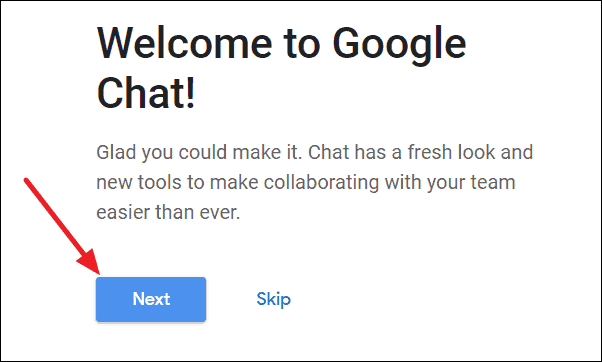
Step 12: Click 'Get started' to continue.
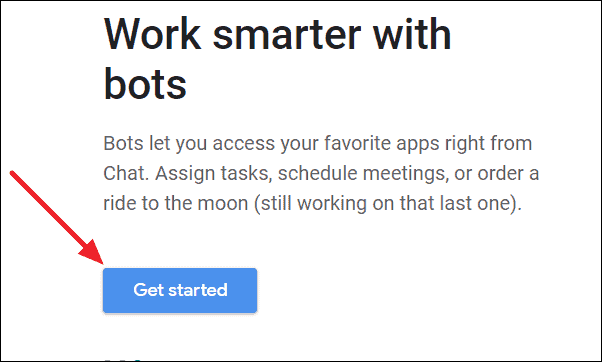
Step 13: You may be prompted to turn on notifications. Choose 'Turn on notifications' if you want to receive message alerts, or 'Not now' to skip this step.
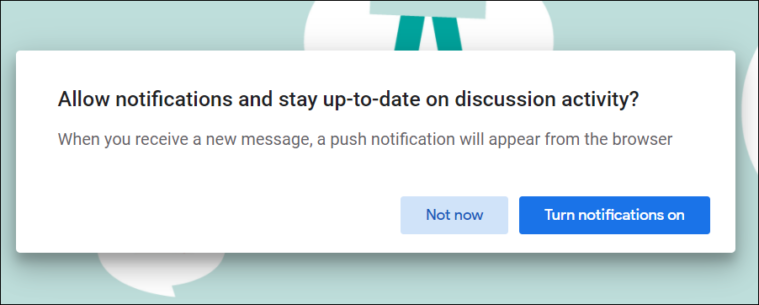
Step 14: The Google Chat interface will now open, displaying your conversation history and allowing you to start using Google Chat.
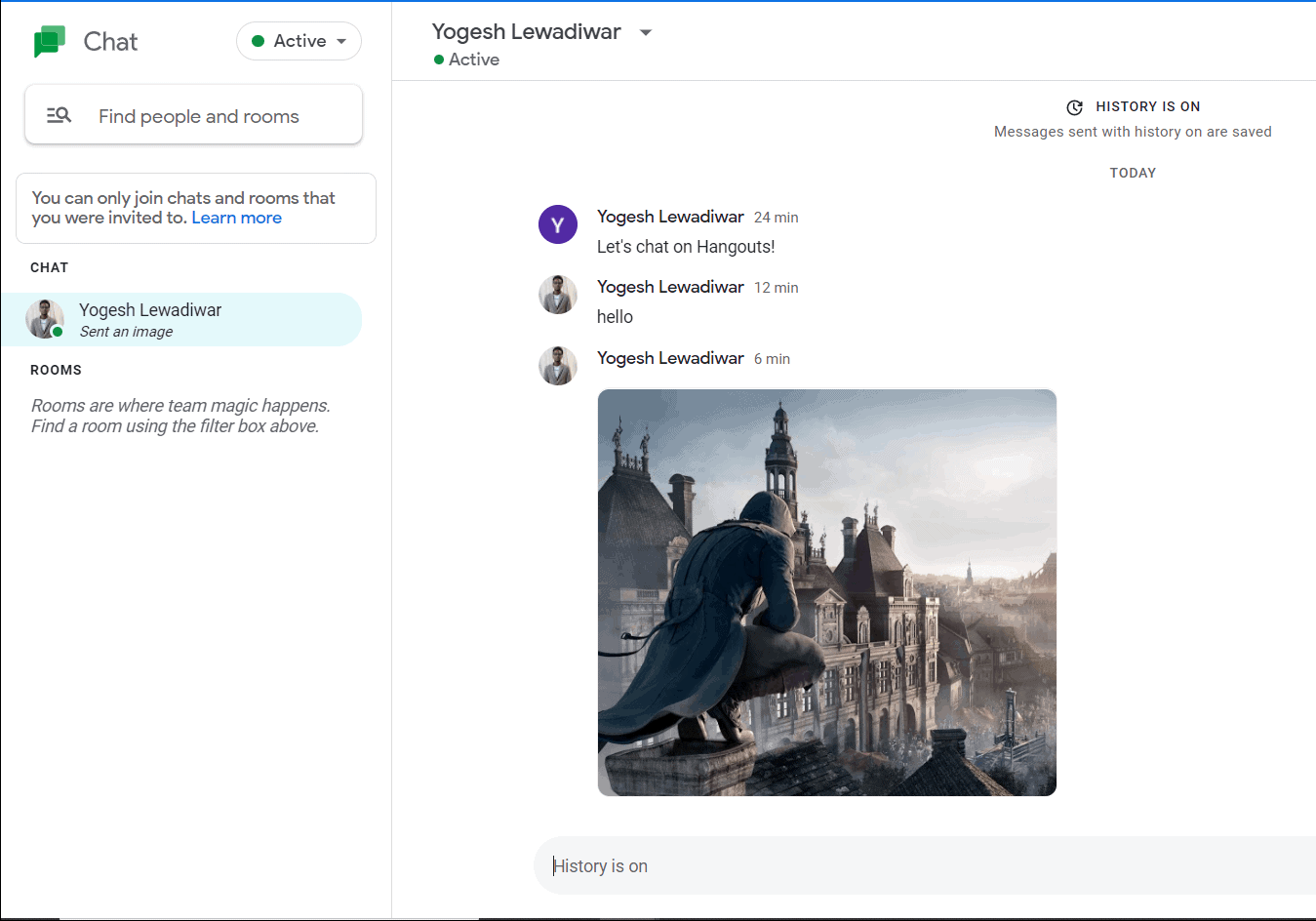
You now have access to Google Chat on your standard Gmail account. Enjoy the enhanced messaging features and connect with your contacts using Google Chat.

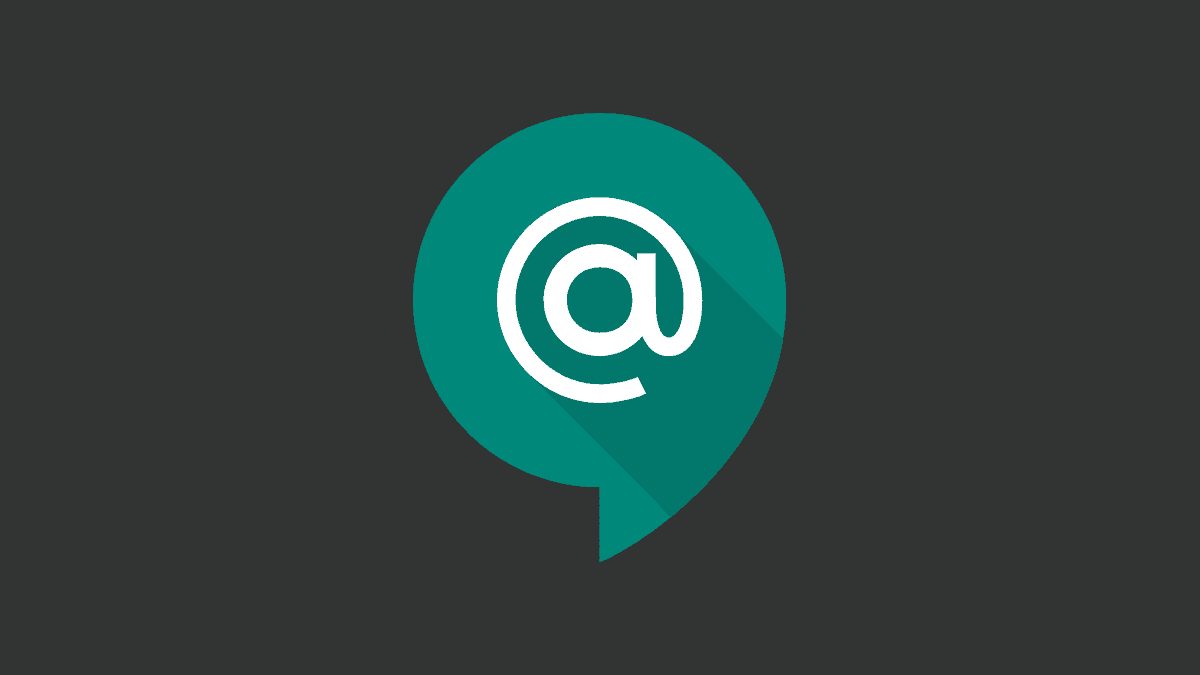








Member discussion