In iOS 15, Apple has brought the long-awaited features users have been asking for in FaceTime. First, there’s now FaceTime on Android, which is HUGE, and then FaceTime has now a Grid View as well for group FaceTime calls.
With Grid View you will be able to see everybody together in a group FaceTime call and say bye-bye to unevenly sized tiles of people as everybody will have equal space on your screen.
Note: This is a beta feature and won’t be available generally until the public release of iOS 15 or macOS 12 later in fall 2021.
Enable Grid View in Facetime on iPhone
There will be one obvious requirement to enable the Grid View in FaceTime, an active Group FaceTime call. So, in this guide, we are adding the steps to start a group FaceTime call as well.
First, launch the FaceTime app from the home screen of your iPhone.
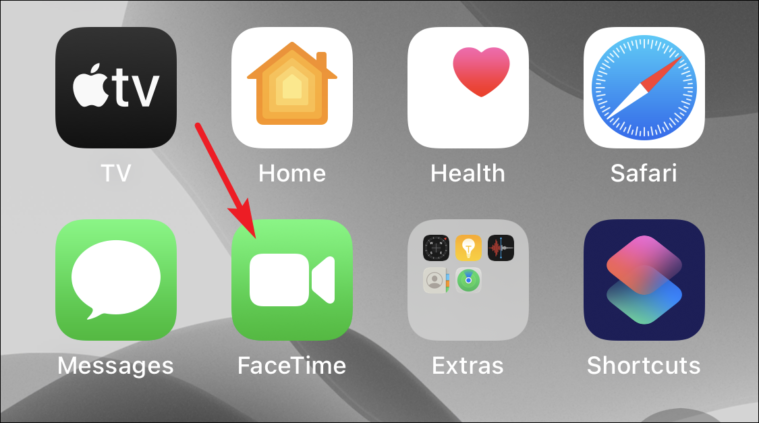
Next, tap on the ‘New FaceTime’ button on the screen.
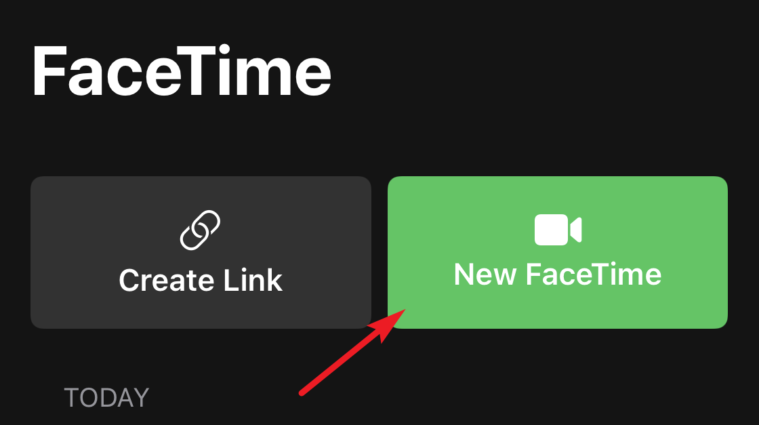
After that, add the people you want to be on your Group FaceTime call by tapping the ‘+’ button.
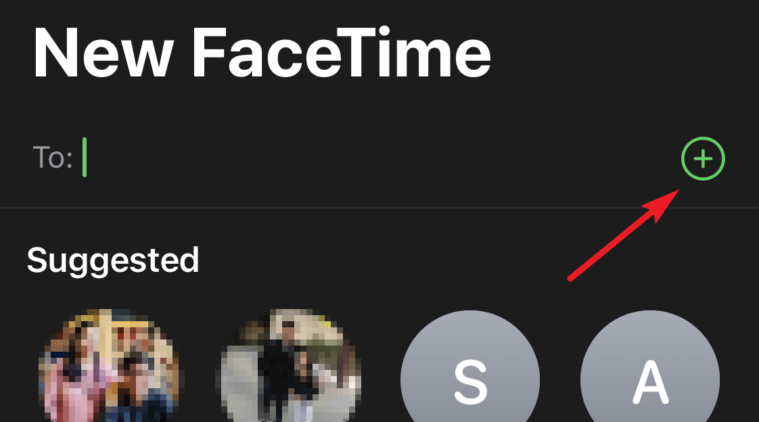
Once everyone is added, tap on the ‘FaceTime’ button at the bottom of the screen to start the Group FaceTime call.
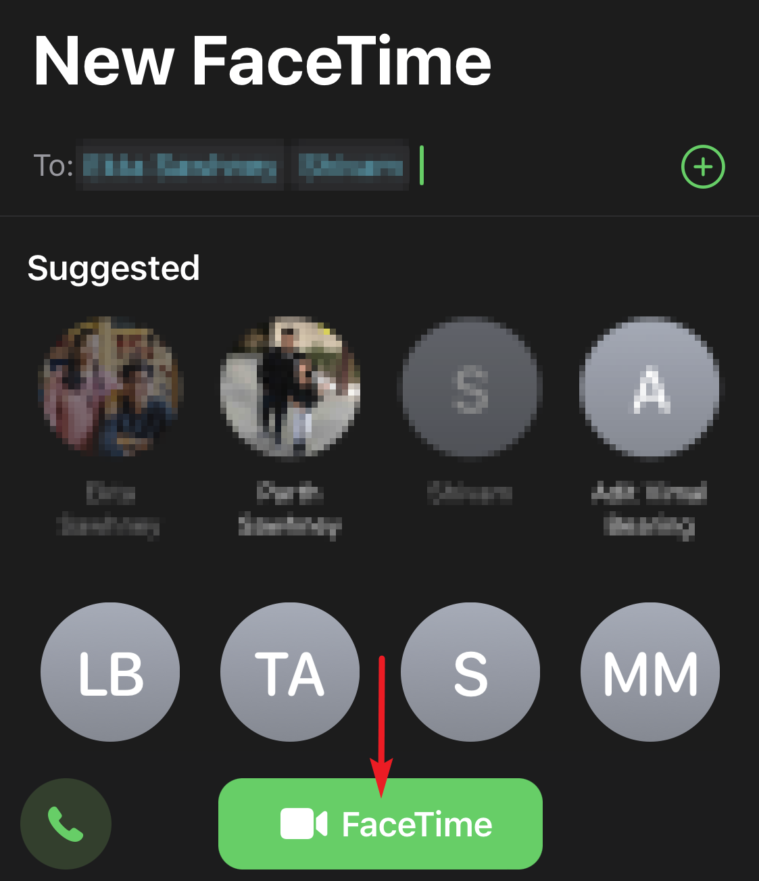
After that tap on the ‘Join’ button from the right corner to join the call. And, then tap on the ‘FaceTime Name’ located at the left of the dialog interface.
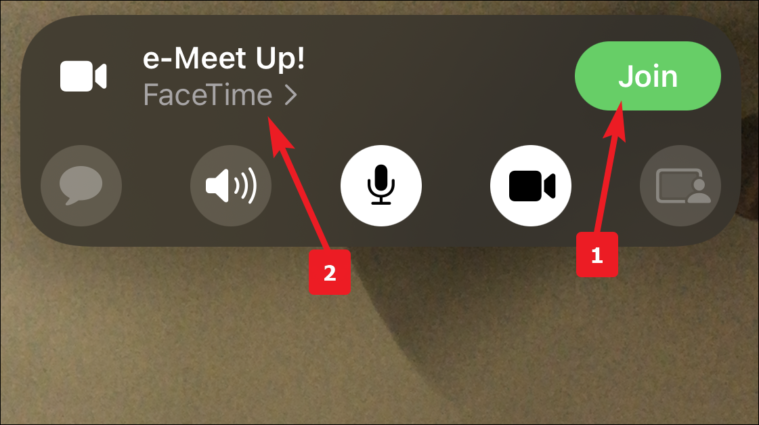
Then, tap on the ‘Grid Layout’ button to activate Grid View on your Group FaceTime call.
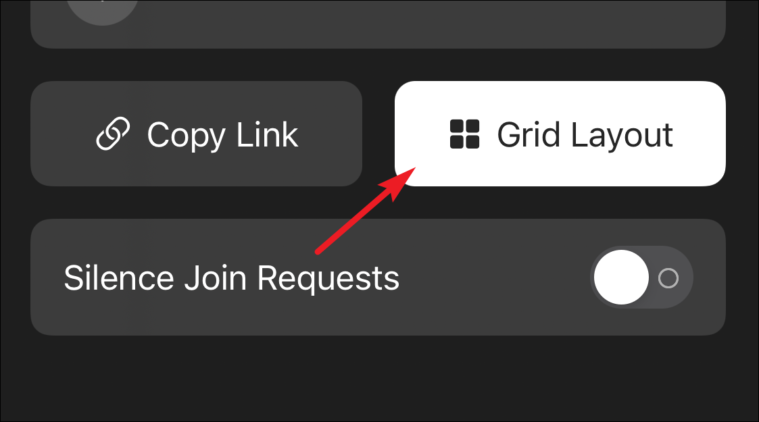
Note: You only need to enable ‘Grid Layout’ once. It will be enabled for all FaceTime calls henceforth.
Enable Grid View in FaceTime on Android
Well, this is obviously new terrain for Android users and the best part is Apple has been really accommodating extending Grid View to non-Apple users as well.
Also read → How to Join a FaceTime Call on Android
Once you have joined the FaceTime call on your Android device, tap on the ‘More’ icon from the top right section of the screen.
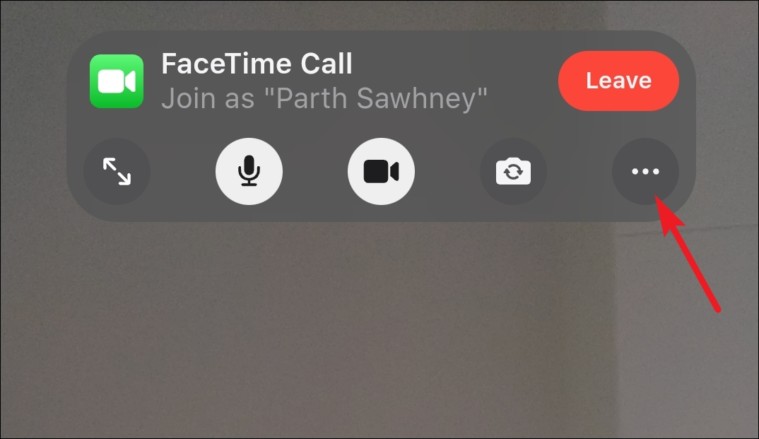
Next, tap on the ‘Grid Layout’ button on the screen and after that tap the ‘Done’ button from the top left corner of the screen.
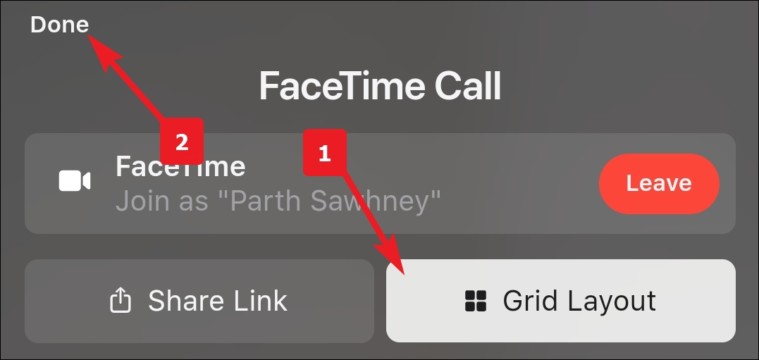
And that’s it, you’ll now have Grid View in FaceTime on your Android device.
Enable Grid View in FaceTime on Windows
Since there will come a time where you would be joining a FaceTime call from a Windows computer. It is necessary that you learn how to enable Grid View on it.
First, to join a FaceTime call, click on the FaceTime Link you have received or paste it manually into the address box of your preferred web browser.
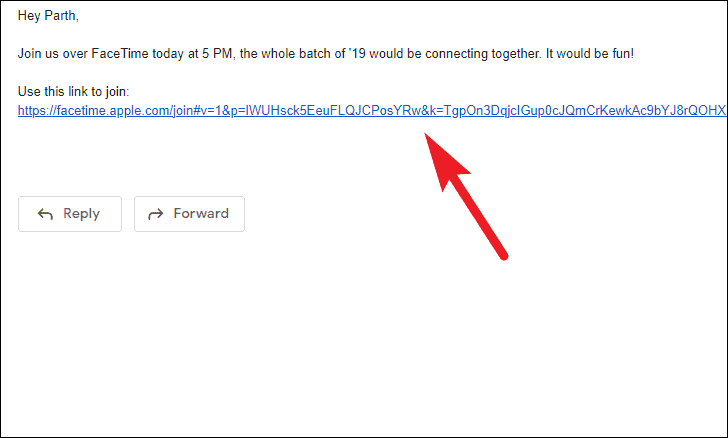
Now, type your name into the text box. Then, click on the ‘Continue’ button.
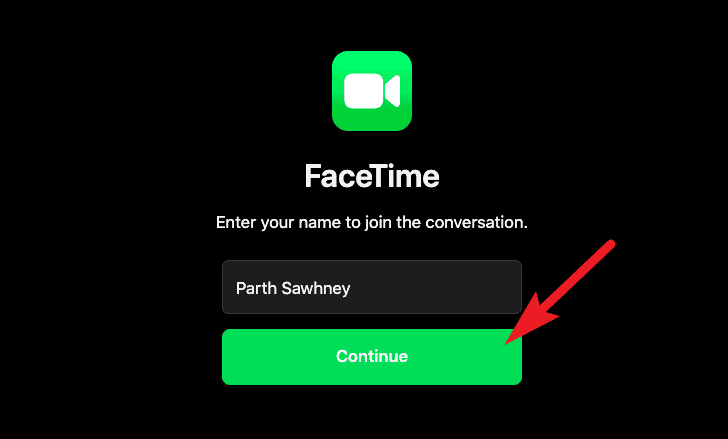
Next, FaceTime site would require your permission to access the camera and microphone. Click on ‘Allow’ to give the required permissions.
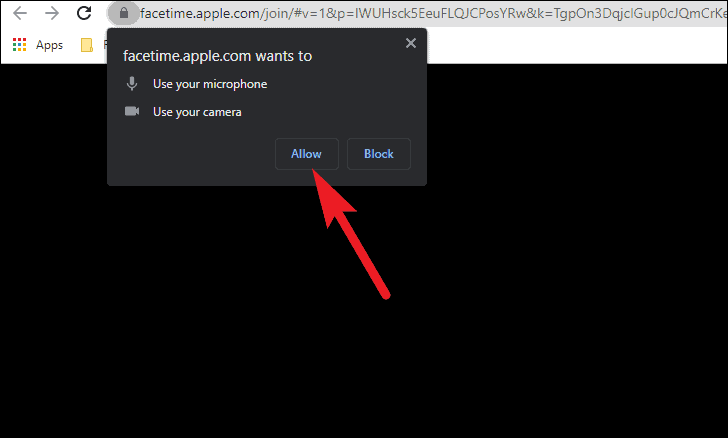
After that, tap on the ‘Join’ button from the bottom of the screen to join the call.
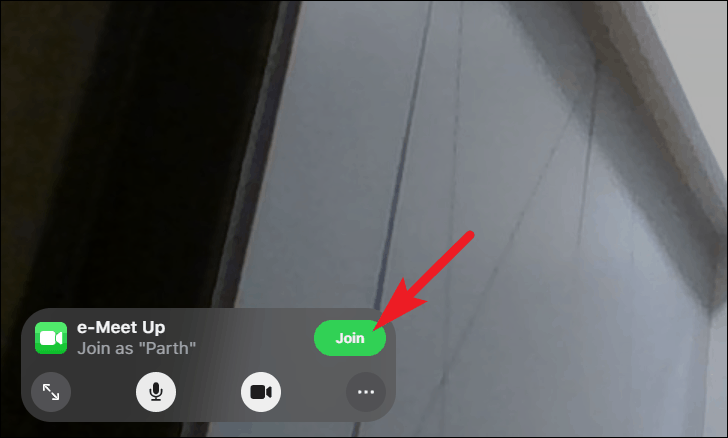
Once joined, click on the ‘More’ icon button situated below the Leave button.
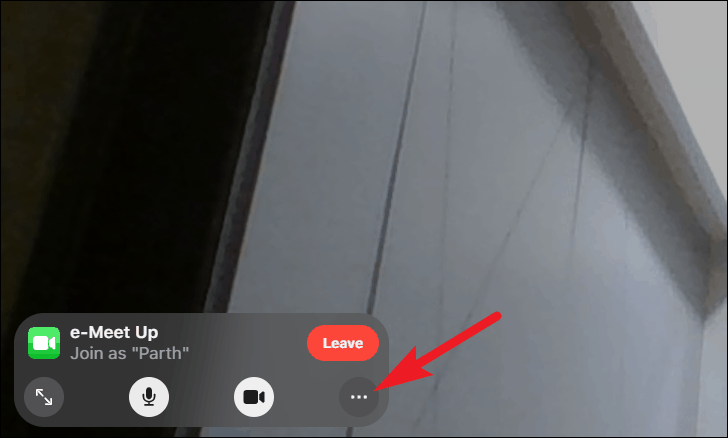
After that, click on the ‘Grid Layout’ button then click on the ‘Done’ from the top left corner of the pane.
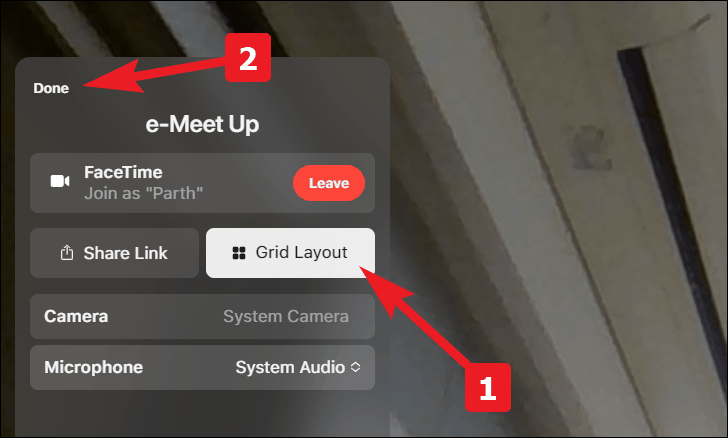
So, people here is the way to enable Grid View in a FaceTime call. Have fun with your friends and family.

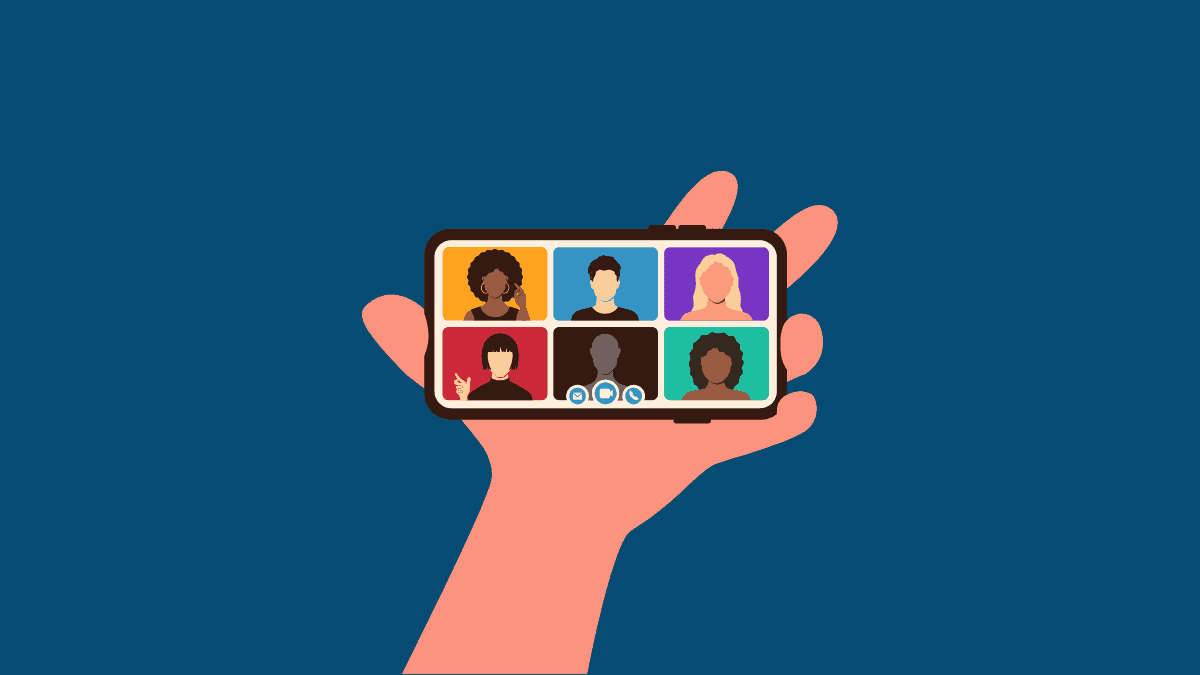









Member discussion