iOS 13 update brought the ‘Dark Mode’ feature to iPhone. Now, after five months of the release of iOS 13, we are finally getting Dark Mode support in WhatsApp as well.
The latest update to WhatsApp, version 2.20.30, enabled the much-awaited Dark Mode feature in the app. To update WhatsApp to the newest version on your iPhone, go to App store » tap the Profile icon at the top-right corner » and then either hit the ‘Update all’ button to update all apps on your iPhone or scroll & find WhatsApp and hit the ‘Update’ button next to it.
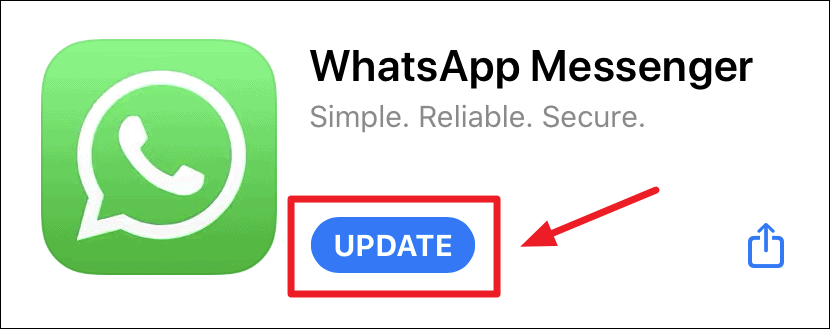
Enable Dark Mode in WhatsApp on iPhone
Dark Mode in WhatsApp automatically follows the system settings on your iPhone.
- If you’ve Dark Mode set to automatically enable on your iPhone after sunset, then WhatsApp will follow the same setting.
- If you manually enable Dark Mode on iPhone. it’ll enable on WhatsApp as well.
The quickest way to enable Dark Mode on the iPhone is through the control center. Swipe down from the top right corner of the screen to get to the Control Center menu. If you’ve got an old iPhone model, swipe up from the bottom of the screen to get to the Control Center.
From the iPhone Control Center, tap and hold the Brightness bar to reveal more display options. Then tap the ‘Dark Mode’ icon at the bottom-left corner of the screen to enable system-wide Dark Mode on your iPhone and thus in WhatsApp too.
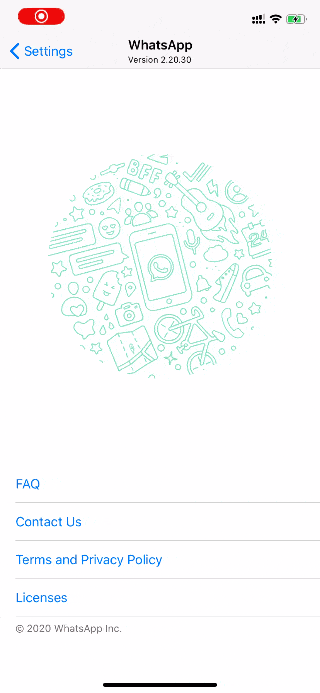
You can also set automatic Dark Mode on your iPhone by going to Settings » Display & Brightness, and turn on the ‘Automatic’ toggle switch.
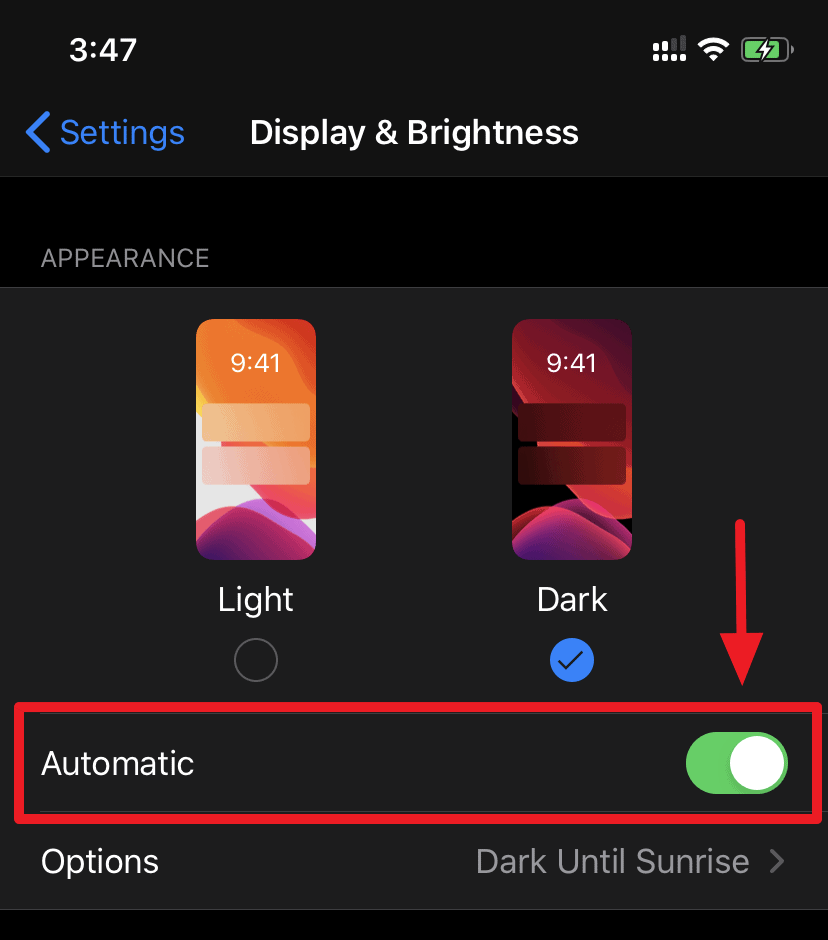
Disable Dark Mode in WhatsApp on iPhone
There’s no option inside the WhatsApp settings on iPhone to selectively disable Dark Mode in WhatsApp while keeping it enabled system-side on the device.
To disable Dark Mode in WhatsApp, you need to disable it on your iPhone entirely. In case you only wish to disable Dark Mode in WhatsApp temporarily, Control Center remains to be the quickest option.
Quickest way to Enable / Disable Dark Mode on iPhone
You could also add the Dark Mode toggle switch to the main screen of the ‘Control Center’ to enable or disable Dark Mode even quicker.
Go to Settings » Control Center on your iPhone, and select the ‘Customize Controls’ option.
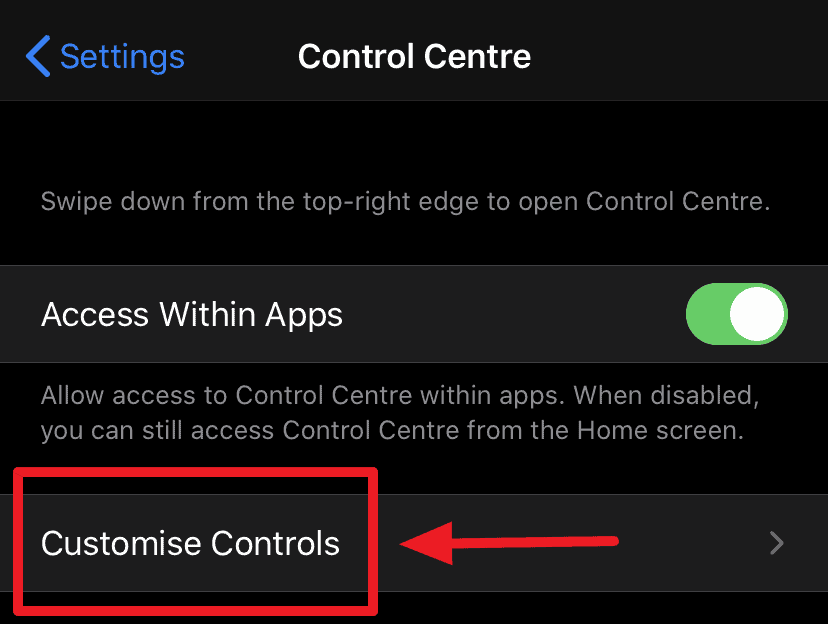
Among the customization options for the Control Center, find the ‘Dark Mode’ control under the ‘More controls’ section at the bottom of the list. Then tap the ‘+’ icon before it to add it to the main screen of the Control Center.
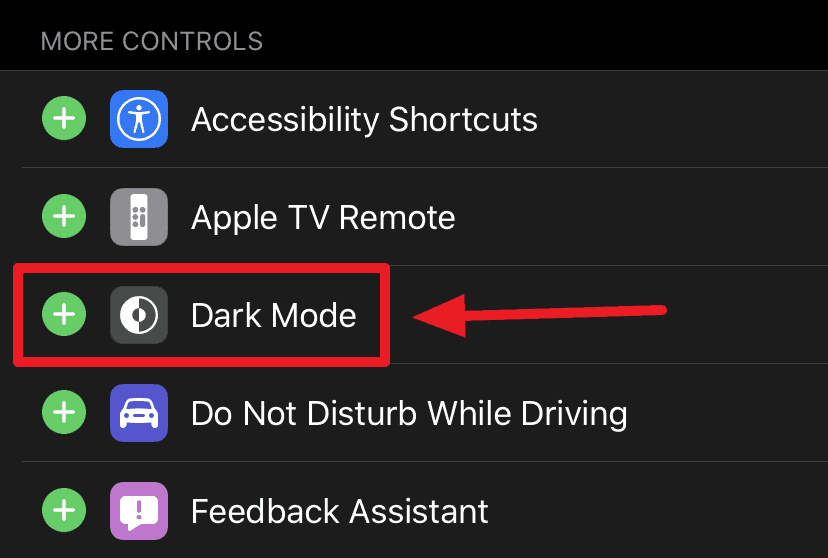
After adding ‘Dark Mode’ toggle directly to the main screen of the Control Center, open the Control Center on your iPhone and tap the ‘Dark Mode’ toggle to quickly switch between Dark Mode on your iPhone and in WhatsApp.
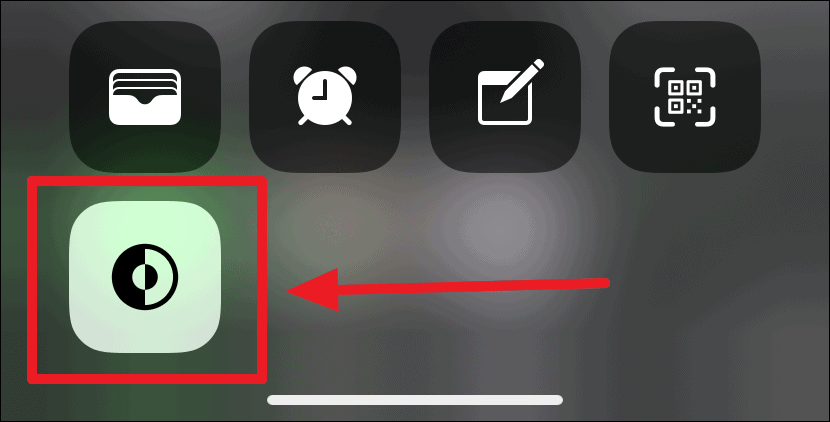
We hope Facebook adds the option to enable or disable Dark Mode in WhatsApp independently of the system-wide Dark Mode setting of the iPhone. But until then, this all you have to know about using Dark Mode in WhatsApp on iPhone.

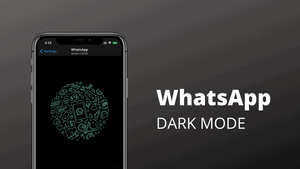








Member discussion