Intel Unison provided a streamlined way to connect and sync your Windows PC and smartphone, allowing seamless file transfers, notification syncing, and messaging. With Intel discontinuing support, users now need reliable alternatives to continue enjoying uninterrupted cross-device integration.
1. Use Microsoft's Phone Link App
Step 1: On your Windows PC, open the Microsoft Store and search for "Phone Link." Install the app and launch it.
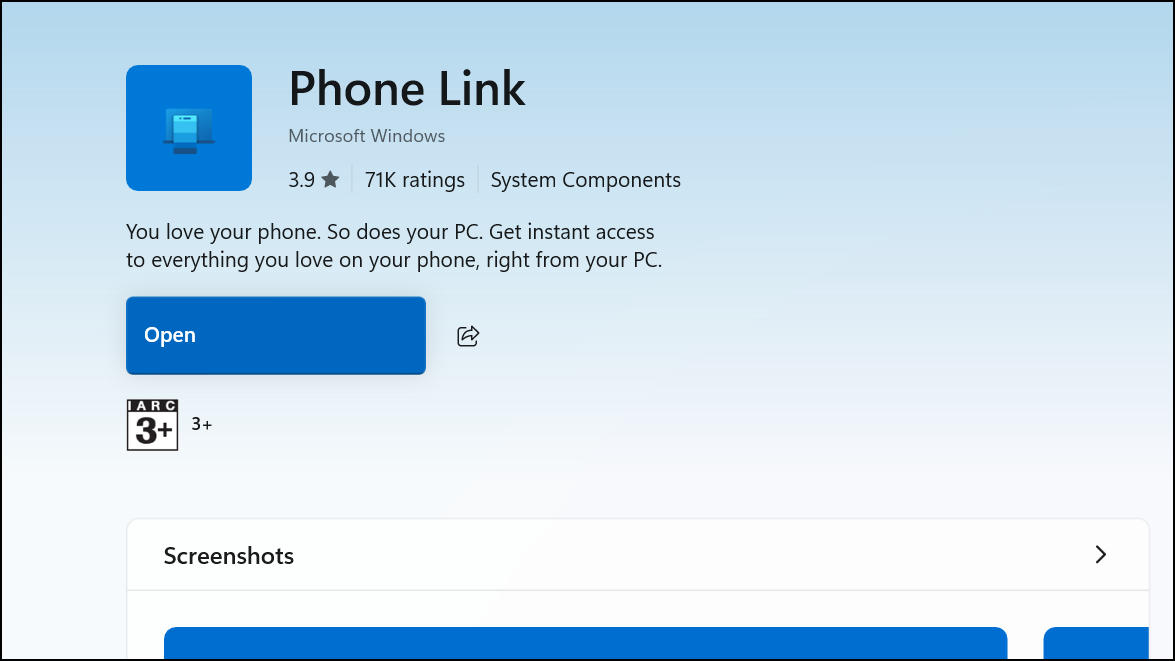
Step 2: On your Android smartphone, install the "Link to Windows" app from the Google Play Store. For Samsung devices, this app is pre-installed and integrated into the system settings.
Step 3: Launch the "Link to Windows" app on your smartphone, then follow the on-screen prompts to pair your phone with your PC. Typically, you'll scan a QR code displayed on your computer screen to establish a secure connection.
Step 4: Once connected, Phone Link allows you to view notifications, send and receive text messages, access your phone's photo gallery, and even make calls directly from your PC interface. This integration significantly simplifies multitasking and reduces the need to switch between devices.
Microsoft's Phone Link app offers native integration with Windows, optimizing performance and stability. Regular updates and improvements from Microsoft further ensure reliable synchronization and compatibility with Android devices.
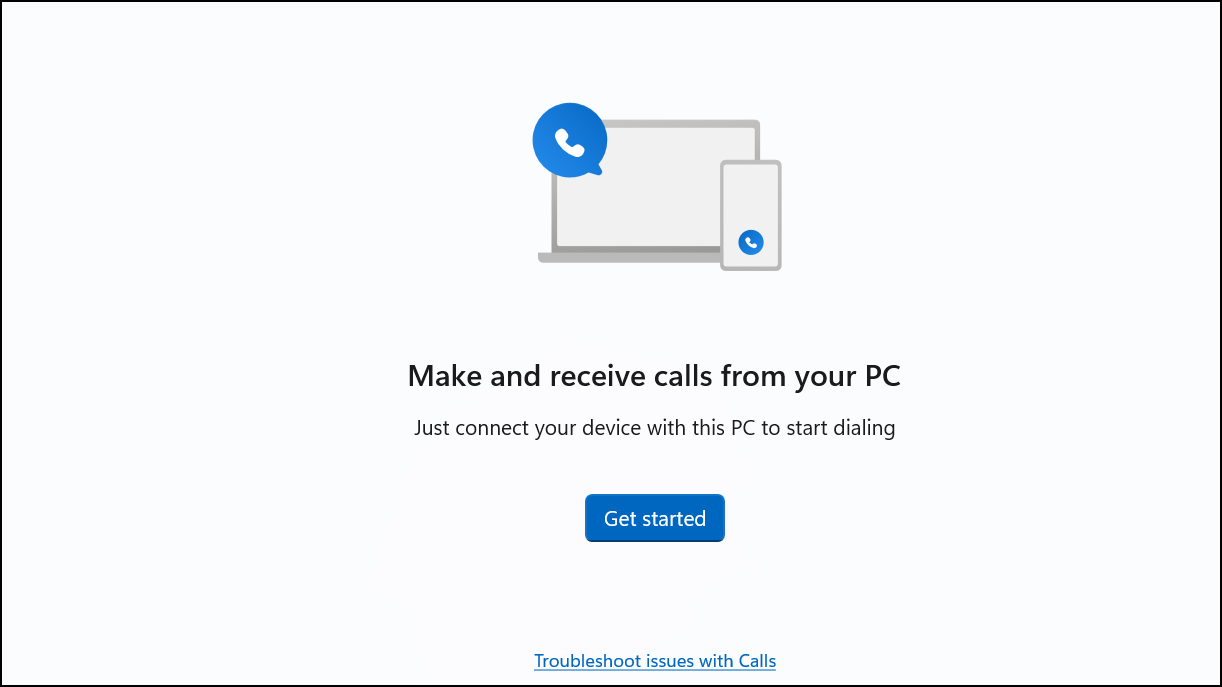
2. Try KDE Connect for Cross-Platform Support
Step 1: Download and install KDE Connect on your Windows PC from the Microsoft Store or directly from the official KDE Connect website.
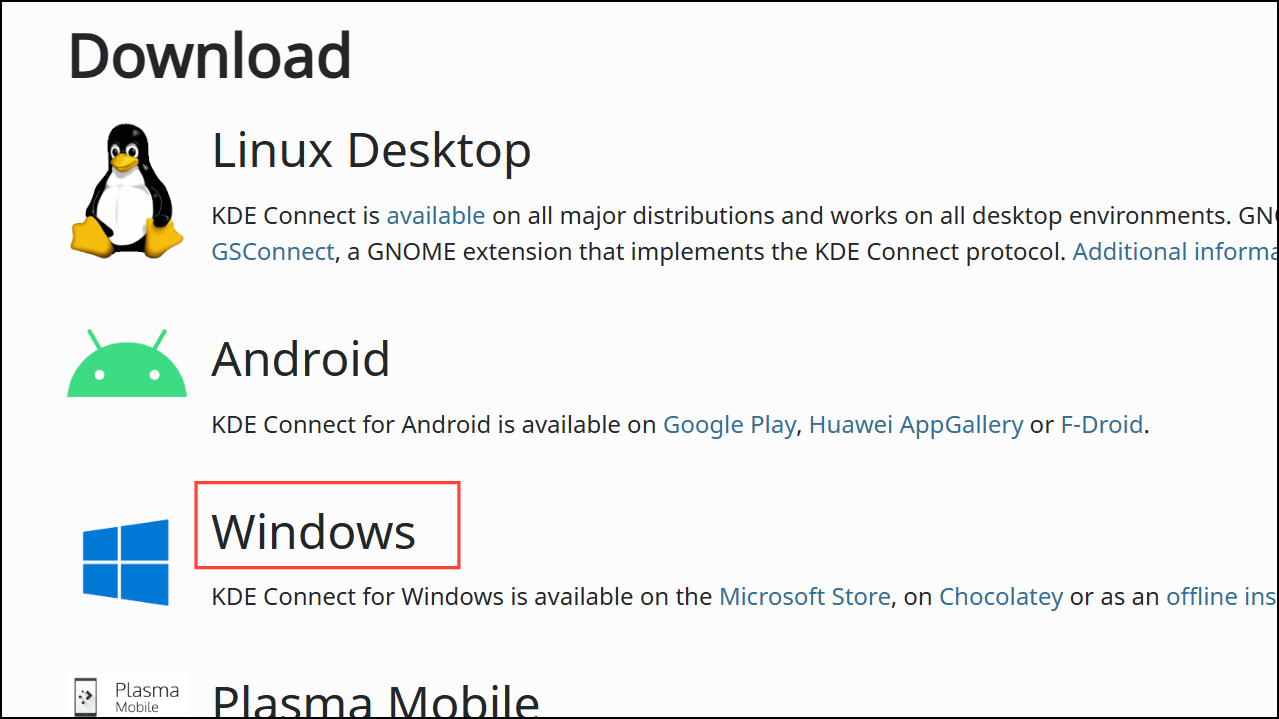
Step 2: Install the KDE Connect app on your Android or iOS smartphone from their respective app stores.
Step 3: Ensure both devices are connected to the same Wi-Fi network, then launch KDE Connect on both your PC and smartphone. The app will automatically detect available devices on the network.
Step 4: Select your PC from the list on your smartphone, and pair the devices by confirming the connection request on your PC. After pairing, KDE Connect enables file transfers, clipboard sharing, notification synchronization, and remote media control directly from your desktop.
KDE Connect provides robust cross-platform compatibility, making it an excellent choice for users who frequently switch between different operating systems or devices. Its open-source nature ensures continuous improvements and active community support.
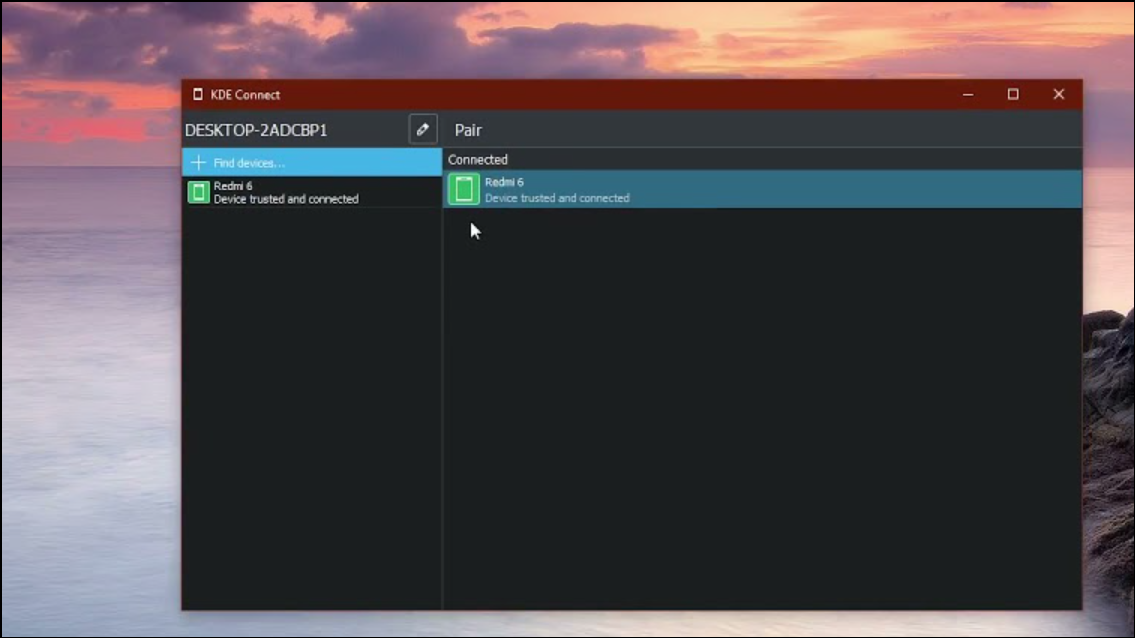
3. Utilize AirDroid for Wireless File Management
Step 1: Visit the official AirDroid website and create a free account. Download and install the AirDroid desktop client on your Windows PC.
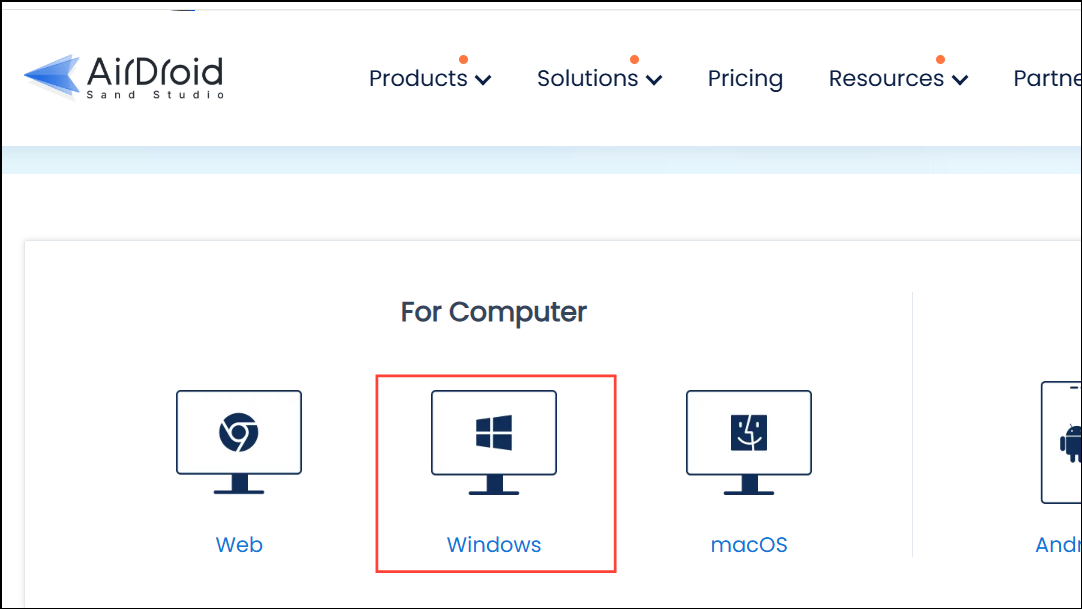
Step 2: On your smartphone, install the AirDroid app from the Google Play Store or the Apple App Store, then sign in using your newly created account credentials.
Step 3: Once logged in on both devices, AirDroid establishes a secure connection, enabling wireless file transfers, remote device control, SMS management, and notification mirroring.
AirDroid simplifies wireless file transfers and remote management, significantly speeding up tasks like moving large files or managing phone calls and messages directly from your PC. Its intuitive interface ensures ease of use, even for beginners.
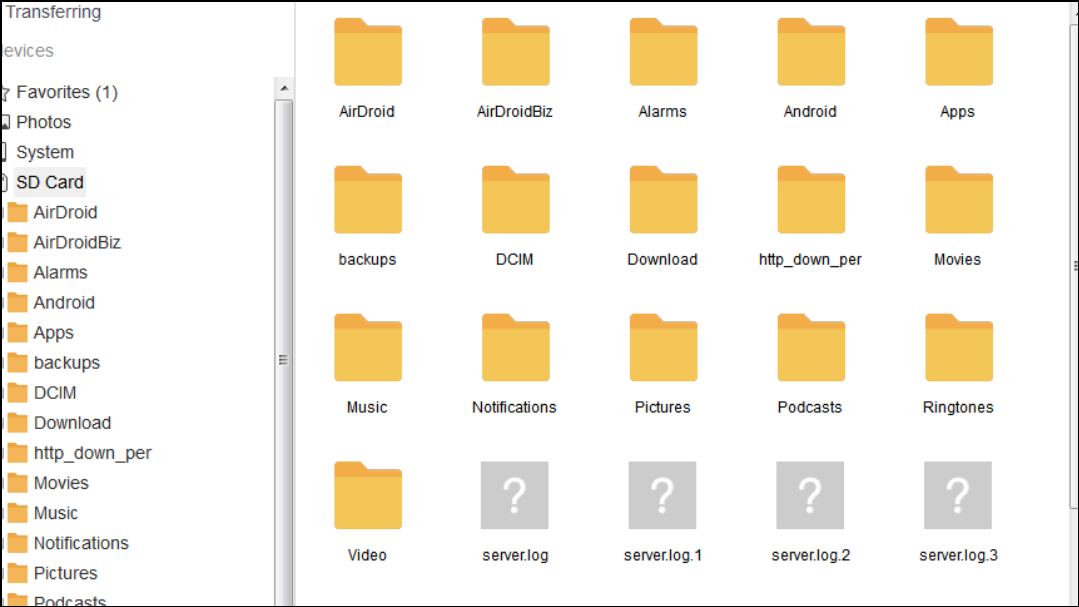
While Intel Unison's departure may initially disrupt your workflow, these alternatives ensure you can maintain seamless connectivity between your devices without missing a beat.


