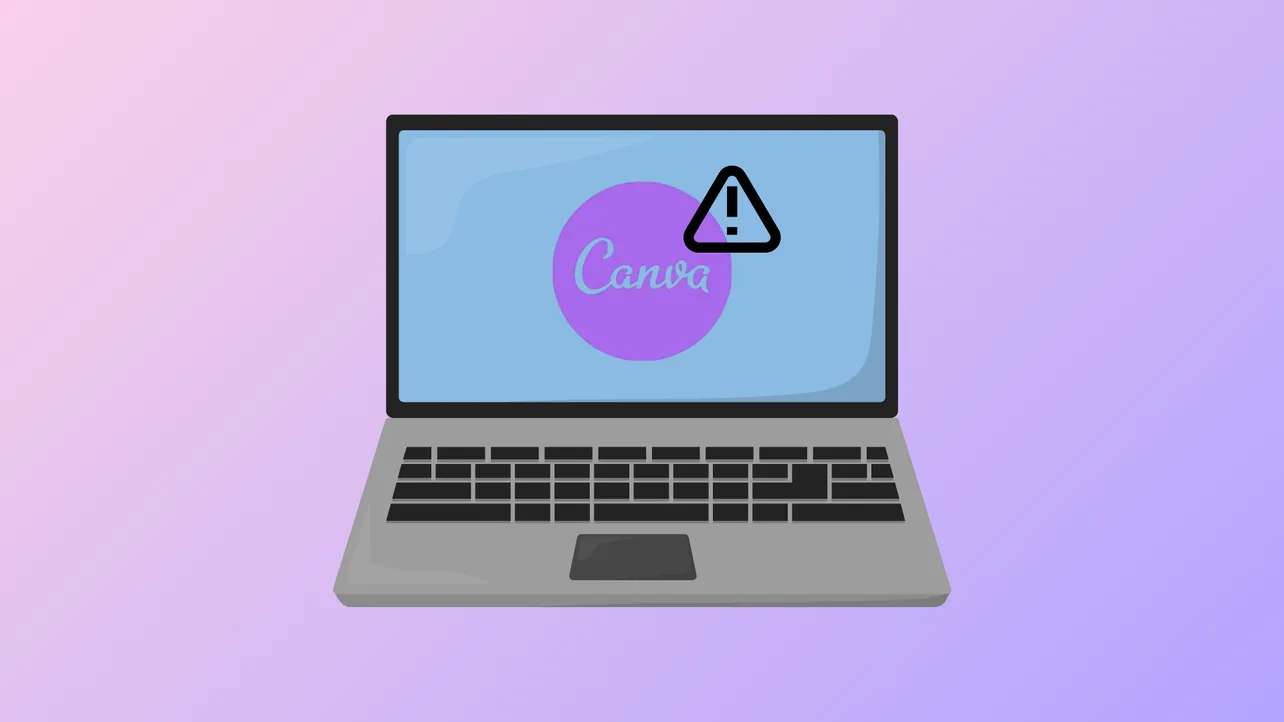Canva’s 500 server error interrupts design work by preventing pages from loading, saving, or editing projects. This error typically signals a problem on Canva’s servers, but local browser issues can also trigger it. Addressing the root cause quickly restores normal functionality and minimizes lost work.
Check Canva Server Status First
Outages or disruptions on Canva’s end frequently cause 500 errors. When the error appears, the first action is to verify whether Canva’s servers are experiencing problems. Visit the official Canva Status page at canvastatus.com to see real-time updates on outages, maintenance, or degraded performance. If a major incident is reported, monitor the status page for resolution updates. Trying to troubleshoot locally during a widespread outage will not resolve the issue until Canva restores service.

Test and Stabilize Your Internet Connection
Unstable or weak internet connections can cause failed requests to Canva’s servers, resulting in 500 errors. Switch to a reliable wired or strong Wi-Fi connection and temporarily disable VPNs or proxies, as these can interfere with web requests. If possible, test Canva on a different network to rule out local connectivity issues. Reliable internet access ensures requests reach Canva’s servers without interruption.
Update Your Browser to the Latest Version
Running an outdated browser can lead to compatibility problems with Canva’s web application. Modern browsers regularly receive updates that fix bugs and improve support for new web technologies. To update Google Chrome, click the three vertical dots in the upper right, open Settings, and select About Chrome. Chrome will check for and install updates automatically. After updating, restart the browser and reload Canva. This step ensures you benefit from the latest security patches and performance improvements.

Clear Browser Cache and Cookies
Corrupted or outdated cache and cookies can interfere with Canva’s ability to load pages or authenticate user sessions, triggering 500 errors. Clearing this data forces the browser to fetch fresh files from Canva’s servers, often resolving persistent errors.
Step 1: In Google Chrome, click the three vertical dots in the top right corner and go to Settings > Privacy and Security > Delete browsing data.

Step 2: In the dialog box, choose a time range such as All time. Check Cookies and other site data and Cached images and files.

Step 3: Click Delete data. Wait for the process to finish, then close and reopen the browser.

For Mozilla Firefox, access the menu via the three-bar icon, select Options, then Privacy & Security. Under Cookies and Site Data, click Clear Data, ensure both options are checked, and confirm with Clear.

Safari users can find cookie management under Safari > Preferences > Privacy, then Manage Website Data to remove all or selected cookies.
Disable Browser Extensions and Add-ons
Some browser extensions—especially those related to privacy, security, or ad-blocking—can disrupt Canva’s scripts or block necessary web requests. Temporarily disable all extensions to check if the error resolves. In Chrome, navigate to More tools > Extensions, then turn off each extension using the toggle. If Canva loads successfully, re-enable extensions one at a time to identify the problematic add-on. Removing or updating conflicting extensions can prevent future errors.

Sign Out and Back In to Your Canva Account
Session-related issues sometimes cause 500 errors, especially if authentication tokens expire or become corrupted. Sign out of your Canva account, close the browser, then reopen it and sign in again. This refreshes your session and can clear temporary glitches related to user authentication.
Try a Different Browser or Device
If Canva continues to show a 500 error after local troubleshooting, attempt to access it from a different browser (such as Firefox, Edge, or Safari) or another device. This step helps determine whether the problem is browser-specific or system-wide. If Canva works on another browser or device, consider resetting or reinstalling your primary browser to resolve deeper configuration issues.
Alternative Tools and Contacting Support
When all else fails and Canva remains inaccessible, consider using an alternative design tool temporarily to meet urgent deadlines. If the error persists only for your account or device while Canva status reports normal operation, contact Canva support through their Help Center or official social media channels for personalized assistance. Provide details about your browser, device, and the troubleshooting steps you’ve already attempted.
Quickly restoring access to Canva after a 500 server error reduces downtime and stress, especially before important deadlines. Following these steps systematically resolves most issues, but server outages may require patience while Canva’s team restores service.