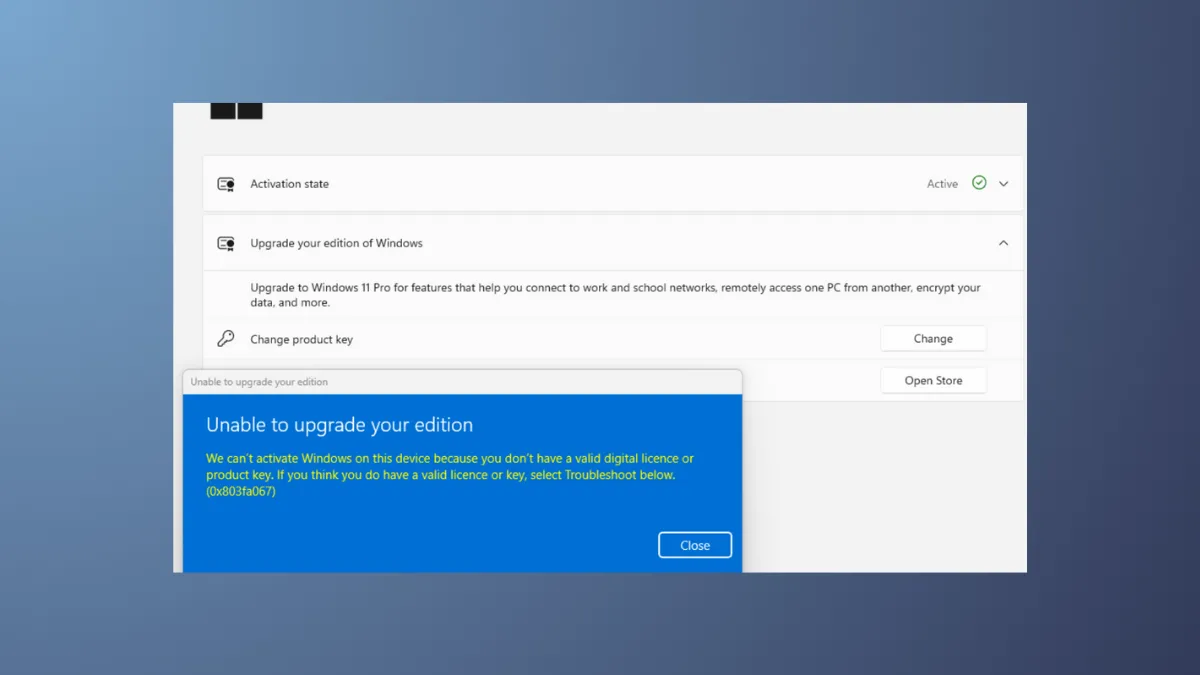Windows 11 may display the error code 0xC004F034 when the activation process fails, often due to an invalid product key, a version mismatch, or overloaded Microsoft activation servers. This error prevents your system from verifying its license, leading to limitations on personalization and updates. Addressing this problem quickly restores full system functionality and ensures your copy of Windows 11 is properly licensed.
Run the Activation Troubleshooter
Step 1: Open the Start menu and click on Settings. Navigate to System and then select Activation from the sidebar. This page displays your activation status and available troubleshooting options.

Step 2: If Windows shows that activation failed, look for the Troubleshoot button. Click it to launch the Activation Troubleshooter. This tool automatically scans for common activation issues, including incorrect product keys and server problems, and attempts to resolve them without further input.
Step 3: Wait for the troubleshooter to complete its scan. If prompted, follow any on-screen instructions to address specific issues it finds. If the troubleshooter reports that your device is now activated, restart your PC to confirm the fix. If the error persists, continue with the additional methods below.
Verify Product Key and Windows Edition
Step 1: Double-check that the product key you entered matches the version and edition of Windows 11 installed on your device. Using a product key intended for a different edition (for example, Windows 11 Home vs. Pro) will trigger activation errors like 0xC004F034.
Step 2: To re-enter your product key, return to the Activation page in Settings and click Change product key. Enter the correct 25-character key and follow the prompts. If you’re unsure about your product key, check your purchase confirmation email, the packaging of your device, or the Certificate of Authenticity sticker.

Step 3: If you purchased your device from a reseller or received a key from a third party, confirm its authenticity. Invalid or reused keys will not work and require you to obtain a valid one from Microsoft or an authorized partner.
Try Phone Activation
Step 1: If online activation fails and the troubleshooter does not resolve the issue, phone activation can be an effective alternative. Press Windows Key + R to open the Run dialog.
Step 2: Type slui 4 and press Enter. This command opens the phone activation wizard, which displays a toll-free number and a unique installation ID.
Step 3: Call the provided number and follow the automated instructions. You may be asked to enter your installation ID and receive a confirmation code to input into the wizard. This process connects you directly with Microsoft’s activation servers and can resolve issues when online activation is blocked by server overload or network restrictions.
Check Network Connection and Security Software
Step 1: Ensure your PC is connected to a stable internet connection. Activation requires an active network connection to communicate with Microsoft’s servers. Unstable or restricted connections can interrupt the process.
Step 2: Temporarily disable any third-party antivirus or firewall software. Overly aggressive security settings can block activation requests. After disabling, attempt activation again through the Settings app.
Step 3: Once activation succeeds, re-enable your antivirus and firewall to maintain system protection.
Clear SoftwareDistribution Folder
Step 1: The SoftwareDistribution folder stores temporary files used by Windows Update and activation services. Corrupted files here can interfere with activation. Open File Explorer and navigate to C:\Windows\SoftwareDistribution.
Step 2: Delete the contents of the SoftwareDistribution folder. You may need administrator privileges for this step. This action forces Windows to re-download activation and update files, potentially resolving stuck activation attempts.

Step 3: Return to the Activation page in Settings and repeatedly click the activation button. If the error code changes, follow the new instructions provided by Windows or revisit the troubleshooting steps above.
Manually Run an Activation Script
Step 1: Create a batch file to repeatedly attempt activation. Open Notepad and paste the following script:
@echo off
:loop
cscript /nologo slmgr.vbs /ato
if errorlevel 0 goto end
goto loop
:end
echo Activation was successful. Press any key to close this window.
pause>nul
exit

Step 2: Save the file as ActivateWIN.bat and select "All Files" as the file type. Right-click the saved file and choose Run as administrator. This script repeatedly runs the activation command until it succeeds or is stopped.

Step 3: Monitor the script output for a success message. If activation completes, close the script window. If not, proceed to the next method or contact Microsoft support.
Contact Microsoft Support
If none of the above methods resolve the 0xC004F034 error, reach out to Microsoft Support directly. You can access support via the Get Help app in Windows or by calling the official support number provided in the activation wizard. Be ready to provide your product key, installation ID, and details about your purchase or hardware changes.
Resolving error code 0xC004F034 restores your system’s activation status and removes usage restrictions. Keeping your product key and purchase information handy can speed up future troubleshooting if activation issues return.