Error code 0x803FABC3 stops Windows 11 from activating, often displaying a message such as "We can't activate Windows on this device." This issue frequently appears after hardware changes, system reinstalls, or network problems, leaving users unable to personalize settings or access some features. Addressing this error quickly restores full system functionality and removes persistent activation reminders.
Run the Windows Activation Troubleshooter
Step 1: Open the Settings menu by pressing Windows logo key + I. This shortcut brings up the system settings panel.
Step 2: Navigate to System and select Activation. On this screen, Windows displays your current activation status and any error messages.
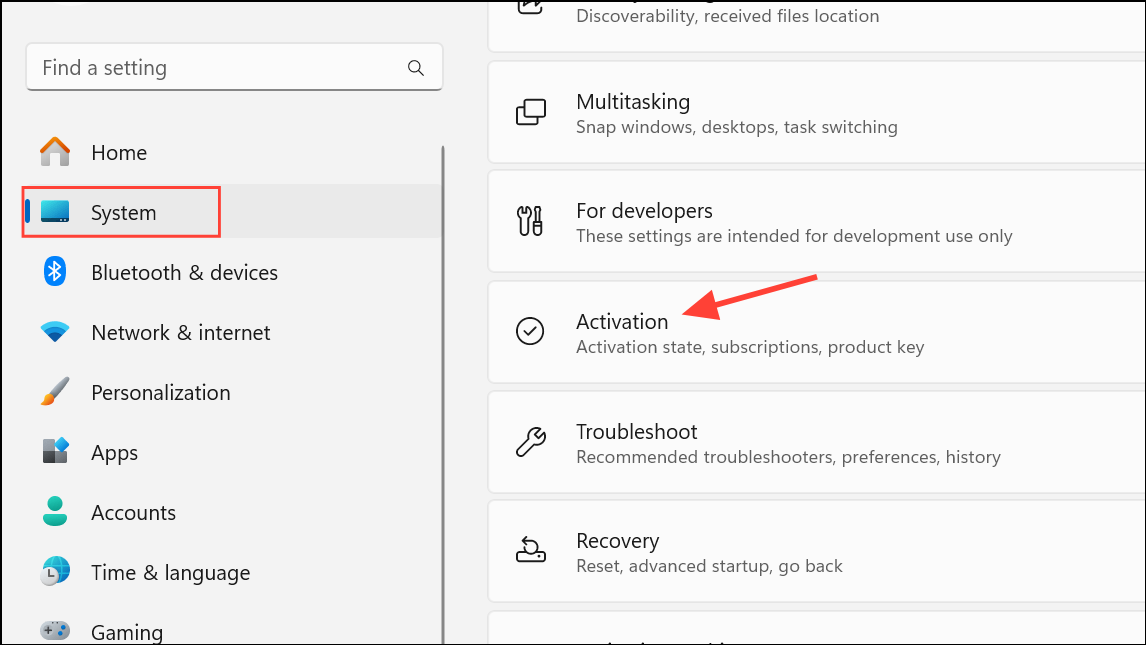
Step 3: Click the Troubleshoot button if it's available. The troubleshooter scans for activation issues and attempts to resolve them automatically. If prompted, follow any on-screen instructions, such as signing into your Microsoft account or confirming recent hardware changes.
Step 4: If you recently changed hardware, select the option indicating a hardware change, then sign in to your Microsoft account. Choose your current device from the list and confirm activation. This step reconnects your license with your device, which is essential after motherboard replacements or major upgrades.
Check and Re-Enter Your Product Key
Step 1: In the Settings > System > Activation panel, click Change product key.
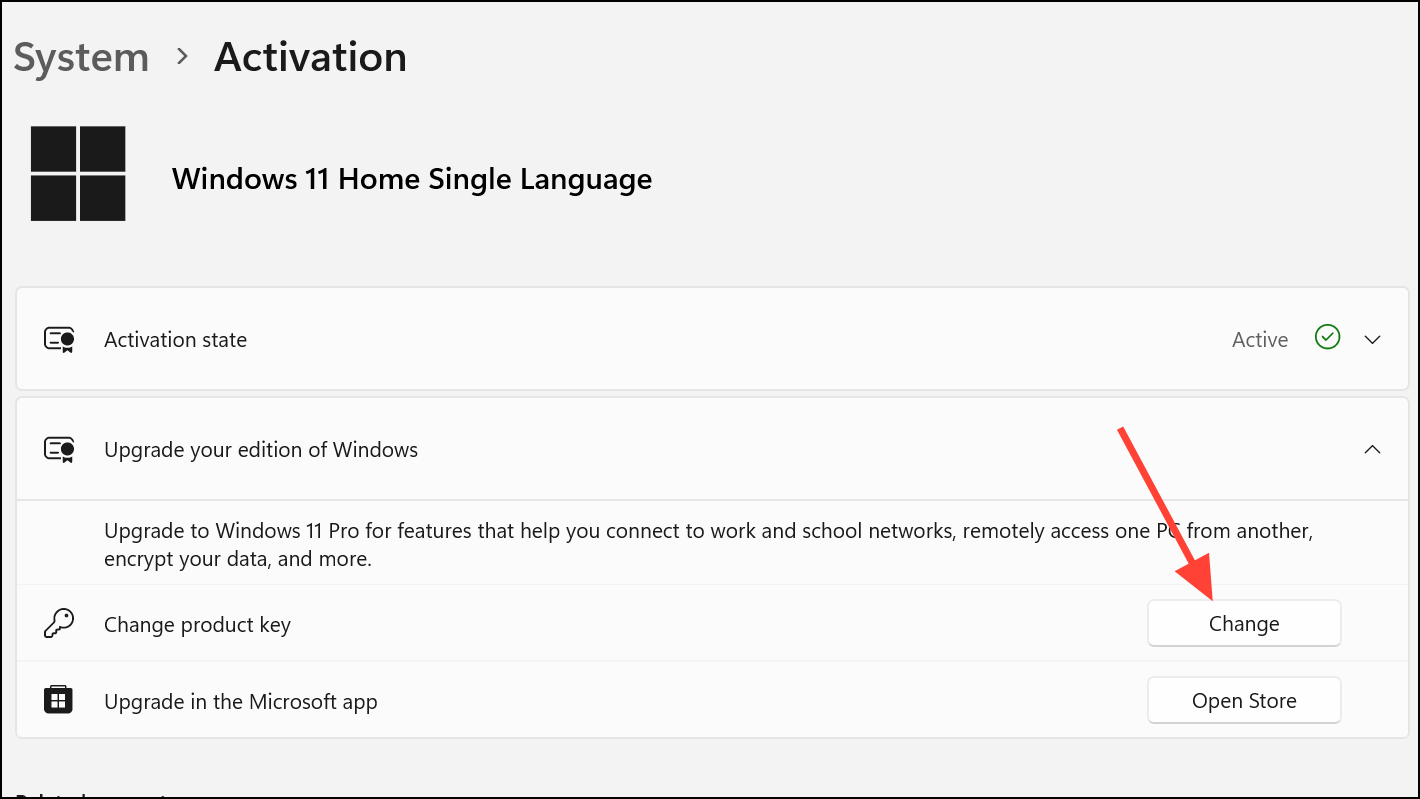
Step 2: Enter your valid Windows 11 product key and click Next. This step is important if your license is not linked to a Microsoft account or if the digital license cannot be found.
Step 3: Follow the prompts to complete activation. If the key is accepted, Windows should display a confirmation message and remove the activation error.
Repair System Files Using SFC and DISM
Corrupted system files can block activation. Running system repair tools restores essential files needed for licensing checks.
Step 1: Open the search bar by pressing Win + S, type cmd, right-click Command Prompt in the results, and select Run as administrator.
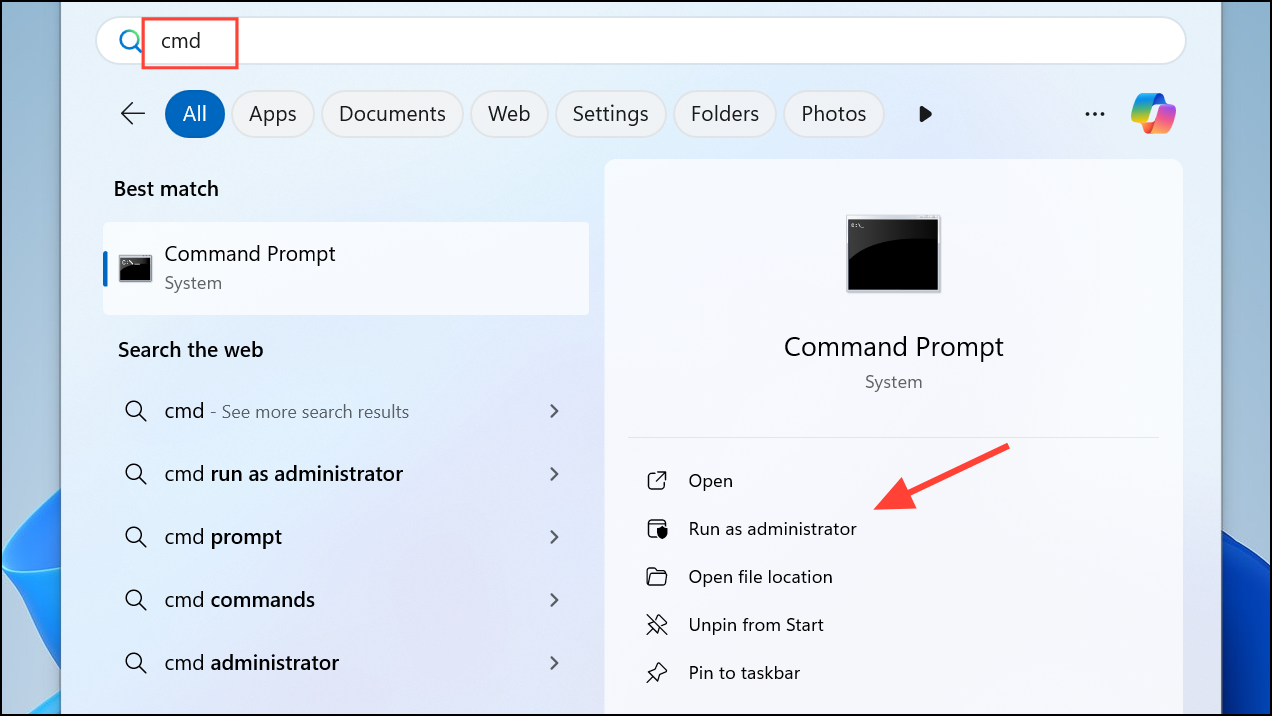
Step 2: In the Command Prompt window, enter the following command and press Enter:
sfc /scannow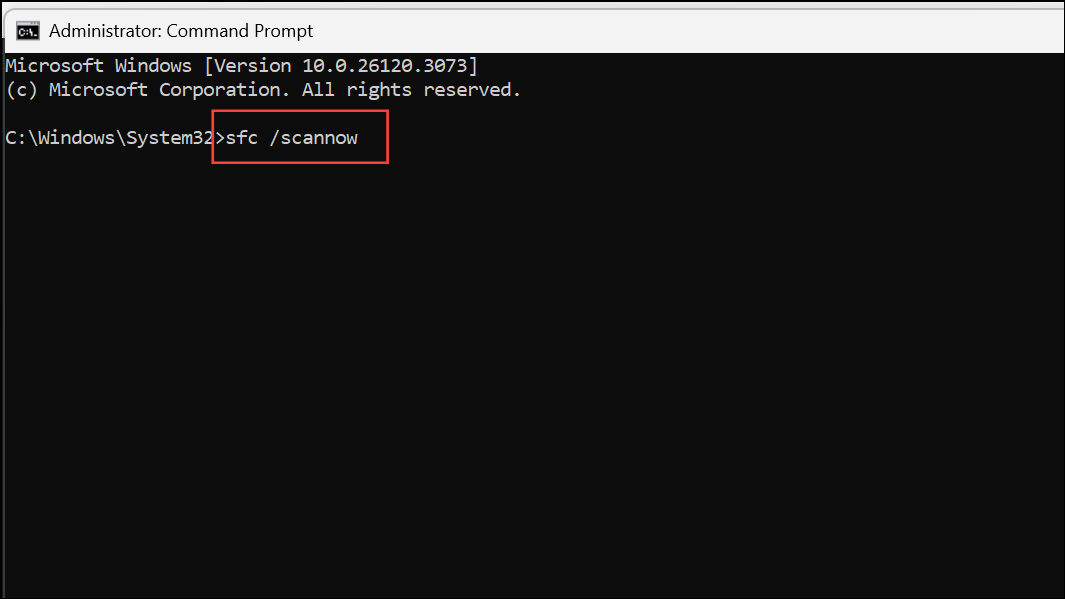
This scan checks for and repairs corrupted system files. Wait for it to finish.
Step 3: If the error remains, run these DISM commands one by one, pressing Enter after each:
DISM.exe /Online /Cleanup-image /Scanhealth
DISM.exe /Online /Cleanup-image /Checkhealth
DISM.exe /Online /Cleanup-image /RestorehealthThese commands repair deeper system issues that may prevent activation.
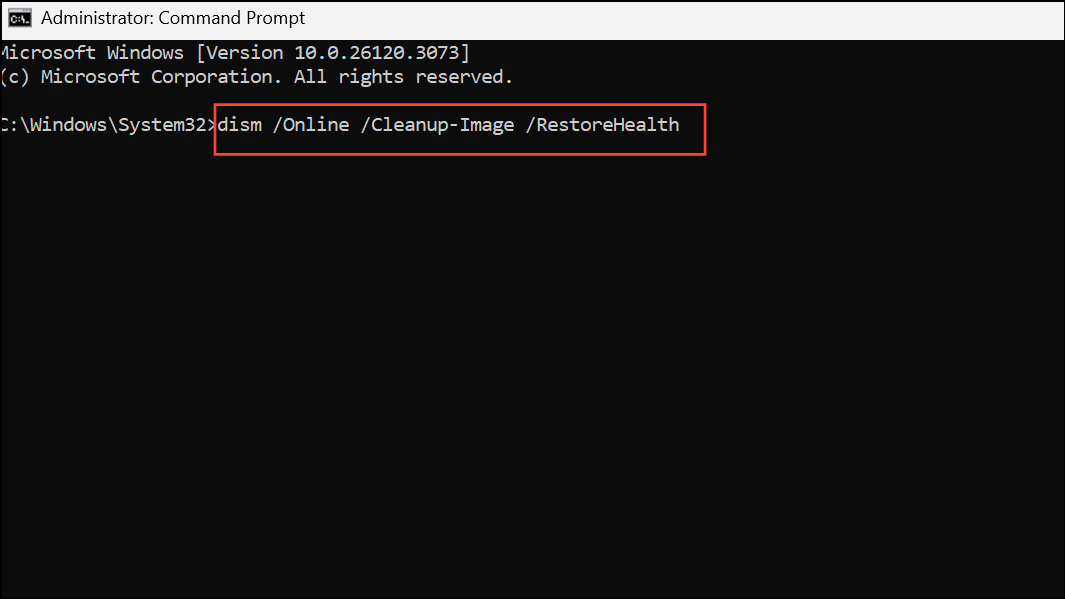
Step 4: Restart your computer and check the activation status again in Settings > System > Activation.
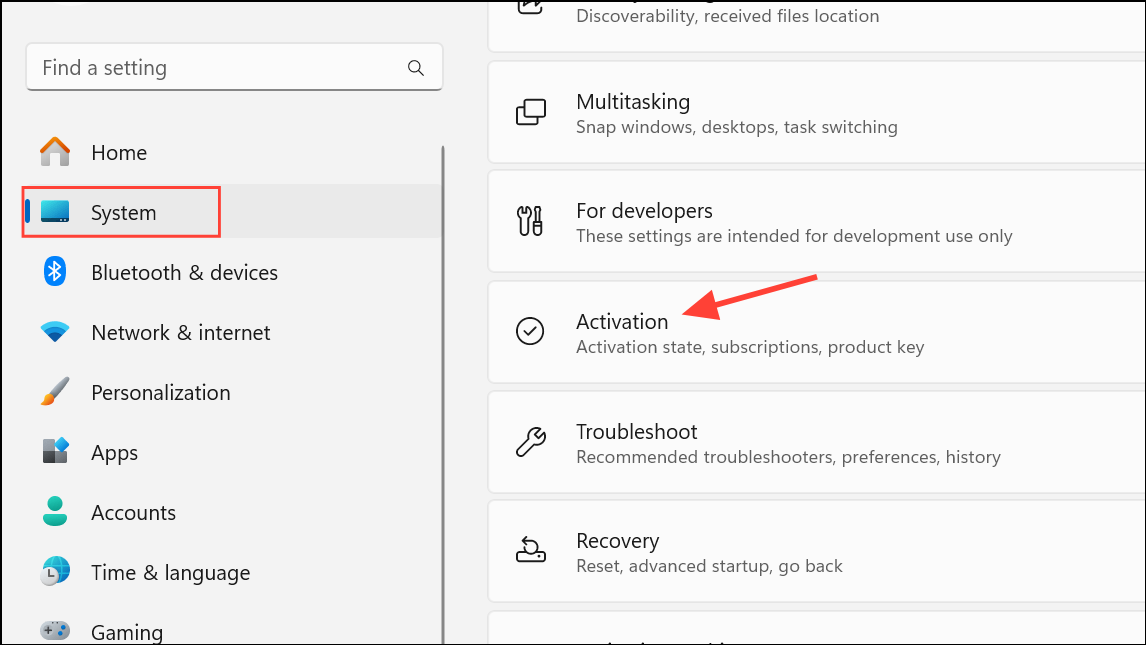
Activate Windows 11 via Command Prompt
Direct activation via command line can bypass some graphical interface issues and trigger manual license checks.
Step 1: Open Command Prompt as administrator as described above.
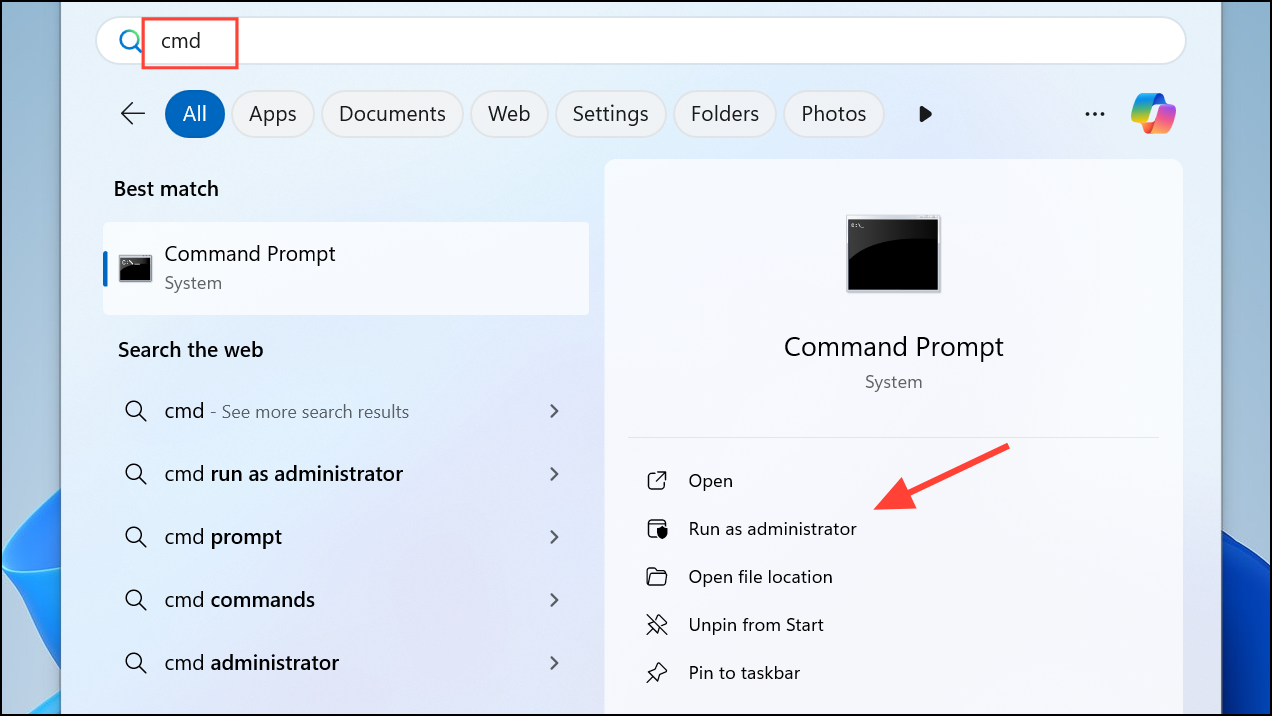
Step 2: To install your product key, type:
slmgr.vbs /ipk XXXXX-XXXXX-XXXXX-XXXXX-XXXXXReplace the Xs with your actual product key. Press Enter to submit the key.
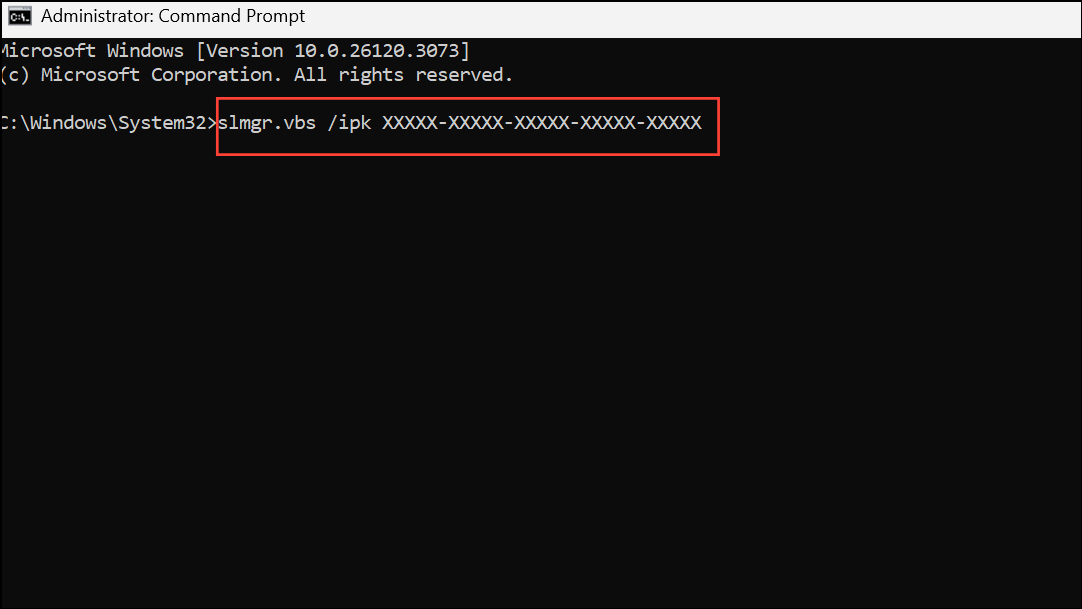
Step 3: To attempt online activation, type:
slmgr.vbs /atoThis command contacts Microsoft’s activation servers and attempts to activate your system. If successful, you’ll receive a confirmation dialog.
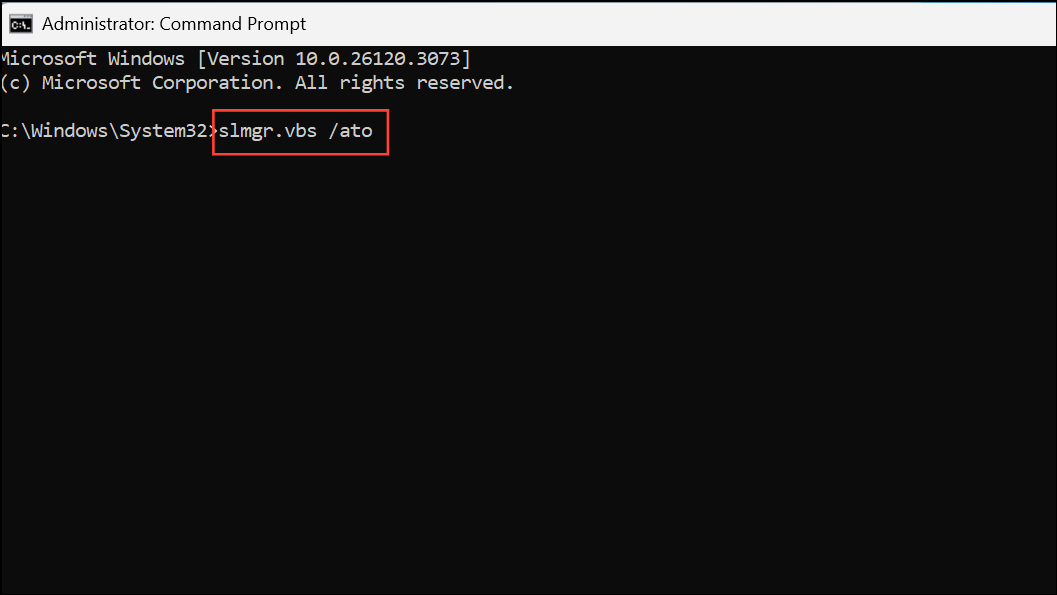
Step 4: Optionally, check your activation status by entering:
slmgr /xprThis will display a message indicating whether Windows is permanently activated.
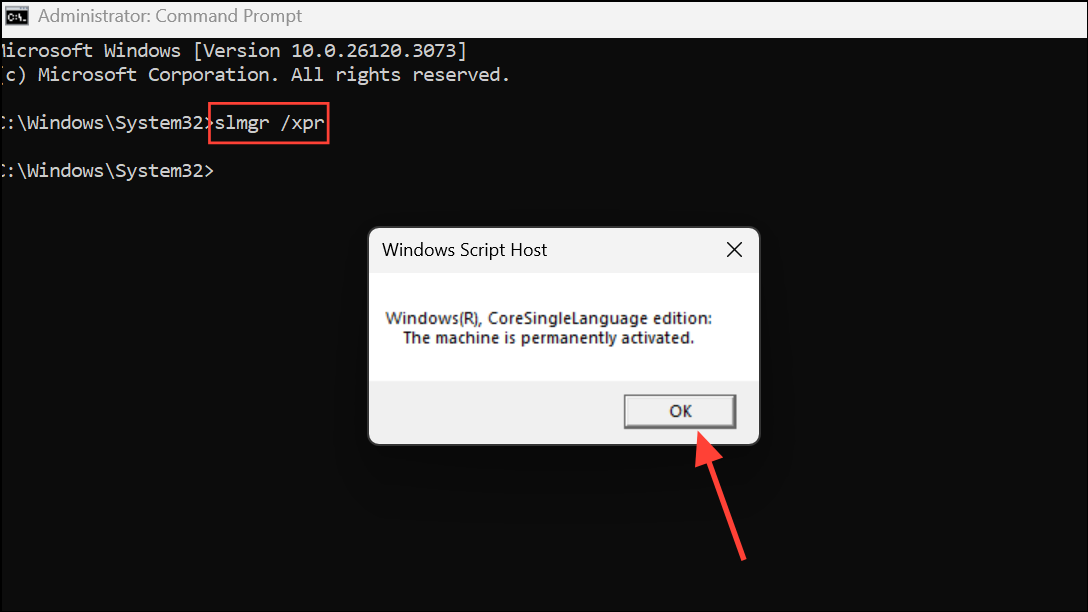
Verify Windows Edition and License Compatibility
Activation errors can occur if your product key does not match your installed Windows edition. For example, a Windows 11 Home key will not activate Windows 11 Pro.
Step 1: Right-click Start and select System. Scroll to Windows specifications and note your installed edition.
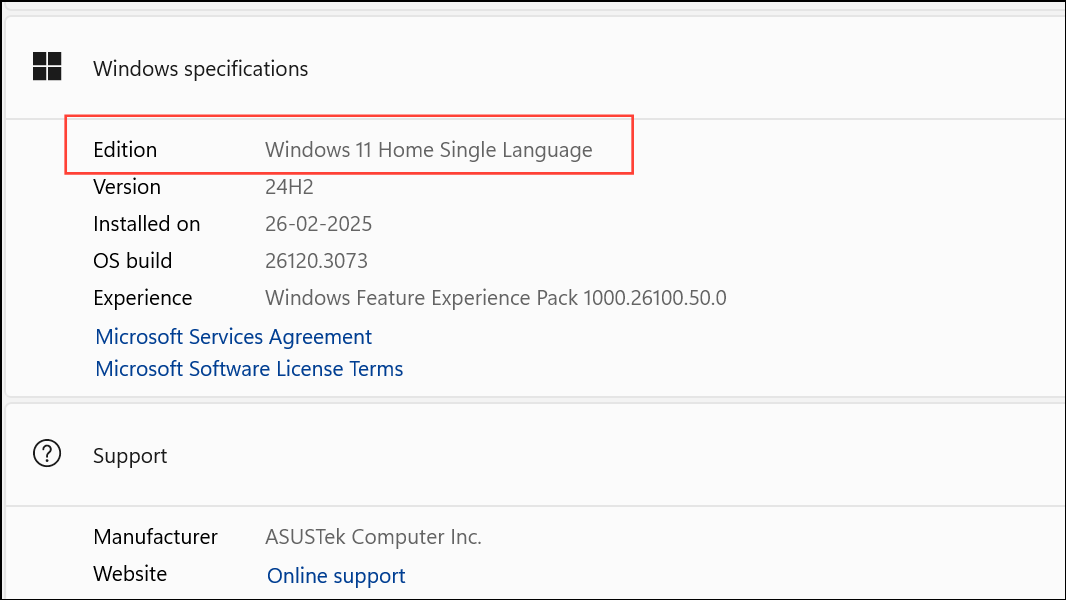
Step 2: Confirm your product key matches your Windows edition. If not, you may need to install the correct edition or obtain the matching key.
Check Date, Time, and Network Settings
Incorrect date, time, or unstable network connections can disrupt communication with activation servers.
Step 1: Go to Settings > Time & Language > Date & time.
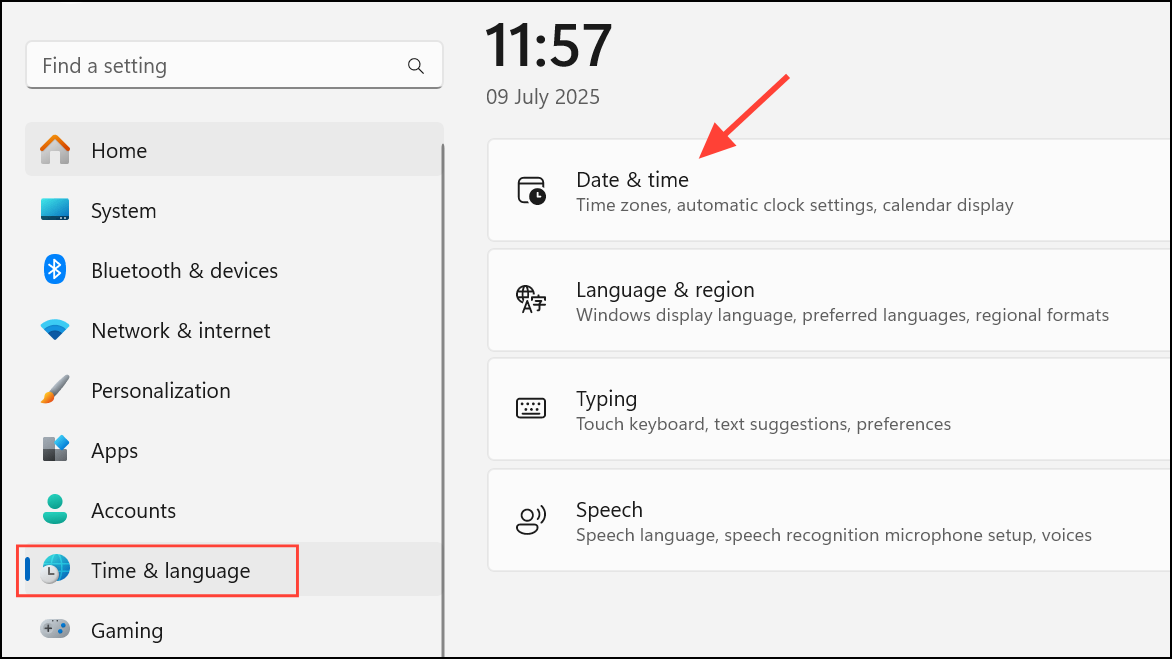
Step 2: Enable Set time automatically and Set time zone automatically. This ensures your system clock is accurate.
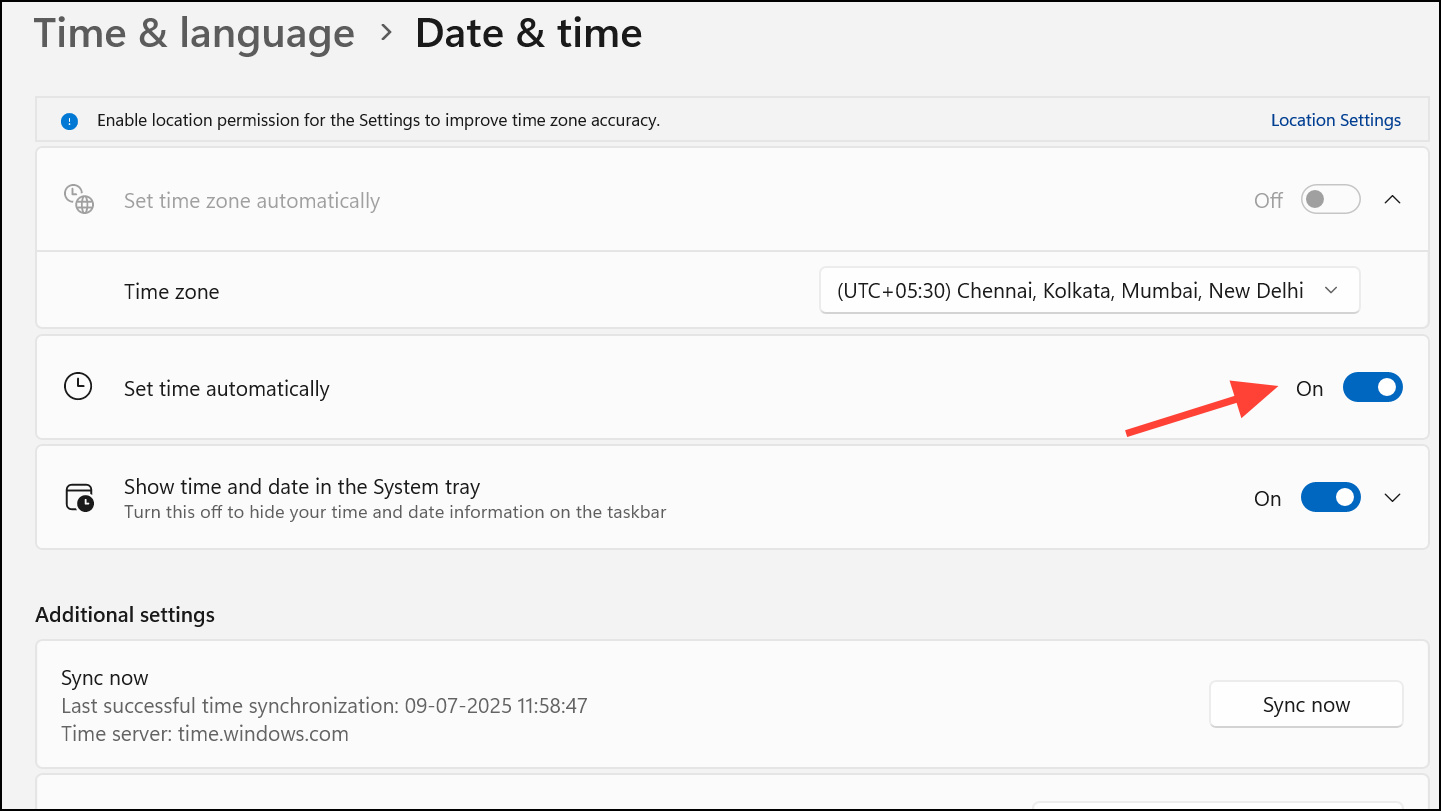
Step 3: Verify your device is connected to a stable internet connection. If possible, switch to a wired connection or try a different network.
Reset Windows Licensing Status
If licensing files are corrupted, resetting their status can resolve persistent activation problems.
Step 1: Open Command Prompt as administrator.
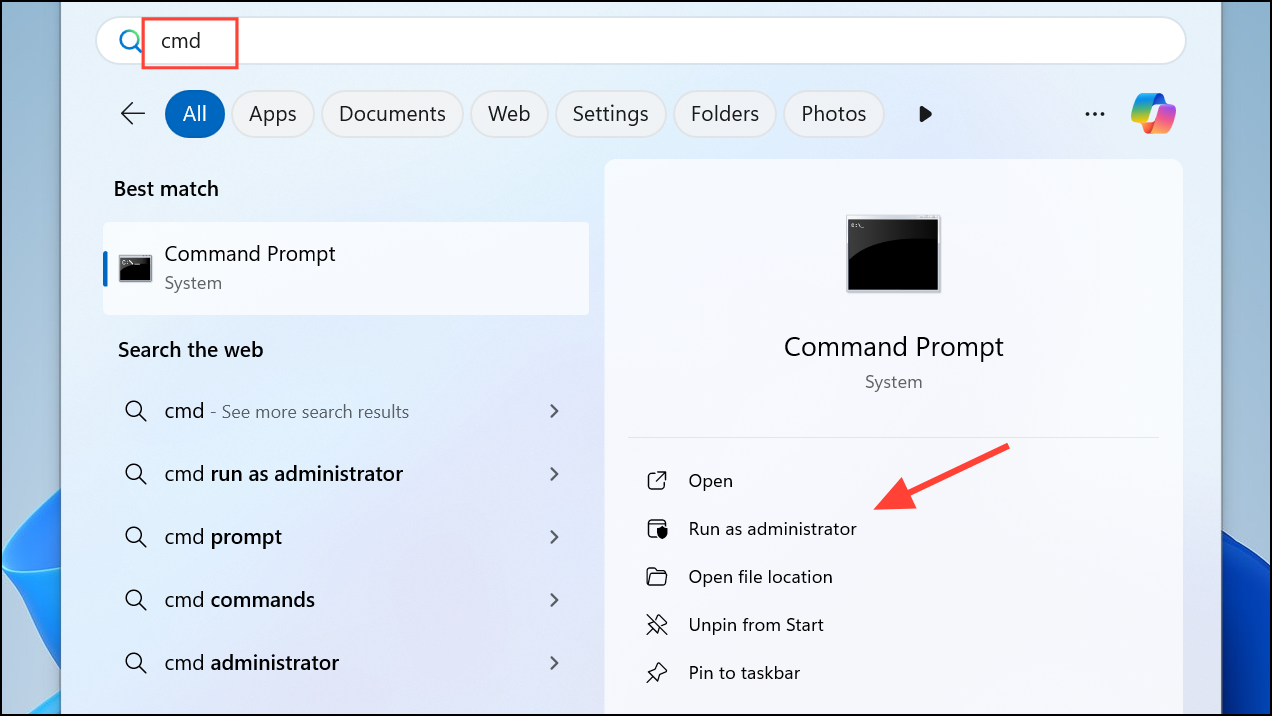
Step 2: Enter:
slmgr /rearmThis command resets the licensing status. After running it, restart your PC and attempt activation again.
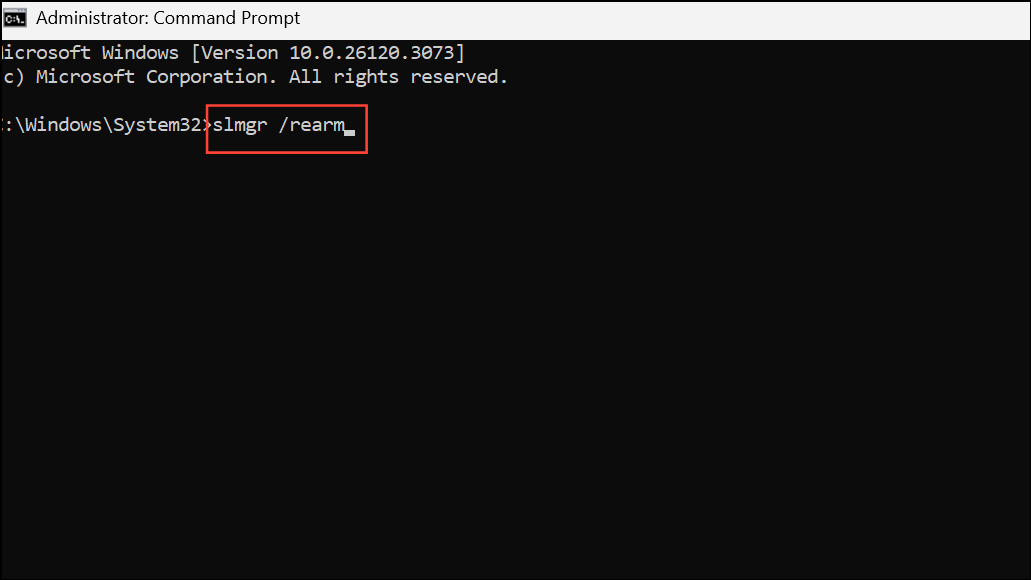
Contact Microsoft Support
If none of the above methods resolve error 0x803FABC3, contact Microsoft Support directly. Provide them with your activation history, product key, and details about any recent hardware changes. In some cases, phone activation or manual license transfer may be required, especially after motherboard replacements or major hardware upgrades.
Resolving activation error 0x803FABC3 quickly restores access to all Windows 11 features. If you still see the error after these steps, Microsoft Support can help finalize activation.


