Activation error 0xC004F078 in Windows 11 occurs when the operating system cannot complete the activation process, often due to hardware changes, invalid product keys, network connectivity issues, or interference from security software. This error prevents users from accessing personalization features and may display persistent activation notifications on the desktop. Addressing the underlying causes restores full system functionality and compliance with Microsoft’s licensing requirements.
Re-enter the Windows Product Key
Incorrect or outdated product key entries are a frequent cause of activation failures. Re-entering your product key can resolve mismatches or errors introduced during an upgrade or reinstallation.
Step 1: Open the Settings app by clicking the Start button and selecting Settings, or by pressing Windows + I on your keyboard.
Step 2: Navigate to System (for Windows 11) and then select Activation.
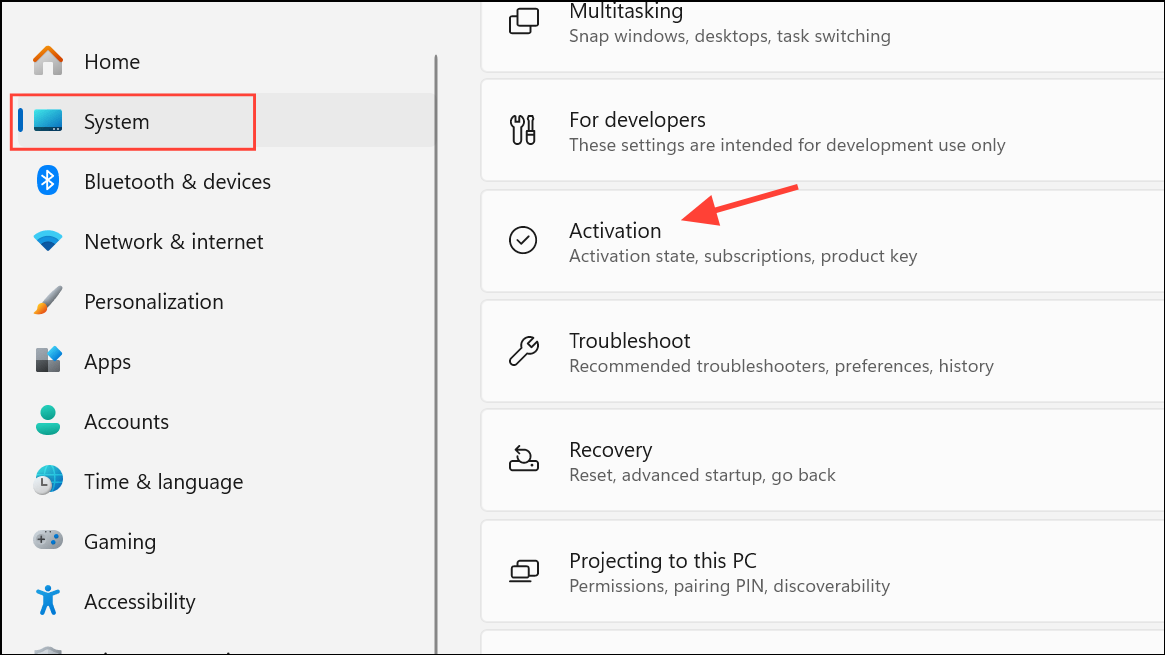
Step 3: Expand the Upgrade your edition of Windows section and click on Change to the right of Change product key.
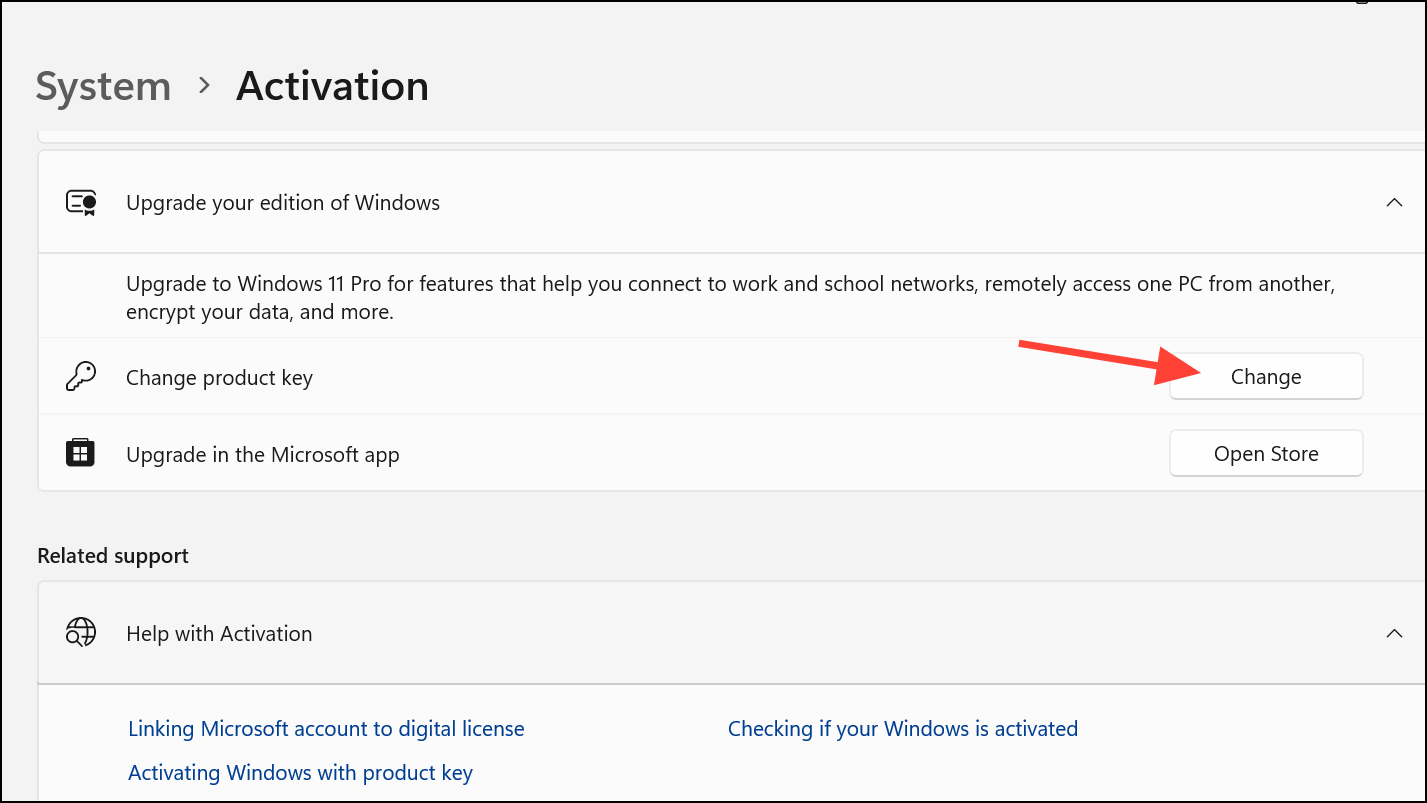
Step 4: Enter your valid 25-character Windows product key, then click Next and follow the on-screen instructions to complete activation.
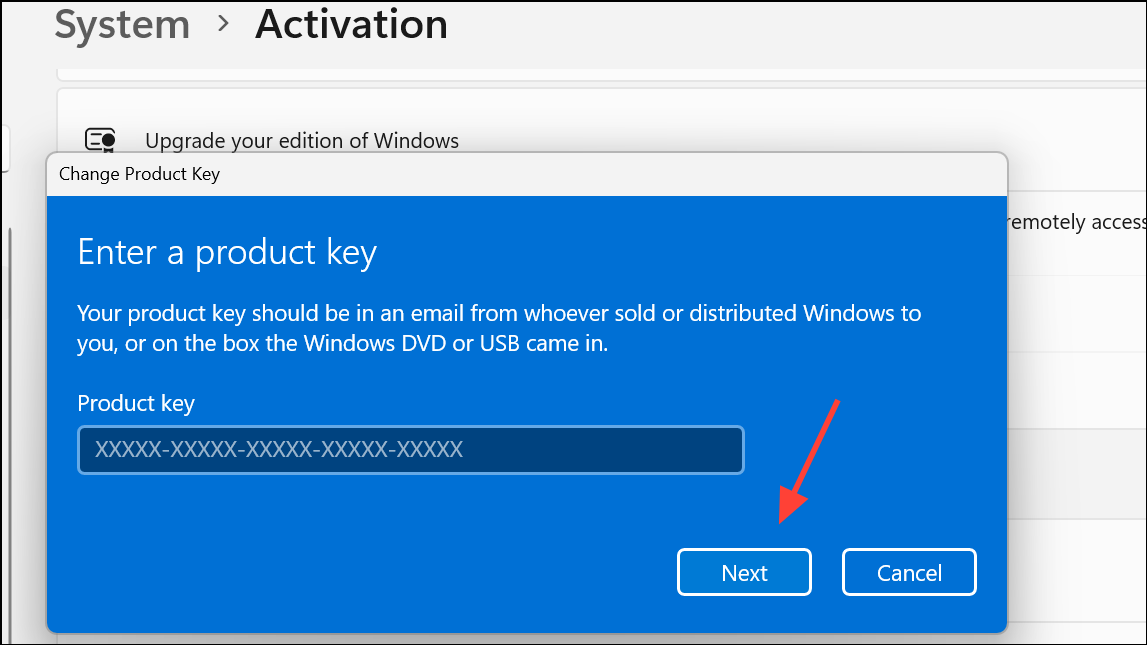
Run the Windows Activation Troubleshooter
The built-in Activation Troubleshooter diagnoses and resolves common activation issues by checking license status and repairing system files related to activation.
Step 1: Go to Settings > System > Activation.
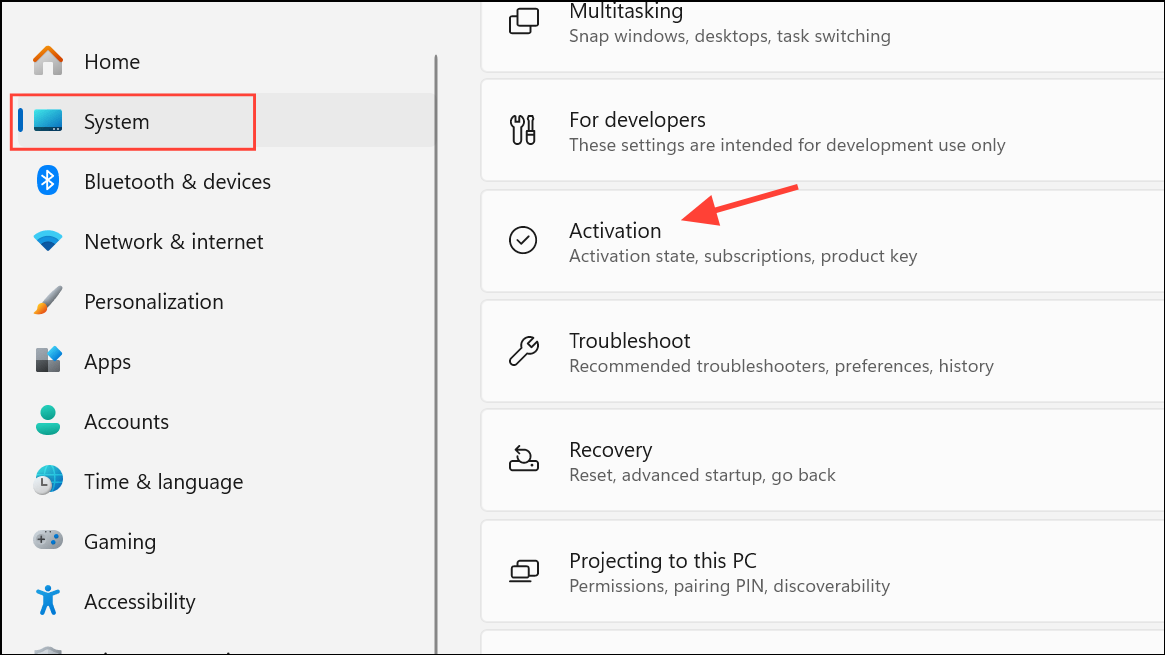
Step 2: If you see an activation error, click Troubleshoot. This option appears only if Windows detects a problem with activation.
Step 3: Follow the prompts provided by the troubleshooter. It will attempt to automatically resolve issues such as hardware changes, mismatched editions, or server communication problems.
Step 4: Restart your device if prompted, then check the activation status again.
Check Network Connection and Firewall Settings
Activation requires a stable internet connection to reach Microsoft’s activation servers. Network interruptions or restrictive firewall settings can block this communication.
Step 1: Test your internet connection by opening a web browser and visiting a reliable website. If pages do not load, troubleshoot your network hardware or switch from Wi-Fi to a wired Ethernet connection for improved reliability.
Step 2: If your network is working, review any third-party firewall or antivirus software settings. Temporarily disable these protections to see if they are blocking activation requests. Remember to re-enable them after troubleshooting.
Step 3: Use the built-in Windows Network Troubleshooter by typing troubleshoot in the Start menu search, selecting Other troubleshooters, and running the Network & Internet troubleshooter.
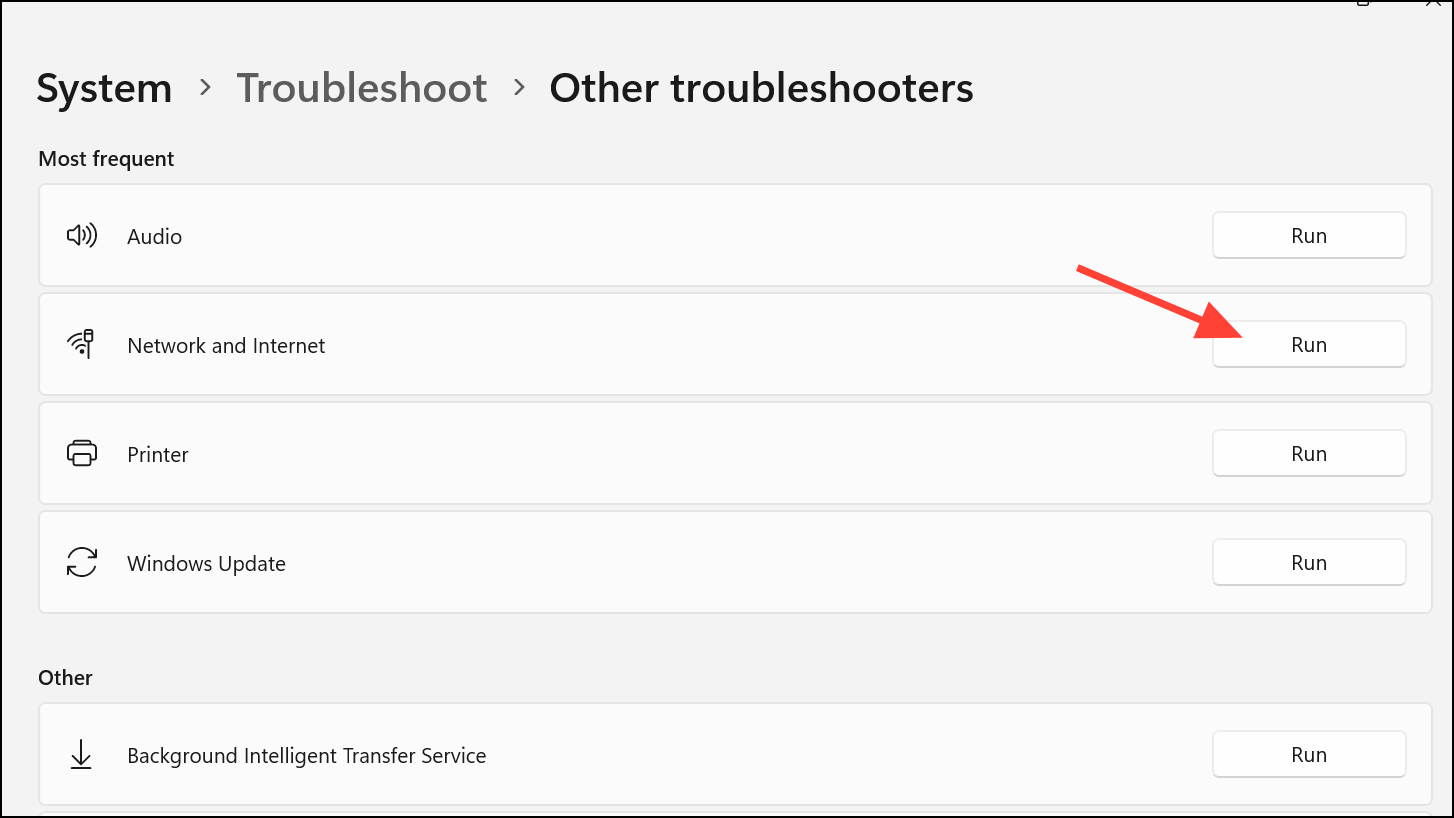
Activate Windows via Command Prompt
Advanced users can use the Command Prompt to input or validate activation keys and force Windows to attempt activation, especially when graphical methods fail.
Step 1: Type cmd in the Start menu search box, right-click Command Prompt, and select Run as administrator.
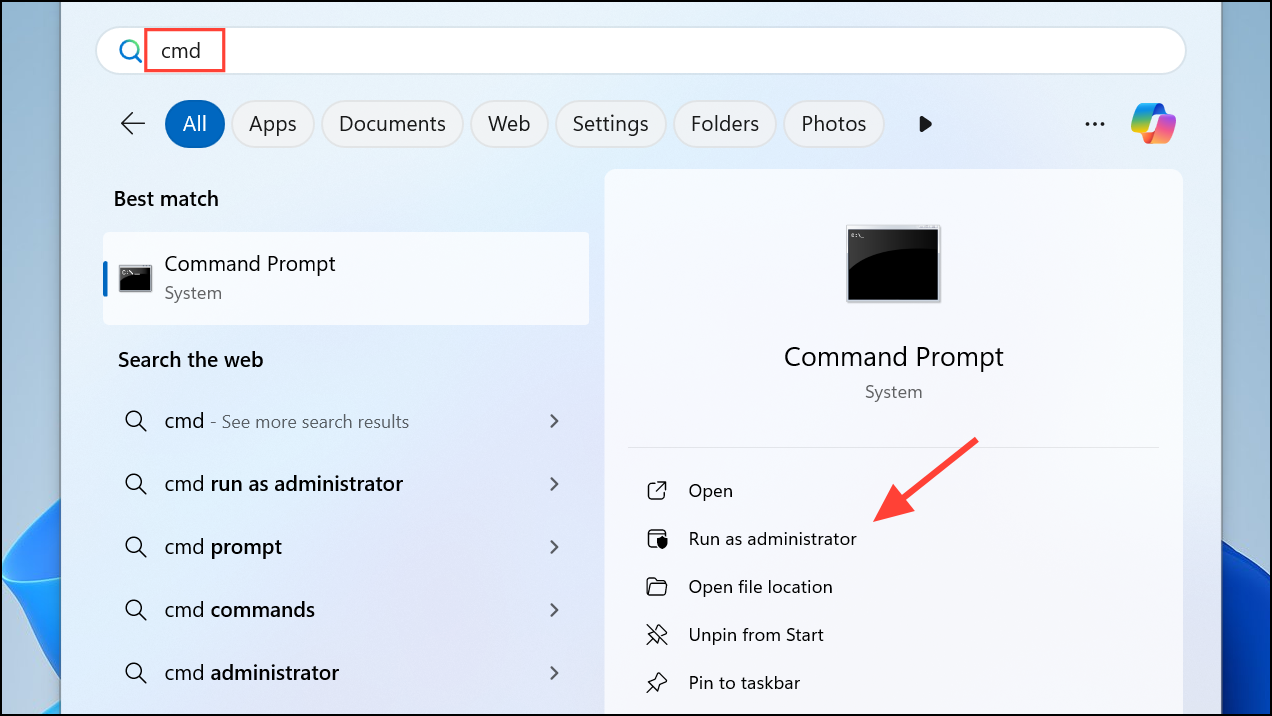
Step 2: To install your product key, enter the following command, replacing XXXXX-XXXXX-XXXXX-XXXXX-XXXXX with your key:
slmgr /ipk XXXXX-XXXXX-XXXXX-XXXXX-XXXXX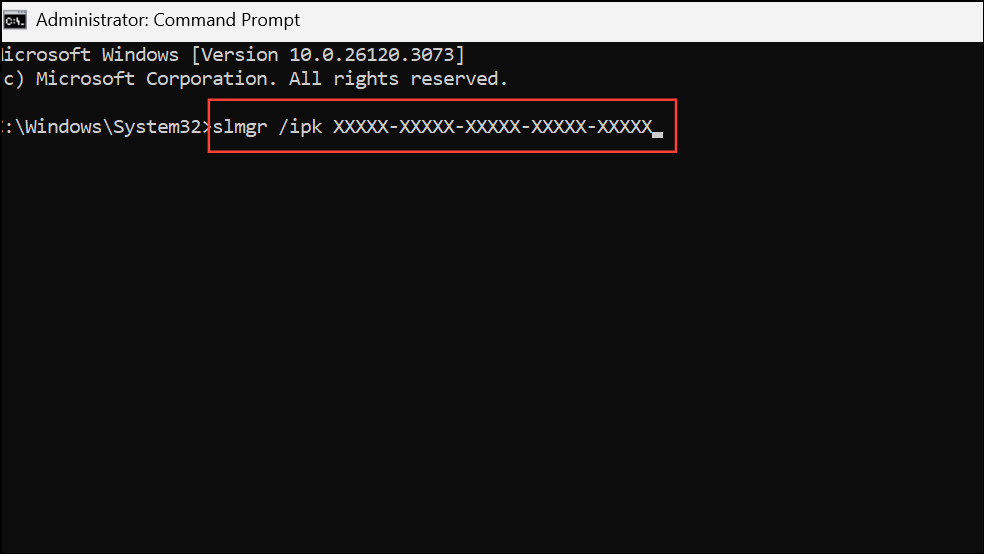
Step 3: To activate Windows, type:
slmgr /ato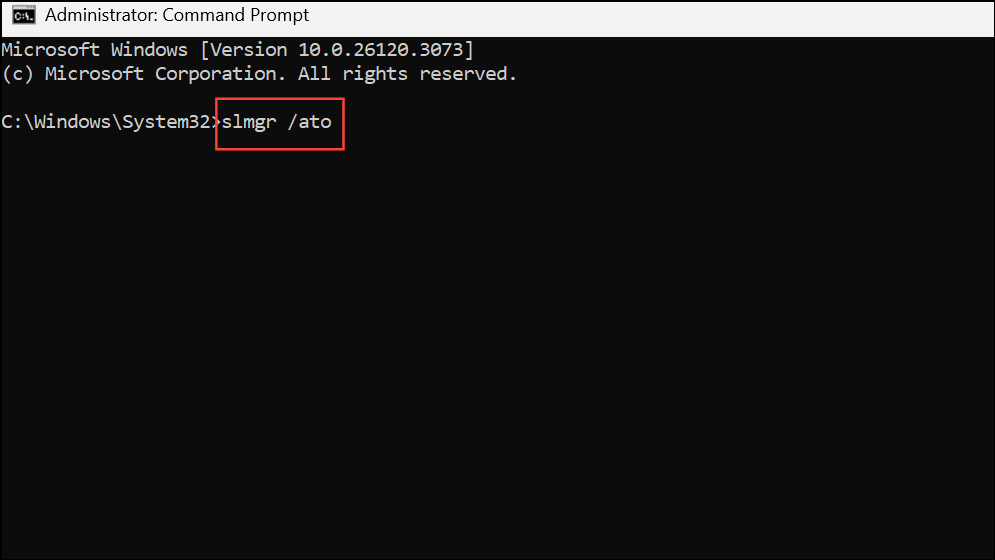
Step 4: For digital licenses, check activation status with:
slmgr /xpr
Step 5: If you need to retrieve an embedded product key, use:
wmic path softwarelicensingservice get OA3xOriginalProductKey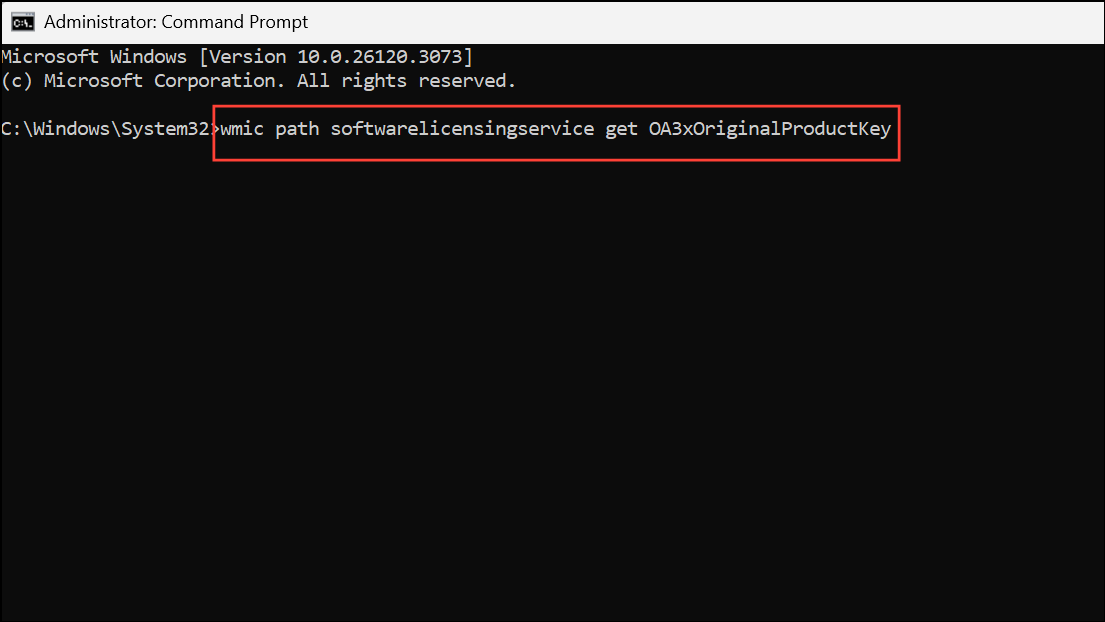
These commands can bypass certain UI-related issues and directly interact with the licensing subsystem.
Reactivate After Hardware Changes
Significant hardware modifications, such as replacing the motherboard, can invalidate your digital license. Windows 11 links activation to your device’s hardware profile, so reactivation may be necessary after upgrades.
Step 1: Open Settings > System > Activation.
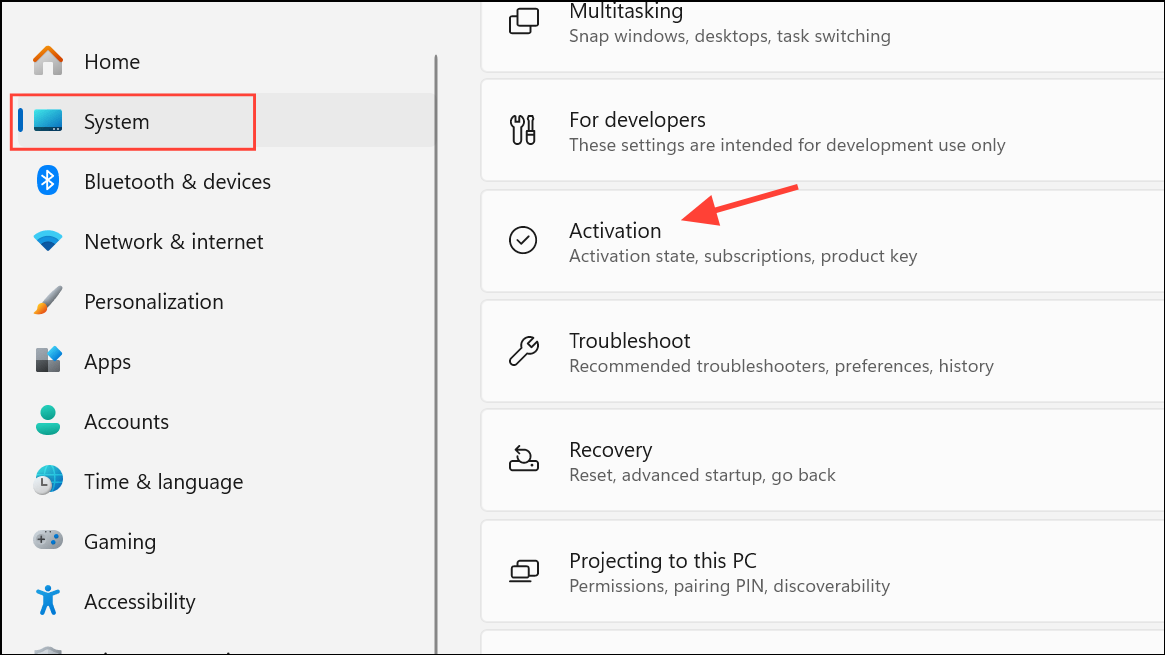
Step 2: Click Troubleshoot. If the troubleshooter detects a hardware change, it will prompt you to sign in with your Microsoft account.
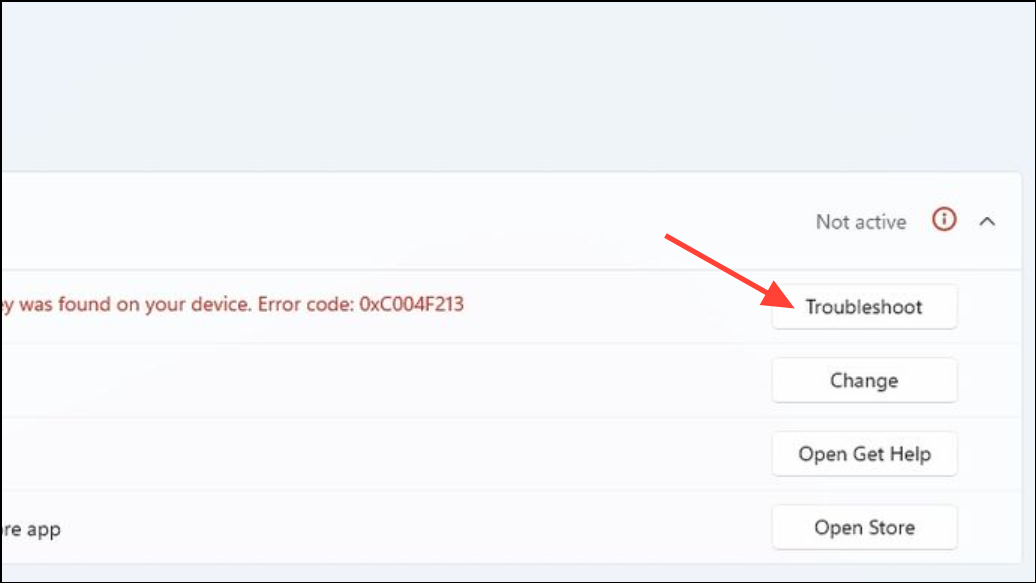
Step 3: Select I changed hardware on this device recently, then follow the steps to match your Microsoft account with your current device.
Step 4: Choose the correct device from your account list and confirm by selecting This is the device I’m using right now, then click Activate.
This process allows Microsoft to reassign your license to the new hardware configuration, restoring activation status.
Update Windows 11
Outdated Windows installations may lack critical activation components or security updates required for successful activation.
Step 1: In Settings, go to Windows Update.
Step 2: Click Check for updates and install any available updates.
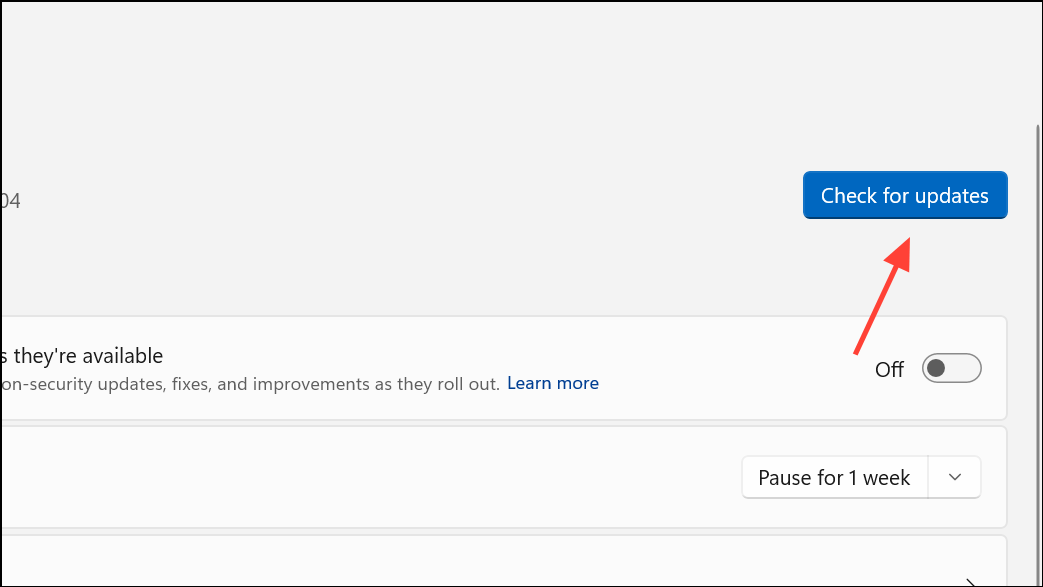
Step 3: Restart your device after updates are installed, then reattempt activation using the previous methods.
Keeping Windows current ensures compatibility with Microsoft’s activation servers and can resolve issues caused by missing updates.
Contact Microsoft Support
If none of the above methods succeed, Microsoft Support can provide personalized assistance. Support agents can verify your product key, help resolve license mismatches, or escalate complex activation issues.
Visit the official Microsoft support website or use the Get Help app on Windows 11 to start a support request. Be prepared to provide your product key, Microsoft account details, and a description of any hardware changes or upgrades.
Resolving error 0xC004F078 restores your Windows 11 system’s activation status and unlocks all personalization and security features. Regularly updating your system and keeping your product key information secure can help prevent future activation issues.


