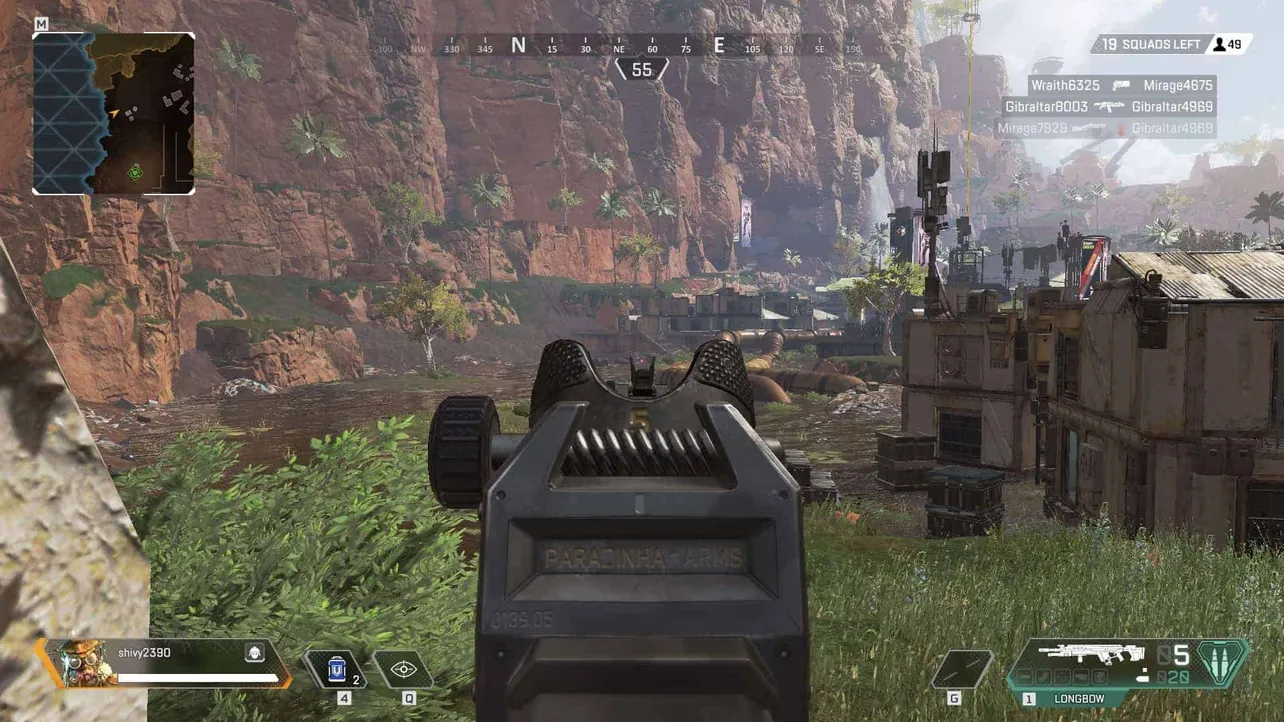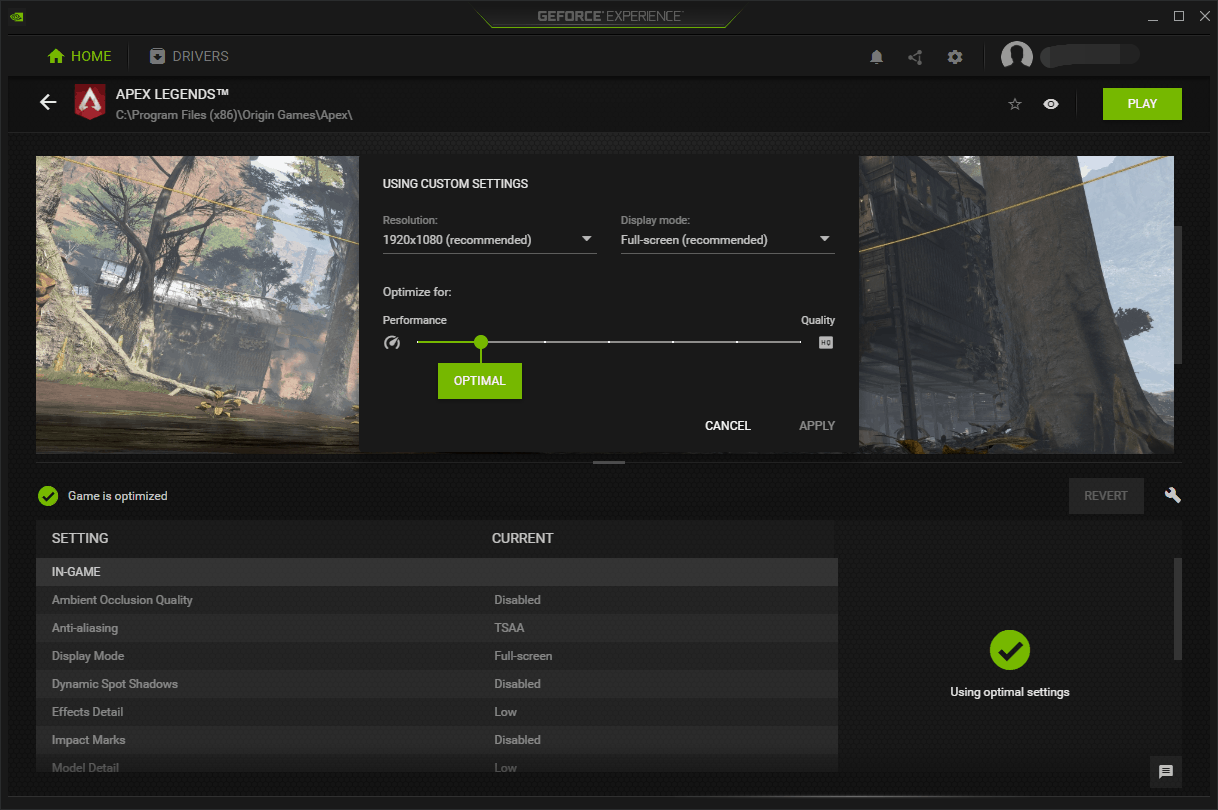A recent Apex Legends update appears to have caused a sever drop in frame rates on some PCs. There are multiple complaints from users about a drop in FPS in the game after installing the last patch.
READ: How to see FPS in Apex Legends
If you’re experiencing a similar issue on your PC as well, you may want to try some of the fixes suggested by the community members to fix FPS drop in Apex Legends. Remember, not all PCs run in the same environment so your mileage may vary.
- Repair Apex Legends via Origin: The most basic fix for any Apex Legends related issue, especially the ones caused by a recent update is repairing the game’s installation via Origin. To perform a repair, right-click on Apex Legends in your Origin game library, then select the repair option.
- Install the game on an SSD: If you’ve got an SSD installed on your PC, then move Apex Legends’ installation to the SSD on your PC. Not only will it improve the frame rate of the game, but you might experience lesser crashes as well.
- Use Nvidia GeForce Experience to optimize game settings: If your PC is powered by an Nvidia Graphics card, then you should use the Nvidia GeForce Experience software to optimize the graphics setting for Apex Legends on your PC.
- Download Nvidia GeForce Experience
- Once you’ve installed Nvidia GeForce Experience, open the program, hover your mouse over Apex Legends and click Details. Then set the graphics settings to the optimal level.
That’s all we know about the fixing the FPS drop issues in Apex Legends. If you’ve any suggestions, do let us know in the comments section below.