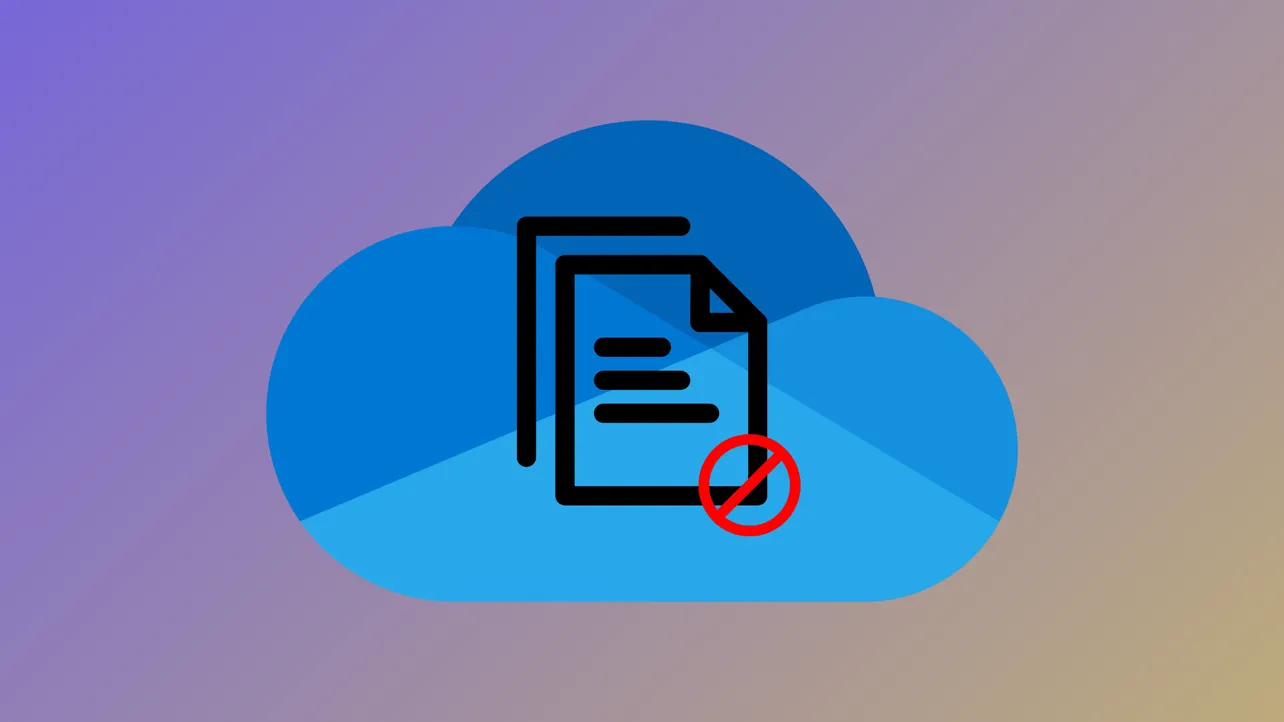Copying or pasting files and folders in OneDrive sometimes fails due to sync settings, file permissions, or system conflicts. These problems can prevent you from moving files between your desktop, external drives, or other cloud folders, often resulting in error messages or files that simply won't transfer. Addressing these issues involves checking OneDrive's sync status, reviewing system settings, and making targeted adjustments to permissions and storage features.
Check and Adjust OneDrive Sync Settings
Step 1: Select the OneDrive cloud icon in your system tray or taskbar to view current sync status. If you see error messages or yellow exclamation marks, OneDrive may not be syncing files properly. Pause syncing by clicking the gear icon and choosing Pause syncing, then resume after a few moments to refresh the sync process. This can resolve temporary conflicts and allow files to be copied or pasted again.
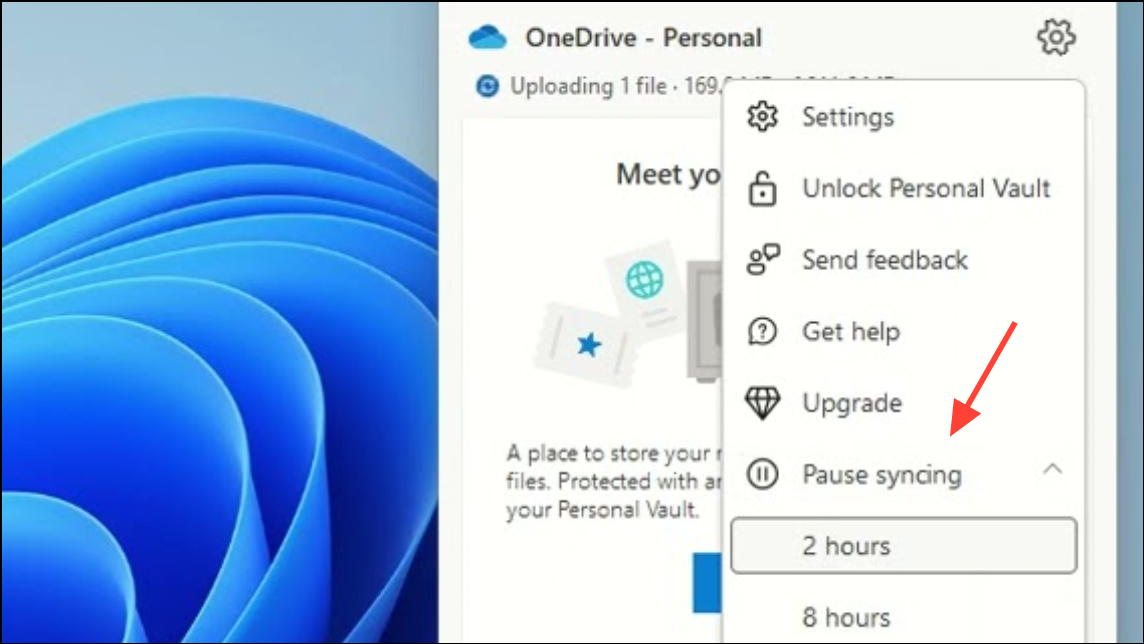
Step 2: If files are marked with a blue cloud icon or are inaccessible, OneDrive's "Files On-Demand" feature may be enabled. This setting keeps files online-only until you open or download them, which can block copying to external drives or other folders because the files aren't fully stored on your device. To change this, open OneDrive settings by clicking the gear icon, go to the "Settings" tab, and uncheck Save space and download files as you use them. Confirm your changes and wait for OneDrive to download the files locally.
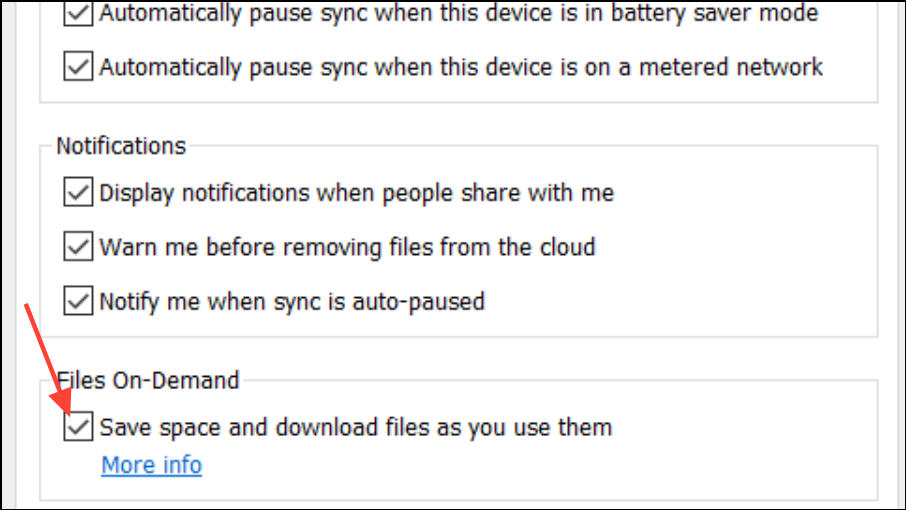
Verify File Permissions and Folder Attributes
Step 1: Right-click the file or folder you can't copy, select "Properties," and navigate to the "Security" tab. Check that your user account has Read and Write permissions.
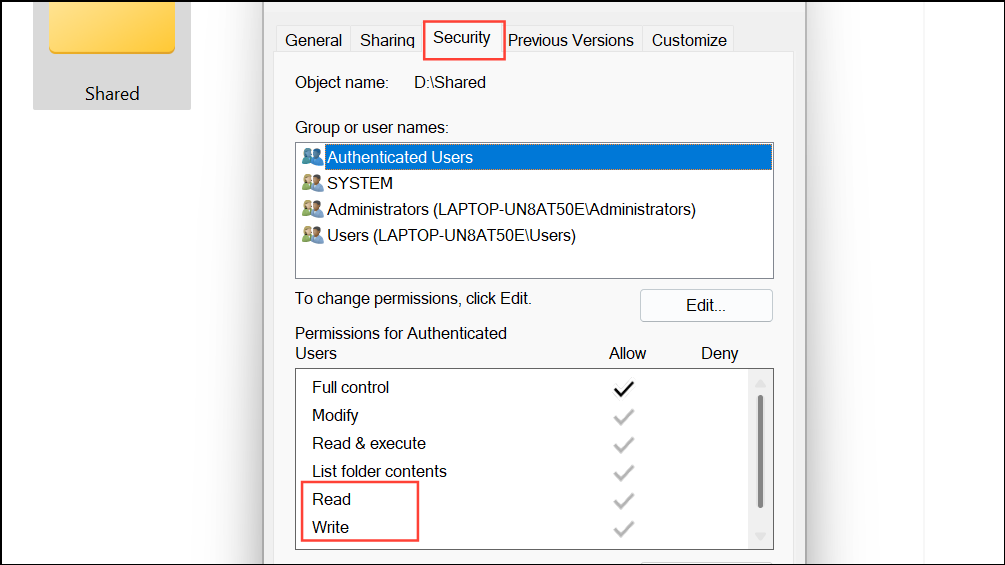
Step 2: If permissions are missing, click "Edit," select your user, and check the appropriate boxes to grant access. Apply and save changes.
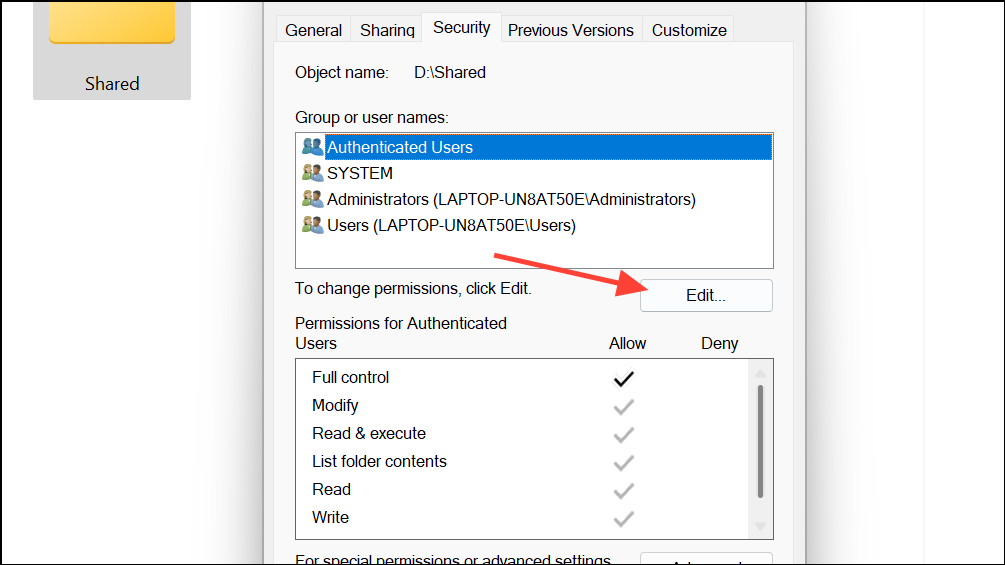
Step 3: If the folder is marked as "Read-only" and you cannot change this setting, it may be inherited from OneDrive's sync process or from previous system configurations. In some cases, disconnecting OneDrive sync for the affected folder, then reconnecting or moving the folder outside OneDrive, can reset these attributes and allow normal copying and pasting.
Manage Storage and File Availability
Step 1: Check your local disk and OneDrive storage quotas. If your local disk is full, OneDrive may not be able to download files for copying. Free up space by deleting unnecessary files or moving files to another drive.
Step 2: For files marked with a blue cloud (online-only), right-click and select Always keep on this device. Wait for the file to download completely before attempting to copy or move it. This ensures the file is available locally and not just as a placeholder.
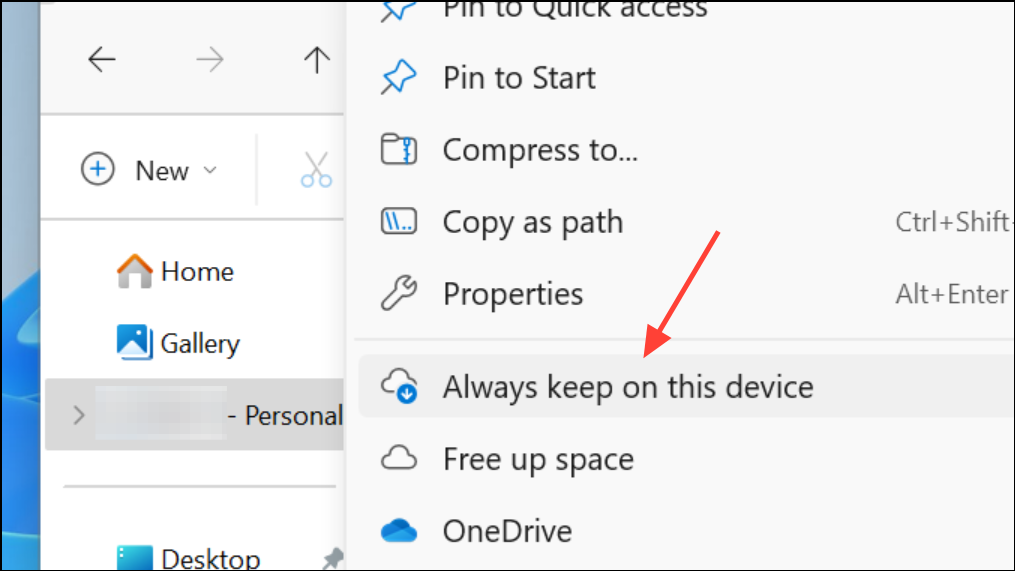
Reset or Reinstall OneDrive
Step 1: If OneDrive is unresponsive or issues persist after adjusting settings, reset the app. Open the Run dialog with Windows + R, enter %localappdata%\Microsoft\OneDrive\onedrive.exe /reset, and press Enter. This will restart OneDrive and may resolve stuck sync or transfer problems.
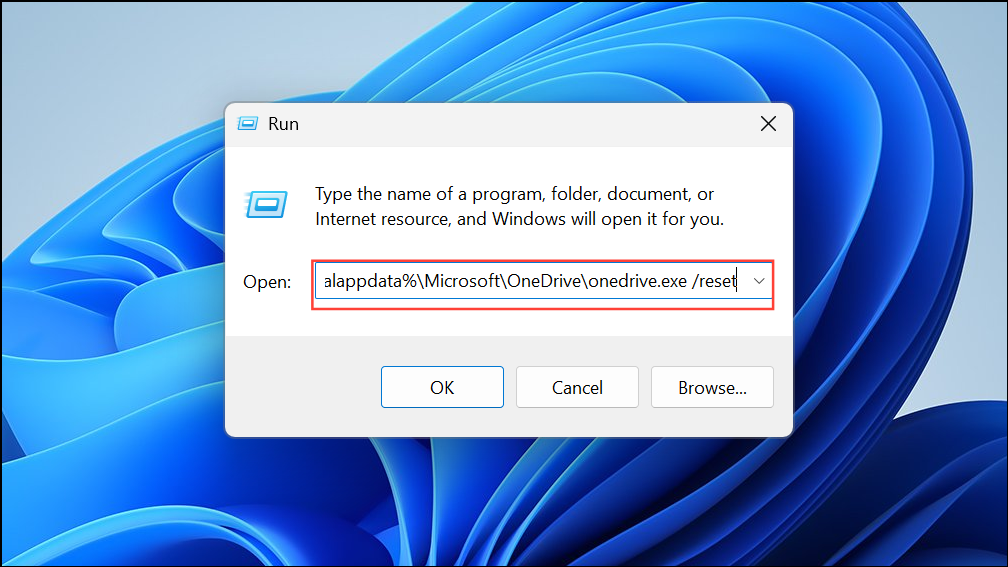
Step 2: If resetting does not help, uninstall and reinstall OneDrive from the official Microsoft website. This refreshes the application and can clear persistent configuration issues.
Troubleshoot with Clean Boot and Third-Party Conflicts
Step 1: Sometimes, third-party applications interfere with file operations. Perform a clean boot by opening the Run dialog (Windows + R), typing msconfig, and pressing Enter.
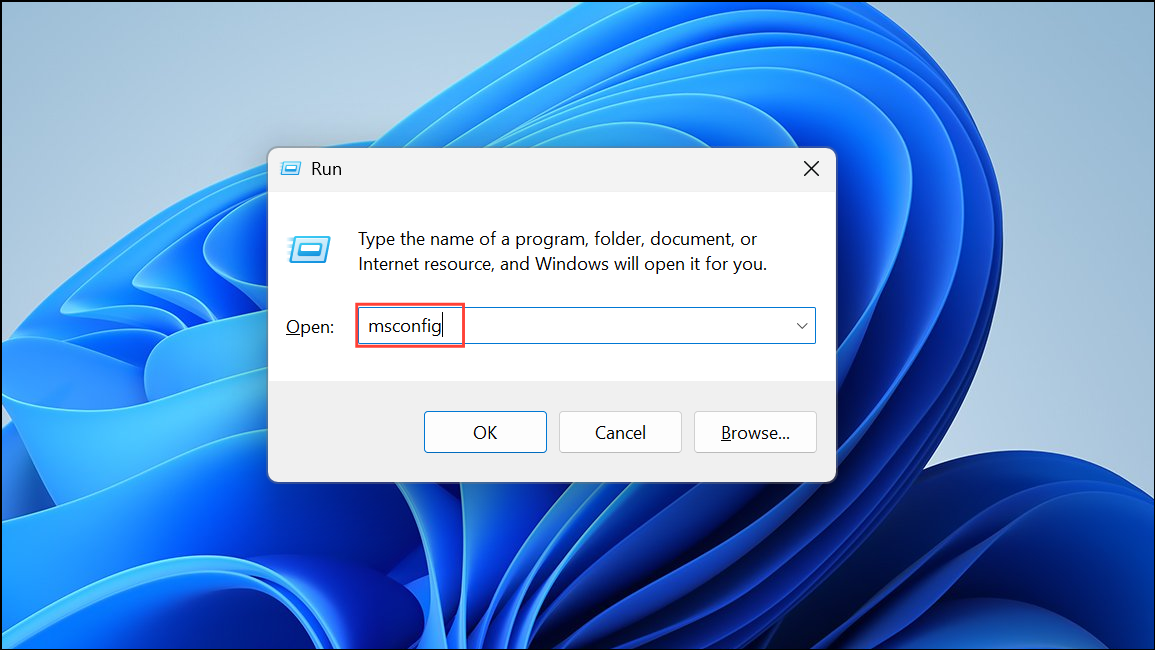
Step 2: Under the "Services" tab, check Hide all Microsoft services, then click Disable all. Restart your computer and test copying and pasting files in OneDrive. If the issue is resolved, gradually enable services to identify the conflicting application.

Address SharePoint and Library Copy Issues
Step 1: For users copying folders between SharePoint libraries or to OneDrive storage, errors such as "An error occurred, try again later" can result from permission mismatches or sync issues. First, ensure both source and destination libraries are synced to your OneDrive client. Download and install the OneDrive app if necessary, and use the sync feature to make both libraries available locally.
Step 2: Try copying folders by selecting them in File Explorer and using Ctrl + C and Ctrl + V to paste into the target library. If errors persist, confirm that you have full access to both libraries and that the folders are not shared with restricted permissions.
Alternative Methods and Additional Tips
Step 1: When copying files from OneDrive to external drives, especially with "Files On-Demand" enabled, the system may attempt to download files before copying, requiring sufficient local disk space. Temporarily disable "Files On-Demand" or download files in smaller batches to avoid local storage limits.
Step 2: For persistent problems or corrupted files after copying from business accounts or disconnected OneDrive folders, access the files through the OneDrive web interface at onedrive.com. Download files directly to your device or external drive, bypassing local sync issues.
Step 3: If files are corrupted after copying from a business OneDrive account that is no longer accessible, recovery may not be possible if the files were not fully synced before the account was closed. Always confirm files are fully downloaded and accessible before disconnecting or leaving an organization.
Following these steps streamlines the process of resolving copy and paste issues in OneDrive, ensuring your files and folders can be moved or backed up without unnecessary interruptions.