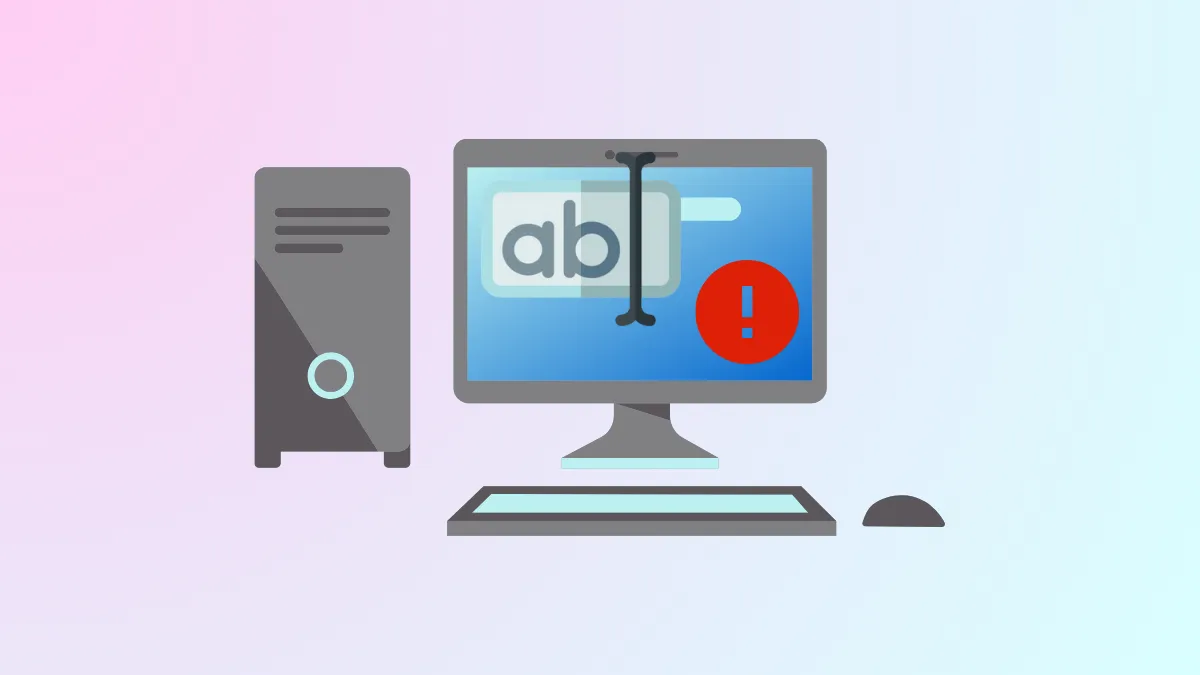Attempting to rename a folder or file in Windows 11 and receiving the error message Can't find the specified file. Make sure you specify the correct path and file name.—followed by The file or folder does not exist.—can disrupt even the most routine file management tasks. This error may occur across all folders, including those on external drives, and often persists even after running basic system checks. Several methods exist to address this issue, but registry repair has proven to be the most effective, especially when standard troubleshooting steps fail to resolve the problem.
Repair the Registry Keys Responsible for Folder Renaming
Corrupted or incomplete registry keys under HKEY_LOCAL_MACHINE\SOFTWARE\Microsoft\Windows\CurrentVersion\Explorer\FolderDescriptions can cause Windows 11 to fail when renaming folders. This is often linked to tweaks that hide libraries in File Explorer or issues after certain Windows updates.
Step 1: Open the Registry Editor by pressing Windows + R, typing regedit, and pressing Enter. Approve any User Account Control prompts.
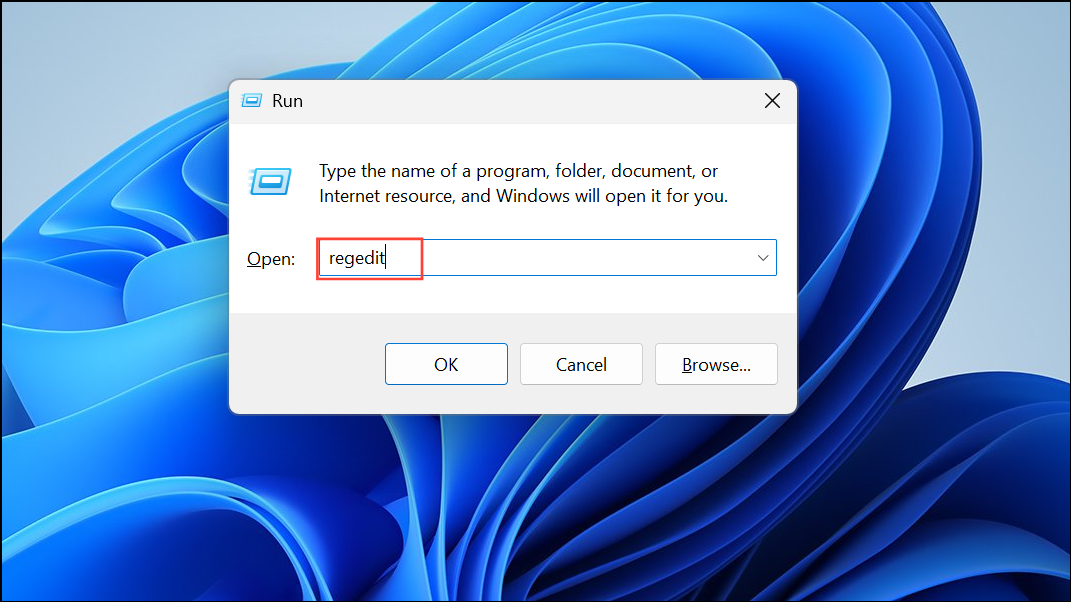
Step 2: Navigate to HKEY_LOCAL_MACHINE\SOFTWARE\Microsoft\Windows\CurrentVersion\Explorer\FolderDescriptions. Carefully review the subkeys. Pay special attention to keys with only a ParsingName entry and no additional values—these are often the source of the problem.
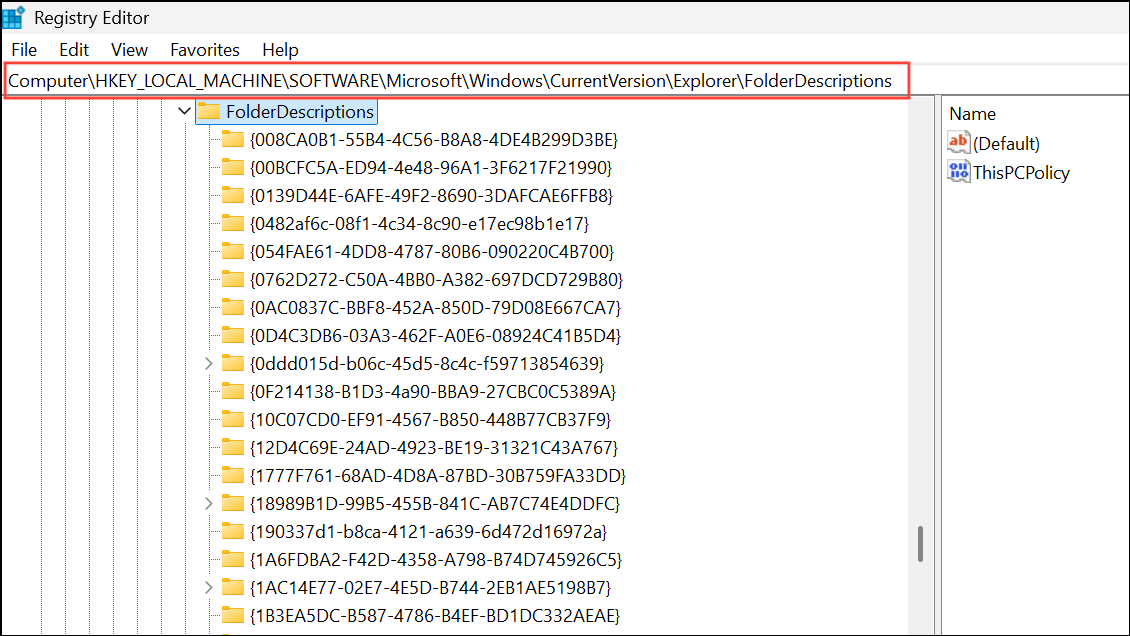
Step 3: Export a backup of the FolderDescriptions folder by right-clicking it and selecting Export. Save the file somewhere safe in case you need to restore it.
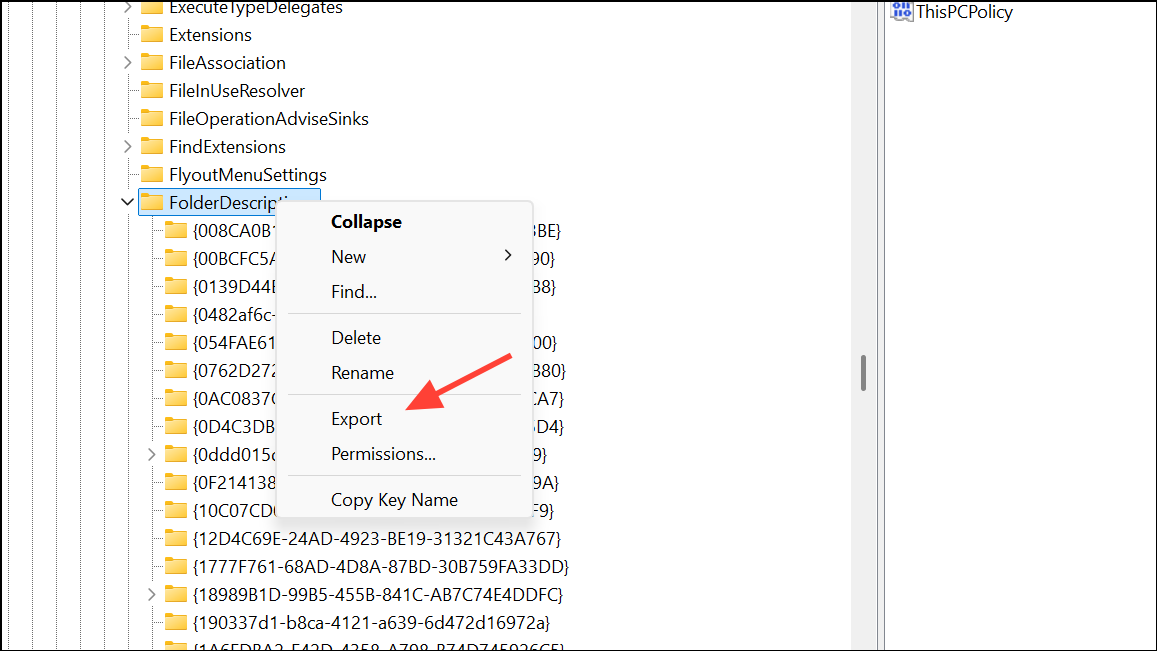
Step 4: Delete the problematic subkeys (for example, keys such as {0ddd015d-b06c-45d5-8c4c-f59713854639}, {35286a68-3c57-41a1-bbb1-0eae73d76c95}, {a0c69a99-21c8-4671-8703-7934162fcf1d}, and {f42ee2d3-909f-4907-8871-4c22fc0bf756}). You may need to take ownership and grant yourself full control to delete them.
Step 5: Close the Registry Editor, sign out of your account, and sign back in. Test renaming folders again. The issue should now be resolved.
Update Windows 11 to the Latest Version
Windows updates frequently address system bugs. Some users found that after installing a particular update (for example, OS Build 26100.2314 or higher), the renaming issue disappeared without any manual intervention.
Step 1: Open Settings and go to Windows Update.
Step 2: Click Check for updates and install all available updates.
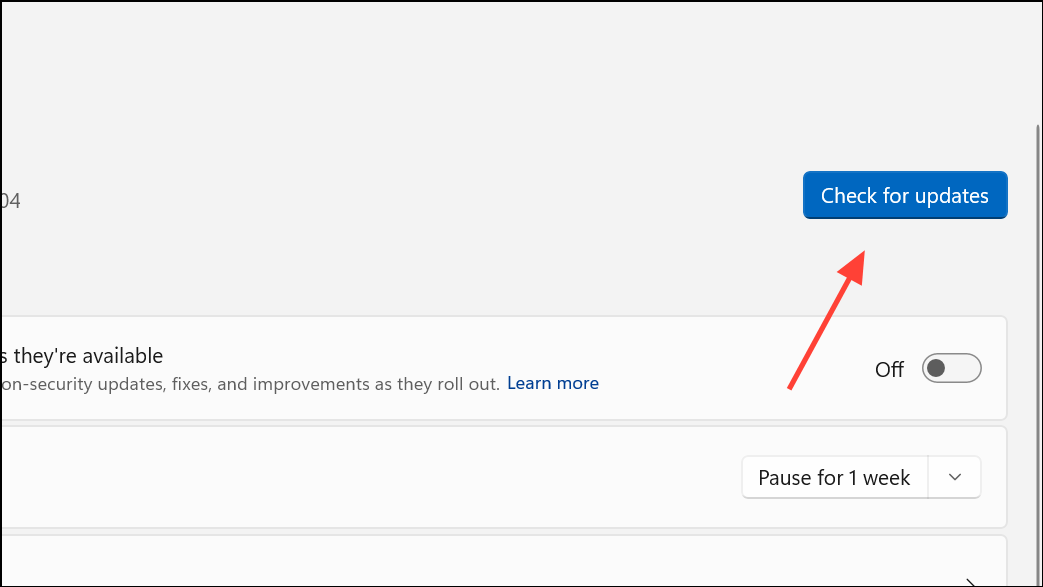
Step 3: Restart your PC after updates are installed, then test folder renaming again.
Run System File Checker and DISM Commands
System corruption can sometimes prevent file operations. Running sfc /scannow and DISM /Online /Cleanup-Image /RestoreHealth can repair damaged system files.
Step 1: Open Command Prompt as Administrator. Press Windows + X, select Terminal (Admin) or Command Prompt (Admin).
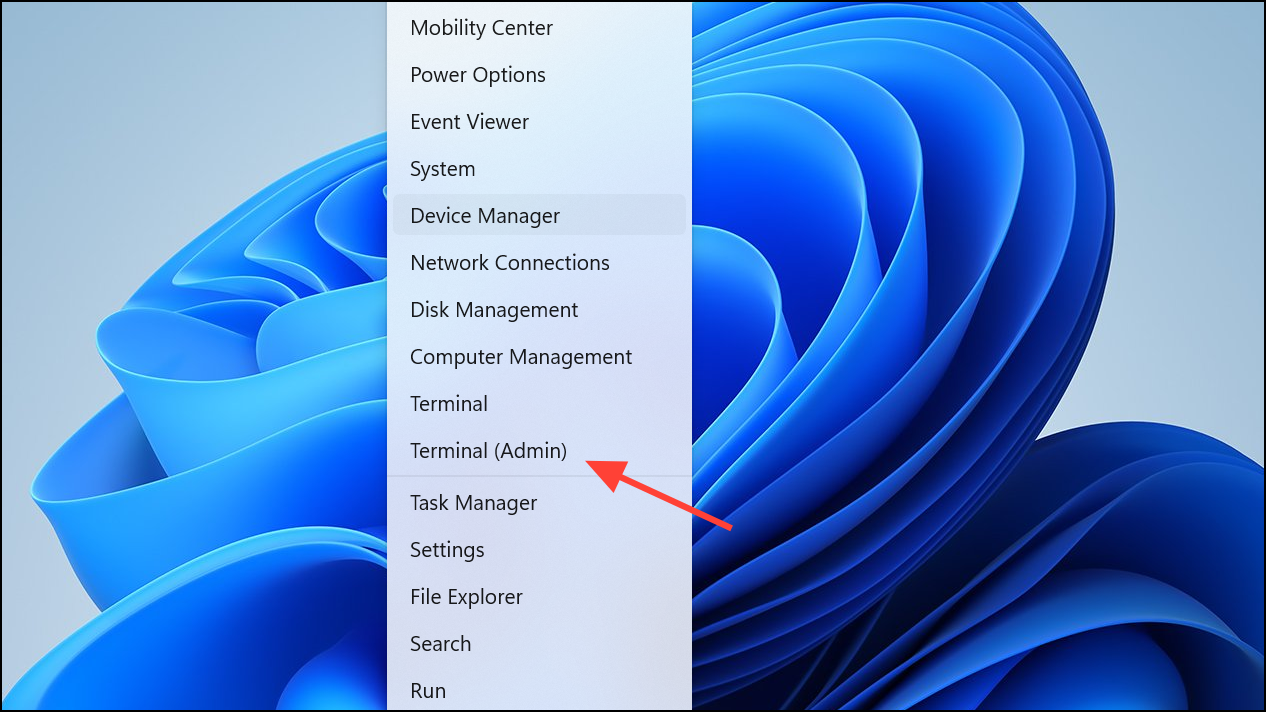
Step 2: Run the following command to check and repair system files:
sfc /scannow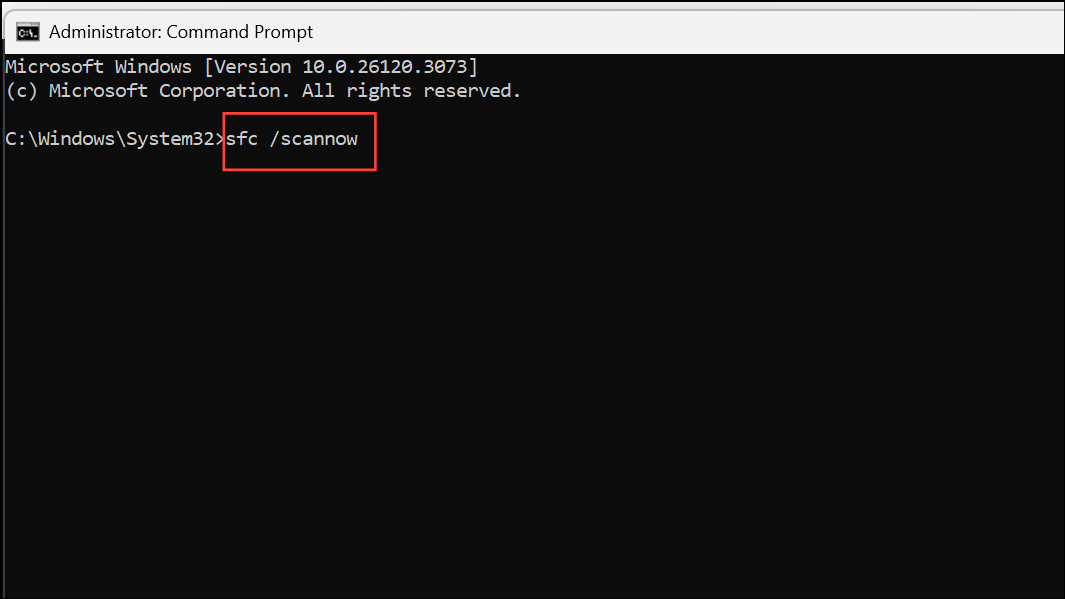
Step 3: After completion, run:
DISM /Online /Cleanup-Image /RestoreHealth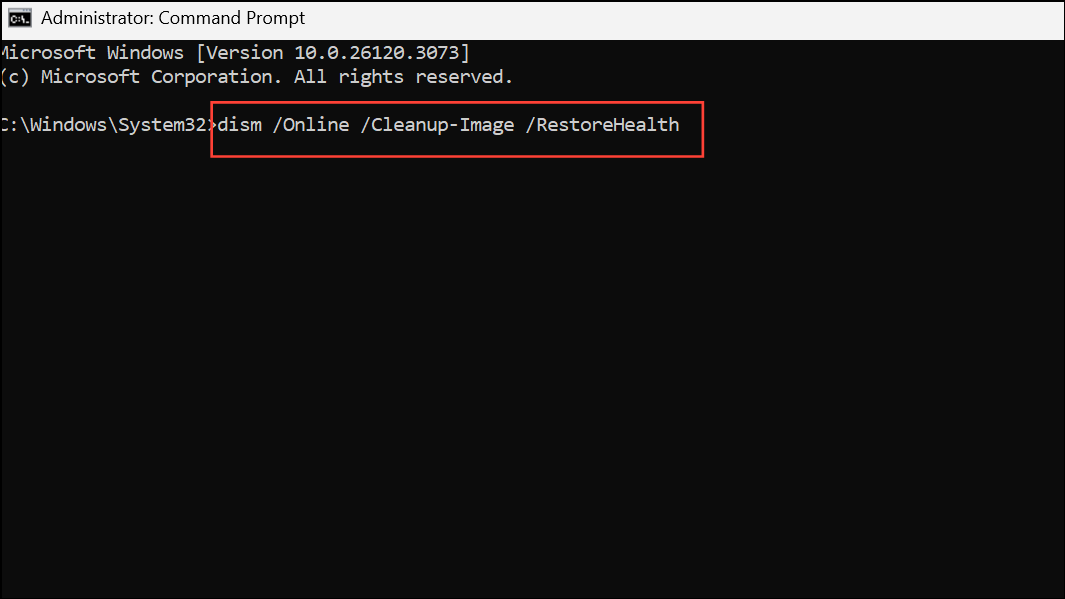
Step 4: Restart your computer and check if the error persists.
Perform an In-Place Windows 11 Repair Install
If the error continues after trying the above methods, a repair install (also called an in-place upgrade) can restore system functionality without deleting your files or apps.
Step 1: Download the latest Windows 11 ISO from the official Microsoft site.
Step 2: Mount the ISO by right-clicking it and choosing Mount, then run setup.exe from the new drive letter.
Step 3: When prompted, select Keep personal files and apps. If this option is unavailable, ensure that your ISO language matches your installed Windows language.
Step 4: Follow the on-screen instructions to complete the repair install. After the process, folder renaming should work as intended.
Alternative Workarounds and Temporary Fixes
- Use Command Prompt to rename folders with the
rencommand if graphical methods fail. - Try third-party file managers like WinRAR’s file manager to rename folders if File Explorer is unresponsive.
- Test with a new local administrator account to rule out user profile corruption.
- Temporarily disable or uninstall third-party antivirus or anti-ransomware tools, as they may block file operations.
While these workarounds can provide short-term solutions, they do not address the root cause and may not restore full system functionality.
Fixing the "Can't find the specified file" error when renaming folders in Windows 11 often requires targeted registry repairs or a Windows repair install. Keeping your system updated and maintaining regular backups can prevent similar issues down the line.