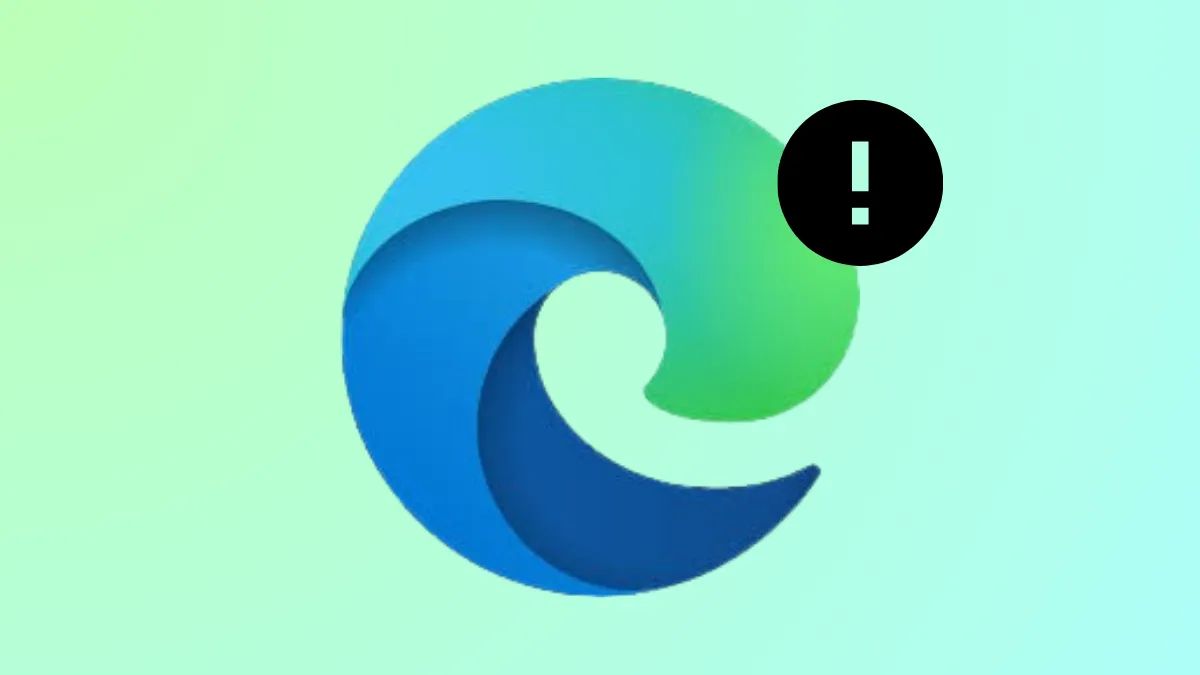Microsoft Edge sometimes displays a “Profile Error: Some features may not be available. Something went wrong.” message at startup, causing the browser to crash or get stuck during sign-in. This issue disrupts access to Microsoft accounts, work tools, and synced data, making it difficult to use Edge for essential tasks. The error typically arises from corrupted user data files, problematic extensions, third-party antivirus interference, or lingering Edge processes.
End All Microsoft Edge Processes
Background Edge processes can prevent the browser from launching correctly, resulting in the profile error screen. Stopping these processes ensures a clean restart and often resolves the issue.
Step 1: Press Ctrl + Shift + Esc to open Task Manager. If you prefer, right-click the Windows logo and select Task Manager.
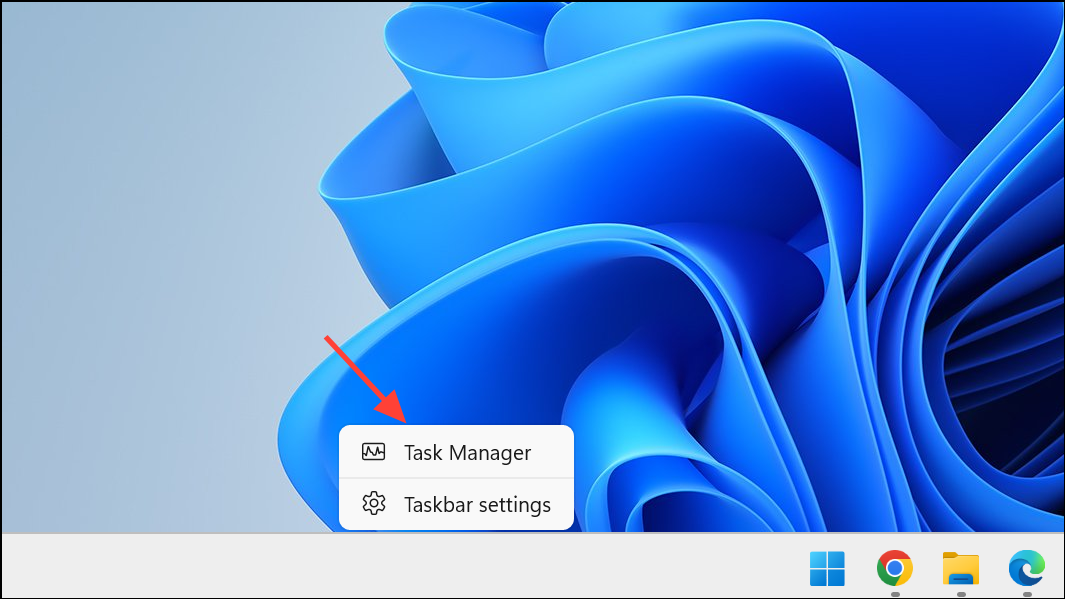
Step 2: In the Processes tab, scroll through the list and find all entries labeled Microsoft Edge.
Step 3: Right-click each Microsoft Edge process and select End task to terminate them completely.
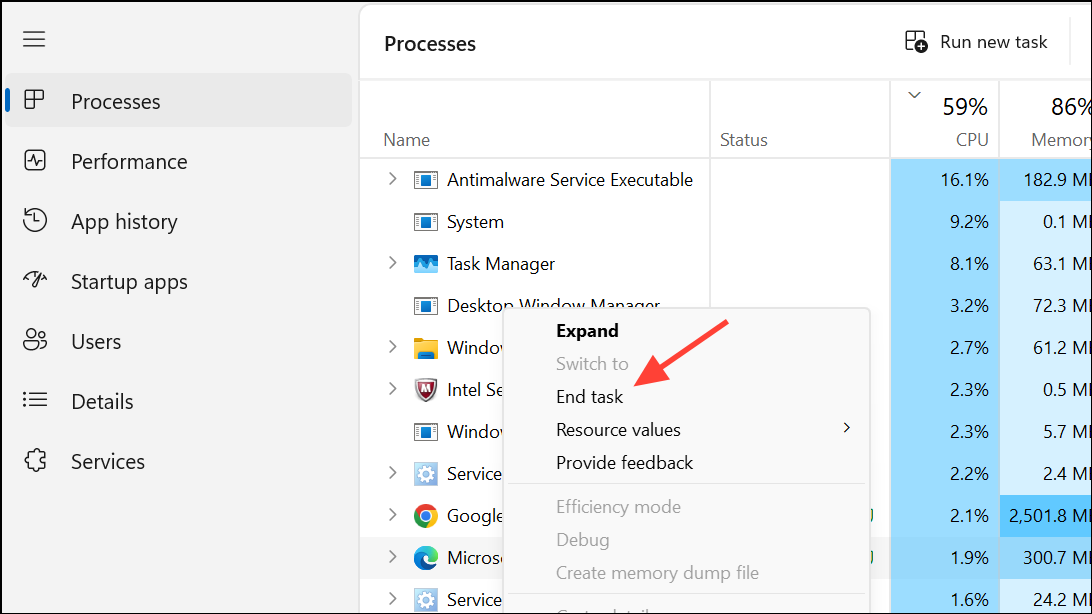
Step 4: Close Task Manager, then relaunch Edge to check if the error persists.
Repair Microsoft Edge via Windows Settings
Repairing Edge reinstalls core files without affecting your data, fixing corruption that can trigger profile errors.
Step 1: Open Windows Settings by pressing Windows + I.
Step 2: Go to Apps > Installed apps (or Apps & features on some versions).
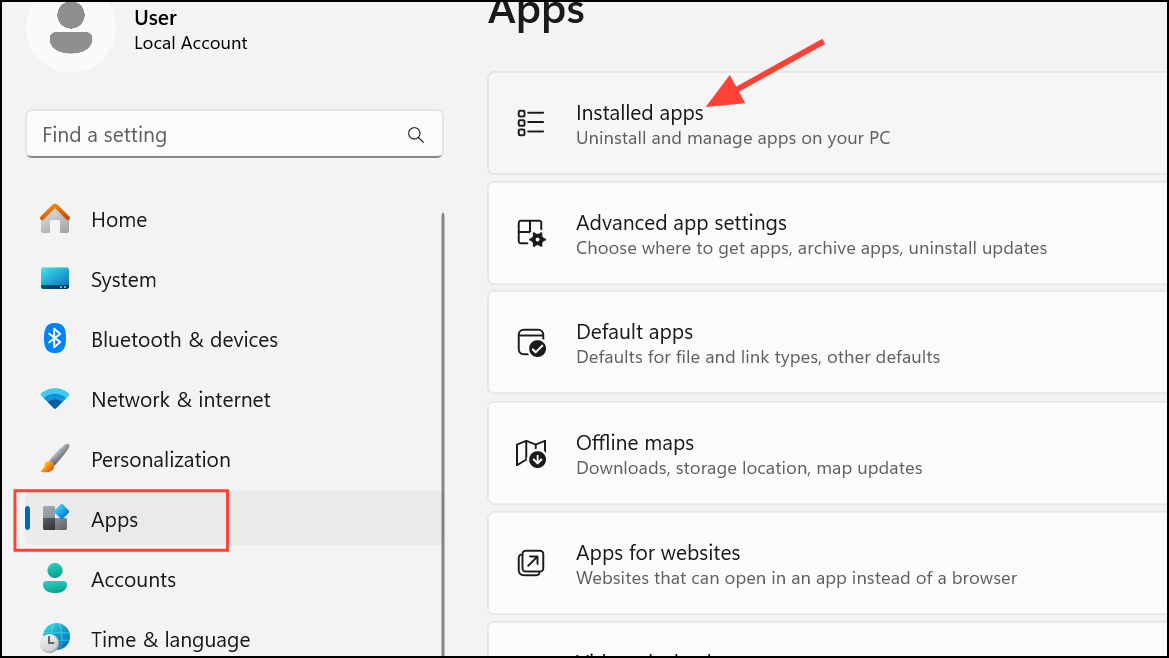
Step 3: Locate Microsoft Edge in the list, click the three-dot menu next to it, and select Modify.
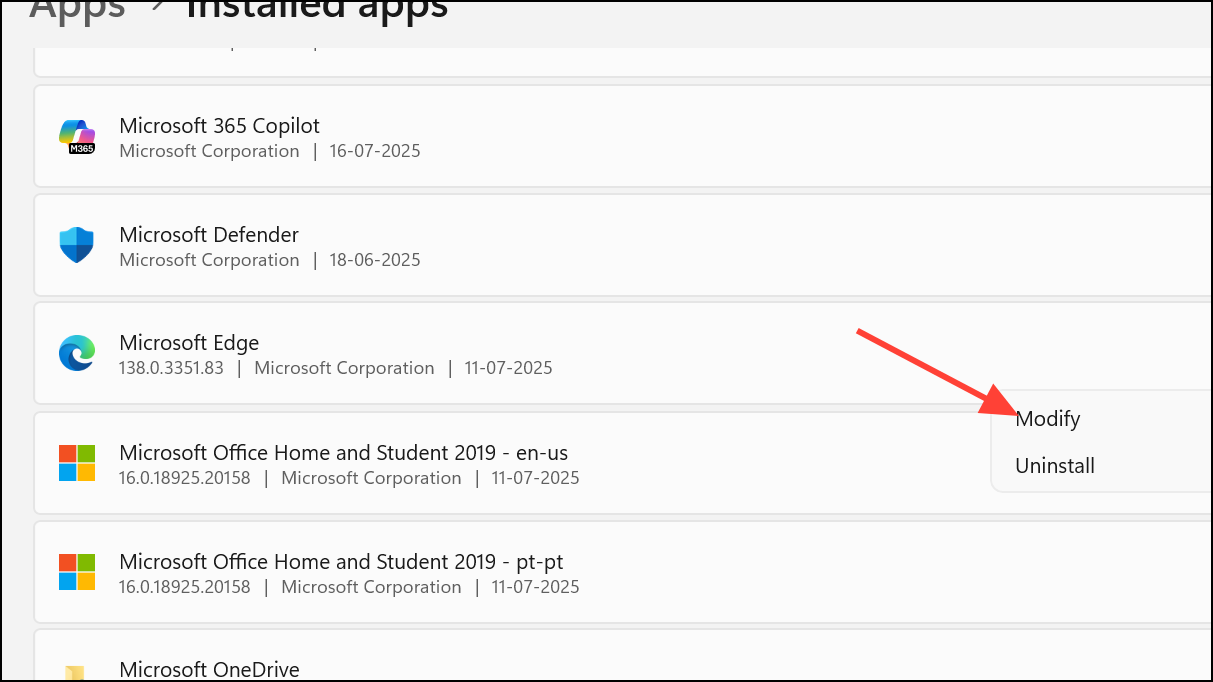
Step 4: In the dialog that appears, choose Repair. Wait for the process to complete, then try launching Edge again.
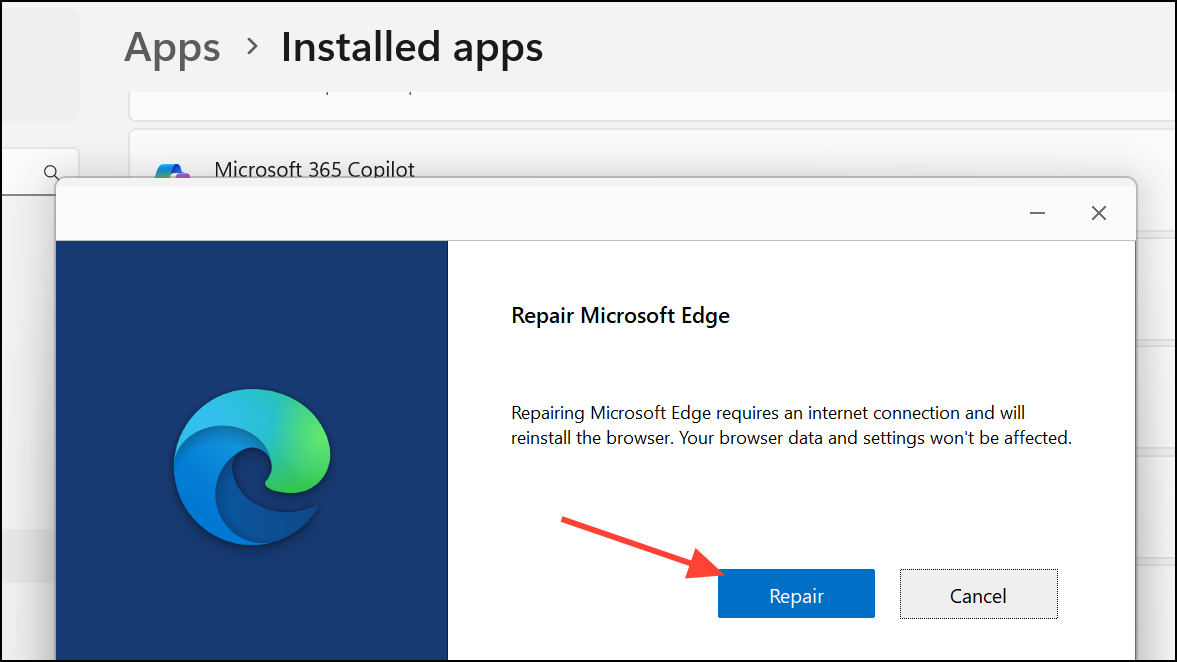
Delete Corrupted Web Data Files
Corrupted profile or web data files often lead to persistent profile errors. Removing these files forces Edge to recreate them, clearing the error.
Step 1: Press Windows + E to open File Explorer.
Step 2: In the address bar, enter C:\Users\<your-username>\AppData\Local\Microsoft\Edge\User Data\Default (replace <your-username> with your actual Windows username).
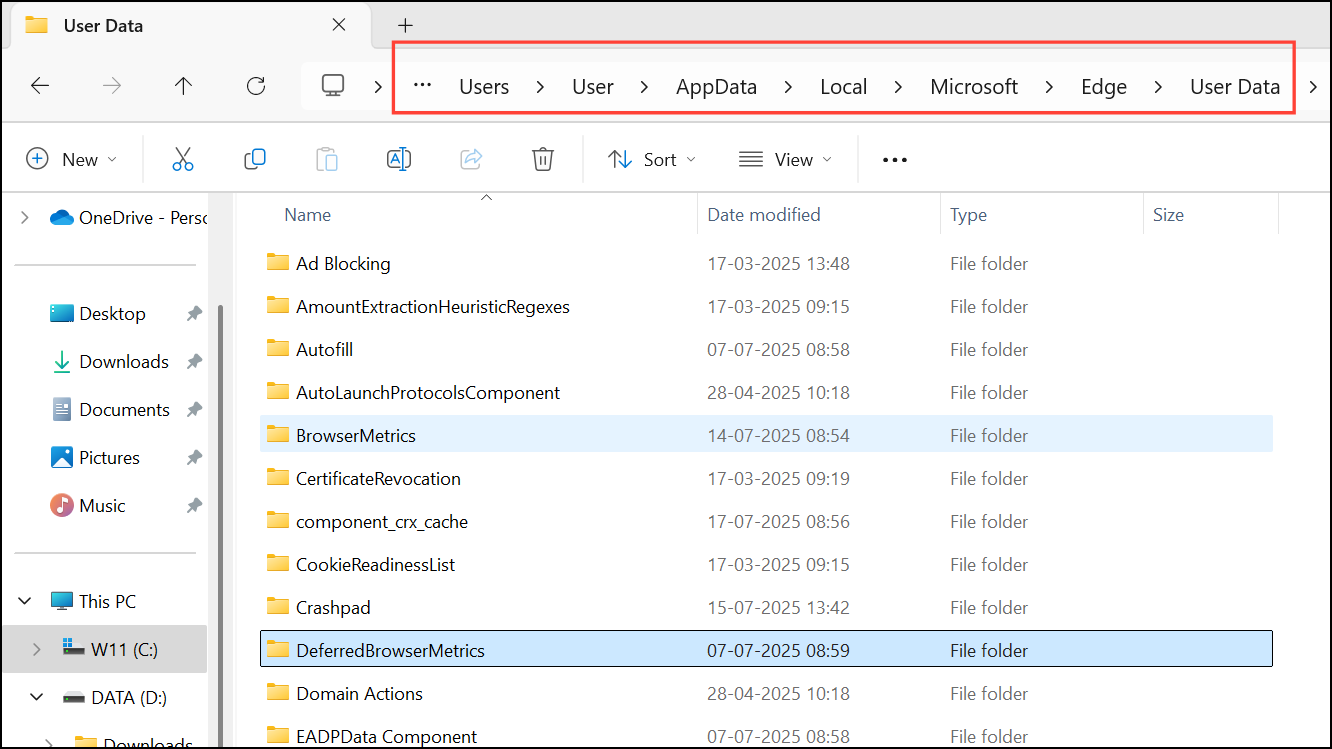
Step 3: Locate the file named Web Data. Right-click it and select Delete.
Step 4: Restart Edge. The browser will recreate the necessary data files, which often resolves the error.
Disable Third-Party Antivirus Temporarily
Some antivirus programs interfere with Edge’s processes, blocking profile components and causing errors. Temporarily disabling the antivirus or adding Edge to its whitelist can help diagnose and resolve the problem.
Step 1: Open your third-party antivirus application.
Step 2: Look for options to temporarily disable real-time protection, or locate the whitelist/exceptions section and add Microsoft Edge to the list.
Step 3: Restart Edge and check if the profile error disappears. If so, adjust your antivirus settings to allow Edge processes permanently.
Remove or Disable Browser Extensions
Problematic or outdated extensions can conflict with Edge’s profile system, leading to startup errors. Disabling all extensions helps identify if one is causing the issue.
Step 1: Open Edge, click the three-dot menu in the upper-right corner, and select Extensions > Manage extensions.
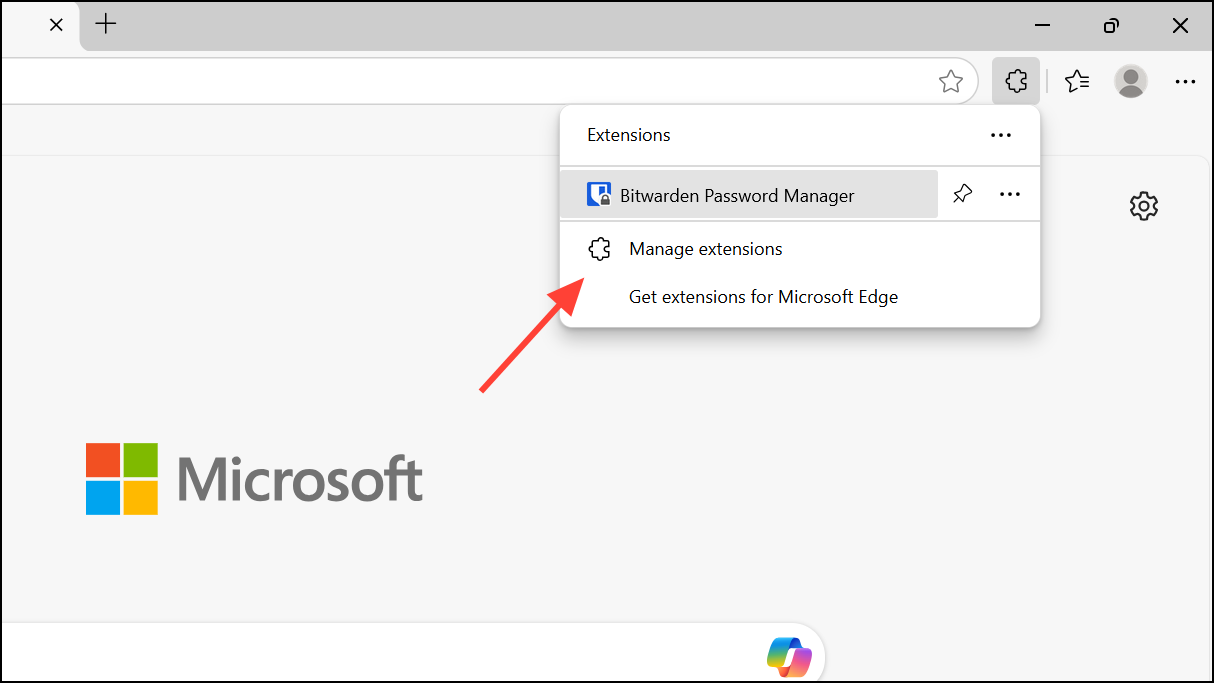
Step 2: Toggle off all installed extensions to disable them.
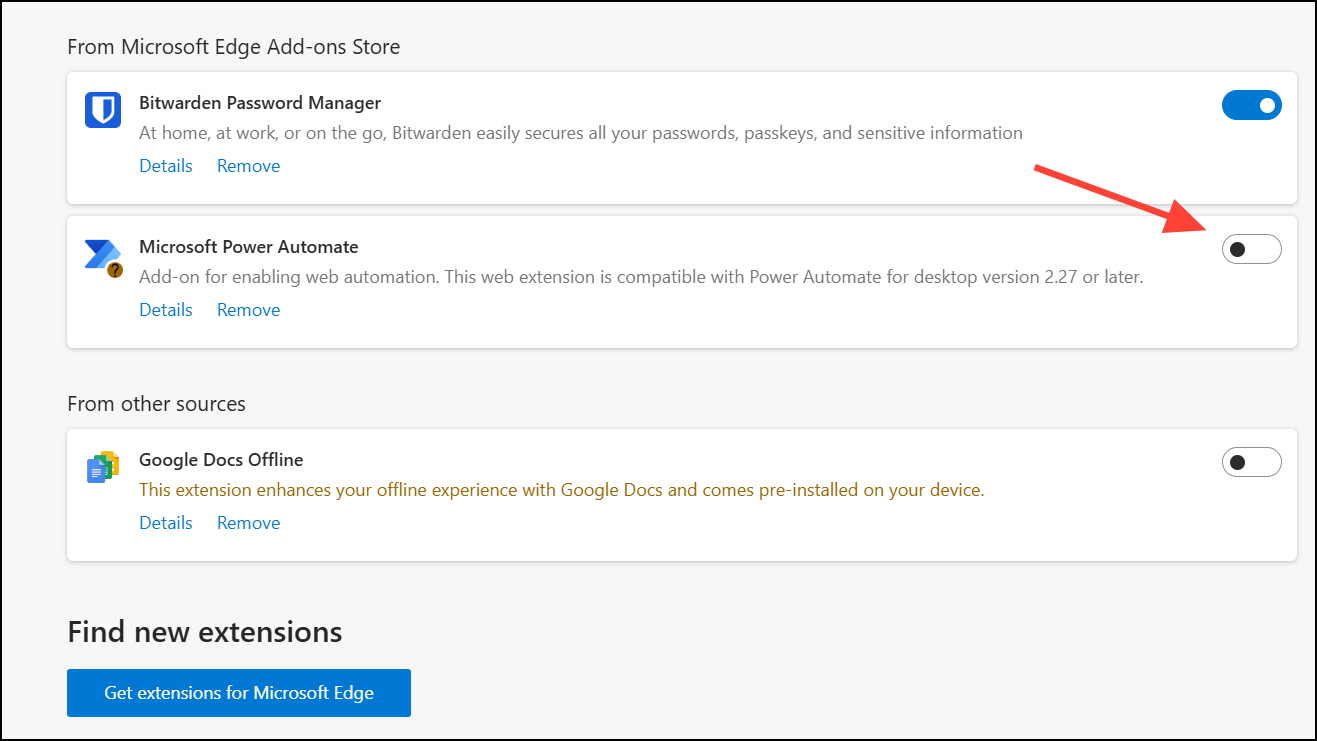
Step 3: Restart Edge. If the error is gone, enable extensions one by one to identify the culprit.
Create a New Edge User Profile
If none of the above solutions work, your current Edge profile may be irreparably corrupted. Creating a new user profile restores normal browser function, though you may need to resync your data.
Step 1: In Edge, click the profile icon near the top-right corner and choose Add profile or go to Other profiles > Set up a new work or school profile.
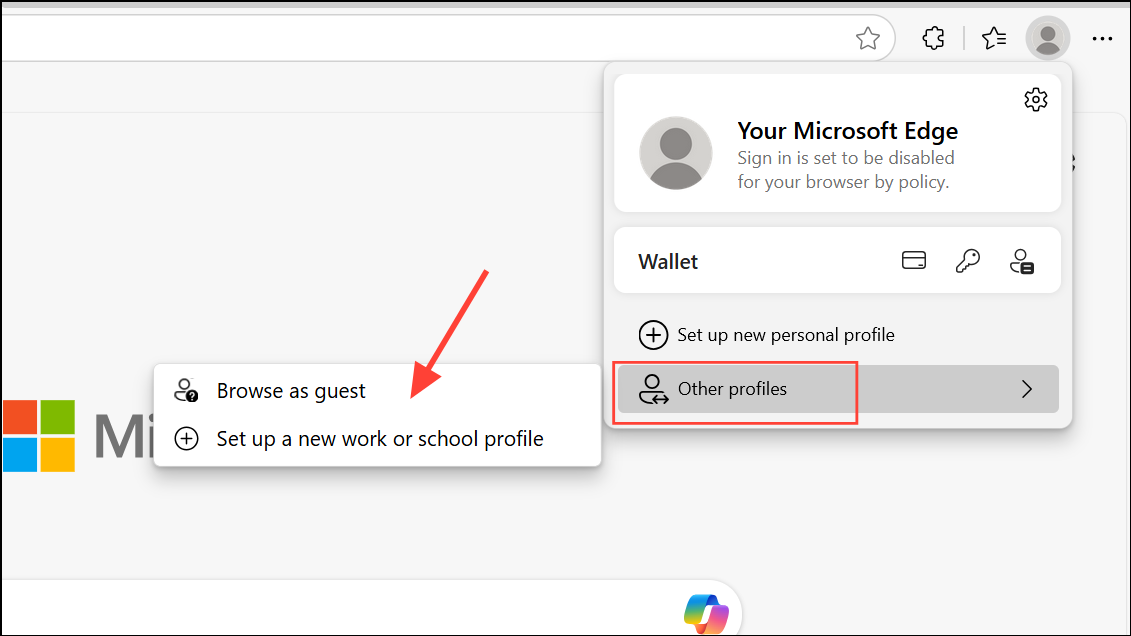
Step 2: Click Add in the prompt. Choose Sign in to sync data if you want to restore bookmarks and settings, or Start without your data for a clean slate.
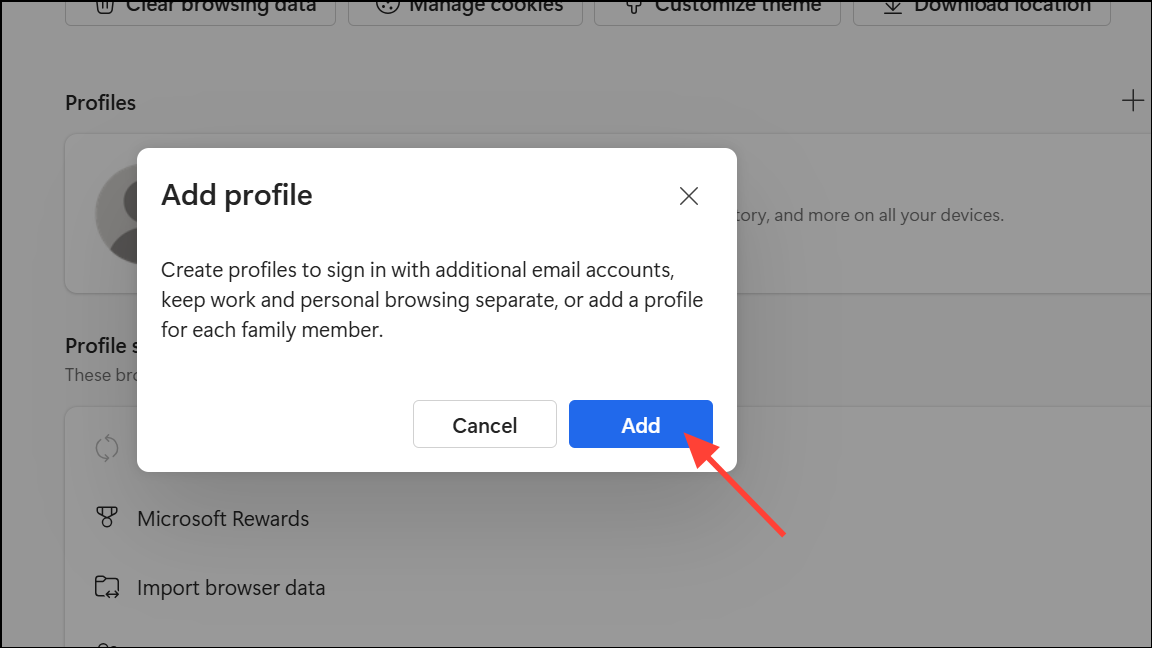
Step 3: Confirm and open Edge with the new profile. Test for the error and, if resolved, migrate your browsing data as needed.
Resolving the Edge “Profile Error” screen restores access to your synced data and browser features—try these approaches in order for the most reliable fix.