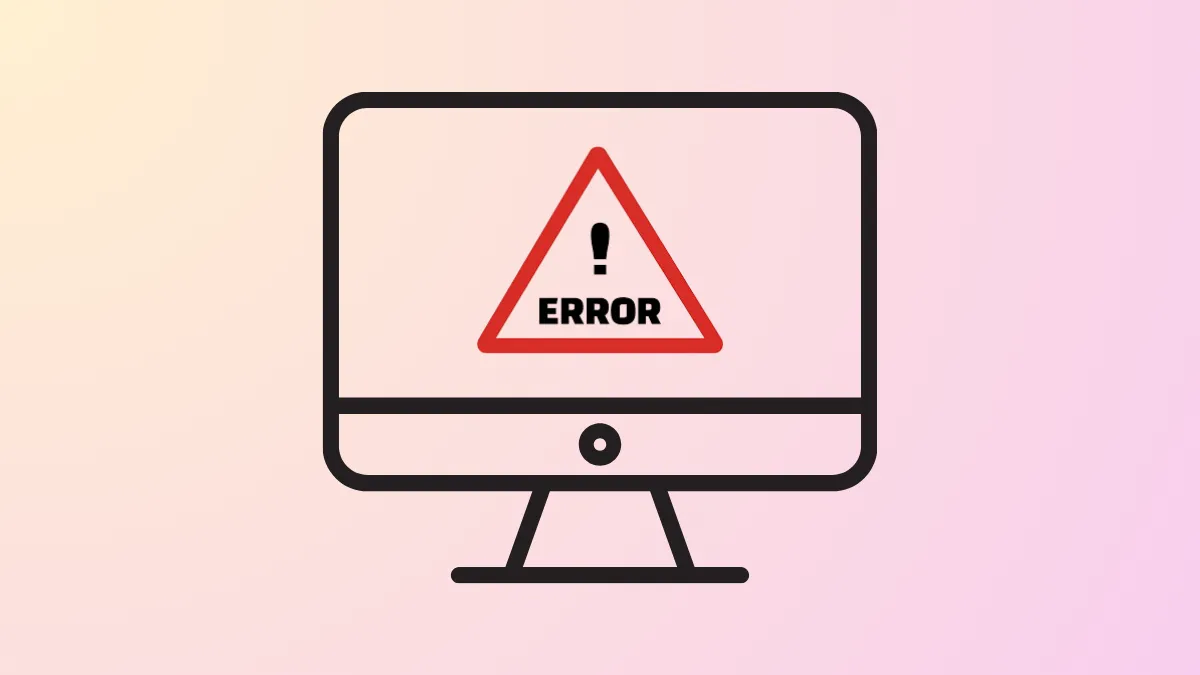Media Creation Tool error 0x80070005 in Windows 11 typically signals a permissions or access problem that stops the tool from creating installation media or upgrading the system. This error can prevent clean installations, upgrades, or the creation of bootable USB drives, interrupting the process before it completes. Addressing this issue involves checking permissions, disabling certain security software, and resetting update components to restore normal functionality.
Disable Antivirus and Security Software Temporarily
Antivirus programs and Windows Defender Firewall sometimes restrict the Media Creation Tool’s access to system files or USB drives, which can trigger the 0x80070005 error. Temporarily disabling these tools can remove these restrictions during the installation process.
Step 1: Locate your third-party antivirus software icon in the system tray, right-click it, and select the option to disable or pause protection. If you only use Windows Security, open Settings > Privacy & Security > Windows Security > Virus & Threat Protection.
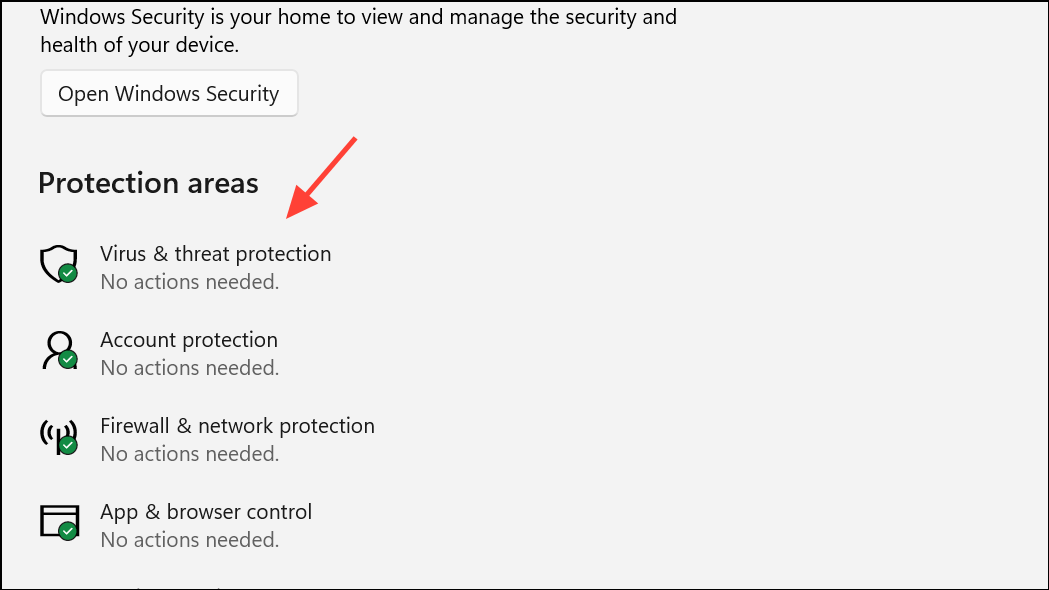
Step 2: Select Manage Settings and turn off Real-time protection.
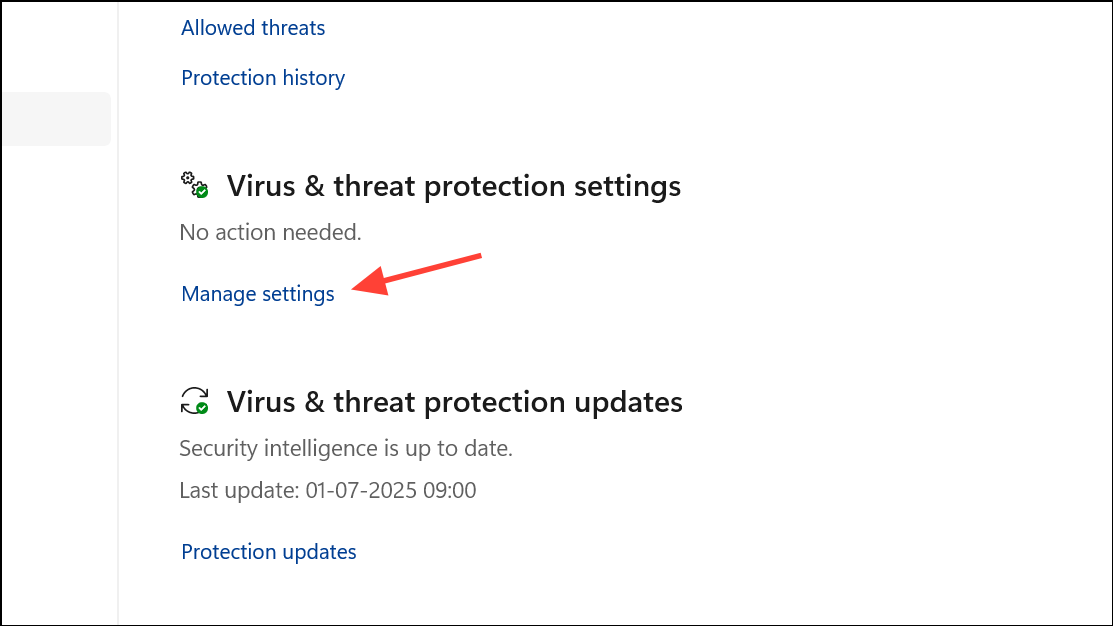
Step 3: Open Windows Security > Firewall & Network Protection and temporarily disable the firewall for your active network.
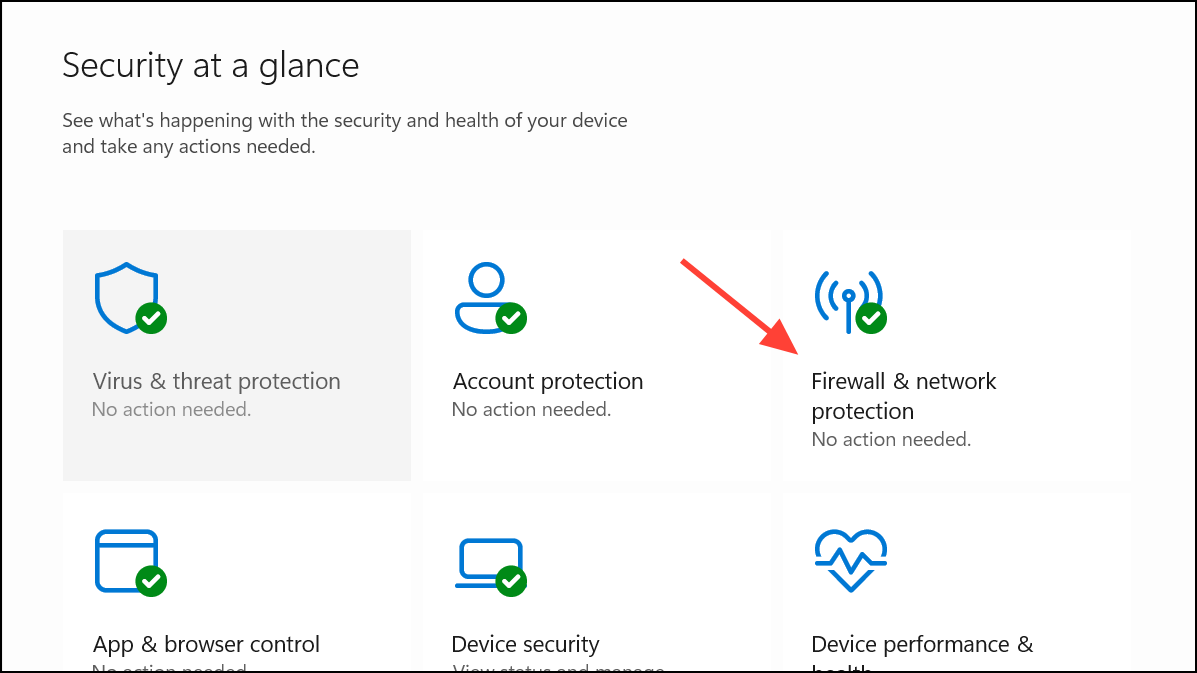
Step 4: After finishing the Media Creation Tool process, re-enable your antivirus and firewall to maintain your system’s security.
Format the USB Drive to NTFS
File system incompatibility is a frequent cause of errors when creating bootable USB drives with the Media Creation Tool. The tool may fail if the drive is not formatted as NTFS, especially for large installation files.
Step 1: Insert the USB drive into your PC and open File Explorer. Right-click the USB drive and select Format.
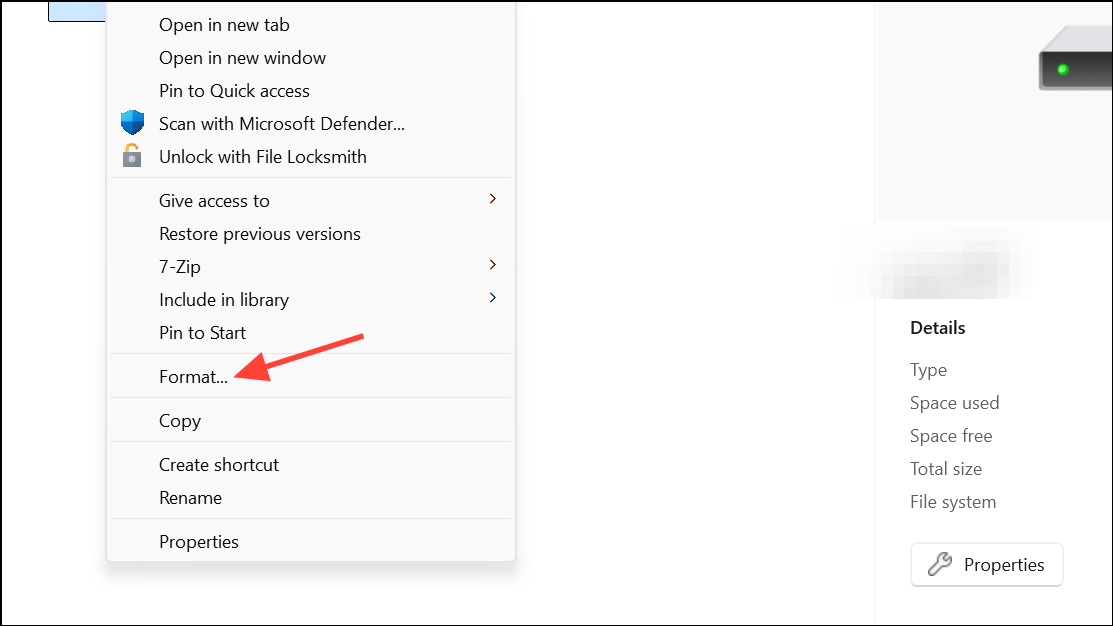
Step 2: In the Format dialog, choose NTFS as the file system. You can also assign a volume label for easier identification.
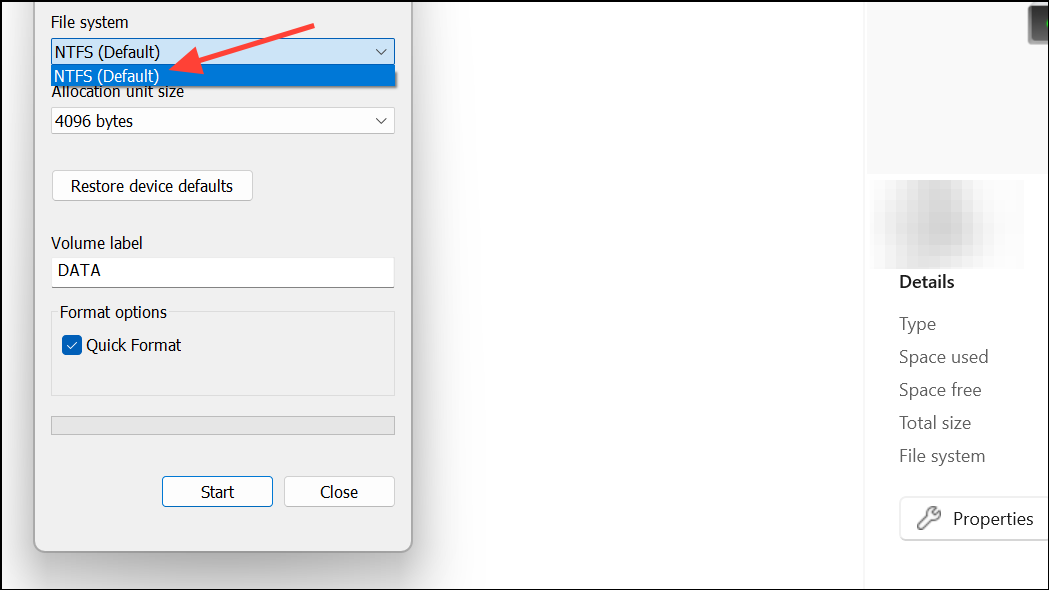
Step 3: Click Start to begin formatting. Be aware that this will erase all data on the USB drive, so back up any important files first.

Step 4: Once formatting is complete, run the Media Creation Tool again to create your bootable Windows 11 media.
Unblock the Media Creation Tool Executable
Windows can sometimes block downloaded executables for security reasons, which may prevent the Media Creation Tool from running with the required permissions.
Step 1: Navigate to the folder where you downloaded MediaCreationTool.exe.
Step 2: Right-click the executable and select Properties. In the General tab, look for a section labeled Security. If you see an Unblock checkbox, tick it and click Apply then OK.
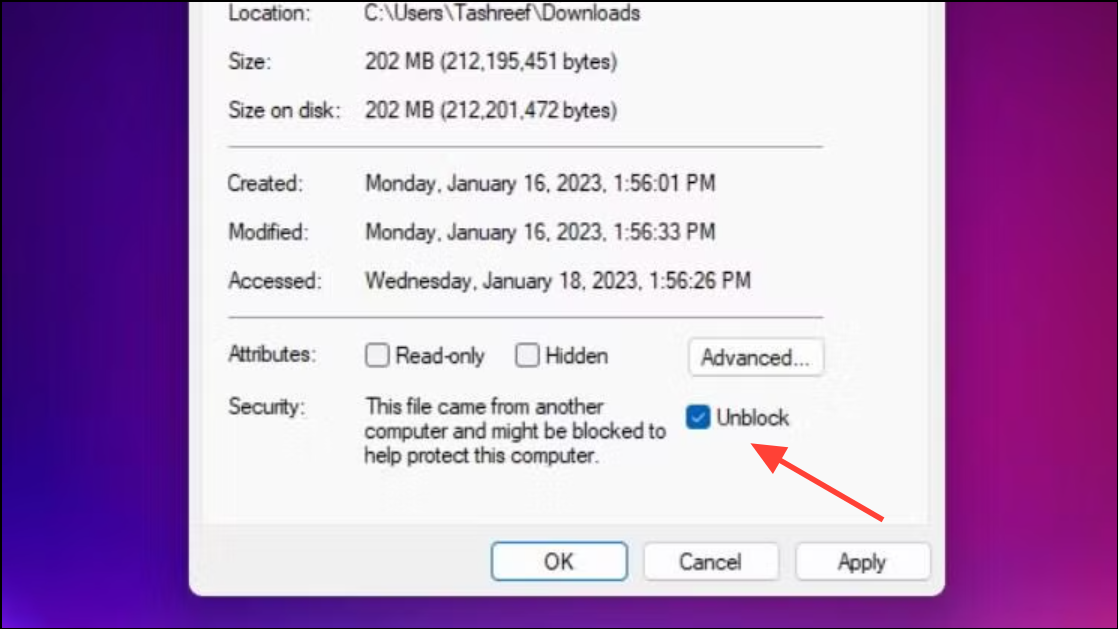
Step 3: Re-run the Media Creation Tool to see if the error is resolved.
Reset Windows Update Components
Corrupted or misconfigured Windows Update components can interfere with the Media Creation Tool’s ability to download or write files, resulting in the 0x80070005 error. Resetting these components can restore normal operation.
Step 1: Open the Start menu, type cmd, right-click Command Prompt, and choose Run as administrator.
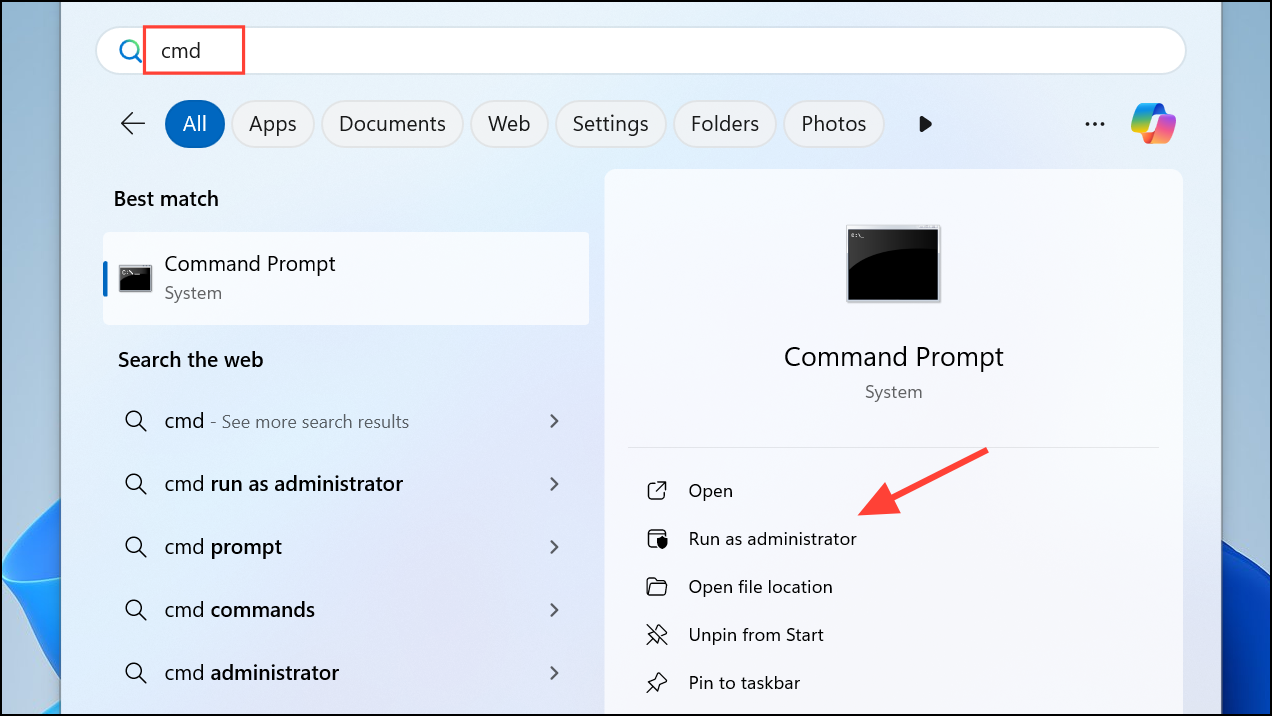
Step 2: Enter the following commands one at a time, pressing Enter after each:
net stop wuauserv
net stop cryptSvc
net stop bits
net start wuauserv
net start cryptSvc
net start bits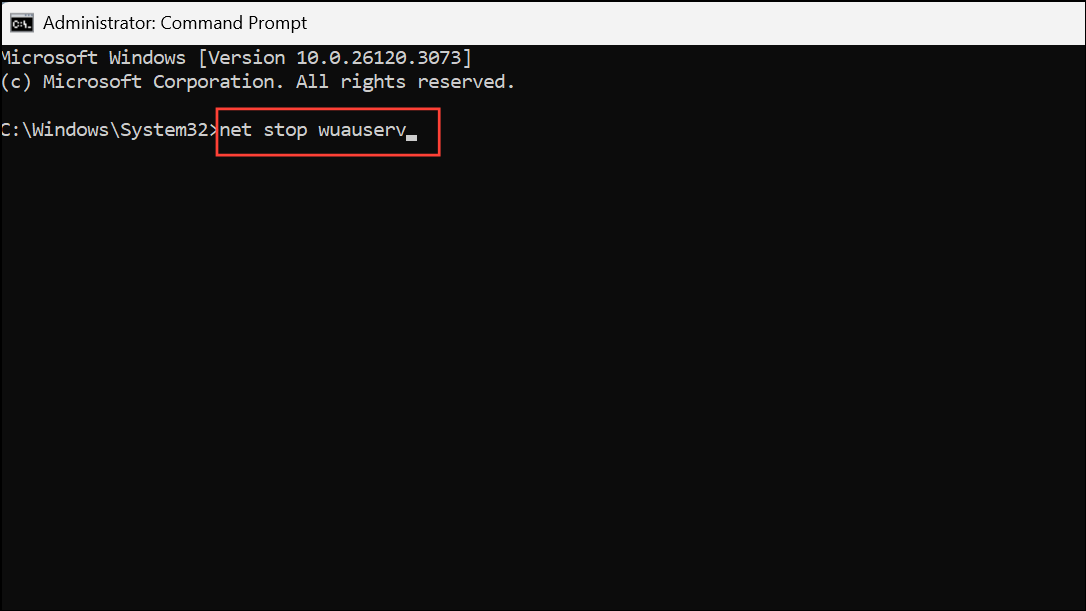
Step 3: Rename the SoftwareDistribution and Catroot2 folders to force Windows to create new update stores:
Ren %systemroot%\SoftwareDistribution SoftwareDistribution.bak
Ren %systemroot%\system32\catroot2 catroot2.bak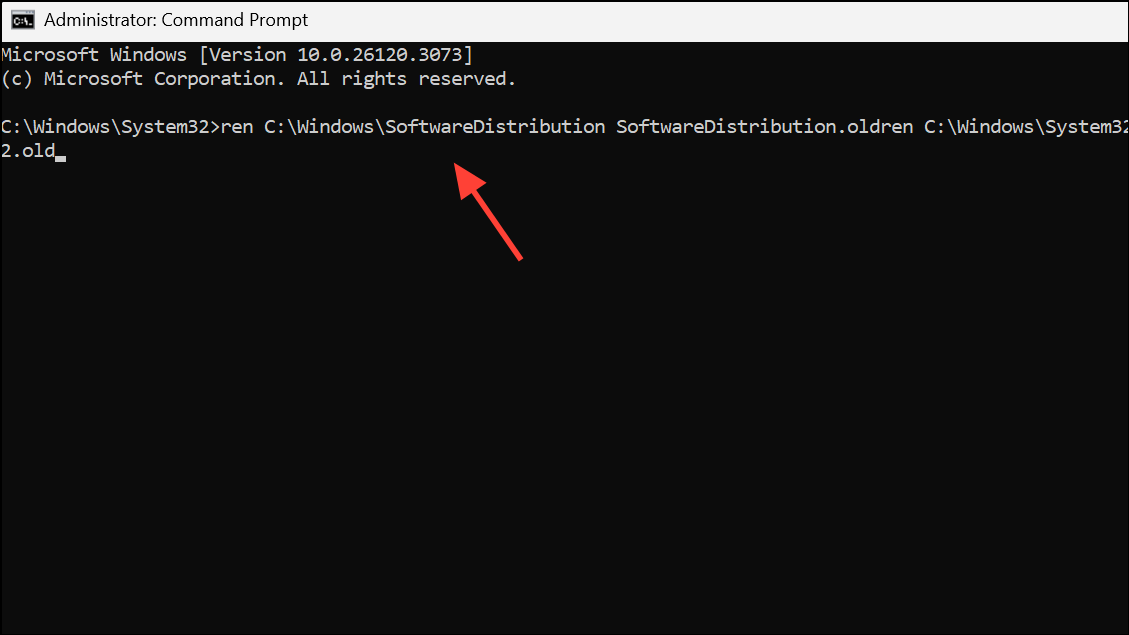
Step 4: Open the Registry Editor by typing regedit in Start and hitting Enter.
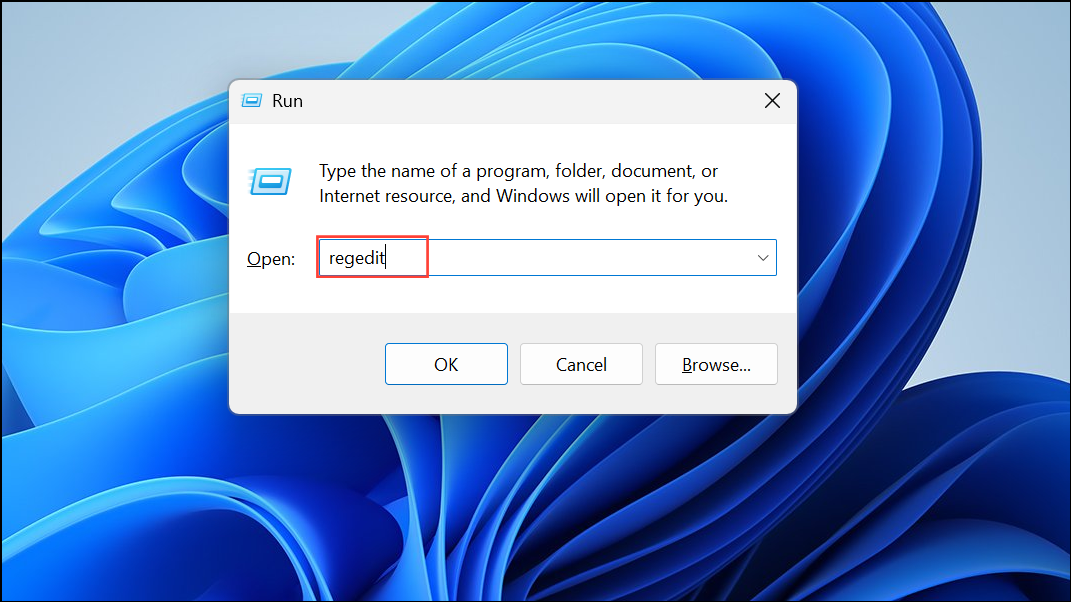
Step 5: Navigate to HKEY_LOCAL_MACHINE\SOFTWARE\Policies\Microsoft\Windows\WindowsUpdate and delete the WUServer and WIStatusServer entries if present.
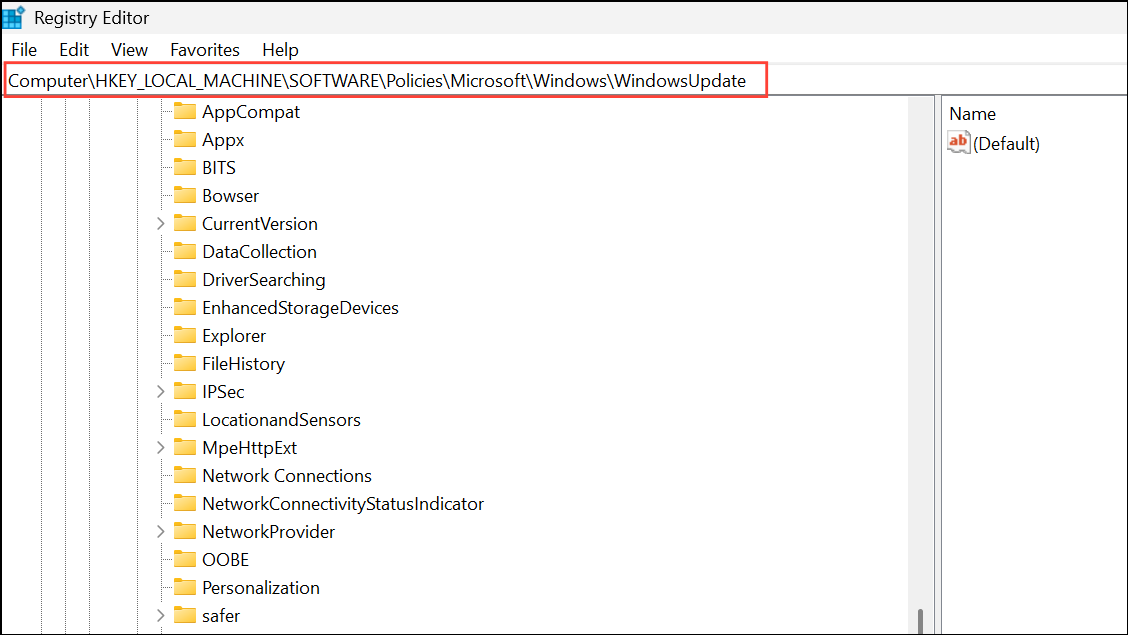
Step 6: Restart your computer and try the Media Creation Tool process again.
Run the Media Creation Tool as Administrator
Insufficient permissions can block the tool from accessing system files or writing to USB drives. Running the tool with administrative privileges often resolves these access issues.
Step 1: Right-click the MediaCreationTool.exe file and choose Run as administrator.
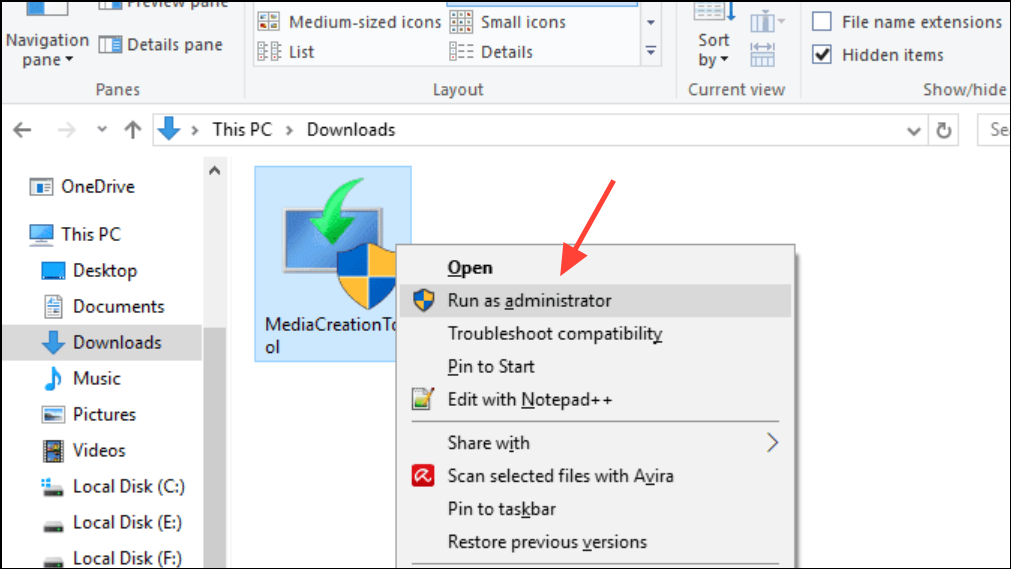
Step 2: Follow the prompts to allow the tool to make changes to your device, then proceed with the installation or media creation steps.
Use the Windows Update Troubleshooter
The built-in Windows Update Troubleshooter can automatically detect and fix issues that may interfere with system updates and the Media Creation Tool.
Step 1: Go to Settings > System > Troubleshoot > Other troubleshooters.

Step 2: Find Windows Update and click Run. Follow the on-screen instructions to complete the troubleshooting process.

Step 3: After troubleshooting, restart your PC and attempt to use the Media Creation Tool again.
Try an Alternative Tool for Bootable Media Creation
If the Media Creation Tool continues to fail, third-party utilities like Rufus can reliably create bootable Windows 11 USB drives using official ISO files.
Step 1: Download Rufus from its official website and launch the application.
Step 2: Insert your USB drive, select it in Rufus, and choose your Windows 11 ISO file.
Step 3: Set the partition scheme and file system (NTFS is recommended), then click Start to create the bootable drive.
Addressing error 0x80070005 with these targeted fixes restores your ability to upgrade or clean install Windows 11 using the Media Creation Tool. If one method doesn’t work, try the next for a reliable solution.